First things first, thank you for subscribing to Duplicator!
We’re thrilled to help you move and back up your WordPress site with ease. And, we’re excited to share our best tips, tutorials, and resources to help you manage your website more efficiently.
But before we dive into that, we want to make sure all of our emails end up in your inbox. Otherwise, you might miss out!
This page will help you with the following:
Why Is it Important to Allowlist Duplicator Emails?
We know that spam in your email inbox can be very annoying. To combat this, email and internet service providers have been filtering and blocking these unwanted emails much more aggressively.
Although this can be a good thing, you may find some of your treasured subscriptions marked as spam. The system isn’t perfect, so you might not end up receiving all the emails you actually signed up for.
If you’ve just subscribed to Duplicator, how can you make sure you get new content?
Solution: Allowlist emails from Duplicator
By creating an allowlist (or whitelist), you’ll give your email service provider a list of approved senders. This will prevent any wanted emails from being blocked.
Basically, you’ll mark Duplicator as a trusted contact that you always want to hear from. You won’t have to worry about any helpful tutorials or flash sales falling through the cracks!
How to Allowlist Duplicator Before Your Emails Are Delivered
When you’re ready to whitelist emails from Duplicator, you might not know where to start. Luckily, we’ve compiled tutorials for some of the most popular email providers.
If you use a different provider, don’t worry. You can always get in touch with them directly to learn how to allowlist. Then, be sure to forward these instructions to us so we can add them to this page!
How to Allowlist Duplicator in Gmail
1. Open your Gmail and locate an email from support@duplicator.com (If you just signed up, this will be your welcome email).
2. Click on the three-dot icon and select Filter messages like these.
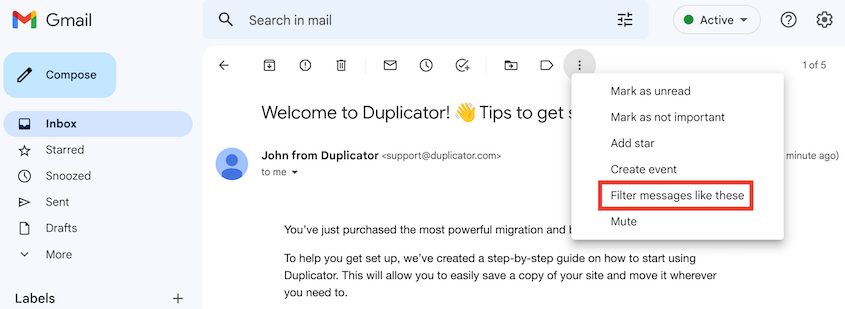
3. Add support@duplicator.com to the From field. Then, hit Create Filter.
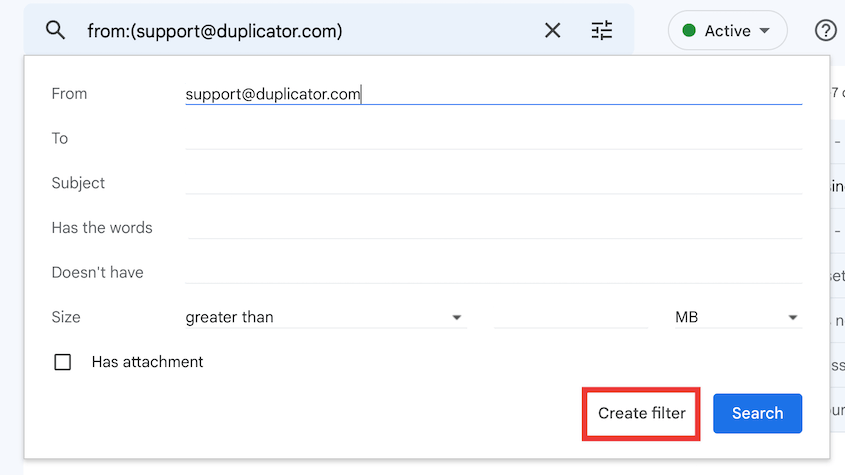
4. Check the box next to Never send it to Spam.
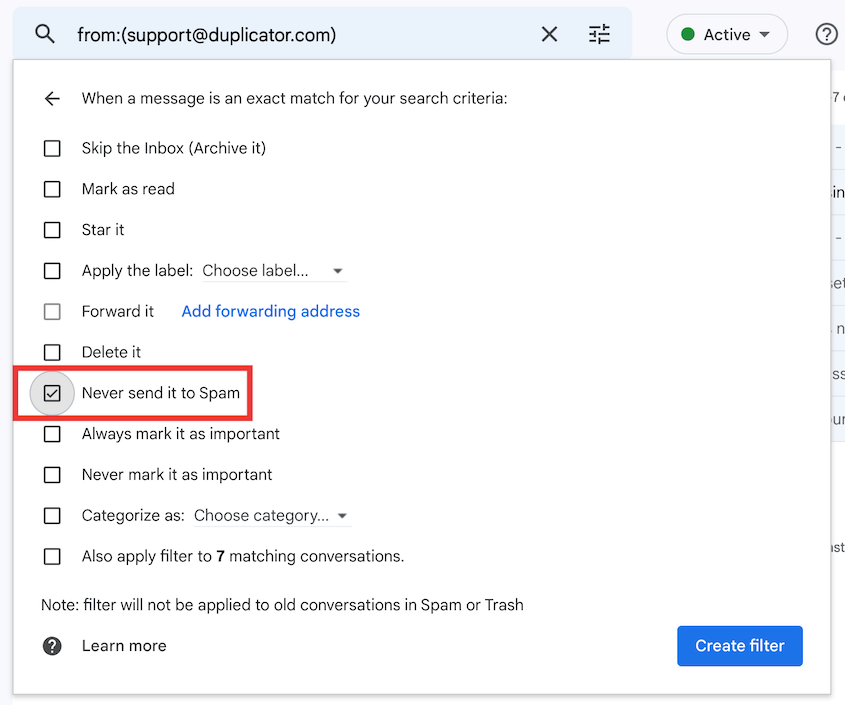
5. Finally, add us to your contacts.
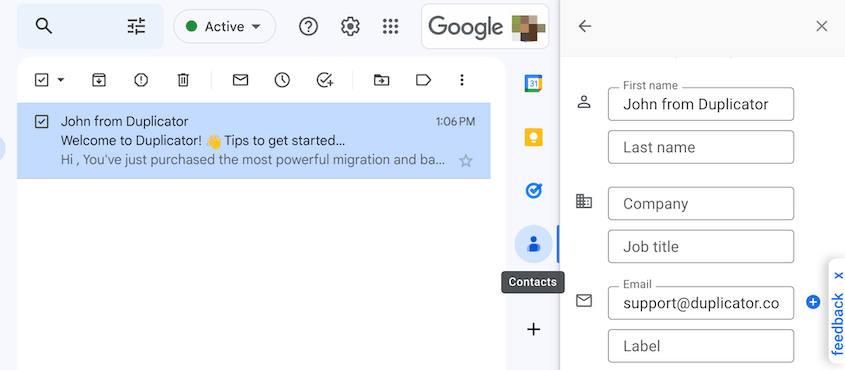
How to Allowlist Duplicator in Yahoo Mail
Simply select one of our emails and hit Add Sender to Contacts. It’s that easy!
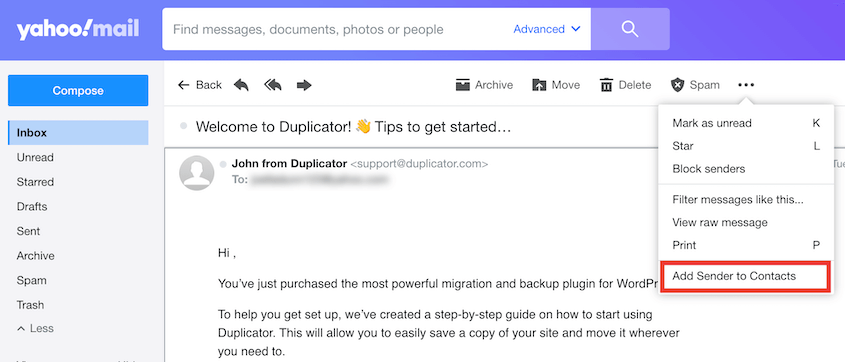
How to Allowlist Duplicator in Apple Mail
1. In your top menu, find Mail » Settings.
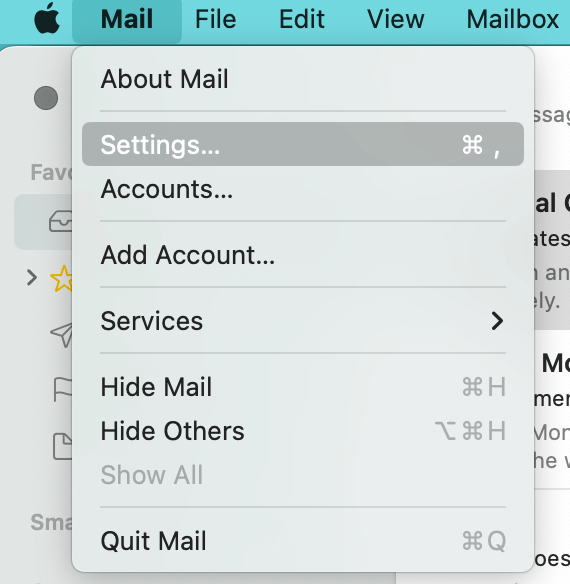
2. Click on Rules » Add Rule.
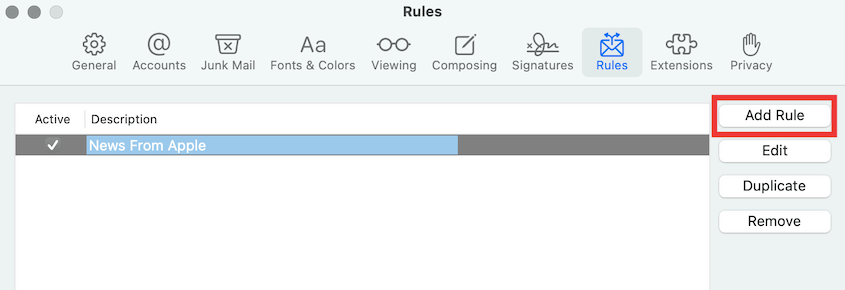
3. Give the rule a name. Then, be sure to select these settings: If any of the following conditions are met: From Contains.
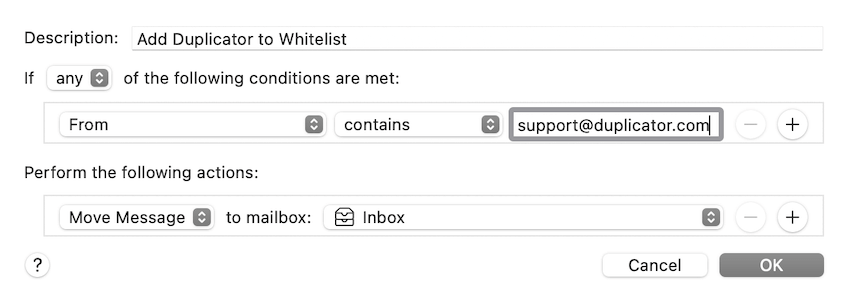
4. Add our email address into the field next to Contains.
5. Under Perform the following actions, select Move Message to Inbox.
How to Allowlist Duplicator in Microsoft Outlook
For Microsoft Outlook, you’ll need to add our email address to a group named Safe senders. Here’s how to do this:
1. Go to View Settings » Mail » Junk Email.
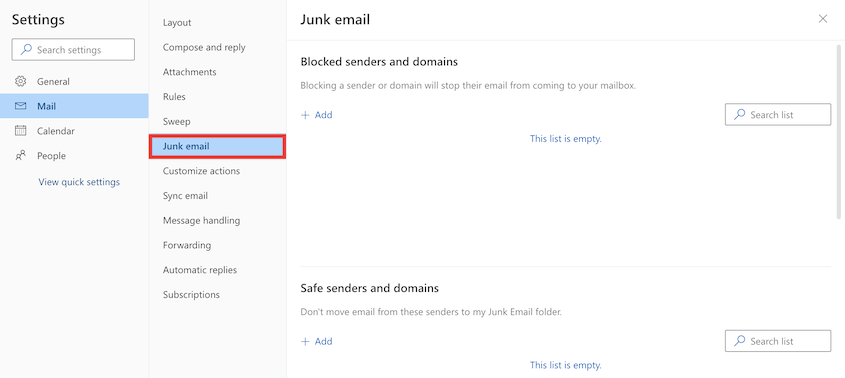
2. Find Safe senders and domains.
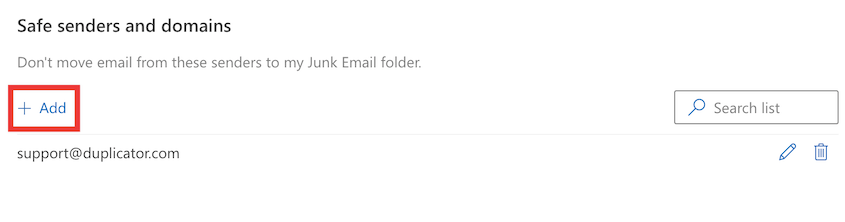
3. Add support@duplicator.com to your list of safe senders.


