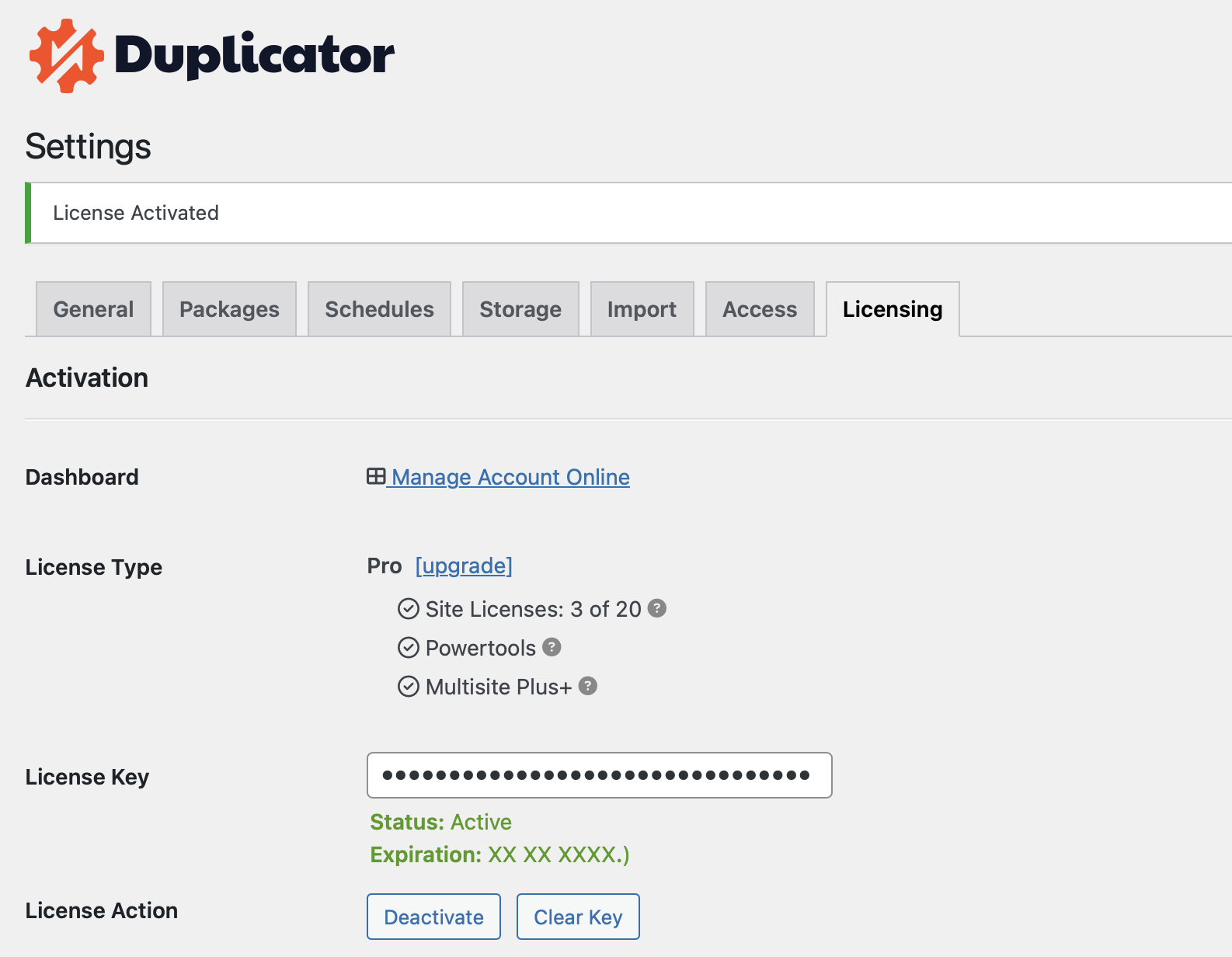Ready to level up from Duplicator Lite to the paid Duplicator Pro? When you upgrade, you’ll get extra features like storing your backups in S3 cloud storage and other cool stuff.
This tutorial will show you how to upgrade from our free version to a paid license.
Purchasing a Duplicator Pro License
To begin, you’ll need to visit our Upgrade page. There, you’ll see all the features that come with our paid licenses. Take a look at the options you’re interested in for more info.
Don’t wait any longer, upgrade now and take your backups to the next level!
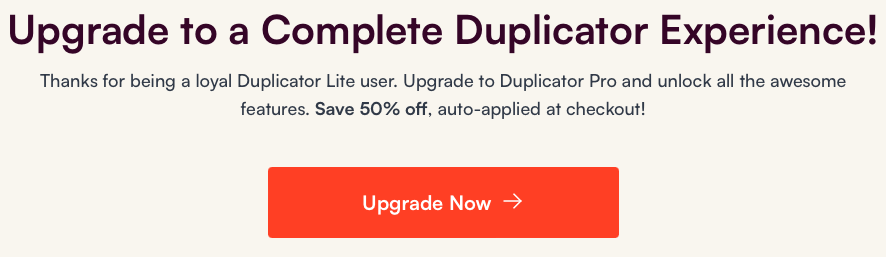
This will open the Duplicator Pricing page. Here you can see all the features available with each license level so that you can decide which is the best fit for your site.
Once you’ve found the license that suits your needs, simply click Get Started, and let’s begin the checkout process together.
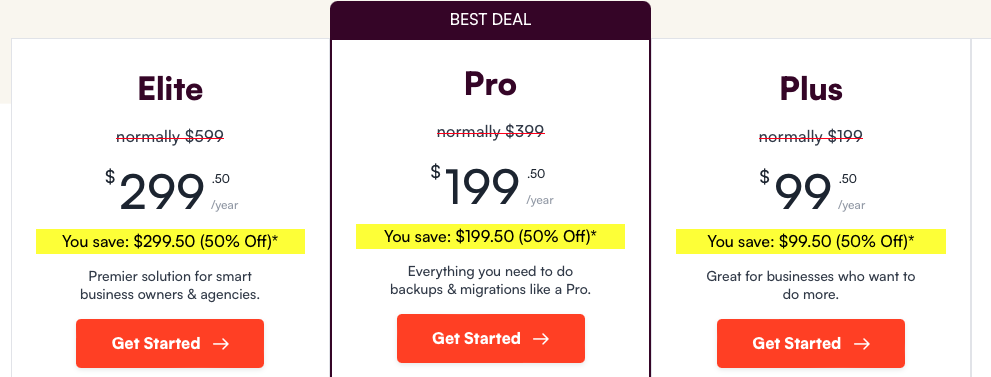
We’re thrilled to offer 50% off for the first year on all new licenses, automatically applied at checkout. No need to worry about the code, it’s already there for you!
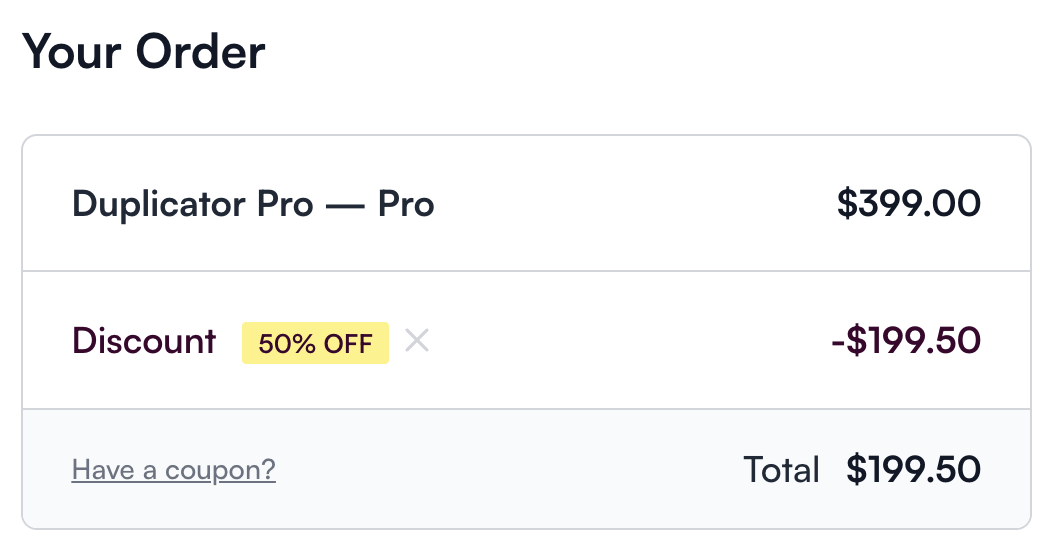
You’re almost there! To complete your purchase and enjoy your new plugin, simply fill in your payment details and create your Duplicator account. This will grant you access to your downloads, and don’t worry, we’ll guide you through the process. Your login credentials will be created in just a few moments. Let’s get started!
Complete all fields and click Complete Checkout to finalize your order.
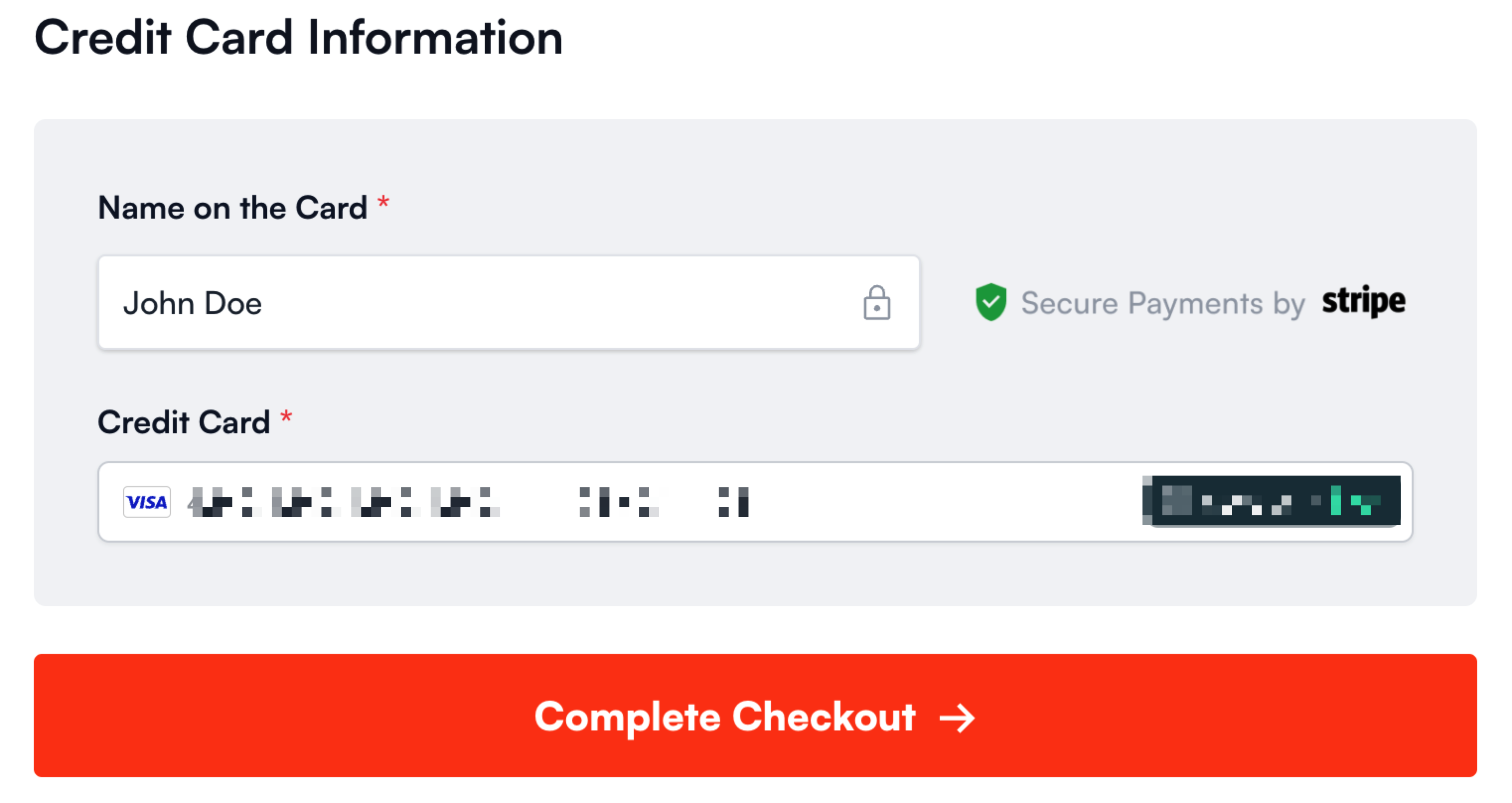
Upgrading to Duplicator Pro
Once you’ve purchased a license, you can complete the upgrade process by adding your license key to your Duplicator Lite settings. This will install the paid version of the plugin for you.
To start this process, you’ll need to log in to your WordPress site. Then go to Duplicator Lite » Settings. On this page, you should see a tab named License.
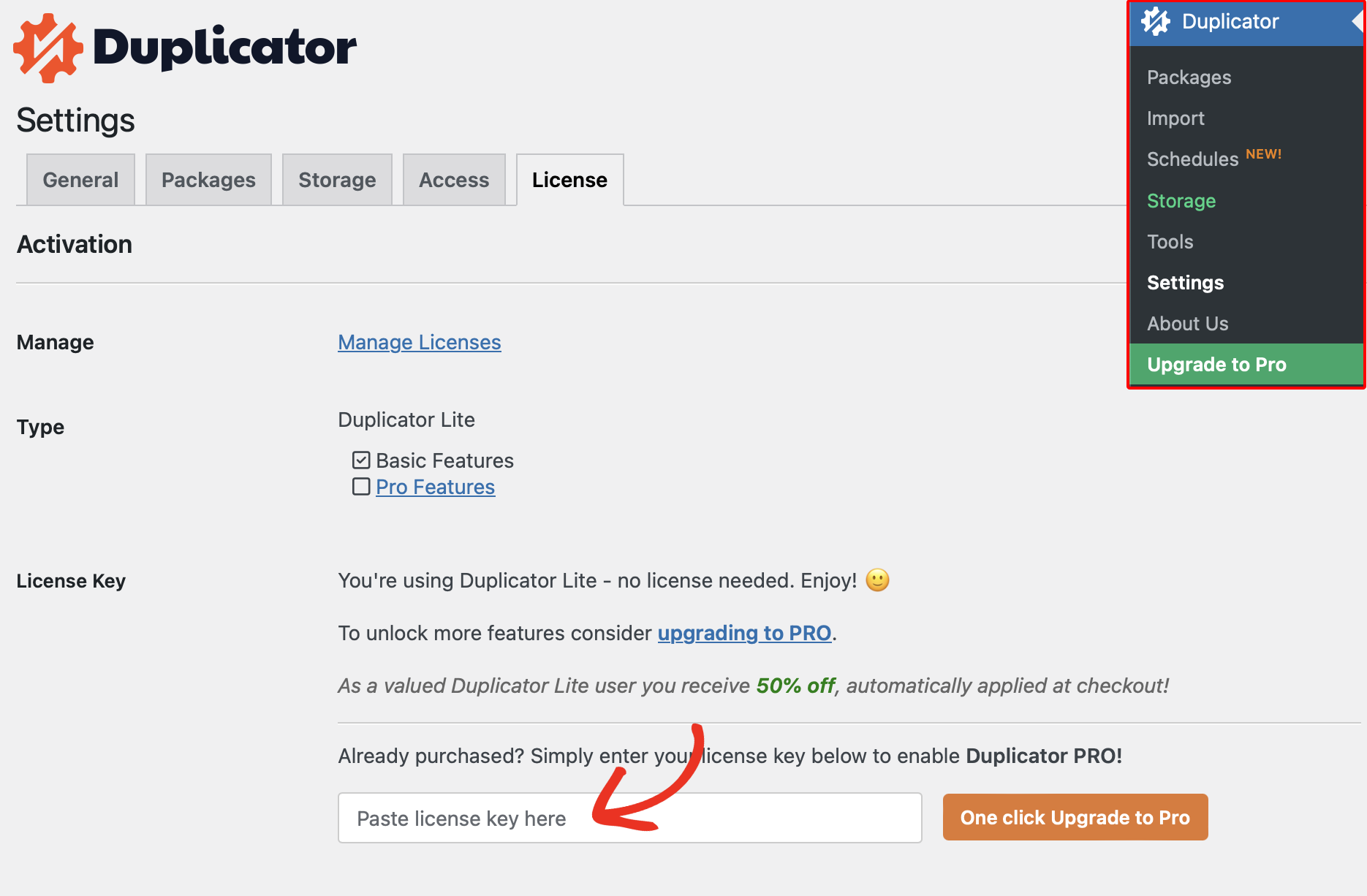
Your license key is waiting for you! Retrieve it by logging in to your Duplicator account and clicking on the Downloads tab.
Your license key is waiting for you under the license type. Simply click the clipboard icon to easily copy it.
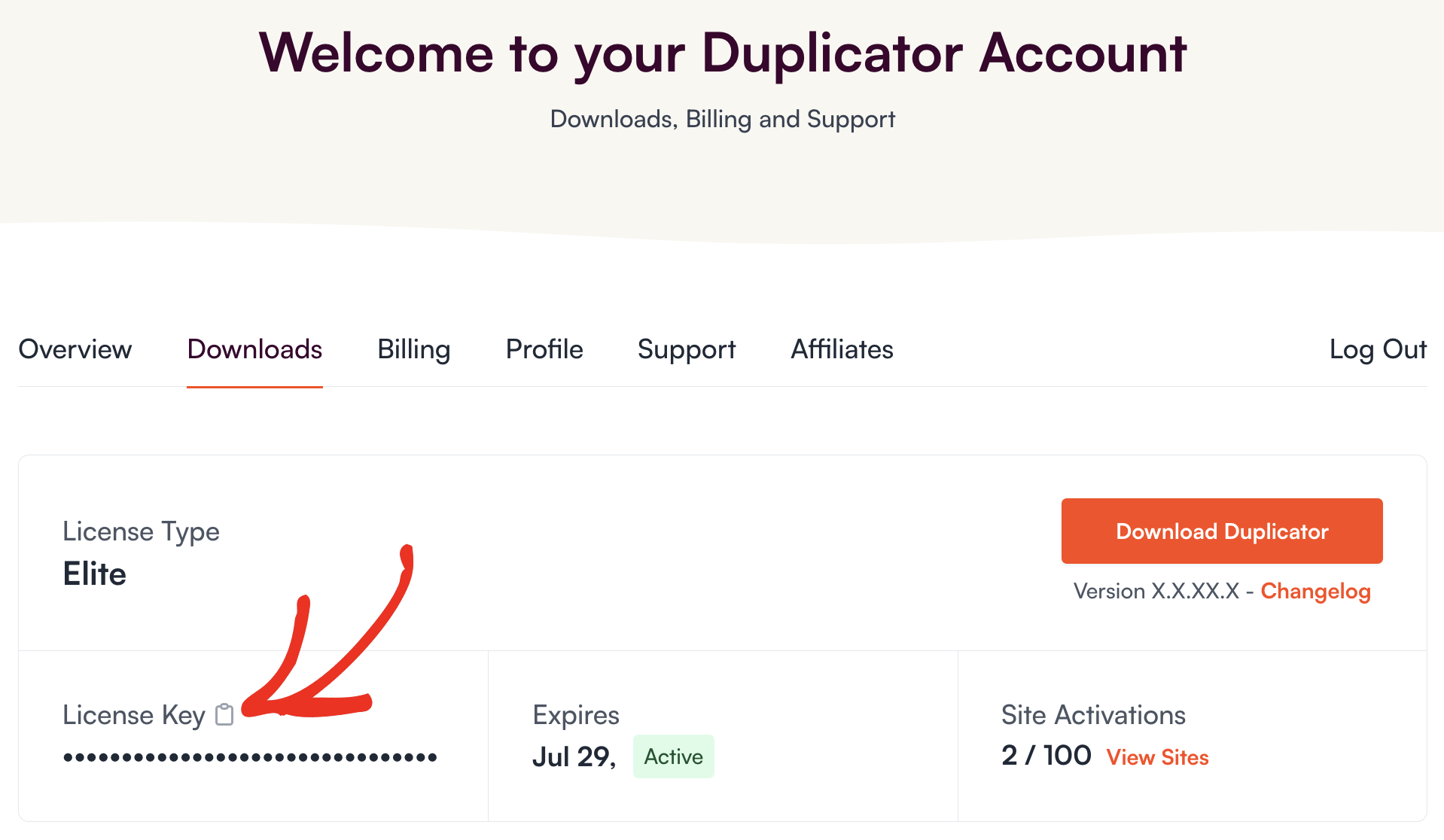
Then paste your license key into your Duplicator Lite settings and click the One click Upgrade to Pro button.
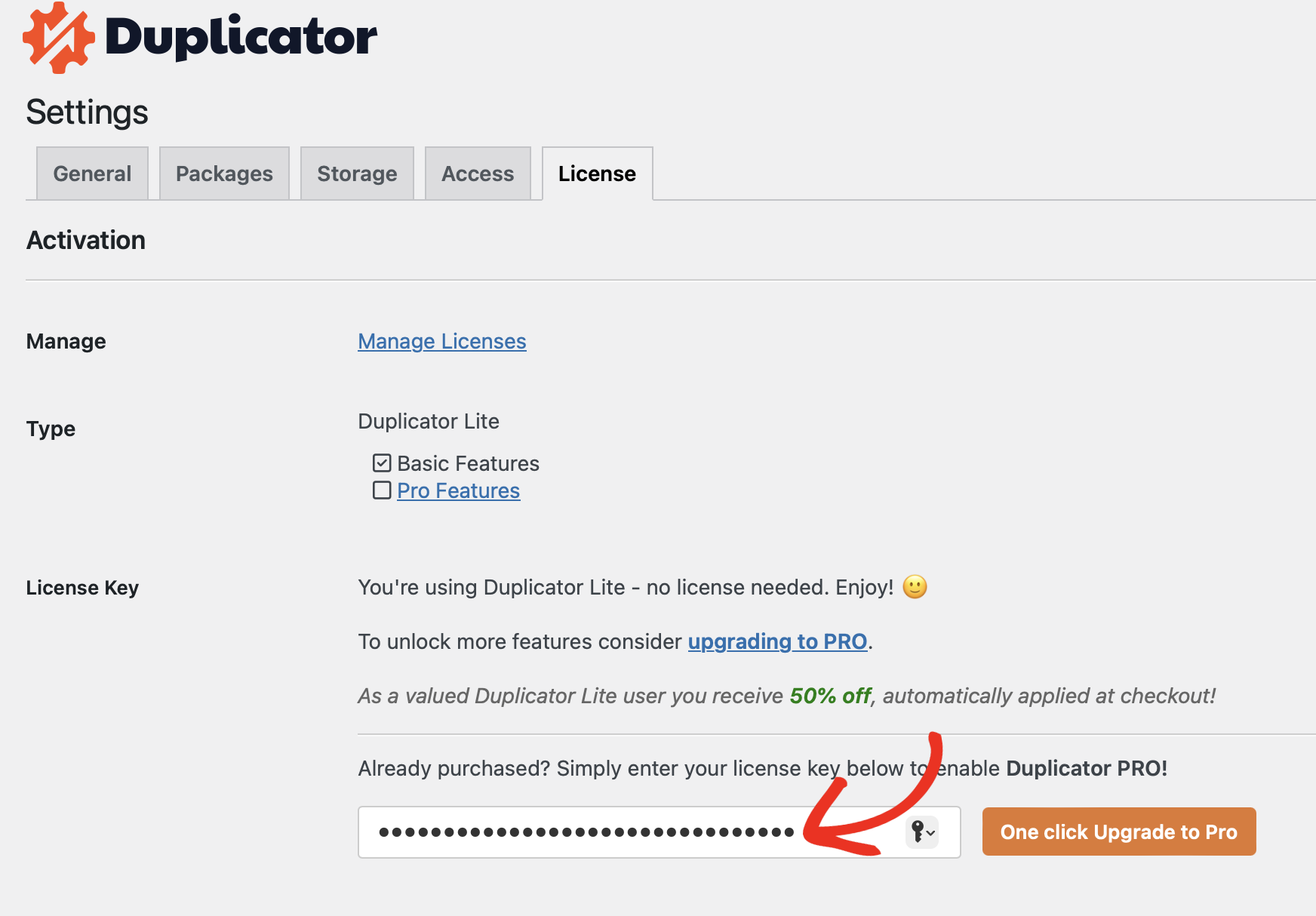
The license key will be automatically verified and you will be prompted to proceed.
To begin the installation process, you’ll need to click the Install & Unlock Now button.
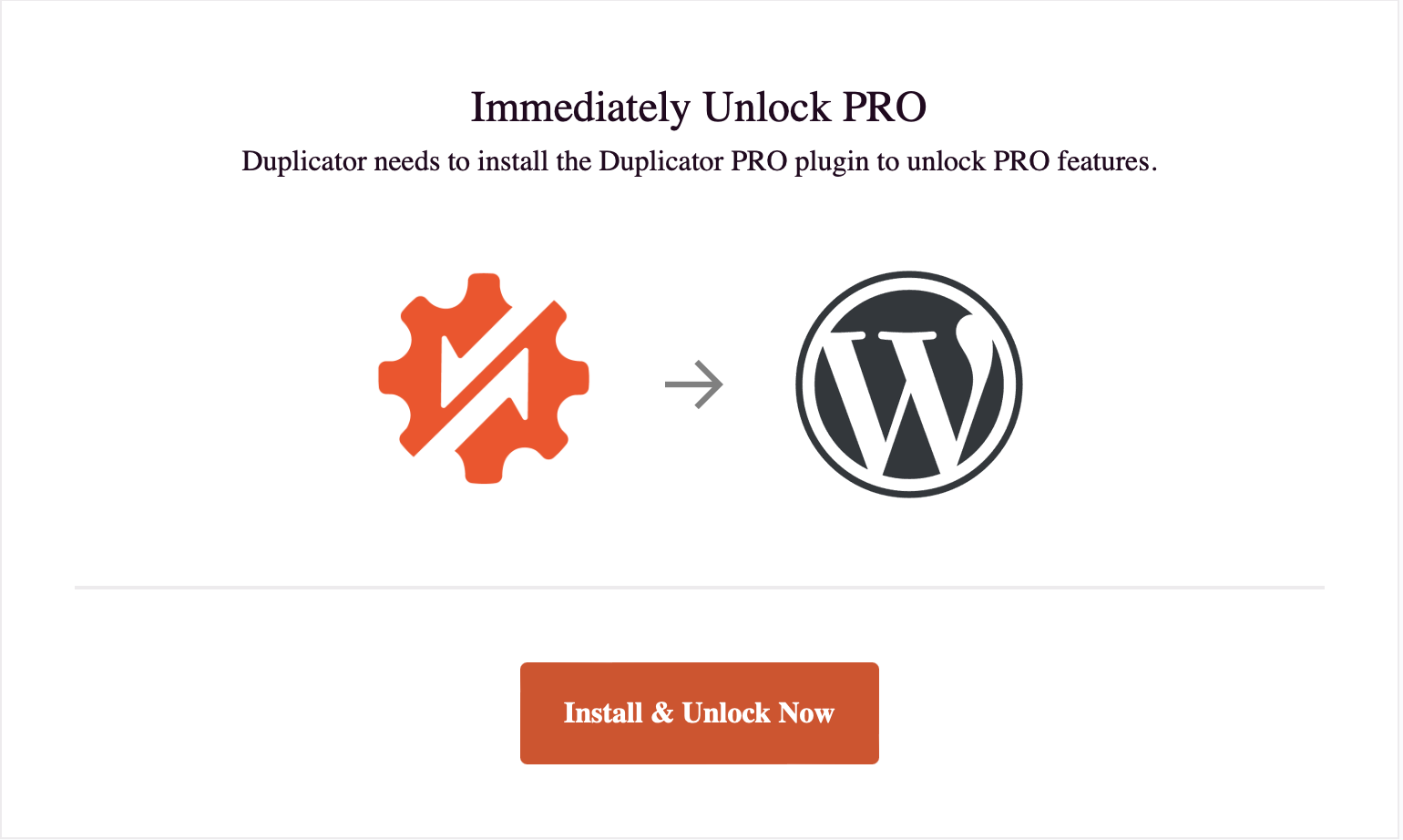
Plugin installed! Watch out for a success message.
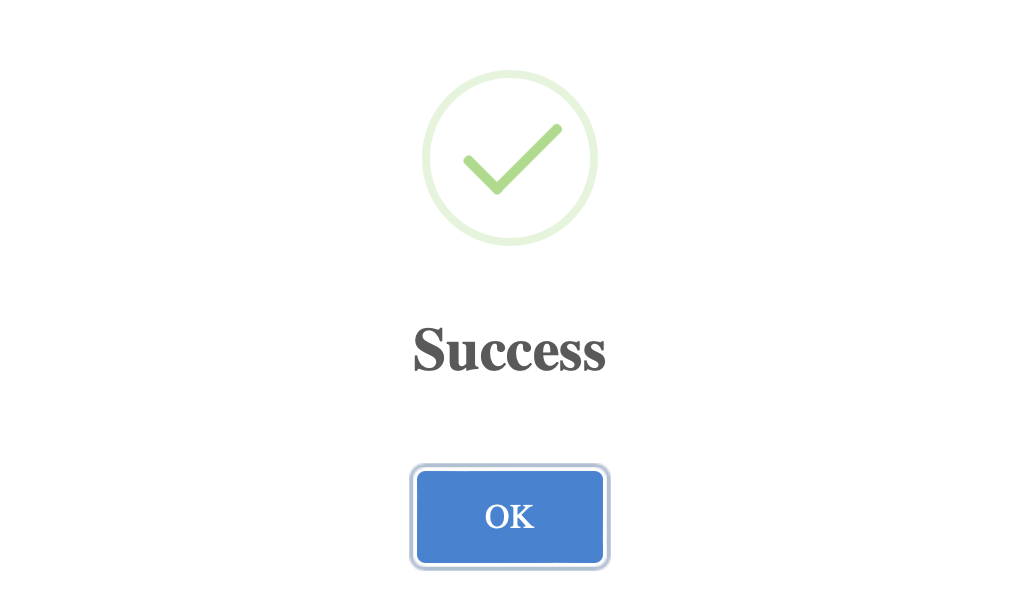
Great news! Click OK to be redirected to Duplicator Pro settings for your WordPress site. The paid version is waiting for you to start using its amazing features!
You should see that your license key has already been verified, and your license type will be displayed.