Are you looking to extract a backup file on your site or run the Installer without the ZipArchive module enabled? The Manual Extraction option in the Installer allows you to manually extract the Backup file instead of using the installer to extract it. This can be helpful if you are experiencing timeouts, slowness, or general extraction issues or errors. In this guide, we will show you how to manually extract a ZIP backup file.
When Is Manual Extraction Needed?
In some cases, the server may have issues extracting the Backup file. For example, if the ZipArchive module is not enabled or missing, the installer won’t be able to extract the achieve file. In such a case, you may have to manually extract the Backup file, and then continue the installation process.
Understanding File Types
When you make a backup, Duplicator can create two types of backup files: ZIP files and DupArchive files. The steps to extract the file will be different depending on which file type you are working with. In this guide, we will cover how to extract ZIP files on a local host versus a remote server. If you need to extract a DupArchive file, check out our guide on How to Manually Extract a DupArchive Backup File.
Extracting a Zip File
Extracting on a Local Host
Place the Installer and Backup files in an empty root directory where you want to install your site. Ideally, there should not be any files in the root directory except for the Installer and Backup files.
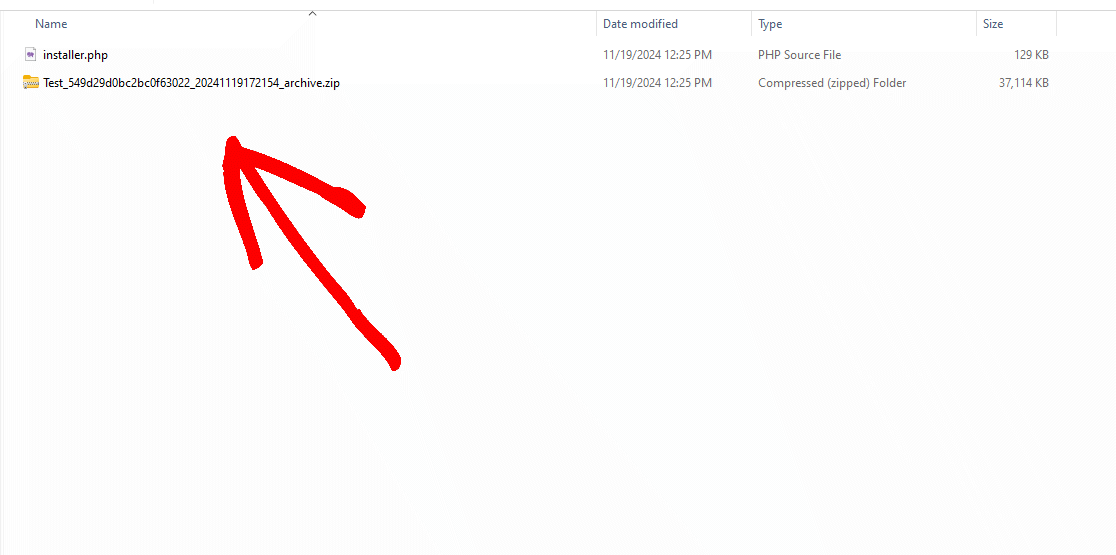
Open your computer’s file browser and navigate to the Backup file, then extract the zip file.
If the files are extracted to a subfolder, be sure to copy them to the root folder.
For example, if the files are extracted to a subfolder, the root folder may look like this:
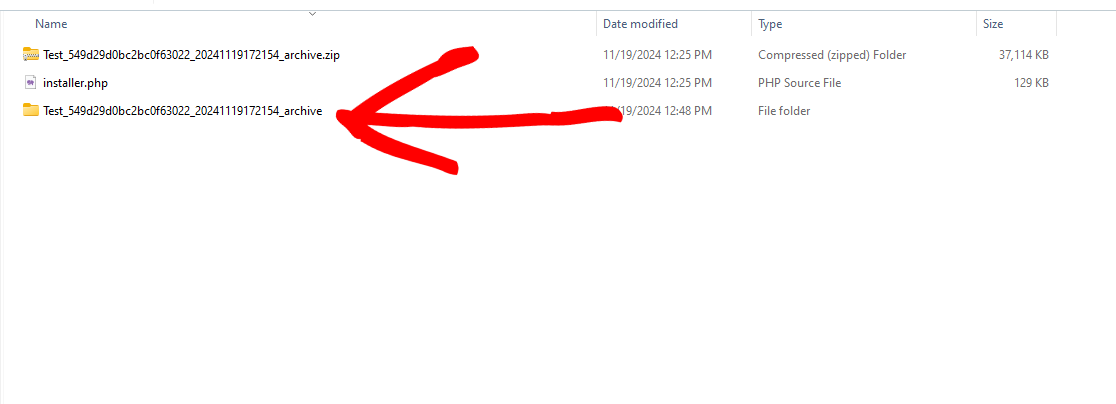
You will need to move the files from the extracted subfolder to the root folder. You can delete the subfolder as well. The root folder should look similar to this:
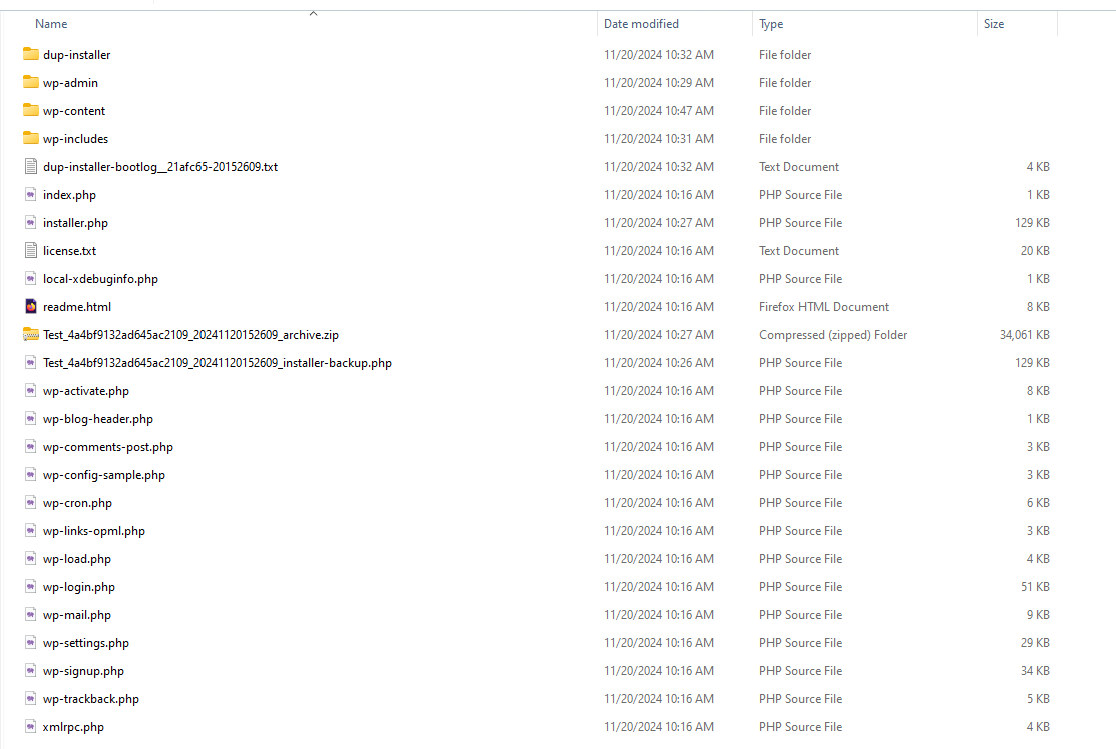
Now skip to the Completing the Installation section below.
Extracting on a Remote Server
Open your hosts file manager in the hosting cPanel to admin to upload the Installer and Backup files, or use FTP to upload the files.
Transfer the Installer and Backup files to the directory where you want to install your site.
Extract the zip contents directly into the same directory as the Backup file.
Now, see the Completing the Installation section below.
Completing the Installation
Open a web browser and browse to the http(s)://your_site_location/installer.php file.
Ensure that Advanced Mode is enabled.
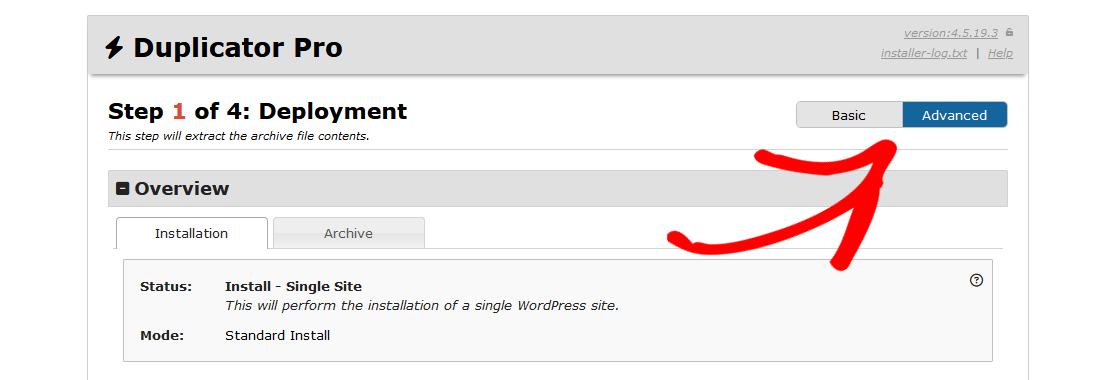
Then go to Options Section » Advanced Tab » Extraction Mode, and then ensure that Manual Archive Extraction is selected. This mode will simply skip the Installer’s extraction process.
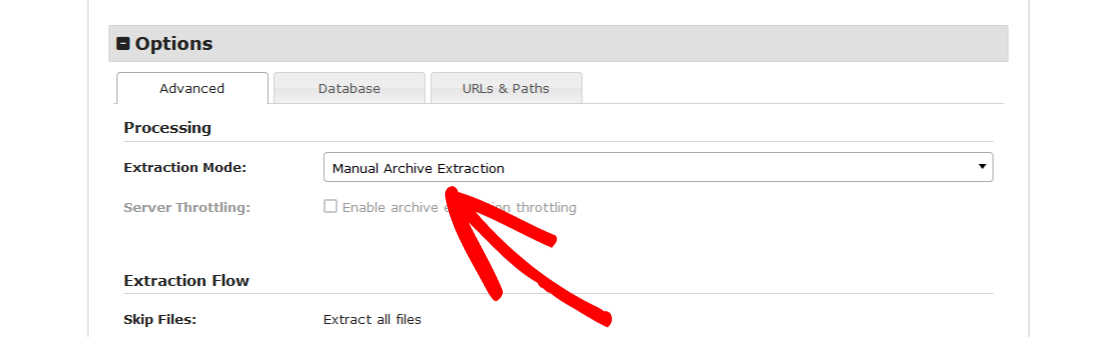
Now complete the installation process.
That’s it! We hope this guide helped you learn how to manually extract a Zip Backup file.
Are you looking to migrate a website with zero downtime? If so, check out our guide here, “How To Migrate a Website With Zero Downtime“


