If you’ve recently migrated your website using Duplicator and notice that some plugins, images, links, or styles are not functioning properly, don’t worry! This guide will help you troubleshoot and fix these common issues.
Check for Plugin/Theme Issues
With thousands of plugins and themes available for WordPress, it’s difficult to predict how each one handles data. Sometimes, after running the installer, minor adjustments are required to get everything working correctly.
Disable Plugins and Themes
If your site isn’t working as expected:
- Try disabling all plugins and themes.
- Re-save the settings, if applicable, after reactivating them one by one.
Run the Installer Again in Safe Mode
If you’re unsure which plugin or theme is causing the issue, re-run the installer and disable plugins during the process. This can be done in Step 1 or Step 3 of the installer.
To quickly isolate common issues and disable plugins while running the Installer, start by enabling Advanced Mode in the upper-right-hand corner, and make sure that Full Install is selected if you choose to use Safe Mode.
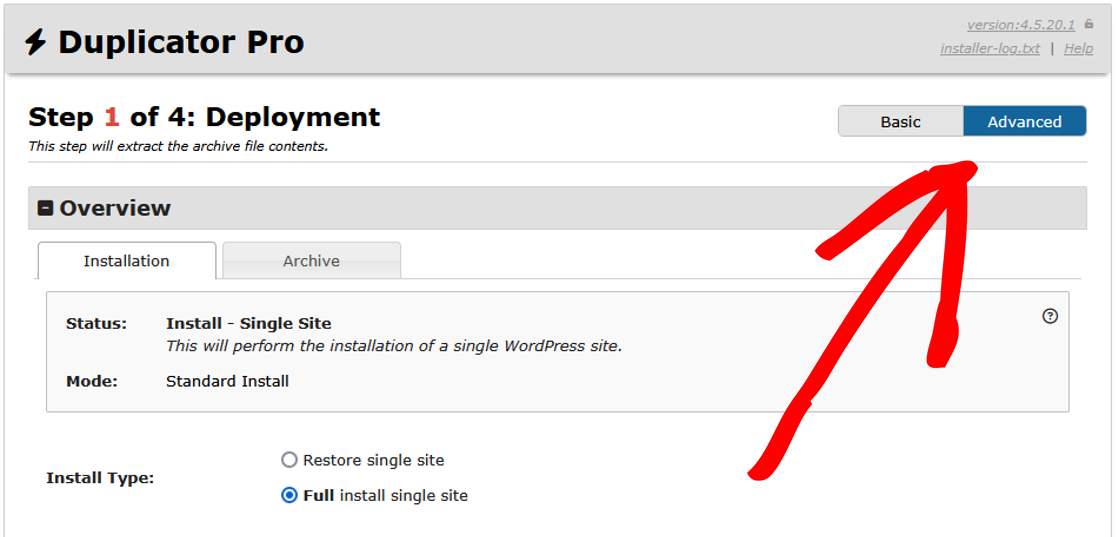
Next, enter the Database Connection information under Setup and then click Validate.
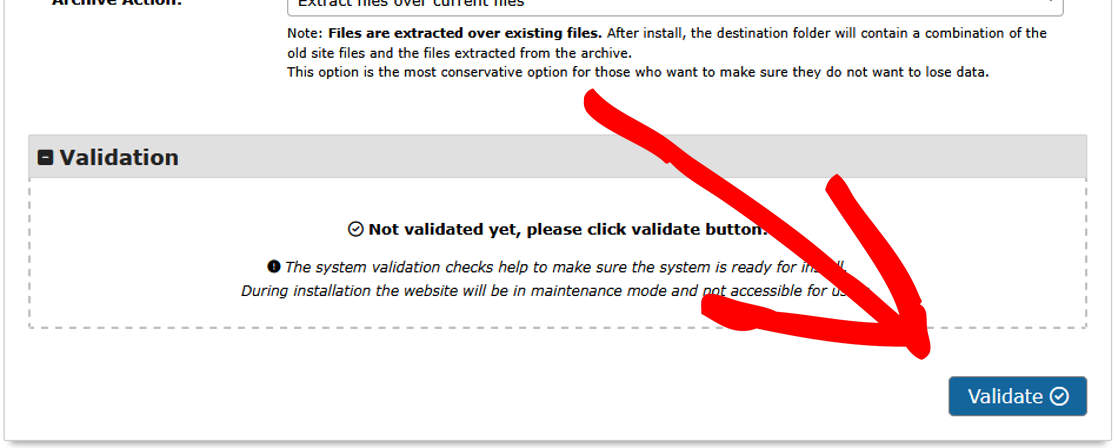
To disable all plugins at once:
- When beginning Step 1 of the Installer, use Options » Advanced » Safe Mode.
- Set the dropdown to Enabled.
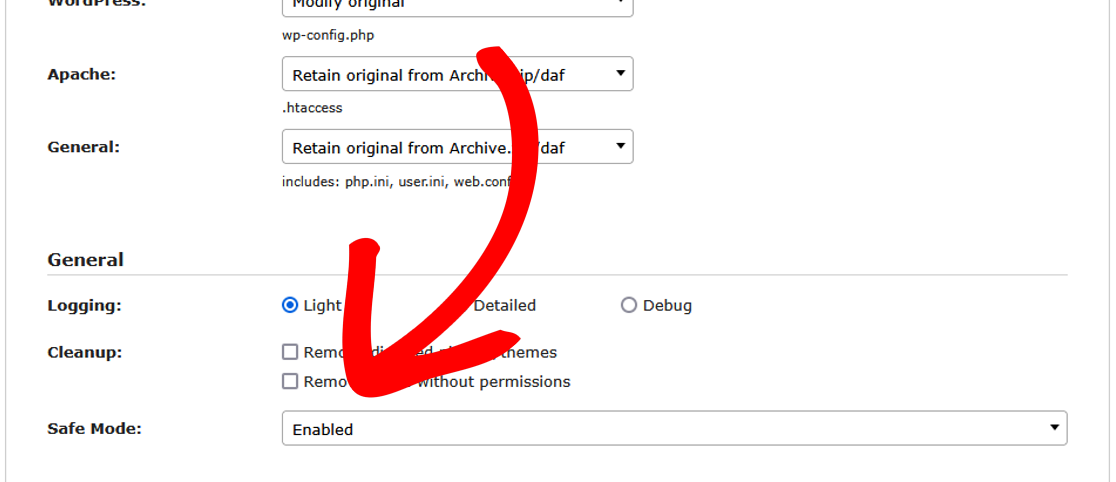
To disable only certain plugins plugins:
- When beginning Step 3 of the Installer, use Options » Active Plugins to disable individual plugins one-by-one by unchecking them.

It’s recommended to use Safe Mode first. If you suspect certain plugin(s) are causing the issue, disable Safe Mode and then disable those specific plugins in Step 3 as shown above. Finally, after logging into your WordPress admin, re-enable each plugin one by one, and resave any settings if applicable, until the problem is found.
Review the Installer Report
During Step 3, pay close attention to the installer log. You can access it in the upper-right-hand corner of the installer.
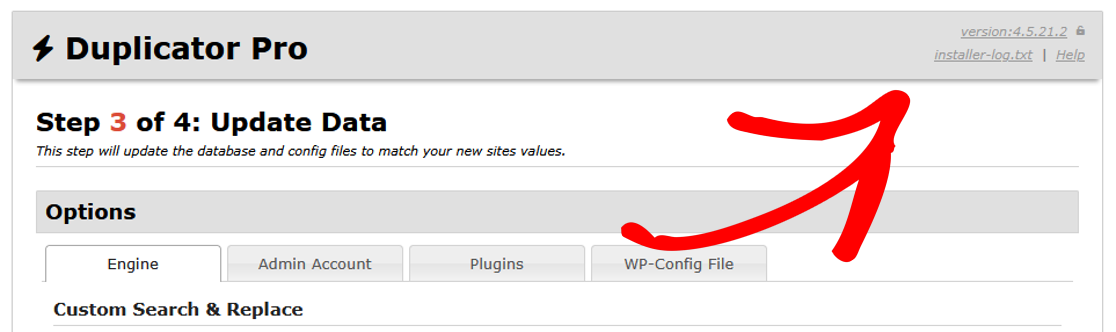
The installer log will flag and list errors or warnings about potential issues with data replacement.
Additional Checks
If issues persist after validating the install, perform these additional checks:
WP-Config File
Check the wp-config.php file for any hardcoded references to the old URL.
Installer Report
Review the final installer report for errors or warnings that may indicate specific issues.

Theme’s Functions File
Check your theme’s functions.php file for any custom hard-coded edits, meaning altered code from custom coding.
.htaccess Rules
Review the .htaccess file to ensure there are no conflicting rules overriding URL rewrites. Also, check the /wp-content/uploads folder for any misconfigured .htaccess files.
Less Common Scenarios
If the above steps don’t resolve the issue, consider these less common scenarios:
Custom Plugins
Check for any plugins that modify URLs, such as redirect plugins. They may interfere with how URLs behave after migration.
Permalink Settings
Reset the permalinks by going to the WordPress Dashboard » Settings » Permalinks, and re-save the settings. For more details on custom permalinks settings, check out this guide.
Hotlink Protection
If you’re using hotlink protection, temporarily disable it to see if it’s causing issues. For cpanel users, here is a quick rundown.
Search & Replace (Duplicator Pro)
If you’ve used custom search and replace terms with Duplicator Pro, double-check these values. If issues arise after using this feature, try running the install again without search and replace to identify the cause.
Contact Plugin or Theme Developers
If a particular theme or plugin is missing data or not working after migration, it’s usually best and much faster to contact the plugin or theme author directly. Let them know that you’ve migrated the site, and they’ll be able to assist you with fixing their product.
Our support team is also here to help if you need further guidance!
That’s it! This guide should help you efficiently troubleshoot and fix issues with plugins, images, links, or styles after a migration using Duplicator.
If you are facing issues with not being able to see any pages except for the homepage, check out our guide, “How to Fix Homepage and Sub-Pages Not Showing after a Migration.”


