A blank or white screen in WordPress, often called the White Screen of Death, is caused by an error on the WordPress site. Several different issues can cause the white screen, such as the server running out of memory or a bug in the code of one of the Plugins. If you encounter a blank screen, it may be due to one or more of the issues mentioned in this guide. In this article, we will show how to solve the blank/white screen issue.
Troubleshooting First Steps
- Isolate the problem area: Identify where the blank screen is occurring. For example, is the error occurring on the WordPress admin dashboard, a specific page, etc.? Knowing the location of the issue can help you research possible causes and try to identify the root issue.
- Search for solutions: It can be helpful to use a search engine like Google to look up the issue. For example, if the issue is that the WordPress admin area is showing a blank screen, searching for “wp-admin comes up blank” can help point you in the right direction.
For more details, check out this guide on fixing some common causes of the White Screen of Death.
Installer Safe Mode Options
To quickly isolate common issues and disable plugins while running the Installer, start by enabling Advanced Mode in the upper-right-hand corner, and make sure that Full Install is selected if you choose to use Safe Mode.
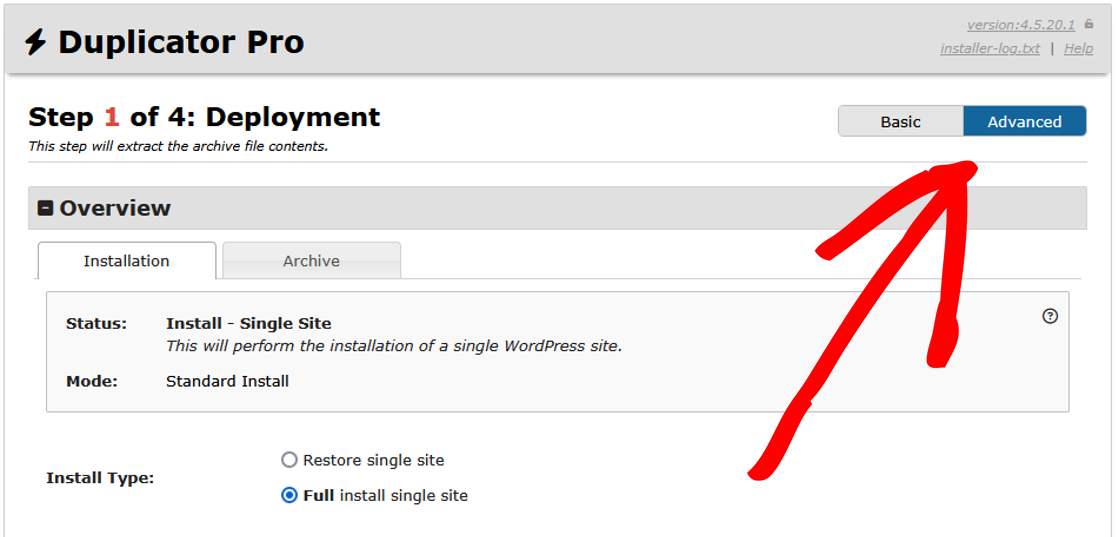
Next, enter the Database Connection information under Setup and then click Validate.
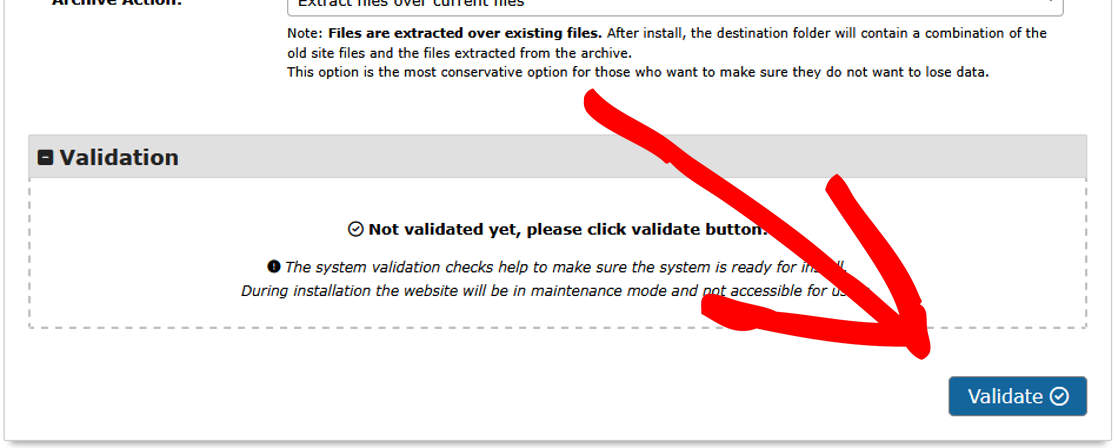
To disable all plugins at once:
- When beginning Step 1 of the Installer, use Options » Advanced » Safe Mode.
- Set the dropdown to Enabled.
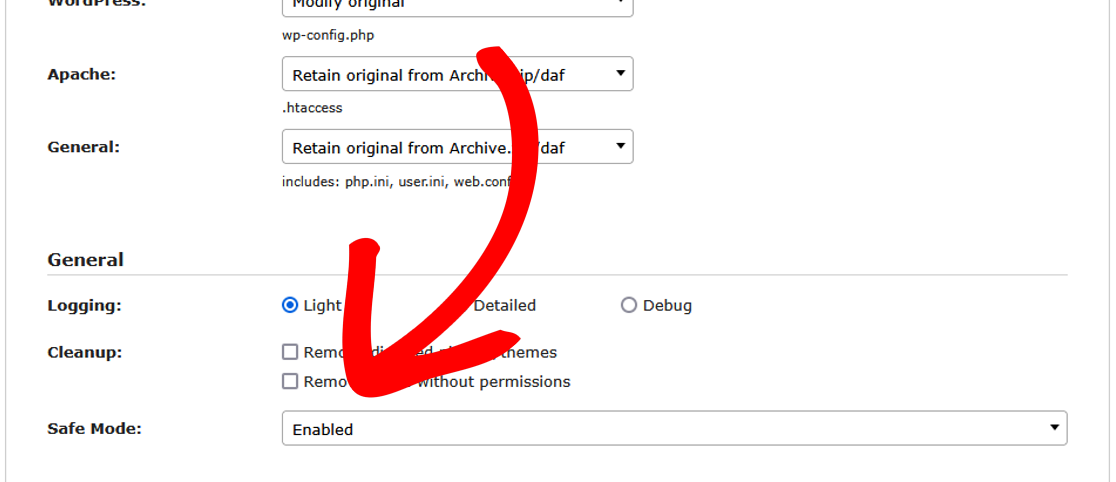
To disable only certain plugins:
- When beginning Step 3 of the Installer, use Options » Active Plugins to disable individual plugins one-by-one by unchecking them.

It’s recommended to use Safe Mode first. If you suspect certain plugin(s) are causing the issue, disable Safe Mode and then disable those specific plugins in Step 3 as shown above. Finally, after logging into your WordPress admin, re-enable each plugin one by one, and resave any settings if applicable, until the problem is found.
Additional Troubleshooting Steps
If the steps above do not work, try out the following steps.
- Wp-config: Ensure your
wp-config.phpfile is correct and refer to the wp-config.php codex for guidance. - Server logs: Examine the WordPress error log as explained here to check for errors. Also, try accessing the server logs through cPanel » Statistics » Error Logs (or use the host-specific control panel). If you don’t have direct access to the server logs, ask your hosting support to look for any errors in the server logs.
- Browser console: Detect JavaScript errors by viewing your browser’s console while refreshing the page.
- Validate plugins: Disable all other plugins temporarily and see if the issue persists. If this fixes the issue, enable each plugin till you identify which plugin is causing the conflict.
- Permissions: Check that the file permissions are set to 644 and the directory permissions to 755. For more details, check out this guide on file permissions.
- Change browser: Try opening another web browser and check for the white screen. If it works in the new browser, it may be a browser cache issue. You can usually fix this by holding down ctrl+F5 or manually deleting your browser cache.
- Check theme: Temporarily change to a new theme to check if the issue is theme-specific.
- Login/Logout: Try logging in or out of your admin to check if the session had an issue and needed to be refreshed.
- Cache plugins: Clear all cache plugins, as they can sometimes cause issues.
- Troubleshoot: Refer to the WordPress Troubleshooting Codex for further guidance.
By following these steps and troubleshooting options, you should be able to identify and resolve the issue causing your blank screen.
That’s it! We hope this guide helped you solve the blank/white screen on your site.
Are you trying to learn how to extract a ZIP backup file manually? If so, see this guide on “How to Manually Extract a Zip Backup File.”


