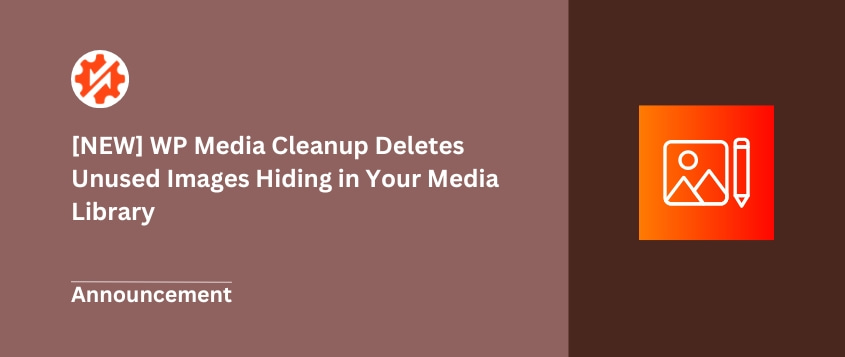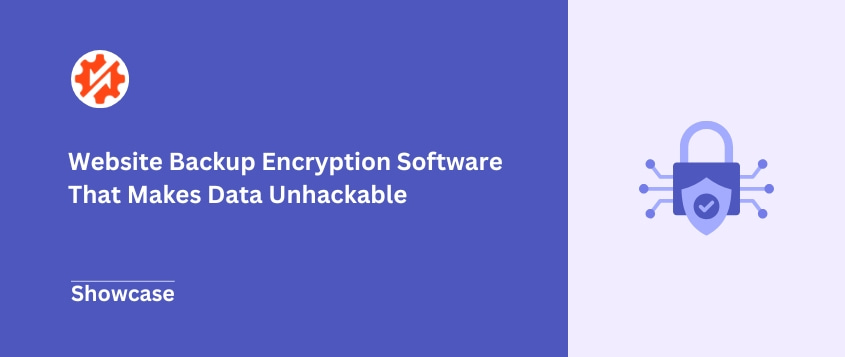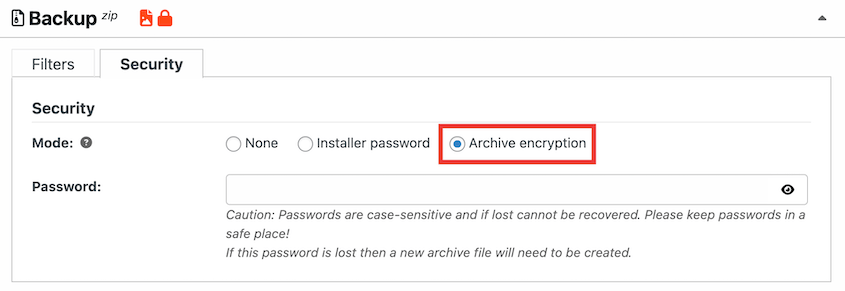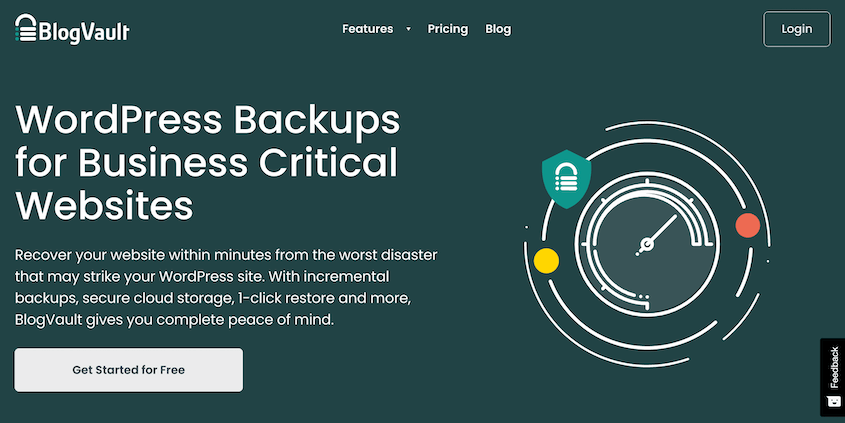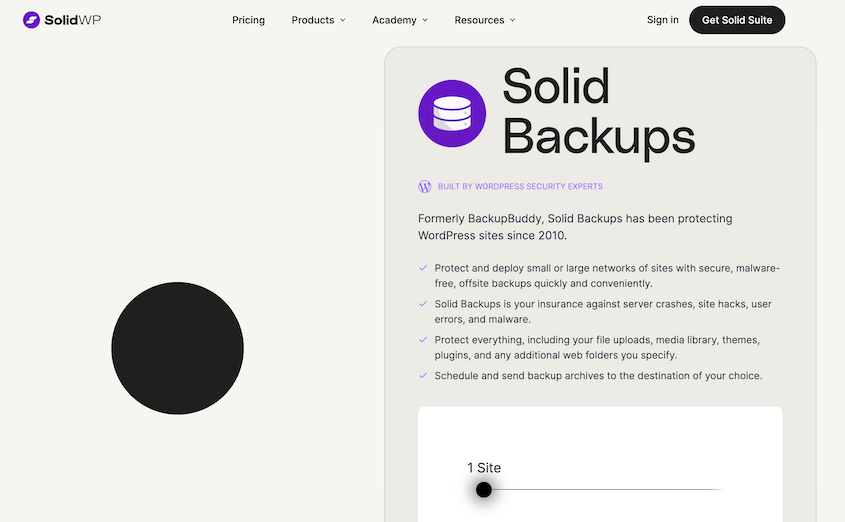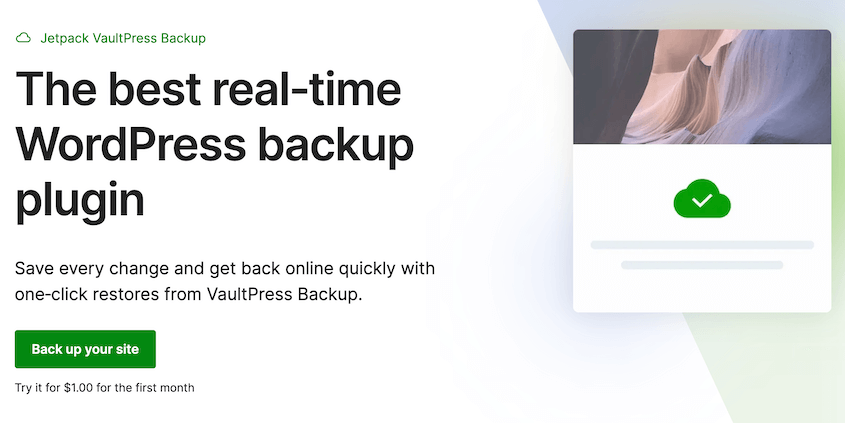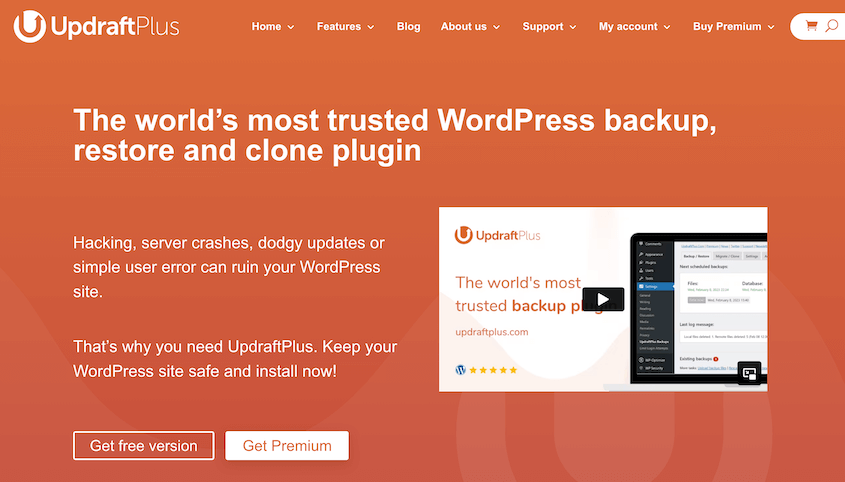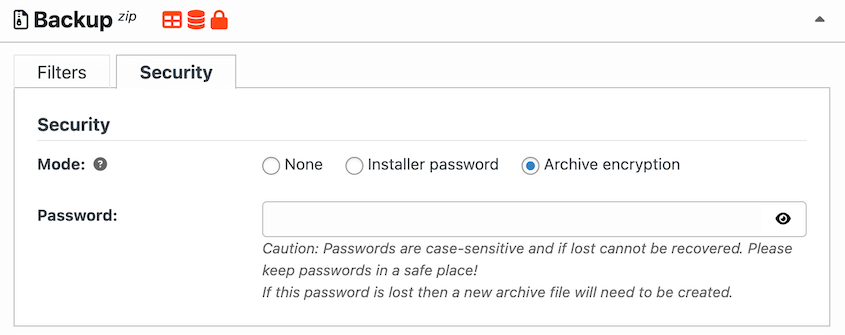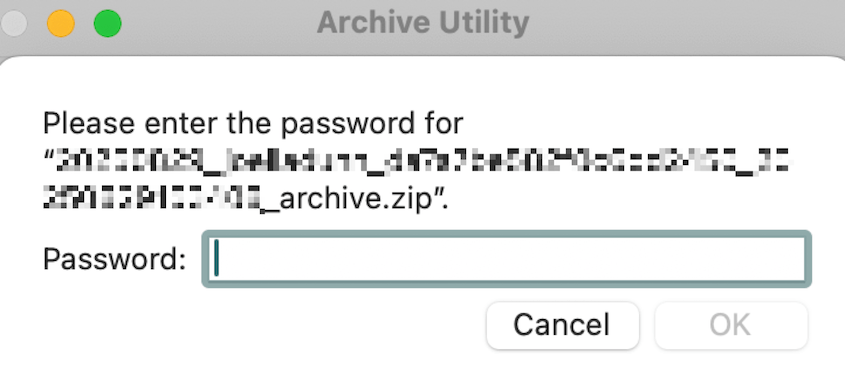You’ve been diligently backing up your WordPress site for months. Every week, like clockwork, your backup plugin creates a fresh copy and stores it safely in your Dropbox account.
Then one morning, you wake up to an email that makes your stomach drop. Dropbox has detected suspicious activity on your account. Someone accessed your files.
An unencrypted backup is like storing your house key under a welcome mat. You might feel secure, but you’re one stolen account away from disaster.
Encryption changes everything. Even if someone steals your backup files, they’re looking at scrambled data that’s completely useless without the key.
In this blog post, I’ll walk you through what backup encryption actually means, why every WordPress site needs it, and which plugins do it right.
Here are the key takeaways:
- Unencrypted backups expose your entire website, customer data, and login credentials to attackers
- Encrypted backups protect against site cloning, phishing attacks, and data breaches
- AES-256 encryption scrambles your backup files so they’re useless without a password
- Legal regulations like GDPR and CCPA require protecting customer data with encryption
- Quality backup plugins like Duplicator Pro offer military-grade encryption with simple setup
- Password managers become essential when encrypting backups—lose the password, lose the backup
Table of Contents
What Is Backup Encryption?
Think of backup encryption like putting your website’s files through a paper shredder, except this shredder follows a specific pattern that only you know how to reverse.
When you encrypt a backup, special software scrambles all your data. Your database tables, image files, theme code—everything gets transformed into what looks like random characters.
The most common algorithm you’ll see is AES (Advanced Encryption Standard). It’s the same technology banks use to protect financial transactions.
When a backup plugin mentions “AES−256,” that number refers to the key length. 256 bits of complexity that would take modern computers trillions of years to crack.
You hold the only key that can reverse this process. Your encryption password (or key) is what transforms that scrambled mess back into your usable website files. Without it, the backup is worthless, even to you.
This is why password managers become essential when you start encrypting backups. Lose that password, and you’ve essentially deleted your backup.
The upside? That same protection that locks you out also locks out everyone else.
Does Your Website Need Backup Encryption?
If you’re backing up your WordPress site (and you should), that backup needs encryption.
Here’s why this isn’t optional anymore.
An unencrypted backup hands hackers everything on a silver platter. Your user accounts, email addresses, or payment details if you run an online store. Even your wp-config.php file contains database credentials that could let them access your live site.
You’re legally responsible for protecting customer data. GDPR in Europe and CCPA in California are laws with real penalties.
If customer information gets exposed because you have unencrypted backups, you could face hefty fines. Even worse is explaining to your customers why their personal information was compromised because you skipped a basic security step.
Attackers can clone your entire site. A hacker could get an unencrypted backup and create an exact replica of your legitimate business website.
They use it for phishing attacks, stealing credentials from unsuspecting visitors who think they’re on the real site. Your brand becomes the weapon used against your own customers.
When I encrypt my backups, I sleep better. I know that even in the worst-case scenario, my backup files are useless to attackers.
That confidence is worth the extra few clicks it takes to set up encryption.
Our Favorite WordPress Backup Software with Encryption
Now that we’ve established why encryption matters, let’s look at the plugins that actually deliver it.
- Duplicator: AES-256 encryption with password protection and true disaster recovery
- BlogVault: SaaS solution with automatic encryption and zero server resource impact
- Solid Backups: Trusted plugin with encrypted Stash storage and proven stability
- Jetpack Backup: Real-time encrypted backups managed by WordPress.com (Automattic)
- UpdraftPlus: Popular plugin with encrypted database backups (premium version only)
Duplicator was built as a migration tool—designed to move entire WordPress sites with surgical precision. That attention to detail shows in how it handles security.
What sets Duplicator apart is its dual-layer protection approach. Most plugins encrypt the backup archive and call it done. Duplicator goes further.
It encrypts your backup using AES−256 encryption. You can add a custom password that only you know to decrypt the backup.
For extra security, Duplicator can add a second layer: password protection on the installer file itself. This means even if someone somehow accesses your backup files, they can’t clone your site without a second password.
Another way to encrypt backups is to upload them to cloud storage with encryption protocols. Duplicator has built-in encryption, but it can upload your backup files to any of these external storage locations:
- Google Drive
- Dropbox
- Microsoft OneDrive
- Amazon S3
- Wasabi
- Google Cloud
- DreamObjects
- Vultr
- DigitalOcean Spaces
- Cloudflare R2
- Backblaze B2
Plus, Duplicator has true disaster recovery in case your website ever gets hacked. You can restore backups in one click or create a disaster recovery link that gets your site back online even if it’s completely broken.
With Duplicator, you won’t have to worry about your site’s security. Its backup encryption and other security measures make sure that even if hackers breach your site, they won’t access your data.
BlogVault takes a completely different approach. Instead of running backups on your server, it’s a Software as a Service solution that handles everything remotely.
When your backup plugin runs on your own server, it competes for resources with your live website. BlogVault’s backups run on their dedicated servers, so your site performance never takes a hit.
Encryption happens automatically, both when your data travels to their servers and when it’s stored. You don’t need to remember to check a box or set a password. BlogVault handles the security details for you.
This hands-off approach works well for business owners who want reliable backups without becoming security experts.
Solid Backups (formerly BackupBuddy) is the grandfather of premium WordPress backup plugins. It’s been protecting sites since 2010, back when most people were still figuring out what WordPress even was.
That longevity brings something valuable: stability. Solid Backups has weathered every major WordPress update and security threat over the past decade. It just works.
Solid Backups provides a secure remote storage location called Stash. All your backups will be encrypted here at no additional charge.
The plugin has earned its reputation through consistency rather than flashy features. It’s the tool you choose when you need something that will work for years.
Jetpack Backup comes from Automattic, the company behind WordPress.com. This isn’t another third-party plugin—it’s deeply integrated into the WordPress ecosystem.
The standout feature here is real-time backups. Most plugins back up your site once a day, maybe a few times if you pay for premium features. Jetpack can back up changes as they happen.
Plus, Jetpack handles encryption automatically. Your backups are encrypted on WordPress.com’s servers. The encryption keys are managed by Automattic, which means less work for you but also less direct control.
UpdraftPlus is one of the most popular backup plugins in the WordPress repository. The plugin’s strength lies in its beginner-friendly usability.
With the premium version, you can encrypt database backups. The plugin uses standard AES encryption to protect sensitive data like passwords and customer information.
The free version of UpdraftPlus does not encrypt your backups. Your files get uploaded to your chosen storage destination in plain, readable format.
How to Encrypt Your Website Backups
When I first started encrypting my backups with Duplicator, I was surprised by how simple the process actually was. After all the technical talk about AES−256 encryption, I expected something complicated.
It’s not.
Here’s exactly what you’ll do. Navigate to Duplicator Pro » Backups » Add New.
Scroll down to the Backup section. Here, you’ll decide what data to include in the backup.
Click on the Security tab. Then, select Archive encryption.
Open your password manager and generate something truly random. This password is the only thing standing between your backup and someone who shouldn’t have it.
Enter that complex password and continue building your backup normally. Behind the scenes, Duplicator Pro encrypts every file and database entry using military-grade encryption.
If you eventually need to restore this backup, you’ll be prompted to enter that password.
The beauty of this approach is that encryption becomes invisible. You’re not learning a separate security system or juggling additional tools. You’re just adding one extra step to your normal backup routine.
Frequently Asked Questions (FAQs)
What’s an open source backup software for Windows?
For system-level backups on Windows, Duplicati is your best bet. It’s completely free, open source, and includes built-in AES−256 encryption. Keep in mind this is for backing up your computer files, not your WordPress site specifically. But if you need to protect your local development environment or business files, Duplicati handles encryption automatically.
What’s the best free backup software?
Duplicator’s free version offers solid backup functionality with encryption included, making it stand out from other free options like UpdraftPlus (which doesn’t encrypt backups in its free tier).
What’s the best encryption for backups?
AES−256 is the gold standard. It’s the same encryption governments use to protect classified information. The “256” refers to the key length, which would take current computers longer than the age of the universe to crack. Any backup plugin worth considering should offer at least AES-256 encryption.
Are Microsoft backups encrypted?
It depends on which Microsoft backup service you’re using. Windows File History only encrypts backups if you’ve enabled BitLocker first, while Azure Backup encrypts all backups by default.
Don’t Settle for Unsecured Backups
Having a backup strategy is only half the battle. An unencrypted backup sitting in your cloud storage folder is a liability waiting to happen.
Every day you have unencrypted backups is another day you’re one security breach away from having your entire website exposed. Your customer data, your business information, your hard work—all of it is vulnerable without encryption.
The good news is that backup encryption doesn’t require a computer science degree or a massive budget. It only requires choosing the right tool and spending five minutes to set it up properly.
Duplicator Pro makes securing your backups simple. It uses powerful AES−256 encryption directly in its trusted backup workflow, protecting your entire site with a password you control.
Don’t leave your most valuable asset unprotected. Get Duplicator Pro and start creating secure, encrypted backups today!
While you’re here, I think you’ll like these hand-picked resources:
Joella is a writer with years of experience in WordPress. At Duplicator, she specializes in site maintenance — from basic backups to large-scale migrations. Her ultimate goal is to make sure your WordPress website is safe and ready for growth.