Looking to ensure the safety of your website? Duplicator Pro allows you to create backups that you can quickly restore if your website crashes or gets corrupted. This ensures the protection of your website’s data and configurations, minimizing downtime and enabling hassle-free restoration. With scheduled backups and secure off-site storage options, you can seamlessly clone or migrate your site to new domains or hosts.
Duplicator Pro creates an archive.zip or .daf file containing all your WordPress files and database, along with an installer.php file containing the necessary WordPress files. Combining these components enables you to efficiently redeploy archived content and restore your website to its original state.
Creating a Backup
To begin, you’ll need to be logged into your WordPress admin area. Next, click on Duplicator in the admin sidebar to access the Duplicator Pro » Backups.
Then, to create a new backup, click on the Add New button to get started.
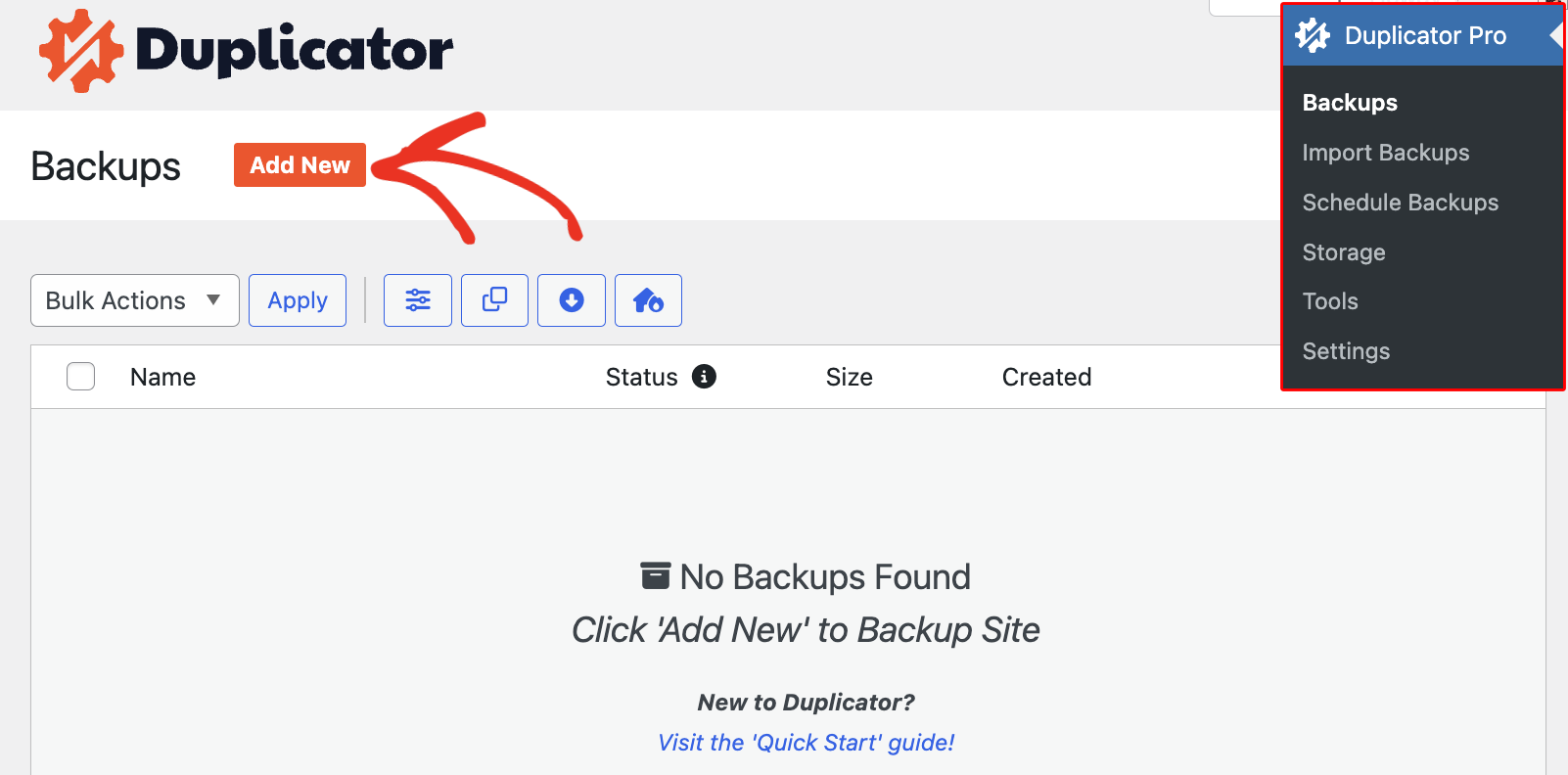
In the New Backup page, choose a Backup Name Format for your Backup and set the Storage location. You can choose a Backup Name Format using the Dynamic Tags, or leave it on the default setting. You can keep it as Default Local or Add Storage of your choice.
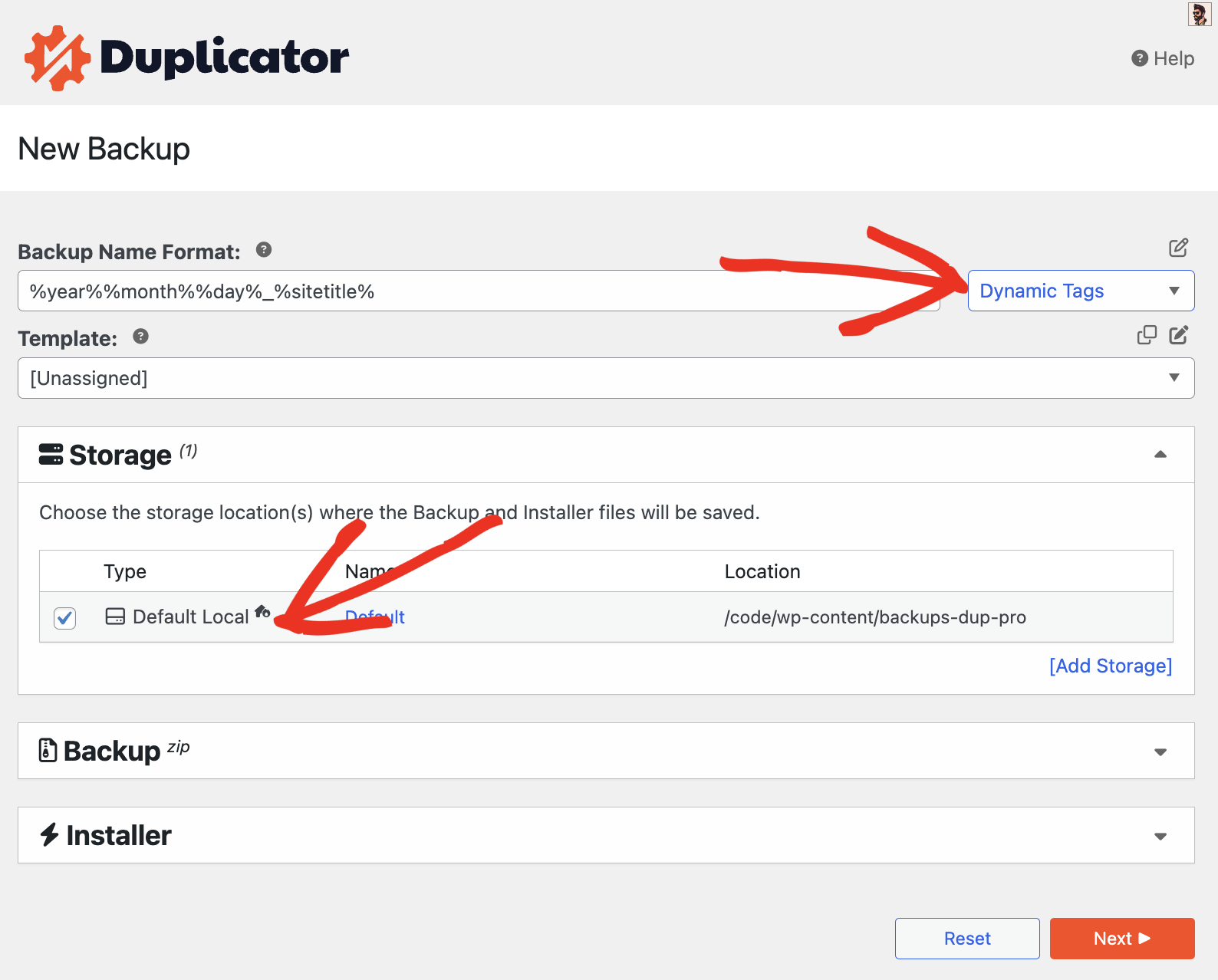
Navigate to the bottom of the page and click on Next. This will initiate the scan and validate the results. After the scan is completed, proceed by clicking on Create Backup.
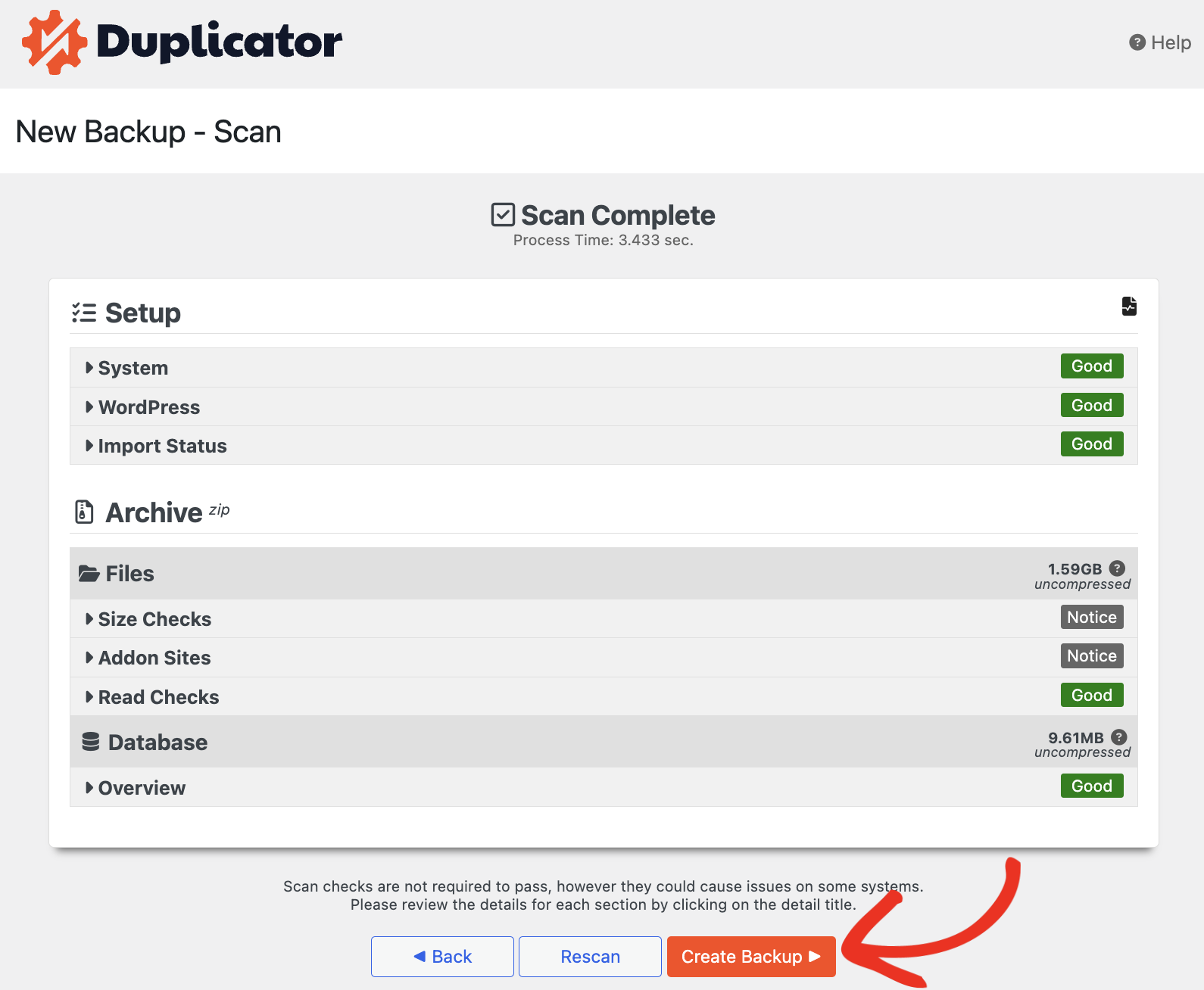
Filtering Directories and Files
When making a backup, you can choose which folders and files you want to include. This helps make the backup file smaller and easier to manage. Just check the Filters box, then select the folders, files, and types of files you want to include in the backup.
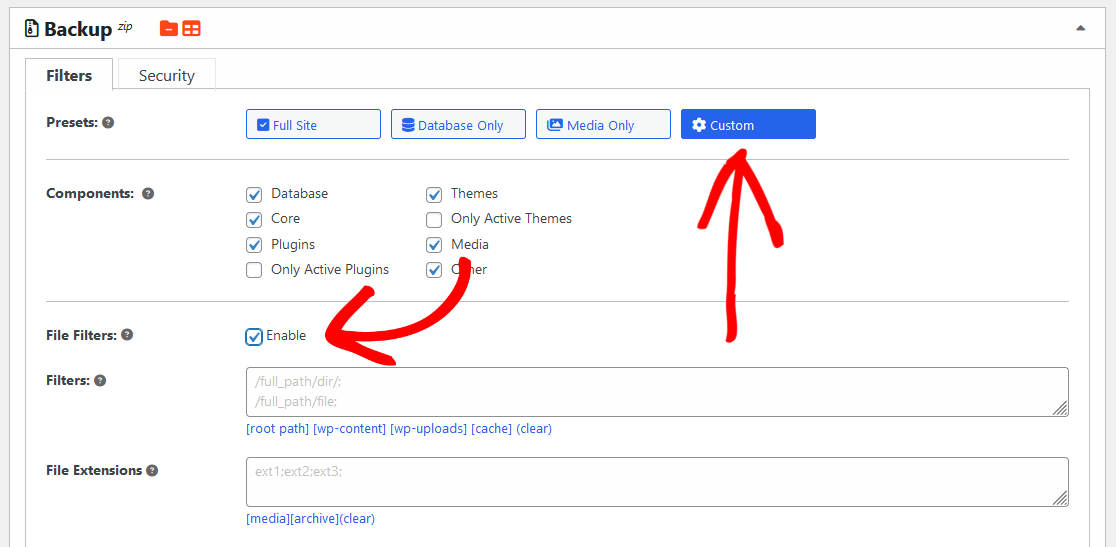
This initiates the Backup creation process:
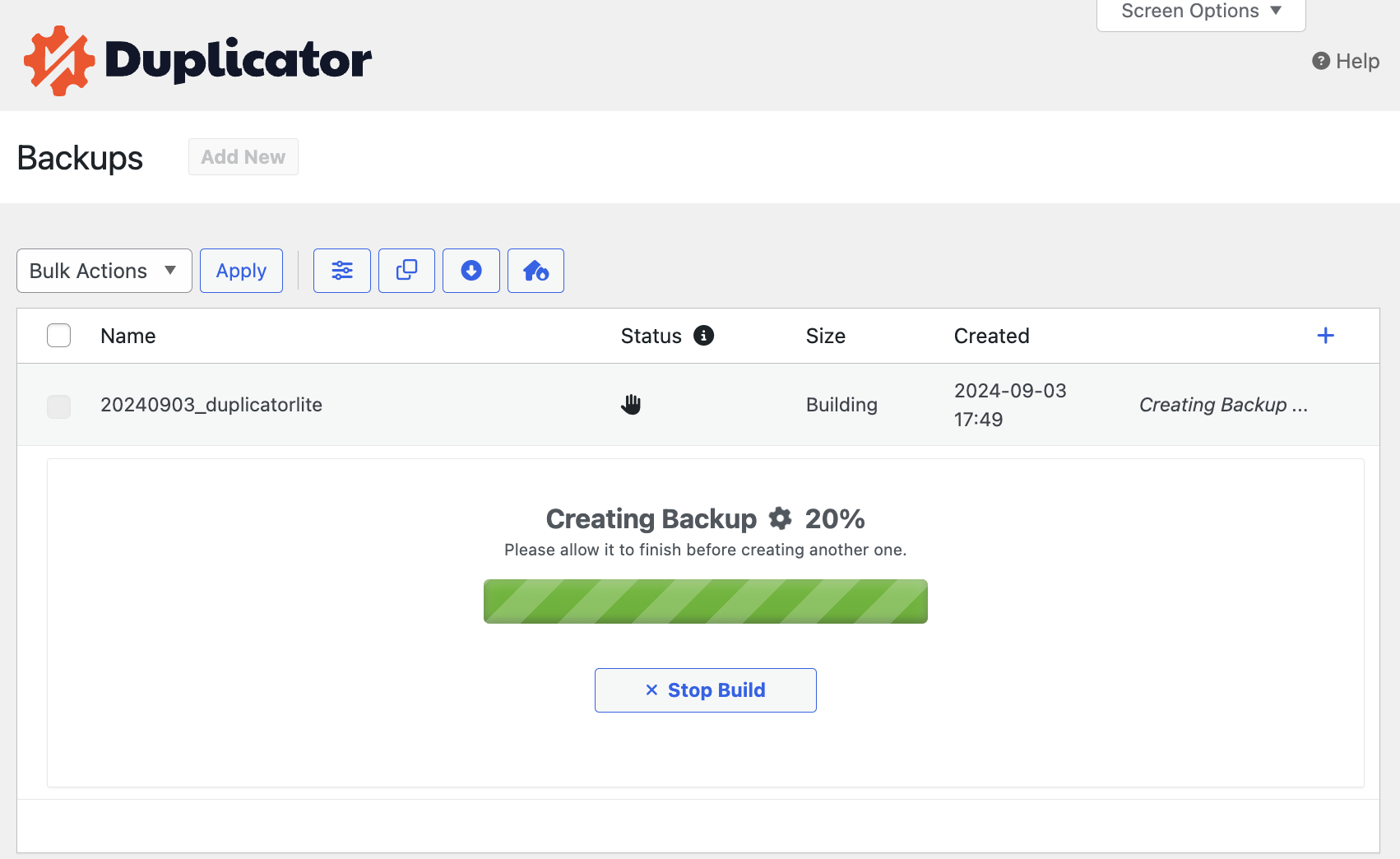
That’s it! You now know how to create a backup with Duplicator.
As a next step, be sure to check out our tutorial for detailed instructions on Restoring Your Backup with Duplicator.


