Introducing the Easy Guide to Migrating Large Sites on Limited Hosting! Whether you’re facing upload size constraints or build interruptions, this step-by-step manual offers simple solutions. Learn how to navigate hosting limitations with Duplicator Lite and Pro, ensuring a smooth transition for your website. Say goodbye to migration headaches and hello to seamless site transfers!
Issues While Building a Backup
Some hosting providers might restrict you from creating a package/ backup using Zip. Duplicator has a special format called DupArchive (daf) made for such hosts. To use it, follow these steps:
For Duplicator Lite: Go to Settings » Backups » Archive Engine and enable DupArchive:
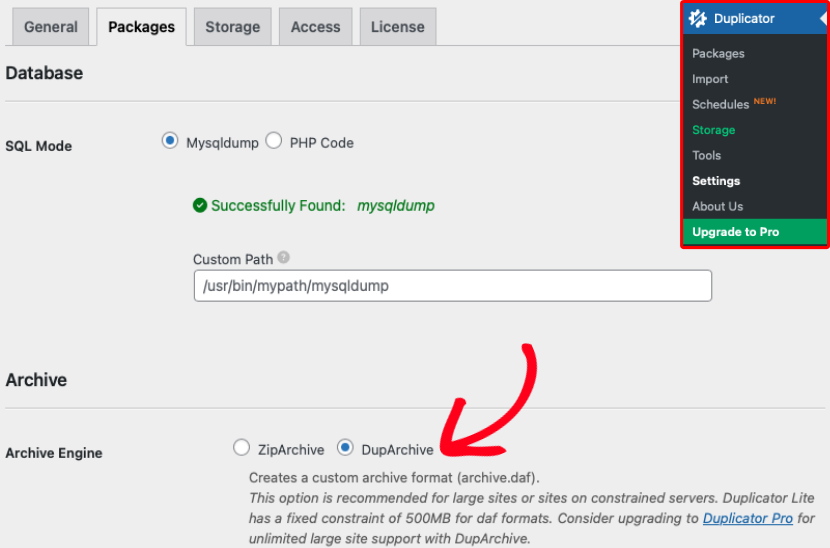
For Duplicator Pro: Head to Settings » Backups » Basic Settings » Archive Engine and enable DupArchive.
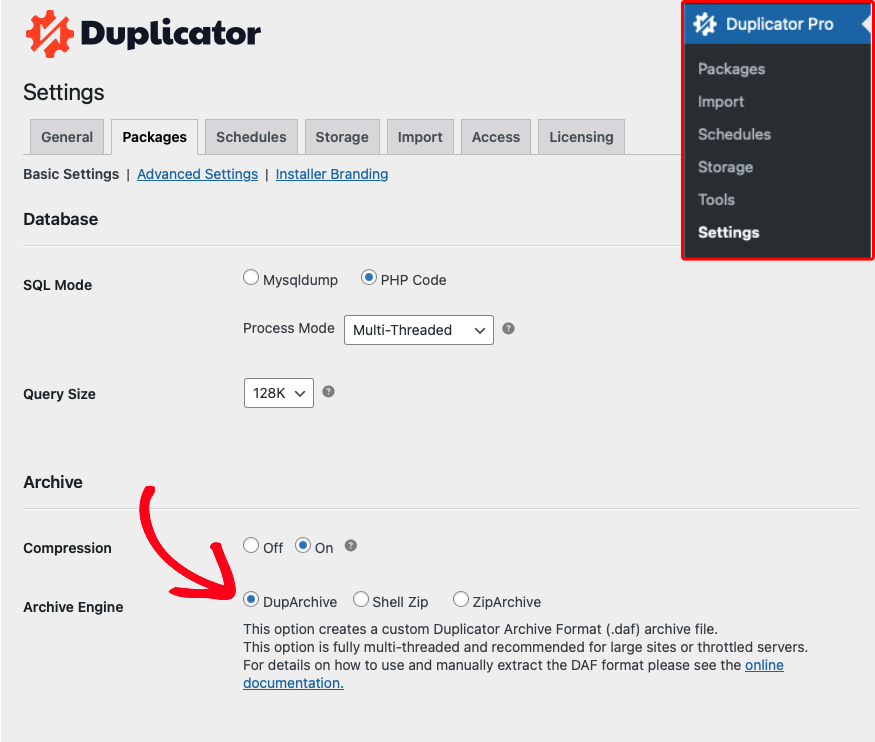
Two-Part Installation: If you’re using Duplicator Lite and face a “Build Interrupt” issue, try the Two-Part Installation method. Depending on your host’s performance and limitations, if your site is over 2GB on a budget host with Duplicator Pro, you might also need this method.
Upload Limitations
If your budget host has an upload size limit, you can work around it in a few ways:
- File Filters: Add large files to the file filter when creating a backup to fit within your host’s limit. Then, manually move these filtered files over via FTP. Usually, it’s easiest to filter your wp-content/uploads/ folder (usually containing images) and then move these files manually.
- Two-Part Installation: This method involves moving your files first and then quickly running the database part of the installation to finalize your setup. For a detailed guide, refer to the Two-Part Installation technique.


