Ready to move a subsite to another multisite network? Forget complex manual file and database modifications! Duplicator Pro handles the technical heavy lifting, transforming this challenging migration into a smooth, effortless process that saves you time and headaches.
Migrating a multisite network subsite to another multisite network using Duplicator Pro is a straightforward two-step process.
First, create a backup of the subsite in the source multisite network. Then, import that backup into the target multisite installation. Follow the steps below to complete this migration efficiently:
Create a backup
Begin with creating a backup from your Duplicator Pro Dashboard.
1. Navigate to Duplicator Pro » Backups. Then, to create a new backup, click on the Add New button to get started:
2. Enter a Backup Name Format for your backup: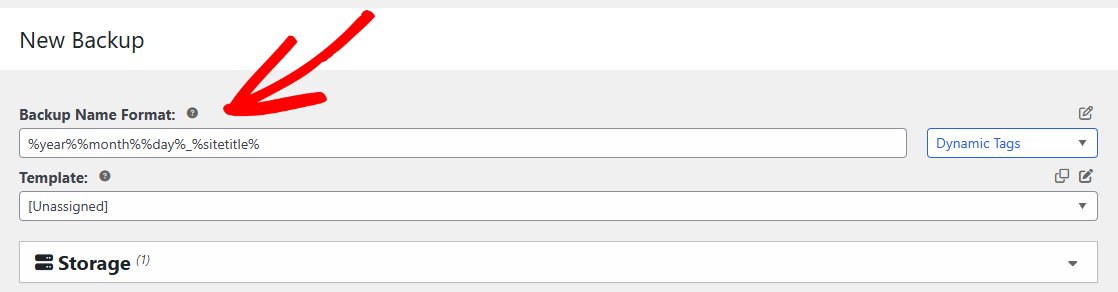
3. Under Backup » Multisite, only keep the single subsite you need to migrate in “Included Sub-Sites” and move the rest of the sub-sites to “Excluded Sub-Site“.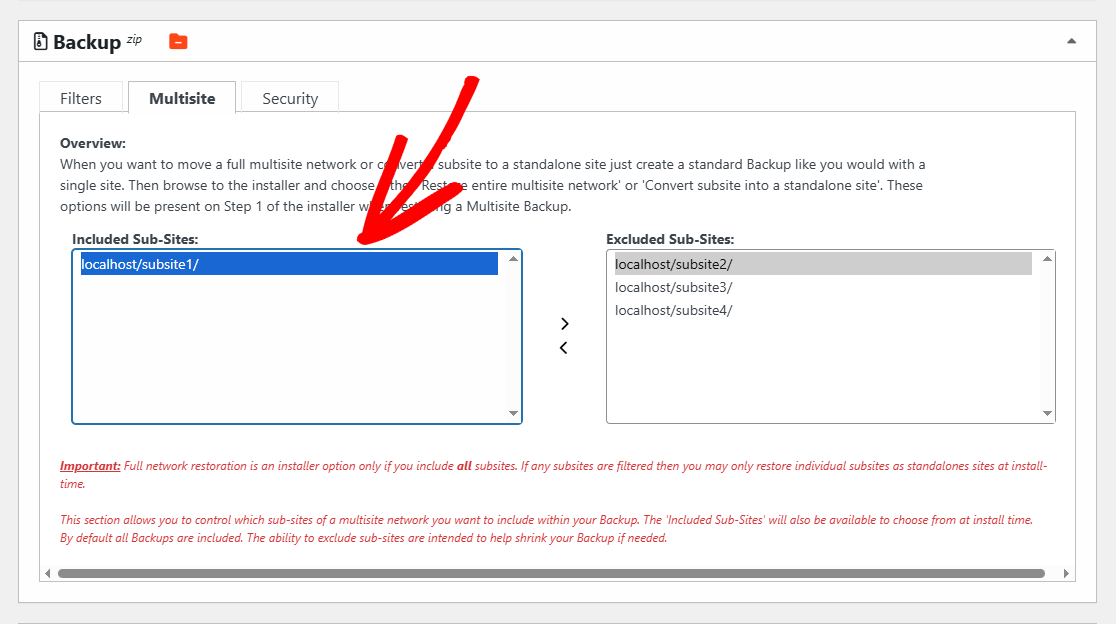
4. Navigate to the bottom of the page and click on Next. This will initiate the scan and validate the results. After the scan is completed, proceed by clicking on Build.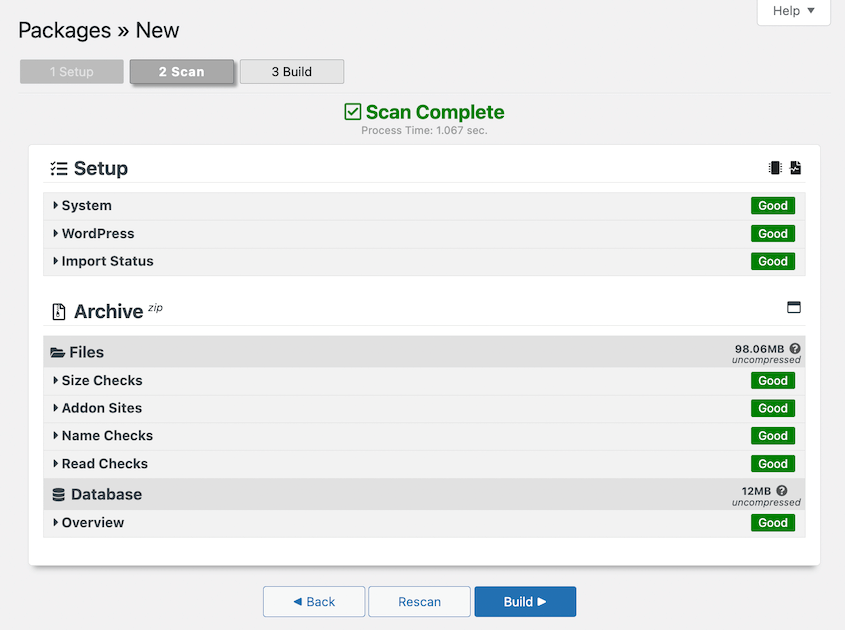
5. This will only create a backup of the Included Subsite (the selected subsite). You can now download its archive file by clicking the Download button: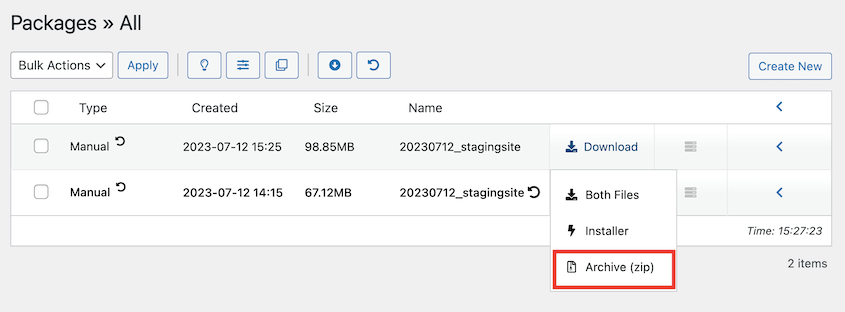
Import the backup
1. On the destination Multisite, go to Duplicator Pro » Import Backups, and upload the backup you created earlier.
2. After the archive file is uploaded, click the Continue button to start the installation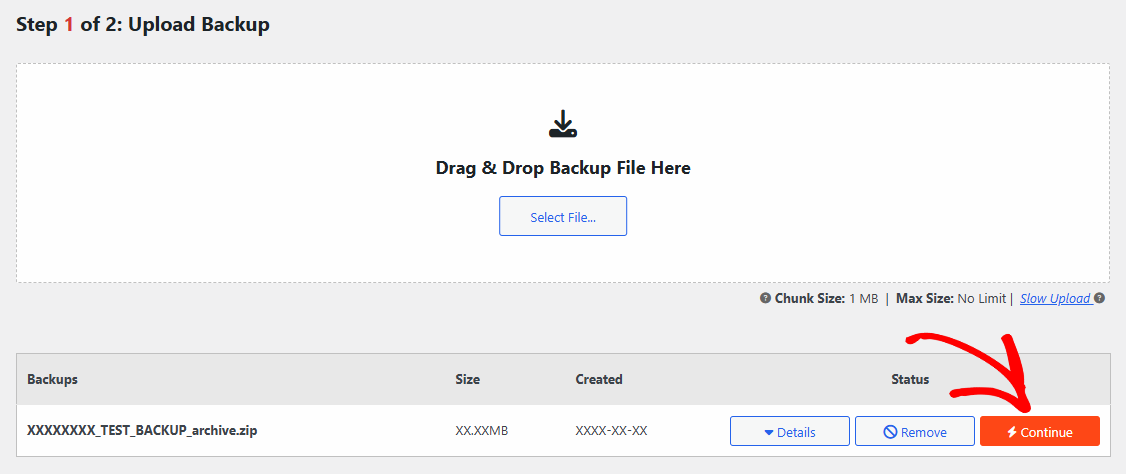
3. In Step 2 of 2: Confirmation, Click the button Launch Installer to proceed with the installation
4. In Import-Installer Step 1, Choose Import single site into multisite network radio button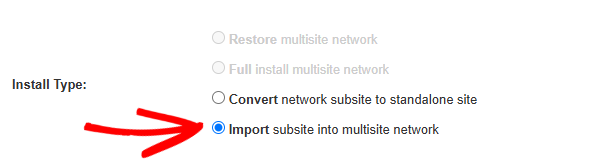
5. In Source Site, select the site you want to restore from the backup.
In Target Site, either enter a new URL to create a new subsite within the multisite network, or select an existing subsite to overwrite.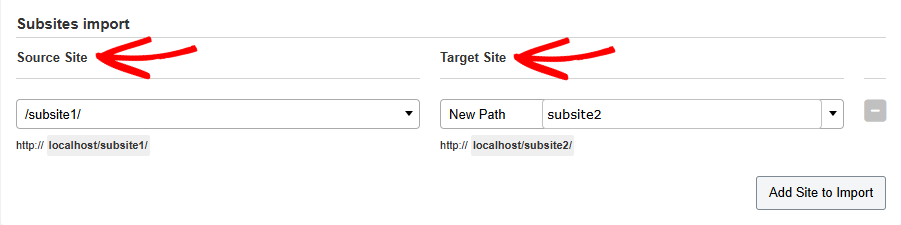
6. Click the Validate button and check the results, then click the Next button and let the installer run.
7. When the installer is complete, Step 2 will show the status of the installation.
8. Click the Admin Login button to log in to the newly created site and validate the installation process.
Once the process is complete, you’ll have a new subsite installed or replaced in your Multisite.
Duplicator Pro’s multisite backup and migration feature is a powerful tool built for flexibility and ease of use. With the Pro and Elite licenses, you can easily migrate an entire multisite network, clone a subsite within the same network, transfer a subsite to a different network, export a subsite to a standalone website, or import a standalone website into an existing network.
Explore the following guides for detailed steps and best practices for each migration scenario:
Migrating a full multisite network
Exporting a multisite subsite to a standalone site
Importing a standalone website into a multisite
Cloning a subsite within the same multisite


