Converting a standalone website into a multisite subsite is a complex procedure, involving modifications in both website files and the database. Looking for a streamlined way to migrate a standalone website to a multisite subsite? Duplicator Pro simplifies this process, handling the required tasks and enabling effortless migration.
- The backup must be built with Duplicator Pro 4.0.3+ and the destination site must be running Duplicator Pro 4.0.3+.
- Migrating a multisite subsite to a standalone website requires a Duplicator Pro – Pro or Duplicator Pro – Elite license.
Below are the steps to import a single, standalone site into a Multisite network
1. Create a Backup
- On the source site go to Duplicator Pro > Backups > Create New: build a backup (archive/installer)
- Copy backup files (archive/installer) to the new host destination directory where the site will be installed
Please refer to this guide for more information on how to create a backup.
2. Install the Backup
- You can use the Import Install or Classic Install methods to install the multisite backup
- On the destination Multisite go to Duplicator Pro > Import: Add the archive.zip/daf file from the standalone site
- After the archive file is uploaded, click the Launch Installer button
- On Step 2 of the import add or copy the recover point (optional) and click the Continue button
Note: Recovery points are optional but are recommended in the event the installation runs into issues.
- On Import-Installer Step 1
- Choose Import single site into multisite network radio button
- Choose the source site, and fill in a new URL to the new multisite
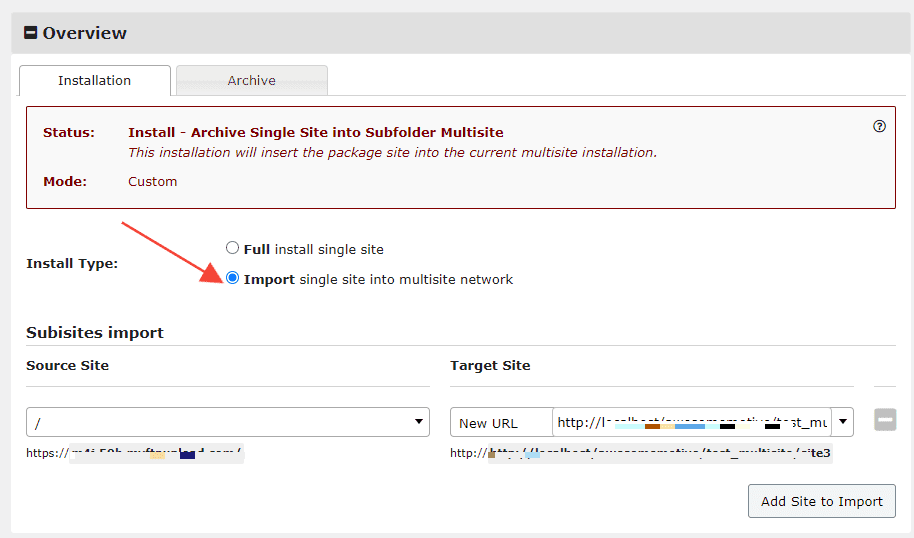
- Click the Validate button and check the results then click the Next button and let the installer run.
- When the installer is complete Step 2 with show with the status of the installation.
If a recovery point was set then both an “Admin Login” and “Run Recovery” button will show. - Click the Admin Login to the newly created site and validate the install process.
Once the process is complete, you’ll have a new subsite installed or replaced in your Multisite.
Duplicator Pro’s multisite backup and migration capability stands as a robust feature. With Duplicator Pro – Pro and Duplicator Pro – Elite licenses, you can seamlessly migrate a subsite from your multisite setup to an independent website, and vice versa. Delve into these guides for comprehensive insights into these migration scenarios:
Full Multisite Migration or Backup
Multisite-Subsite > Standalone
Multisite-Subsite > Multisite-Subsite – Different Network


