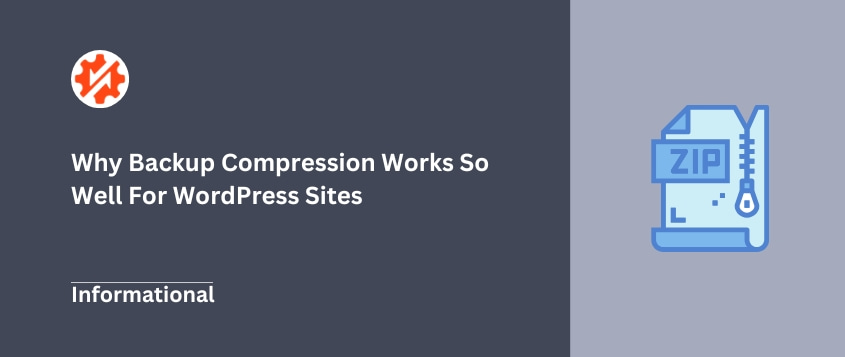Your WordPress website grows with every post, page, comment, and media upload. That’s great for your visitors, but it creates a challenge when it comes to backups.
As your site expands, so do your backup files — sometimes ballooning to sizes that eat up storage space and take forever to transfer.
If you’ve ever waited impatiently for a large backup to upload to cloud storage or cringed at how much space your backups consume, there’s a solution: backup compression.
Compression makes the difference between efficient, manageable backups and unwieldy files that become a hassle to work with.
Table of Contents
What is Backup Compression? (And Why Does it Matter?)
Backup compression is the process of making your backup files smaller.
Think of it like packing for a trip where your suitcase isn’t quite big enough. Instead of sitting on your suitcase hoping it closes, compression neatly folds everything to fit efficiently.
Why should you care about this when it comes to your WordPress backups?
First, you save space — a lot of it.
Compressed backups require significantly less storage, whether you’re keeping them on your server, an external drive, or in the cloud. When you’re paying for every gigabyte of storage, this directly translates to lower costs.
Speed is another major win. Smaller files mean faster uploads and downloads.
When you’re transferring a backup to remote storage or restoring your site during downtime, every minute counts. A compressed backup might transfer in 5 minutes instead of 25.
Compressed backups are also easier to handle. They take less time to copy between locations, organize in your backup system, or attach to support tickets when you need help.
For businesses with retention policies or compliance requirements, compression lets you store more historical backups within your storage limits. Instead of keeping just 30 days of backups, you might manage 90 days in the same space.
How Does Backup Compression Work?
The good thing about modern backup compression software is that it uses lossless compression. This means nothing gets lost during compression. When decompressed, you get back your original data, bit for bit.
Compression algorithms scan through your files looking for patterns and redundancies. When they find repeated information, they replace it with a shorter representation.
For example, if part of your data contains “aaaaa,” the compression might store something like “5a” internally. This happens at a much more complex scale across your entire backup, but that’s the gist.
Most backup tools rely on proven, standard compression methods like ZIP or GZIP. These are reliable algorithms used across the computing world for decades. They just work.
The Benefits of Compression for WordPress Backups
WordPress sites are particularly well-suited for compression because of their structure. Your database is primarily text-based SQL, which compresses beautifully.
A 100MB database might shrink down to 20MB or less after compression.
The files that make up your WordPress installation also respond well to compression. Theme and plugin PHP files, CSS, JavaScript, and HTML templates are all text-based and compress efficiently.
While already-compressed images and videos won’t shrink much further, the overall data reduction across all site components is typically substantial.
When you combine database and file compression, the space savings become significant. A site that might create a 2GB uncompressed full backup could end up as a 500MB compressed package.
That’s 75% less storage space required and 75% less data to transfer when moving backups around.
For site owners who perform regular backups (as you should), these savings compound over time, especially if you maintain multiple backup versions as part of your disaster recovery strategy.
Are There Any Downsides?
Creating compressed backups requires processing power from your server’s CPU. The compression algorithms need to analyze data patterns and perform calculations, which uses resources.
However, this isn’t usually a big problem. Modern backup plugins like Duplicator are designed to work efficiently.
Plus, today’s servers generally have enough horsepower to handle compression without breaking a sweat. The work happens in the background without slowing down your website for visitors.
The compression process does add some time to the backup creation. A backup that might take 2 minutes uncompressed could take 3-4 minutes with compression.
But this extra minute or two is almost always worth it when you consider how much time you’ll save later when transferring the smaller file.
When restoring a backup, there’s also the decompression step. This requires CPU resources as well, but again, it’s handled automatically by your backup tool.
You don’t need to manually unzip anything — Duplicator handles this seamlessly during restoration. You can just upload your compressed backup, and the plugin will unpack it for you.
I sometimes hear outdated concerns about compression corrupting backup data. Let me put those to rest.
With modern lossless compression algorithms like those used in professional tools, data corruption is extremely rare. These methods have been refined over decades and are reliable for maintaining data integrity.
Best Practices for Using Compressed Backups
Start by using a trustworthy backup tool. A reliable plugin like Duplicator compresses your backups correctly and consistently.
Duplicator compresses your site files and database automatically when creating a backup. You don’t need to fiddle with complex data compression options or worry about choosing the right algorithm — it’s built into the process.
The compression format Duplicator uses (ZIP) is universally compatible. This means your backup isn’t locked into some unreadable format.
If needed, you could even open a Duplicator package with standard tools, though using Duplicator’s installer for restoration is much more straightforward.
Keep backups in multiple locations — don’t store them only on your production server. The smaller size from compression makes it more practical to transfer copies to secure cloud storage or download local copies to your computer.
Regular testing is critical. Compression adds steps to both backup and restore processes, so you should periodically verify that your backups work by performing a test restoration.
Don’t wait until disaster strikes to discover a problem with your compressed backups!
Finally, be realistic about performance expectations. If your server is severely underpowered and your site is massive, compression will still help, but it won’t work miracles. Good server resources remain important for creating the initial backup efficiently.
Frequently Asked Questions (FAQs)
Should you compress backup files?
Yes, compressing backups delivers major benefits with virtually no downsides. You’ll save substantial storage space and dramatically reduce transfer times. The compression methods used by professional tools like Duplicator are proven reliable, so there’s no meaningful risk to data integrity.
Which backup is faster, compressed or uncompressed?
Creating the initial backup might take slightly longer with compression—maybe an extra minute for a medium-sized site. But that’s where the time investment ends. For file transfers, compressed backups are dramatically faster.
Is compression always necessary for WordPress backups?
While technically not required, compression is practically essential for WordPress backups. Without compression, backups of active sites quickly become large and unwieldy.
Can I choose the level of compression in Duplicator?
Duplicator automatically applies standard ZIP compression during backup creation without requiring you to tinker with technical settings. This gives you excellent results right out of the box without the confusion of choosing between different compression levels.
This simplicity is intentional—Duplicator focuses on delivering reliable, compressed packages that just work, rather than overwhelming you with options that most users don’t need to adjust.
Which types of files benefit most from compression?
Text-based files are compression champions. Your database SQL dumps, PHP files, JavaScript, CSS, and HTML files often compress to a fraction of their original size — sometimes 80-90% smaller.
This is because text files typically contain lots of repeated patterns and whitespace that compression algorithms love.
Files that are already compressed—like JPEGs, PNGs, MP3s, or MP4s—won’t shrink much further.
Modern image and video formats already use their own compression techniques. A folder with 2GB of images might only compress down to 1.9GB, while a 2GB database might shrink to 300MB or less.
What is the default compression setting I should use?
In most backup tools, the backup compression default strikes a good balance between speed and file size reduction. You typically don’t need to change this unless you have very specific requirements.
Final Thoughts
Backup compression makes WordPress backups manageable. It shrinks your backup files, speeds up transfers, and helps you maintain a solid backup strategy without breaking the bank on storage costs.
The best part is that with tools like Duplicator, compression happens automatically. You don’t need to become a compression expert or mess with complex settings.
The compression is built right into the backup process, giving you smaller, more efficient packages without any extra work.
If you’re looking for a straightforward way to create reliable, compressed WordPress backups, Duplicator is worth a look. It handles the technical details of compression behind the scenes, so you can focus on what really matters: keeping your WordPress site safe and portable.
Take a moment to check whether your current backup strategy includes compression. If not, you’re likely dealing with unnecessarily large files and slow transfers.
Switching to a solution with built-in compression like Duplicator will make your backups faster, smaller, and much more convenient to manage.
While you’re here, I think you’ll like these hand-picked resources:
Joella is a writer with years of experience in WordPress. At Duplicator, she specializes in site maintenance — from basic backups to large-scale migrations. Her ultimate goal is to make sure your WordPress website is safe and ready for growth.