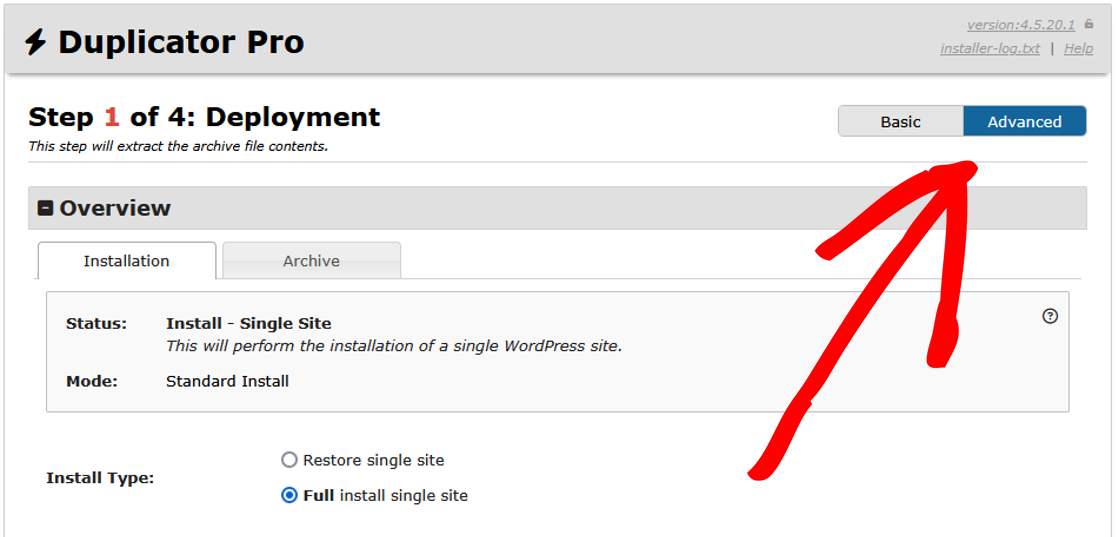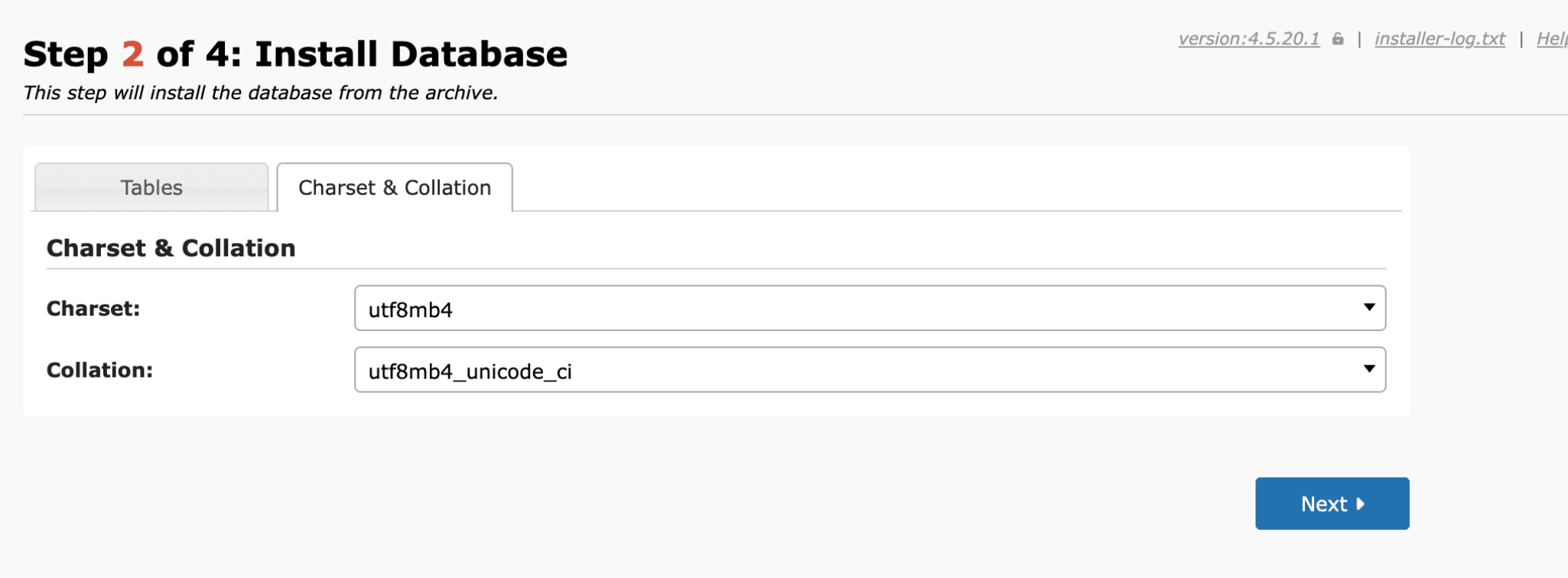Having trouble with Unicode and character encoding with your migration? This guide provides practical solutions to troubleshoot and resolve these issues effectively.
To begin with, make sure you are using the latest version of Duplicator Pro. Please check the changelog and system requirements.
Strange Characters and Symbols
Are you seeing strange characters like “�” or “????” after migrating your WordPress site? This typically happens due to encoding mismatches between different servers. WordPress uses UTF-8 or UTF8MB4 by default, and changing the database charset or collation may help resolve these issues.
Solution One: Adjust wp-config.php
- Open
wp-config.phpand locate the following lines:- define(“DB_CHARSET”, “utf8”);
- define(“DB_COLLATE”, “”);
- Try removing or commenting them out:
- //define(“DB_CHARSET”, “some_value”);
- //define(“DB_COLLATE”, “some_value”);
- Switch between
utf8mb4andutf8to see which works best:- define(“DB_CHARSET”, “utf8mb4”);
- Or: define(“DB_CHARSET”, “utf8”);
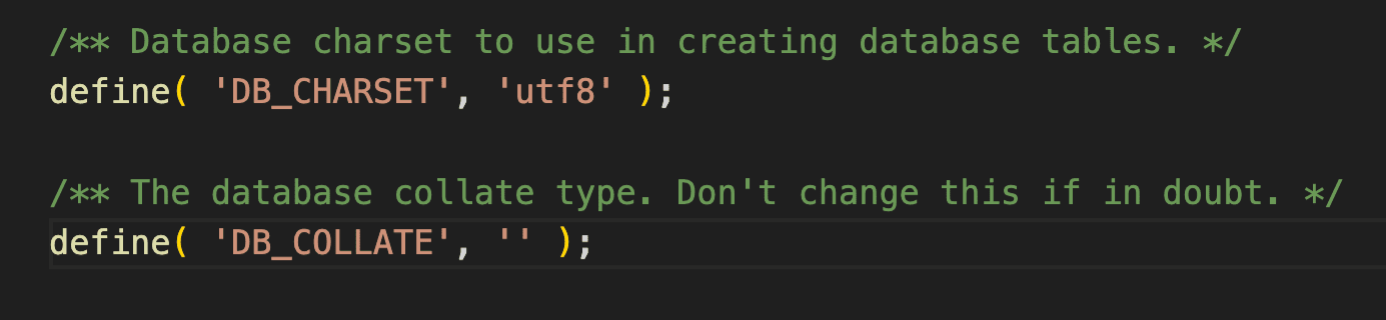
Solution 2: Adjust Installer Settings
Solution 3: General Fixes
Update Meta Tag: Ensure your theme’s header.php contains the correct meta tag:
<meta http-equiv="Content-Type" content="" charset="UTF-8">
Fix Database: Encoding issues can get complex and if the above solutions don’t work then you may need to perform a deeper dive into fixing the issue.
Upgrade Your Server: If issues persist, consider upgrading to PHP 7.4+ and the latest MySQL version, then rebuild.
Unicode and International Character Issues
Some systems may struggle to retain special characters when moving between different servers, operating systems, or database versions. If you experience character corruption, try these fixes:
Solution 1: Database Issues
Check wp-config.php
- Ensure DB_CHARSET and DB_COLLATE are correctly set.
- If missing, add these lines:
- define(“DB_CHARSET”, “utf8mb4”);
- define(“DB_COLLATE”, “utf8mb4_unicode_ci”);
- Refer to WordPress’s official guide on Converting Database Character Sets for more details.
Modify the Database SQL File
- Open
database.sqlin Notepad++. - From the Encoding menu, select Encode in UTF-8 (without modifying the content).
- This ensures proper reading by the system.
Solution 2: File System Issues
- Filter Files: If Unicode characters in file names cause errors, exclude them during migration and move them manually afterward.
- Use Shell Zip (Pro Version): In Duplicator Pro, enable shellzip for better Unicode handling.
- Upgrade to PHP 7.4+: Newer PHP versions handle Unicode characters more efficiently.
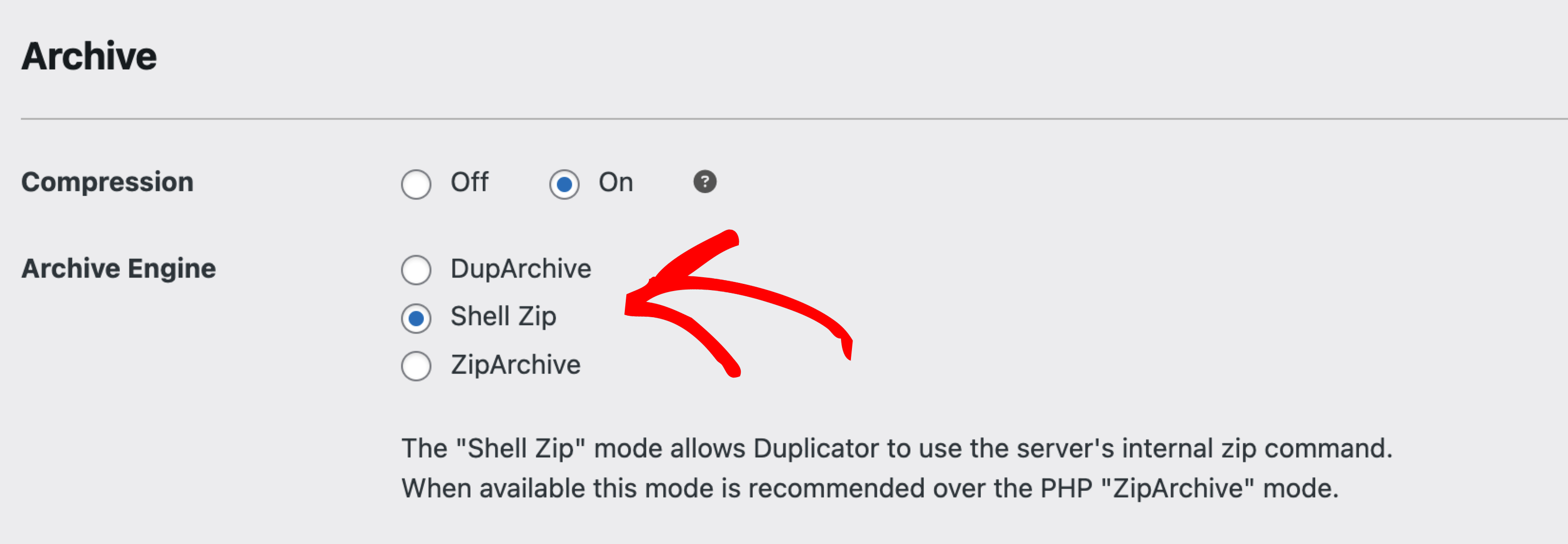
Need Further Assistance?
If you’re running into complex issues or prefer not to troubleshoot on your own, our White Glove Migration Service is here to help. Our team of experts will manage your site migration from start to finish, ensuring everything is handled smoothly and professionally. Skip the stress and let us do the heavy lifting. Learn more about our White Glove Migration Service here.