This guide includes detailed information about the Duplicator Pro settings. These settings allow you to effectively manage Duplicator Pro backup creation, restoration, storage, scheduled backups, notifications, debugging, and other functions.
Accessing Duplicator Settings
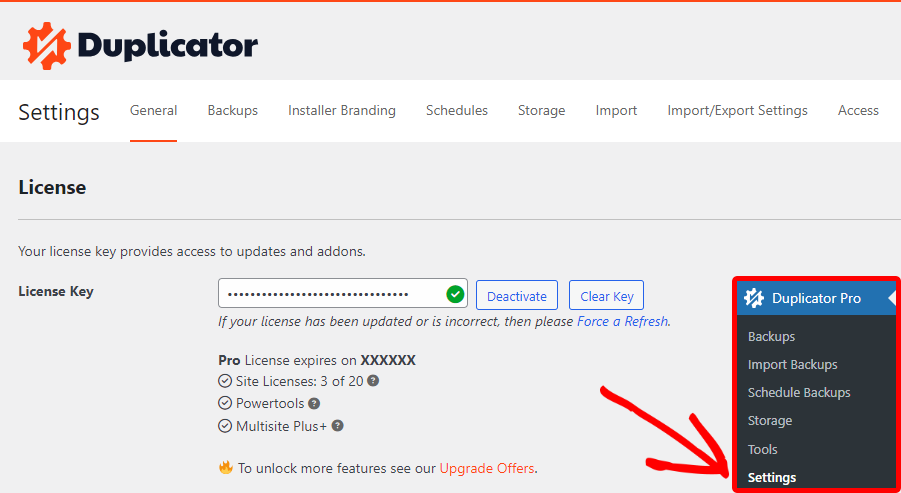
To access plugin-wide settings in Duplicator, go to Duplicator Pro » Settings in the left WordPress menu. This will automatically open the General settings tab. However, you can click on any tab at the top of the page to access additional settings.
General
The general settings are relevant to the plugin settings, such as Licensing, plugin installation/uninstallation, email Summary, debugging, and more.
License
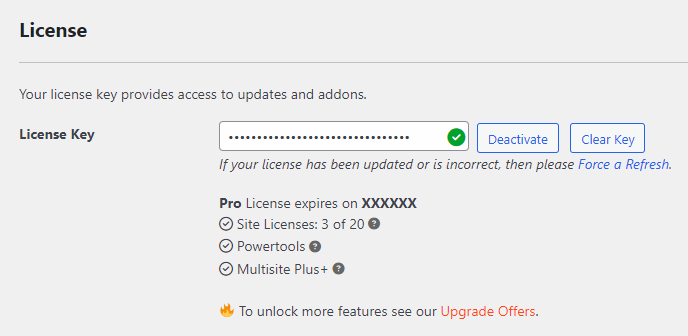
License activation/deactivation:
Enter your license key in the field and click “Activate” to activate your license. To deactivate and remove the key, click “Clear Key.” To deactivate while keeping the key, use “Deactivate“. If you encounter issues, click “Force Refresh” to update the license data, then try activation again.
License Information:
Under the license key field, Duplicator Pro displays information about your license, including:
- The license expiration date.
- The number of active websites using your license compared to the maximum allowed.
- The available features for your current license.
- A link to upgrade your license for additional benefits.
License Key Visibility
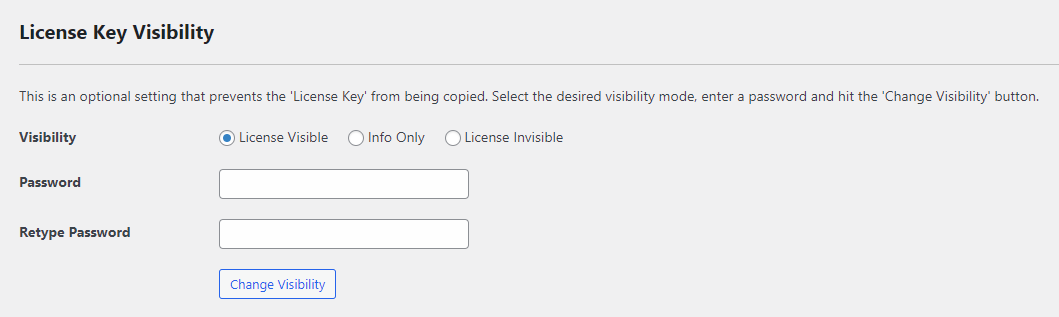
The license key visibility settings allow you to secure your license key by preventing it from being copied. To adjust these settings, select your preferred visibility mode, enter a password, and click the “Change Visibility” button.
Visibility
The available options for the license visibility are:
- License Visible
Shows all the license information and lets the user activate/deactivate the license - Info Only
Hides the fields to activate/deactivate the license and shows the license information - License Invisible
Hide the license information and hide the fields that activate/deactivate the license.
Password, Retype Password
Fill in these fields to activate the license visibility settings.
Plugin
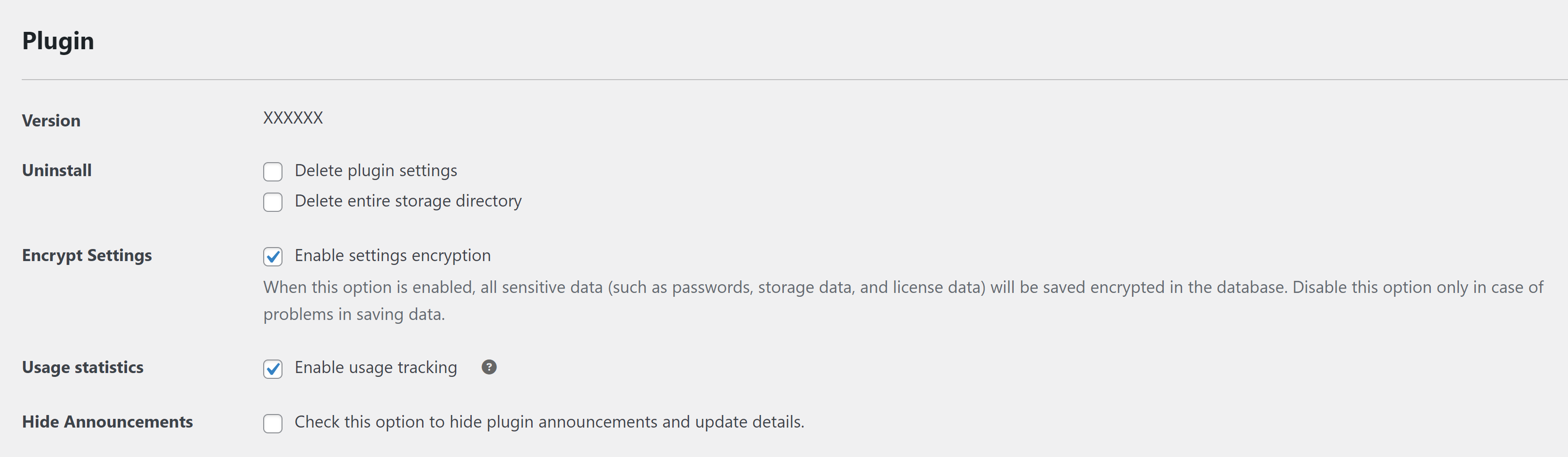
Version
The version shows the currently installed Duplicator Pro version. It is recommended that you have the latest version installed on your website.
For Duplicator Lite, you can get the latest version from the Duplicator plugin page at wordpress.org, For Duplicator Pro, you can get the latest version from the Downloads tab of your Duplicator Pro account
Uninstall
- Delete plugin settings:
If this setting is enabled, uninstalling Duplicator Pro will remove all Duplicator Pro data, including its database tables, database entries, and settings from your website. If you reinstall Duplicator Pro, the default settings will be applied. - Delete entire storage directory
If this setting is enabled, uninstalling Duplicator Pro will remove the Duplicator Pro storage directory, which is by default in \wp-content\backups-dup-pro
Encrypt Settings » Enable settings encryption
When this option is enabled, Duplicator Pro encrypts the sensitive data it stores in the database like license keys, email addresses, passwords, etc.
Usage statistics » Enable usage tracking
Usage tracking for Duplicator helps us better understand our users and their website needs by looking at a range of server and website environments. This allows us to continuously improve our product as well as our QA / testing process. Below is the list of information that Duplicator collects as part of the usage tracking:
- PHP Version
- WordPress Version
- MySQL Version
- Duplicator Version
- Plugins and Themes information
- Site information
- Backups information
- Storage information
- Templates information
- Schedules information
- License key, email, and URL
Hide Announcements
Check this option to hide the notifications about the plugin announcements and update details.
Email Summary
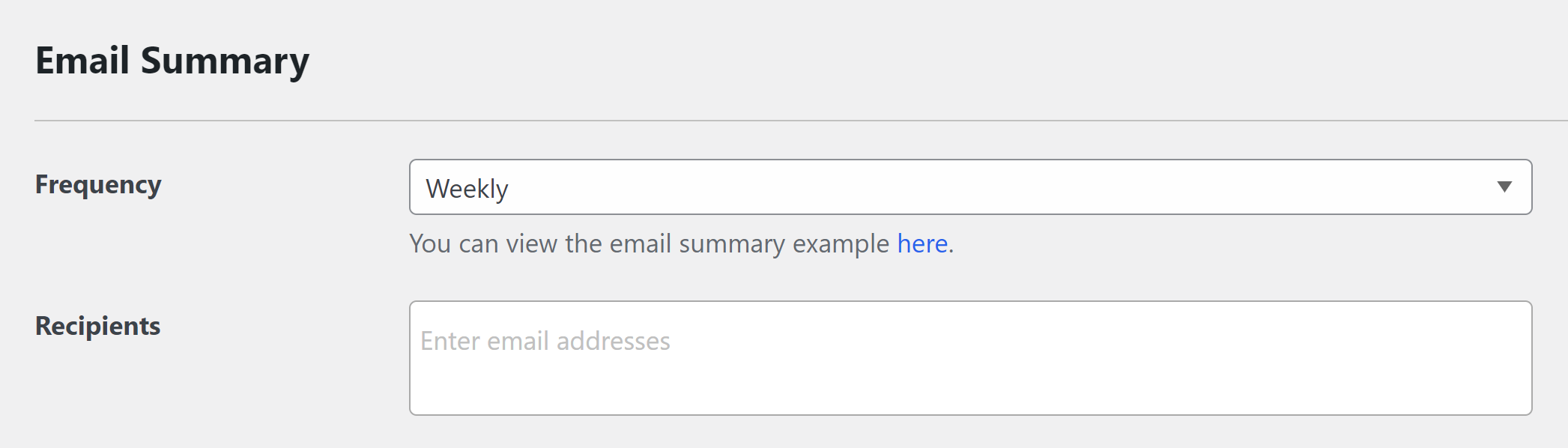
The email summaries are reports that notify you about how Duplicator Pro performs on your website. They can help you protect your website and avoid potential crashes.
Frequency
The frequency setting controls when you receive the email summaries. You can choose to receive them daily, weekly, or monthly, or you can select never to stop receiving email summaries.
Recipients
In the Recipients setting, fill in the email addresses to receive the email summaries.
Debug
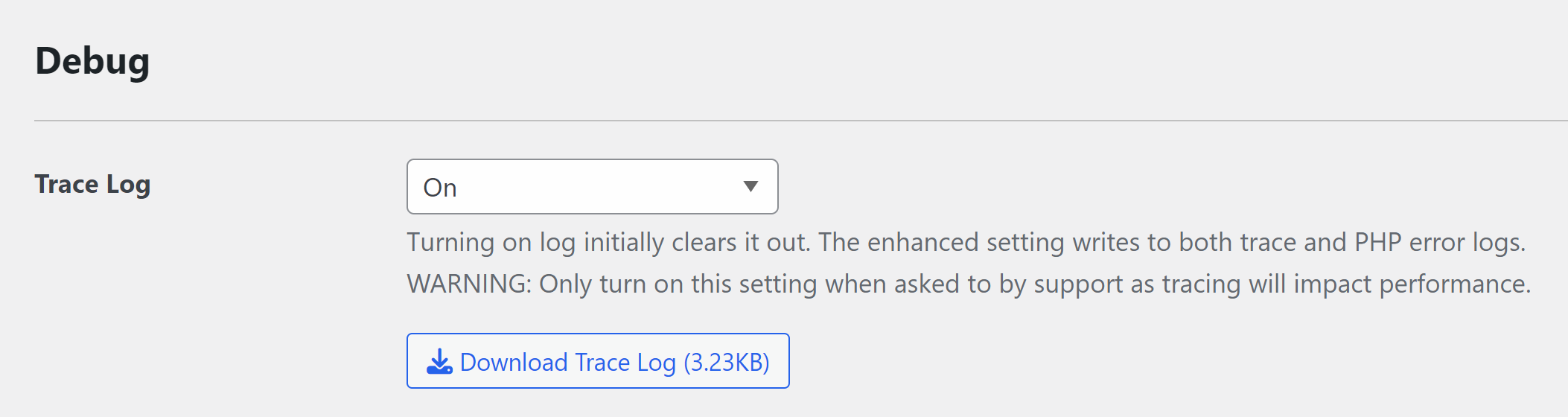
The debug settings allow you to enable/disable Duplicator Pro logging. This is useful if a problem occurs using Duplicator Pro. The log files include information about the processes that Duplicator Pro runs.
Trace Log
Turning on the trace log allows Duplicator Pro to create and fill the trace log file. The file shows a detailed list of operations that Duplicator Pro runs.
Turning on the log initially clears it out. The enhanced setting writes to both trace and PHP error logs.
Download Trace Log
Clicking the “Download Trace Log” button downloads the trace log file.
Advanced

Settings
Clicking the “Reset All Settings” button resets all settings to their defaults. However, it does not affect the capabilities, license key, storage, or schedules.
Backups
Clicking “Reset Incomplete Backups” will Delete all unfinished backups, including those that failed due to an error and those being created.
Foreign JavaScript
Check this option if JavaScript from the theme or other plugins conflicts with Duplicator Pro pages.
Foreign CSS
Check this option if CSS from the theme or other plugins conflicts with Duplicator Pro pages.
Backups
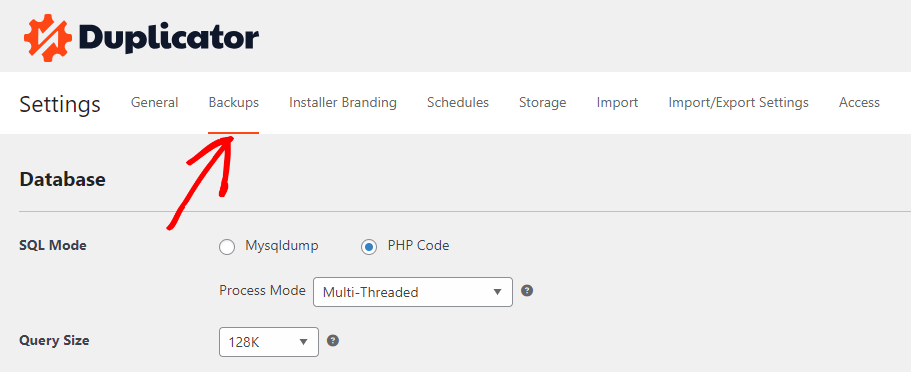
Duplicator Pro provides a variety of settings for configuring backups, offering flexibility and control over the process. These settings allow you to adjust how Duplicator Pro operates, including options to change the archive engine, modify the database mode, manage server resource usage, and other settings. These unique and adaptable settings ensure that the backup process can be tailored to best fit your requirements.
Database
The database settings allow you to switch the database engine. According to your configurations, you can speed up the database creation process to ensure faster backup creation or slow it down for more reliable backup creation.
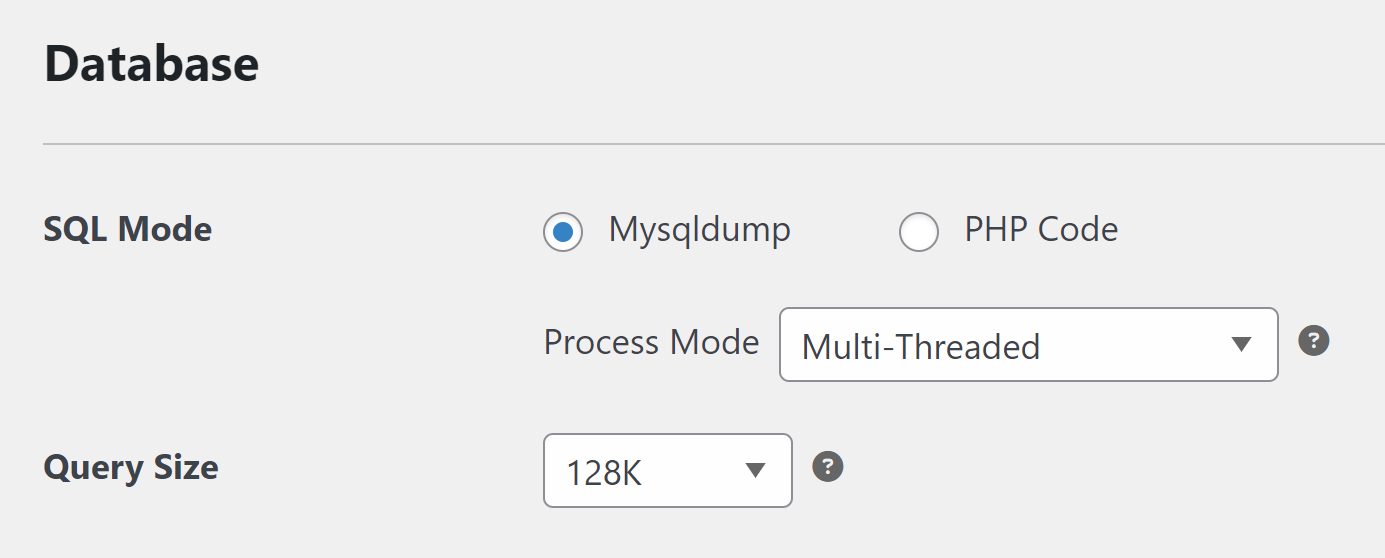
SQL Mode
The SQL Mode setting allows you to switch between the SQL modes Mysqldump and PHP code.
- Mysqldump
Mysqldump creates the database .sql file in one process, which requires an allocated memory that equals to or larger than your database size- Current Path:
This shows the path where Mysqldump is installed on the website’s server - Custom Path:
Add a custom path if the path to mysqldump is not properly detected. For all paths use a forward slash as the path seperator. On Linux systems use mysqldump for Windows systems use mysqldump.exe. If the path tried does not work please contact your hosting provider for details on the correct path. - Switch-Options:
The Switch-Options adds more flexibility to the database SQL file. For more information, please refer to this guide. However, Duplicator Pro offers the following Switch options:- quick
- extended-insert
- routines
- disable-keys
- compact
- Current Path:
- PHP Code
This mode allows Duplicator Pro to create the database SQL file from its code instead of running a MYSQL command.
If you choose “Single-threaded” in “Process Mode,” the PHP code mode can create the .sql in a single process.
If you choose “Multi-threaded,” Duplicator Pro will create the SQL file in multiple concurrent processes, which saves the server’s memory during the backup creation process.
Query Size
A higher limit size will speed up the database build time; however, it will use more memory. If your host has limited memory, using a low value is recommended.
Archive
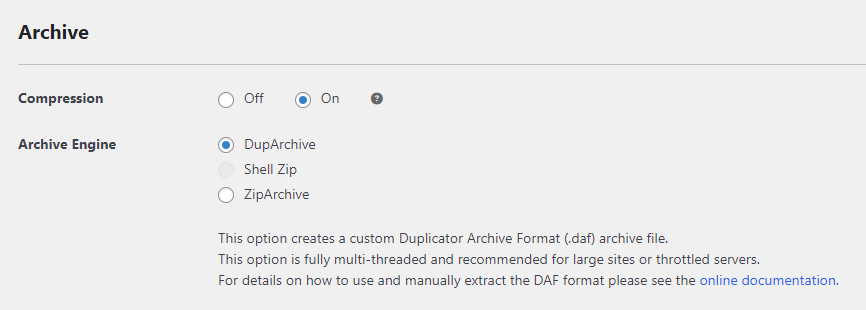
Compression
This setting applies to all Archive Engine formats and controls archive compression. Turning this option on produces compressed backup archives.
Archive Engine
This setting allows switching between the archive engines used to create the backup archive. Duplicator Pro offers three archive engines:
- DupArchive
The DupArchive engine creates the backup archives in a custom format (.daf). DupArchive is fully multi-threaded and recommended for large sites or throttled servers.
See the online documentation for details on how to use and manually extract the DAF format. - Shell Zip
The Shell Zip engine creates the backup archives in .zip format. This archive engine works only on Linux systems. The default PHP functions popen() and pclose() must be enabled to use the Shell Zip engine. If the Shell Zip engine is disabled on your Linux hosting, contact your hosting provider to enable it. - ZipArchive
The ZipArchive engine creates the backup archives in .zip format. The ZipArchive PHP extension must be installed and enabled to use the ZipArchive engine. If the ZipArchive extension is disabled, contact your hosting provider to enable it. Choosing ZipArchive allows controlling the following options: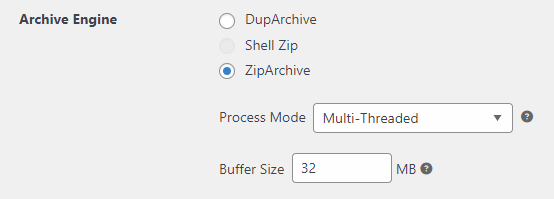
- Process Mode
If you choose “Single-threaded” for the “Process Mode,” the backup archive will be created in a single thread. This requires your website to have memory allocated equal to or larger than the archive size. However, choosing “Multipli-threaded” will let Duplicator Pro create the backup archive in concurrent processes, which saves server memory. - Buffer Size
Buffer size only applies to multi-threaded Zip archives. It’s the size of the chunk in the .zip archive creation. Higher values are faster but can be more unstable based on the host’s max_execution time.
- Process Mode
Processing
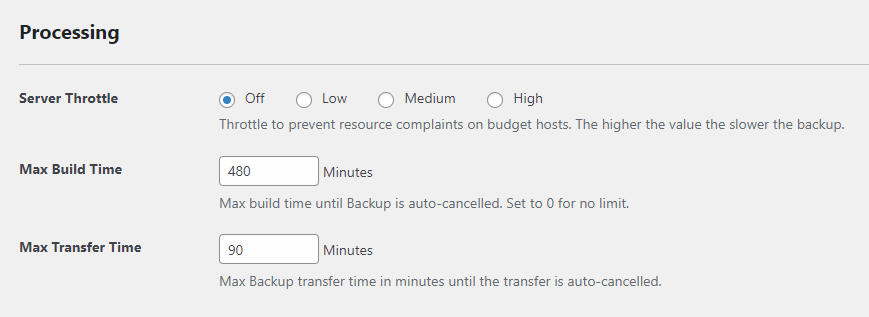
Server Throttle
Throttle to prevent resource complaints on budget hosts. The available options are Off, Low, Medium, and High. The higher the value, the slower the backup.
Max Build Time
The Max Build Time is in minutes. Duplicator Pro cancels the backup build process if the backup build time exceeds the value in Max Build Time. However, you can set the Max Build Time to 0 for unlimited build time.
Max Transfer Time
The Maximum Transfer Time is the time limit, in minutes, for a backup transfer to complete. If a transfer exceeds this value, Duplicator Pro will cancel the process. If your transfers are timing out, you should increase this limit.
Installer Settings
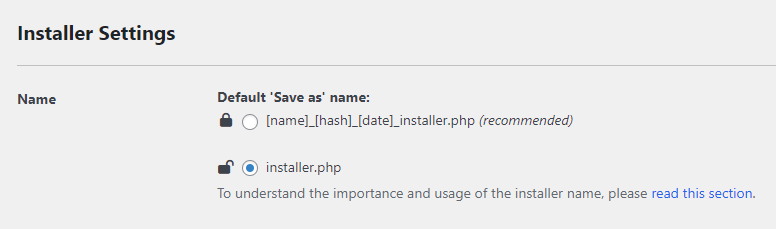
Name:
The Installer ‘Name’ setting specifies the installer’s name used at download time. This setting offers two options:
- Default ‘Save as’ name: [name]_[hash]_[date]_installer.php (recommended)
- installer.php
The hashed format offers greater security by making the installer file’s name unpredictable. This helps prevent unauthorized users from finding and accessing the file on your server during the installation process.
Installer Cleanup
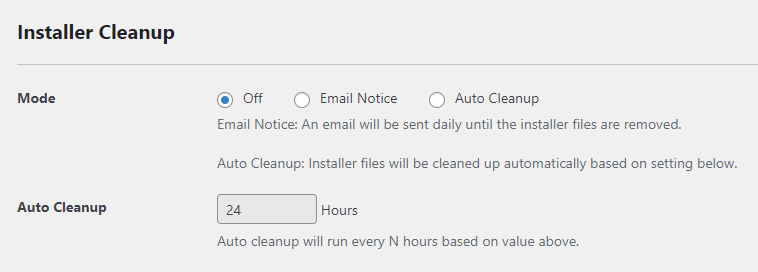
Mode:
Cleaning the installation files is essential. This setting configures the installation files cleanup. It offers three options:
- Off
This turns off the installation files cleanup. - Email Notice
An email will be sent daily until the installer files are removed. - Auto Cleanup
Installer files will be cleaned up automatically based on the value in the Auto Cleanup setting.
The auto cleanup is in hours. It will run every N hours based on the value you enter.
Advanced
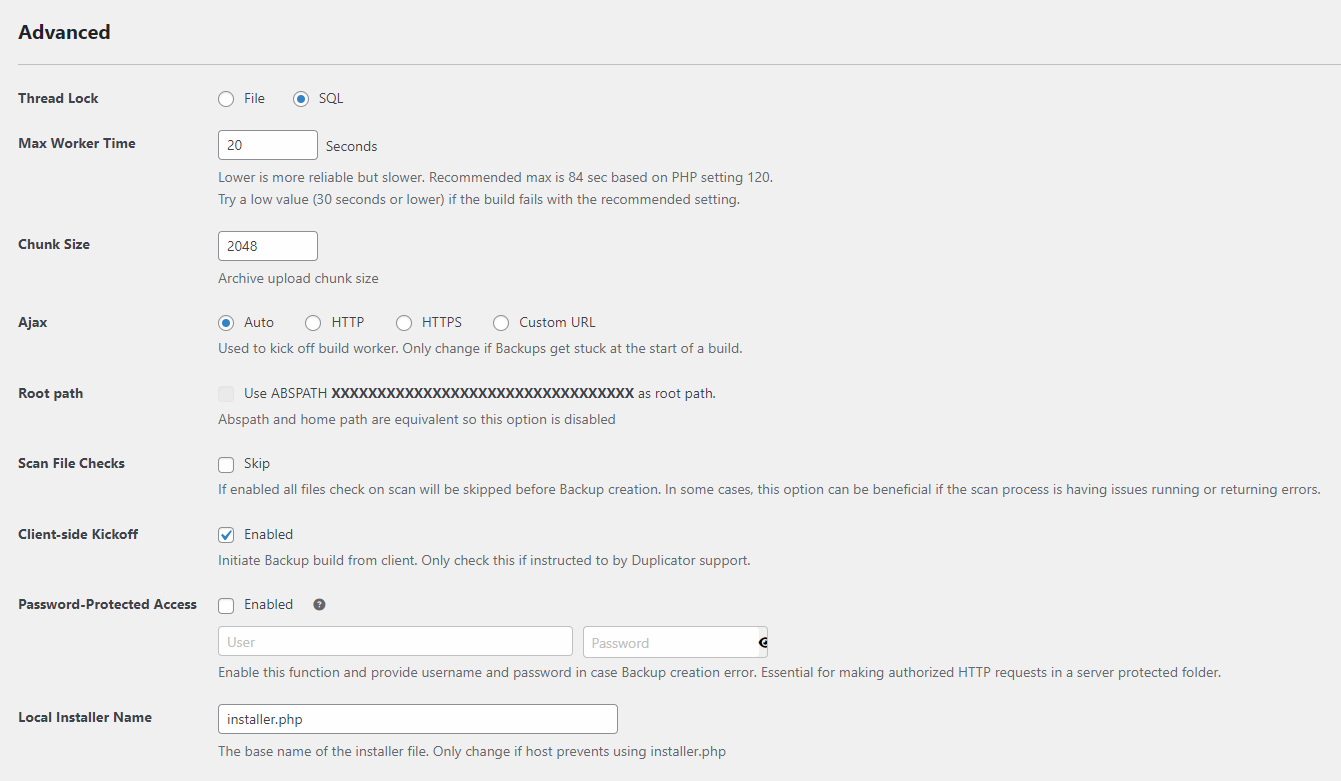
Thread Lock
Duplicator Pro uses the thread lock to prevent multiple backup processes from running simultaneously. i.e., if a process adds files to a backup archive, the thread lock will prevent other processes from adding files to the archive. Duplicator Pro offers two locking methods:
- File Lock
A file lock is a coordination mechanism that lets multiple processes (or threads) agree on who can read from or write to a file at any given time. By enforcing exclusive or shared access, locks prevent race conditions, data corruption, and inconsistent reads. - SQL Lock
Achieves the same result using database locks instead of file system locks.
Max Worker Time
The backup build process is divided into smaller chunks (e.g., file archiving via PHP zip or DupArchive). Max Worker Time sets the timeout limit for each of these chunked operations. It determines how long each process can run before timing out.
If the build fails with the recommended setting, try a lower value (30 seconds or lower). Lower is more reliable but slower.
Ajax:
Duplicator Pro creates backups through multiple AJAX requests. This setting is used to determine the scheme (HTTP or HTTPS) for the AJAX endpoint URL to which requests are made during the backup process. You have several options:
- HTTP or HTTPS: You can explicitly choose one of these protocols.
- Auto: This option allows WordPress to determine the scheme for the requests automatically.
- Custom URL: This option lets you define a custom URL for the AJAX endpoint.
This flexibility ensures the backup process can be tailored to your specific server configuration and security requirements.
Root Path
Use this setting only if you have a WordPress installation in a custom path. ABSPATH is the absolute path to the directory where the wp-config.php file and all WP files are located. If you have a WP install with a custom path (e.g., example.com/blog) and only want to include the files in the WP directory in your backup, check this checkbox to include only those files.
Client-side Kickoff
Enable this option to improve the reliability of scheduled backups, especially on websites with low or infrequent traffic.
How it Works Duplicator Pro uses the standard WordPress scheduling system (WP-Cron), which relies on site visits to trigger events. If no one visits your site around the scheduled time, a backup can be missed.
When Client-side Kickoff is enabled, a JavaScript code snippet is added to your website (both the admin area and the front end). This script uses browser activity from any visitor to initiate the backup process, ensuring it runs on schedule even without consistent traffic.
Password-Protected Access
This option is useful when a user has enabled .htaccess protection, which can prevent the plugin from making requests. Duplicator Pro can authenticate requests by providing the .htaccess username and password in this setting, ensuring they are not denied due to the protection.
Local Installer Name
The base name of the installer file. Change if the host prevents using installer.php
Installer Branding
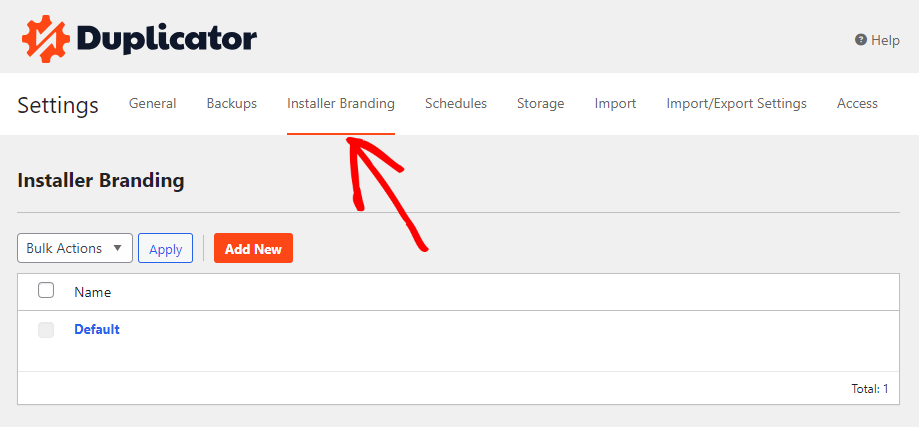
If you prefer to display your own branding instead of Duplicator Pro’s during the backup restoration, you can create a new brand and attach it to your backup during the creation process.
Creating a new brand:
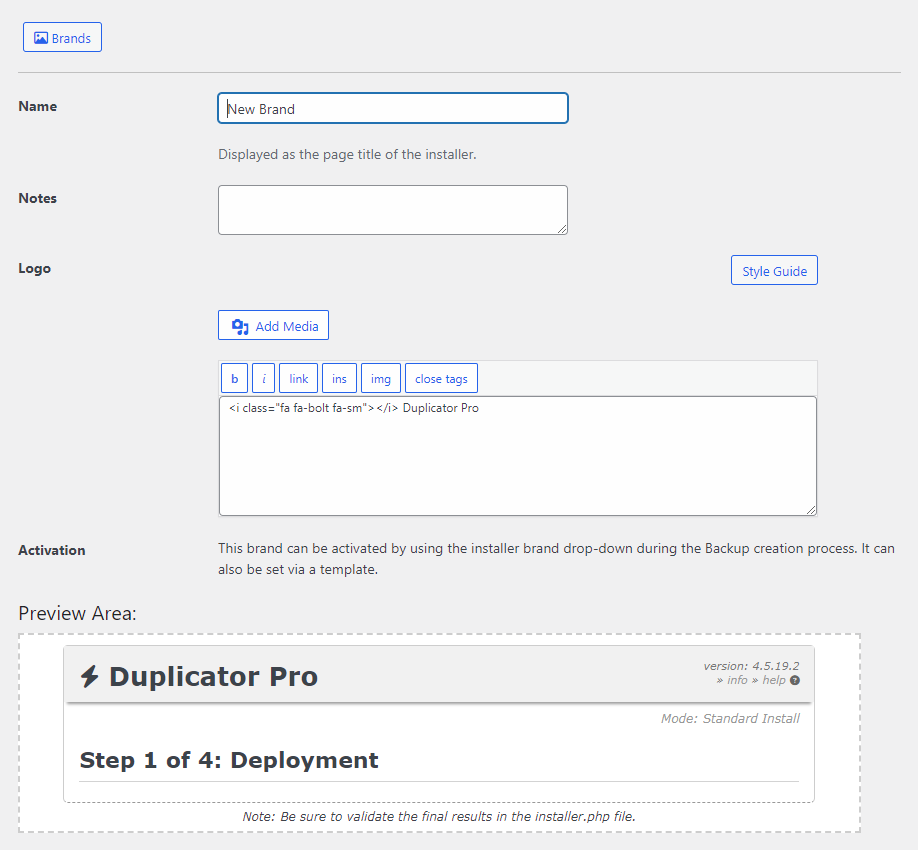
To create a new brand, click the “Add New” button and fill in the following details:
- Name
Displayed as the page title of the installer. - Notes
- Logo
The brand can be activated using the Branding brand drop-down under the Installer section during the backup creation. It can also be set via a template from Tools » Templates.
Schedules
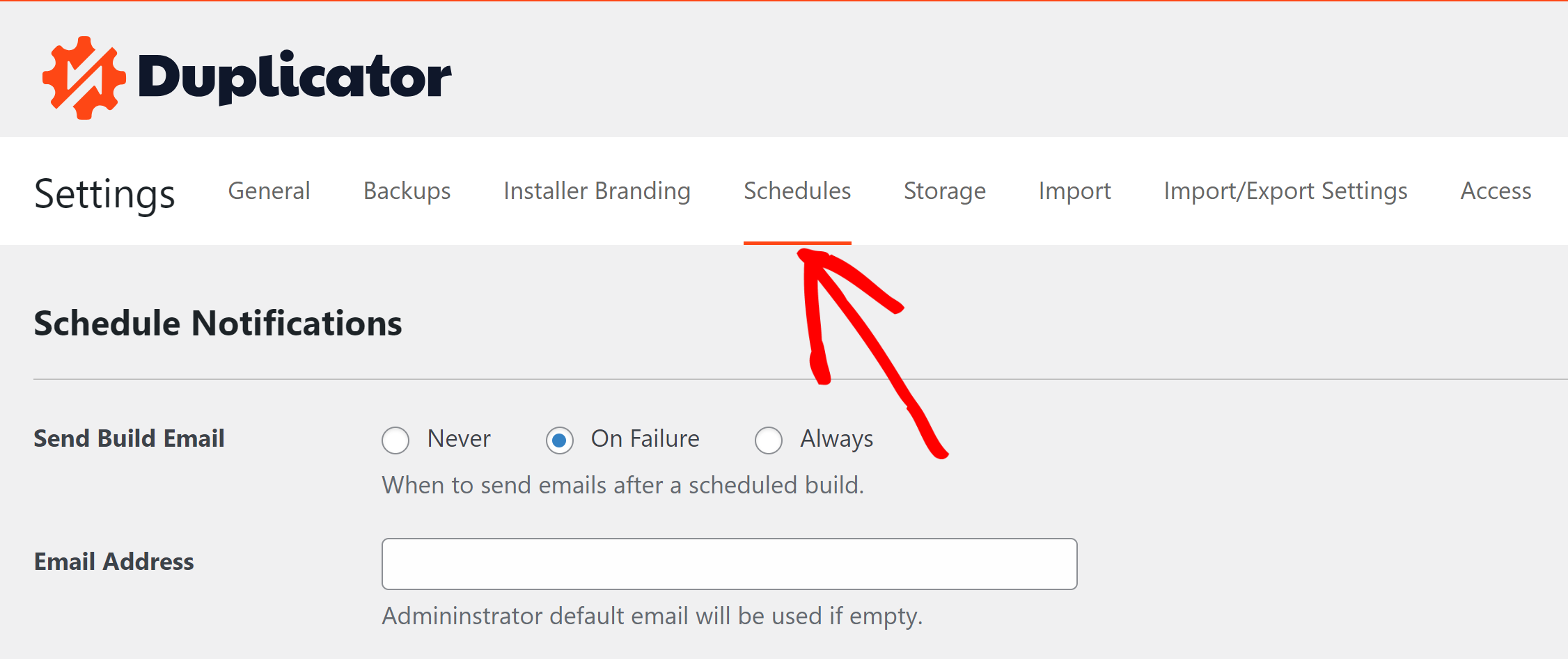
Schedules enable you to set up automatic backups. Within the Schedule settings, you can configure Duplicator Pro to send a notification email once a scheduled backup is completed or failed.
Notifications
Send Build Email
You can choose when to send emails after a scheduled build. The options are Never, On Failure, or Always.
Email Address
The email address that will receive the notifications. The admin email will be used if this field is empty.
Storage
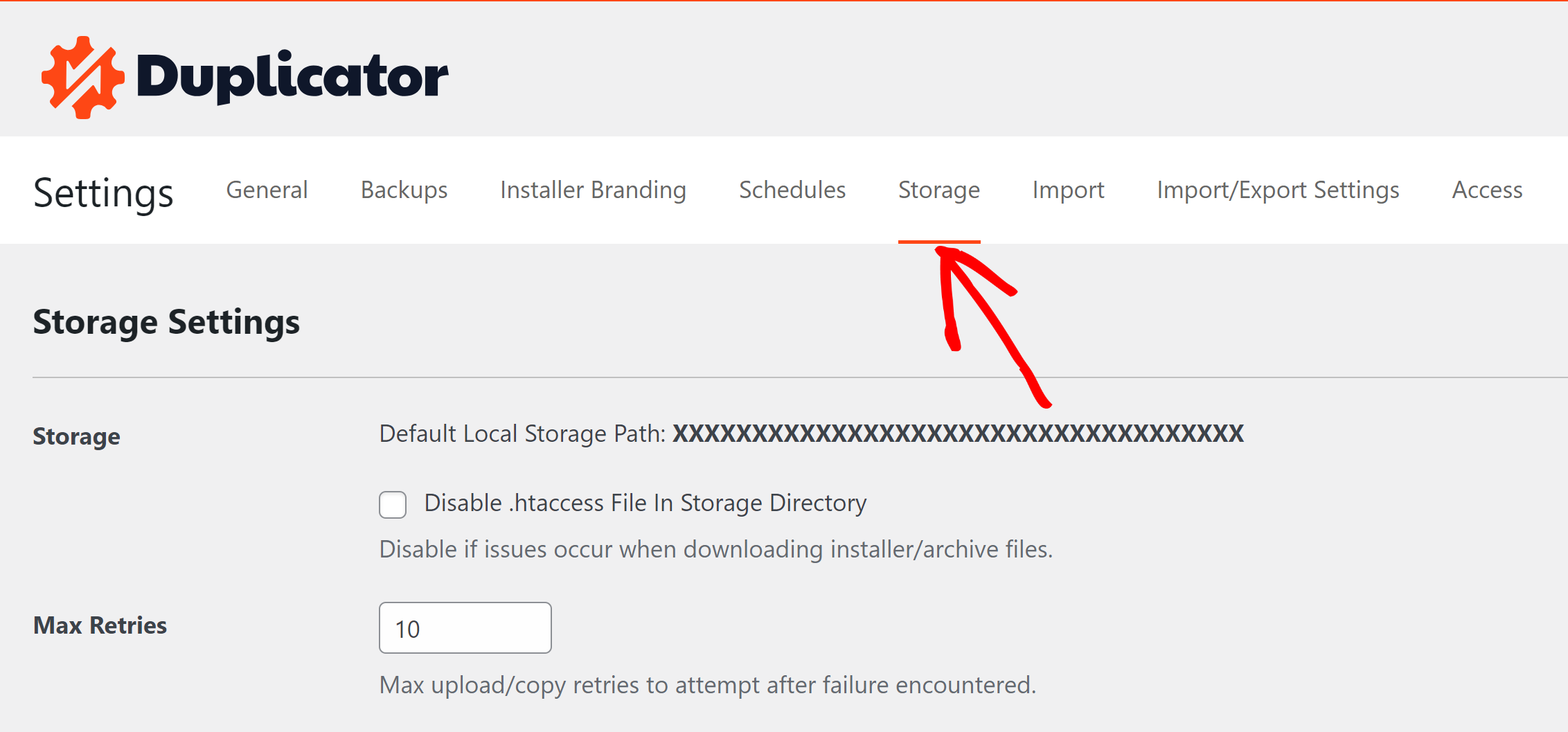
Storage is where Duplicator Pro stores the backups. In the Storage settings, you can control how Duplicator Pro works with the different Storages. You can limit the upload, download, failure retries, the used SSL certificate, and other options.
Storage Settings
Storage:
Shows the default storage full path on the server
Disabling the .htaccess File In Storage Directory
Duplicator Pro creates a .htacces file in the default storage directory. If issues occur when downloading installer/archive files, enable the option “Disable .htaccess File In Storage Directory.”
Max Retries
The maximum number of upload/copy retries to attempt after failure encountered. When Duplicator Pro reaches the Maximum number of retires, it aborts the backup creation.
SSL
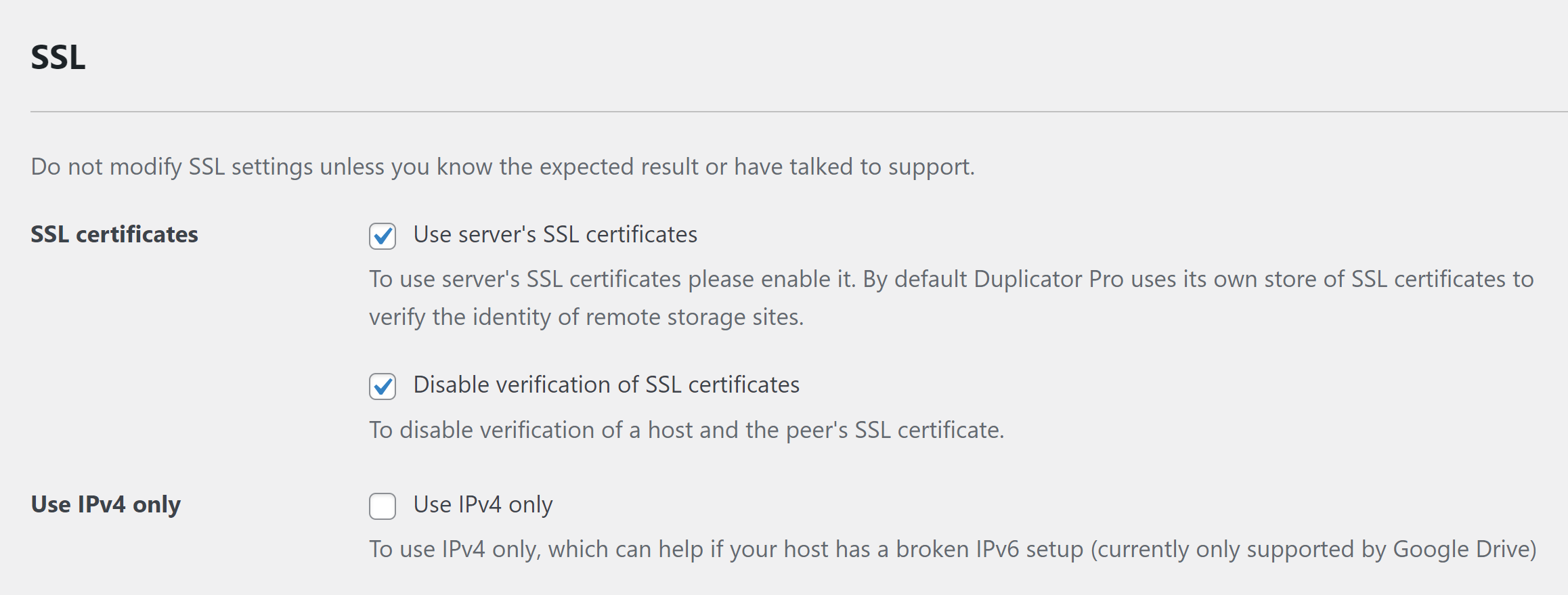
Use server’s SSL certificates
To use the server’s SSL certificates, please enable it. By default, Duplicator Pro uses its own store of SSL certificates to verify the identity of remote storage sites.
Disable verification of SSL certificates
To disable verification of a host and the peer’s SSL certificate.
Use IPv4 only
To use IPv4 only, which can help if your host has a broken IPv6 setup (currently only supported by Google Drive)
Storage Types

Duplicator Pro allows you to configure every storage type separately to ensure reliable backups transfer from and to your storage.
The following configurations are available for the Duplicator Pro Storages:
Upload Chunk Size
This setting determines the amount of data to be uploaded to storage per attempt. A higher value increases speed but may reduce reliability. Duplicator Pro suggests a recommended value below this field.
Download Chunk Size
This setting determines the amount of data to be downloaded from storage per attempt.
Transfer Mode
Choose the transfer mode for transferring the backup from and to your storage. The available options are Auto and FOpen URL.
Import
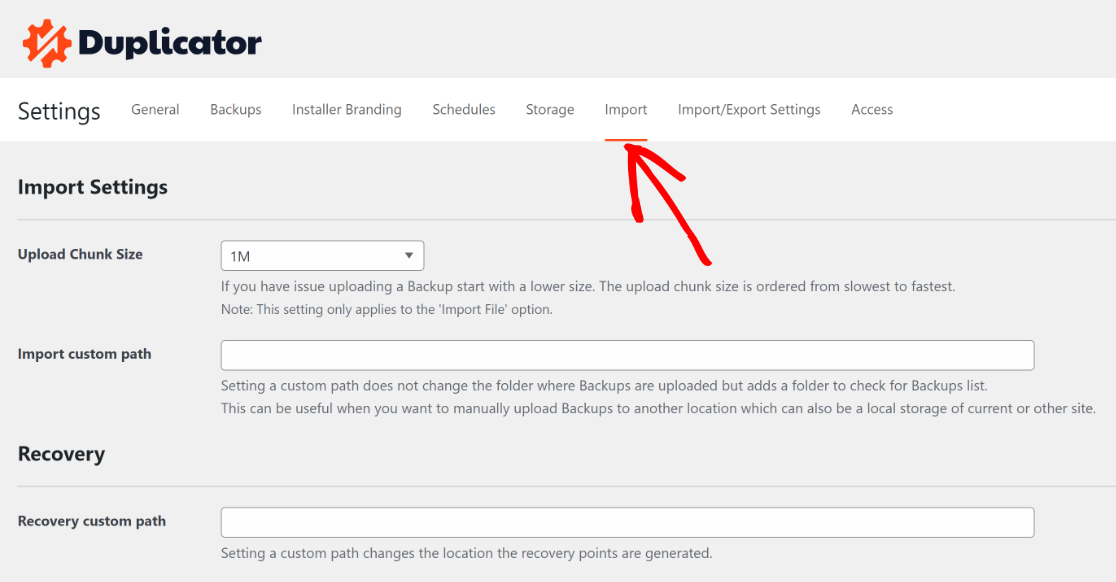
The Import settings are related to importing the backup from Duplicator Pro » Import. They allow changing the Upload chunk size, adding an additional path to list the backups in the Import page, and adding a custom path for the recovery points.
Upload Chunk Size
If you have an issue uploading a backup, start with a lower value. The connection size is ordered from slowest to fastest.
Note: This setting only applies to the ‘Import File’ option in the Duplicator Pro > Import page.
Import custom path
Use the Import Custom Path setting to tell Duplicator Pro to scan an additional folder on your server for backups. Any archives found in this path will appear on the Duplicator Pro > Import screen.
This setting only adds a new location for scanning; it does not change your upload location. When you upload a backup, it will always be placed in the default wp-content/backups-dup-pro/imports/ directory, regardless of what you enter in Import Custom Path.
Recovery
Recovery custom path
Setting a custom path changes the location where the recovery points are generated.
Import/Export Settings
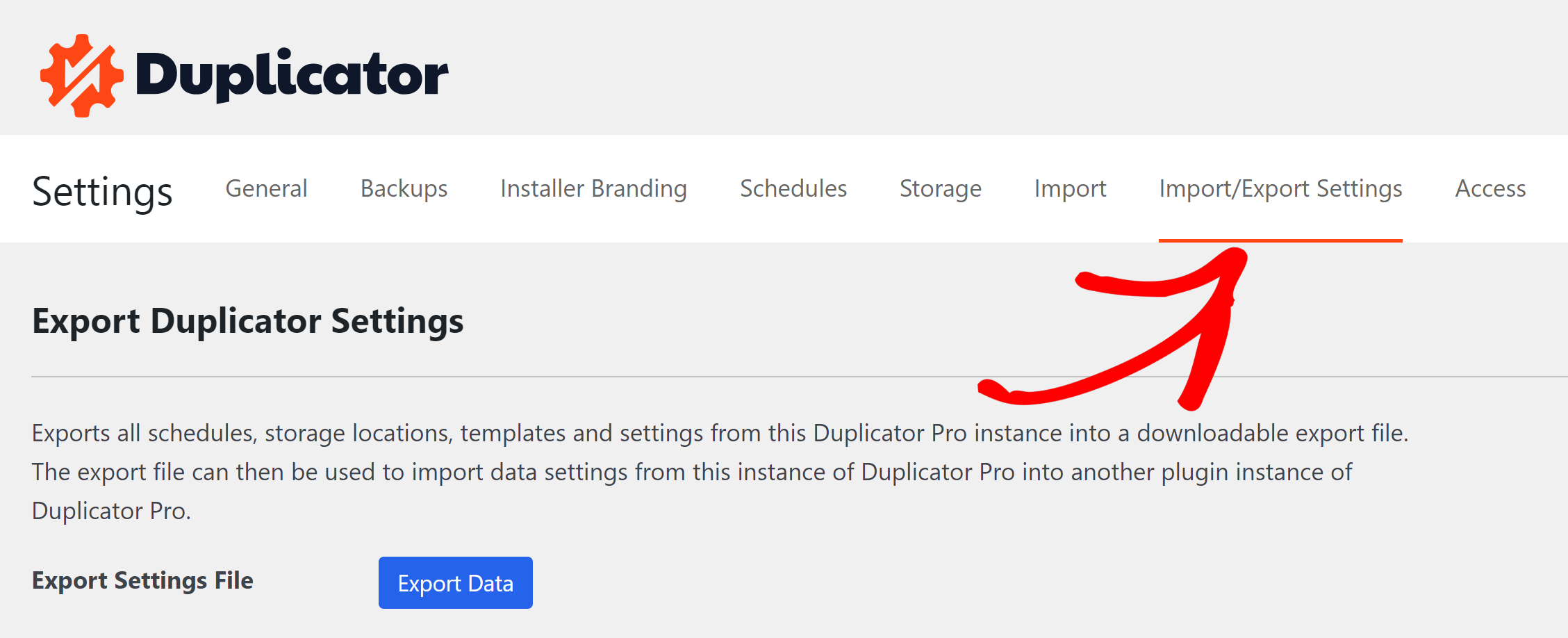
These settings allow you to export and import Duplicator Pro configurations, simplifying the plugin setup process, particularly when configuring Duplicator Pro for the first time on a website. They also facilitate the easy migration of essential configurations such as Schedules, Templates, and Storages.
Export Duplicator Settings
Exports all schedules, storage locations, templates, and settings from Duplicator Pro into a downloadable export file.
The export file can later be used to import the settings saved in it into another website where Duplicator Pro is installed.
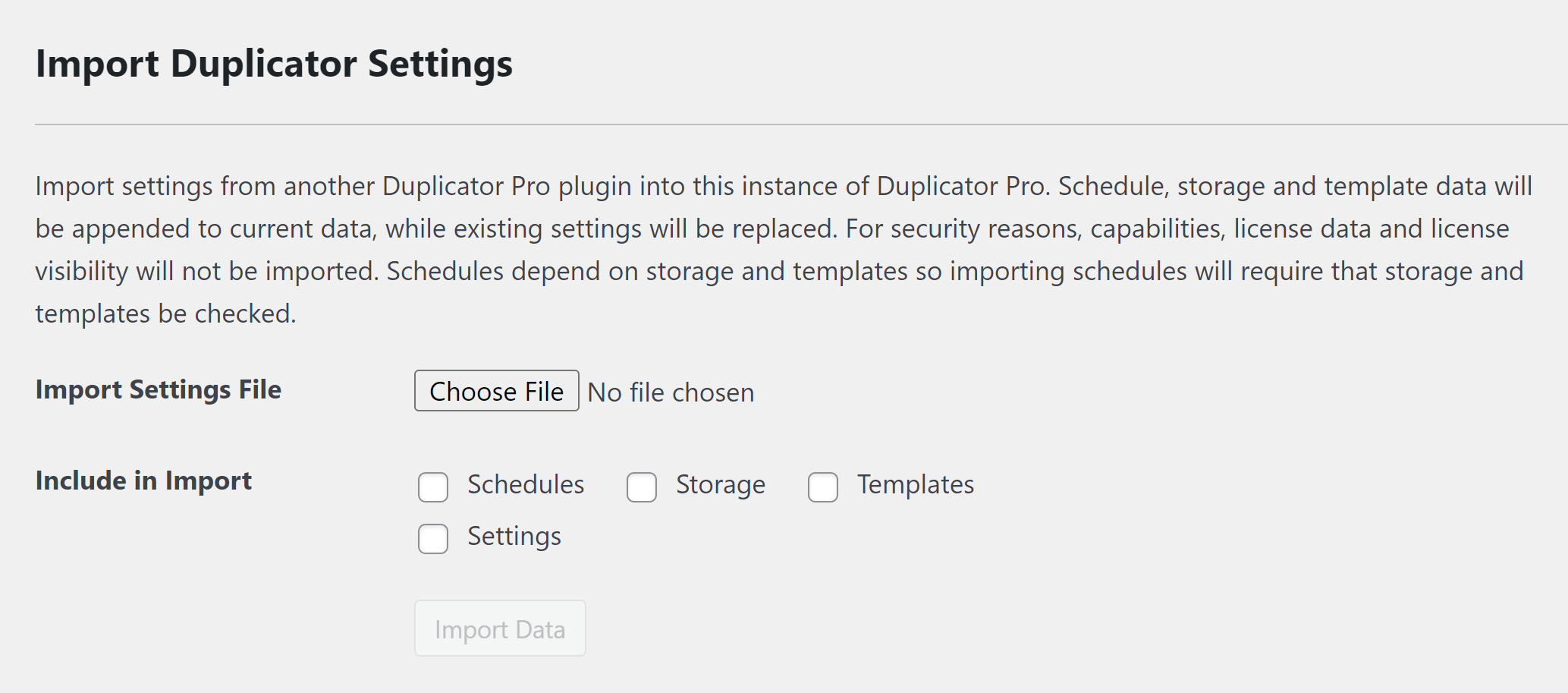
Import Duplicator Settings
If you exported the Duplicator Pro settings previously, click the button “Import Settings File” and choose the file you exported previously.
Schedule, storage, and template data will be appended to current data while existing settings will be replaced. For security reasons, capabilities, license data, and visibility will not be imported.
Schedules depend on storage and templates, so importing schedules will require that storage and templates be checked.
Include in Import:
Duplicator Pro allows you to choose the data to import. You can choose from the following:
- Schedules
- Storage
- Templates
- Settings
Access
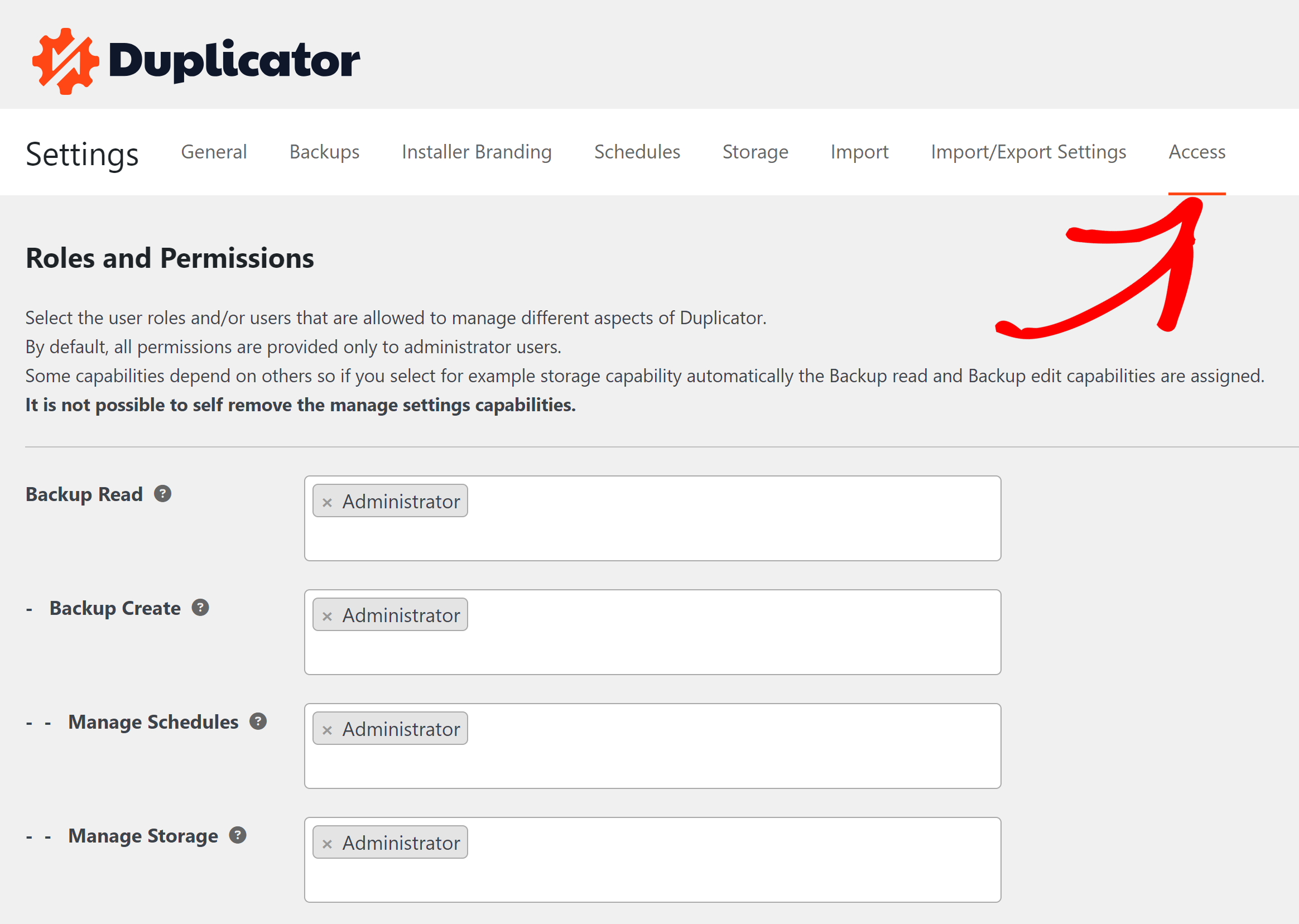
The access settings determine who can access various areas within Duplicator Pro. You can grant specific user groups access to certain sections while restricting others, ensuring the security of Duplicator Pro data and helping to prevent data misuse.
Roles and Permissions
Select the user roles and/or users that are allowed to manage different aspects of Duplicator Pro. By default, all permissions are provided only to administrator users.
Some capabilities depend on others, so if you select, for example, storage capability, the backup read, and backup edit capabilities will be assigned automatically.
It is not possible to self-remove the manage settings capabilities.
- Backup Read
The capability to read the list of backups and their characteristics. Without this capability, Duplicator Pro is not visible. This is the basis of all the other capabilities listed below.- Backup Create
The capability to create and delete backups.
Parent: Backup Read- Manage Schedules
The capability to manage backup schedules.
Parent: Backup Create - Manage Storage
The capability to create and modify storage. Those with the “Backup Create” capability can select existing storage but cannot edit it
Parent: Backup Create - Restore Backup
The capability to set up and execute a recovery point
Parent: Backup Read- Backup Import
The capability to import a backup and overwrite the current site.
Parent: Restore Backup
- Backup Import
- Backup Export
The capability to download existing backups.
Parent: Backup Read - Manage Settings
The capability to change settings.
Parent: Backup Read- Manage License Settings
The capability to change the license settings.
Parent: Manage Settings
- Manage License Settings
- Manage Schedules
- Backup Create
Note: If a user has parent permissions, granting a child permission will grant all the ancestor’s permissions to the user. For example, granting a user the Manage Storage permission will automatically grant the user the Backup Create and Backup Read permissions.


