Are you looking to extract a backup file that is using the DupArchive format? In some cases, the Backup file won’t properly extract if there is an issue with the server. In this guide, we will show you how to manually extract a DupArchive backup file.
Extracting a DupArchive File Locally
On your local computer, place the Backup file in an empty directory where you wish to install your site.
Use this guide to extract the file contents directly into the same directory as the Backup file.
Now skip to the Completing the Installation section below.
Extracting a DupArchive File for a Server
Start on your local computer and place the Backup file in an empty folder on your computer.
Use this guide to extract the file contents directly into the same directory as the Backup file.
Use FTP to copy the files to your remote server. You should copy the installer.php file to the server, but you will not need to copy the .daf Backup file.
Now see the Completing the Installation section below.
Completing the Installation
Open a web browser and browse to the http(s)://your_site_location/installer.php file.
Ensure that Advanced Mode is enabled.
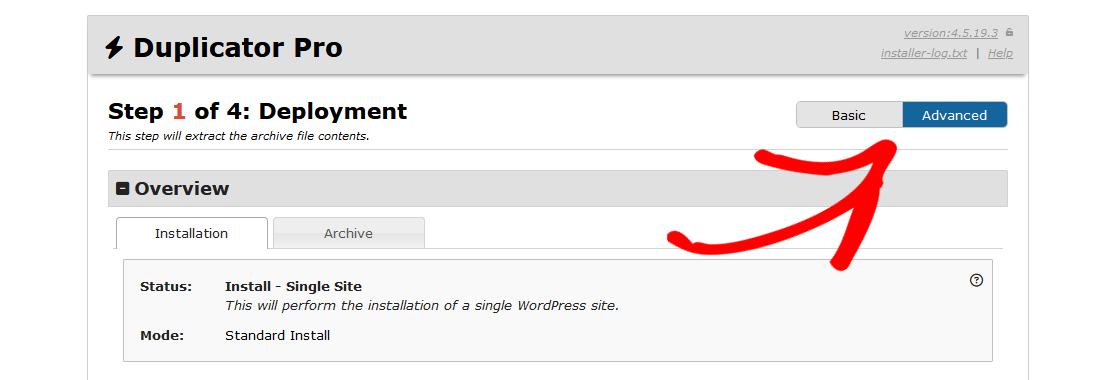
Then go to Options Section » Advanced Tab » Extraction Mode, and then ensure that Manual Archive Extraction is selected. This mode will simply skip the Installer’s extraction process.
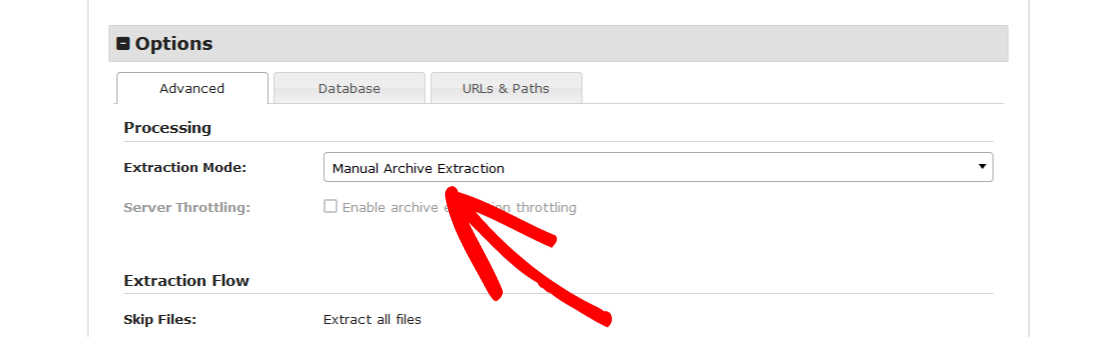
Now complete the installation process.
That’s it! We hope this guide helped you learn how to manually extract a DupArchive Backup file.
Are you having trouble with installing a backup? Check out our guide here, “How Do I Find the Installer Log?” to find the installer log.


