Do you want to access all the advanced features available with a higher Duplicator Pro license? Each license tier offers extra features, enhancing the functionality of backups and storages.
Whether you need to expand Duplicator Pro to more websites or explore our premium features, this tutorial will guide you through the process of upgrading your Duplicator Pro account.
Accessing Upgrades
To upgrade your license, start by logging into your Duplicator Pro account. Once logged in, click on the Downloads tab.
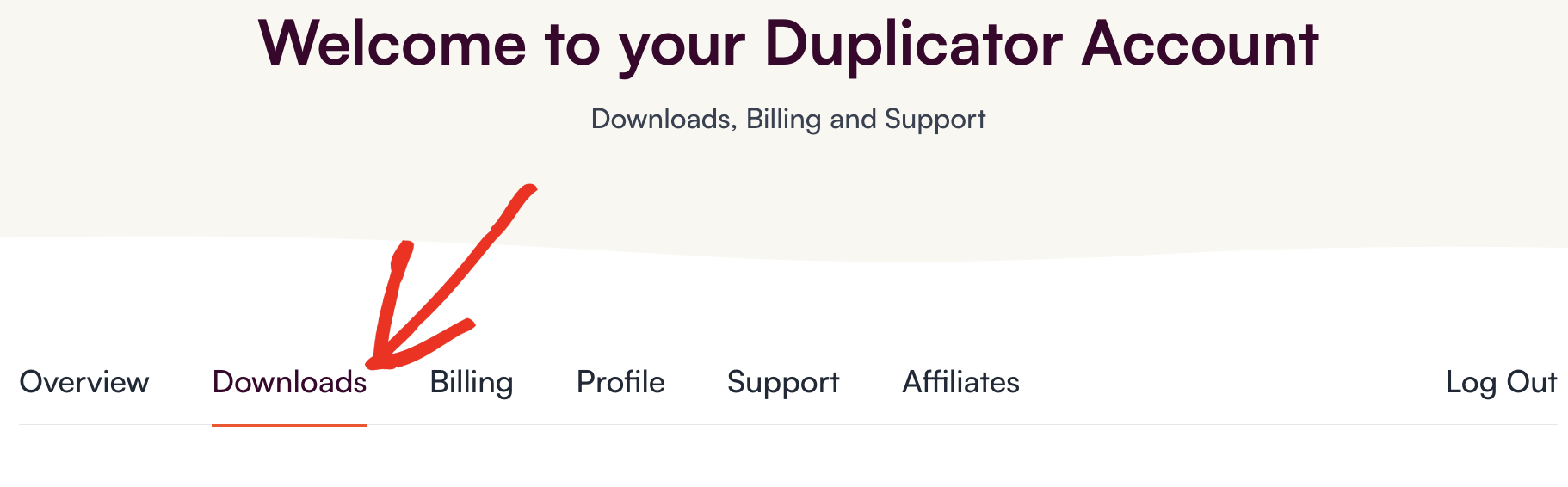
On the Downloads page, you’ll see your current license details. If your license below Elite, you’ll be able to see the Upgrade option.
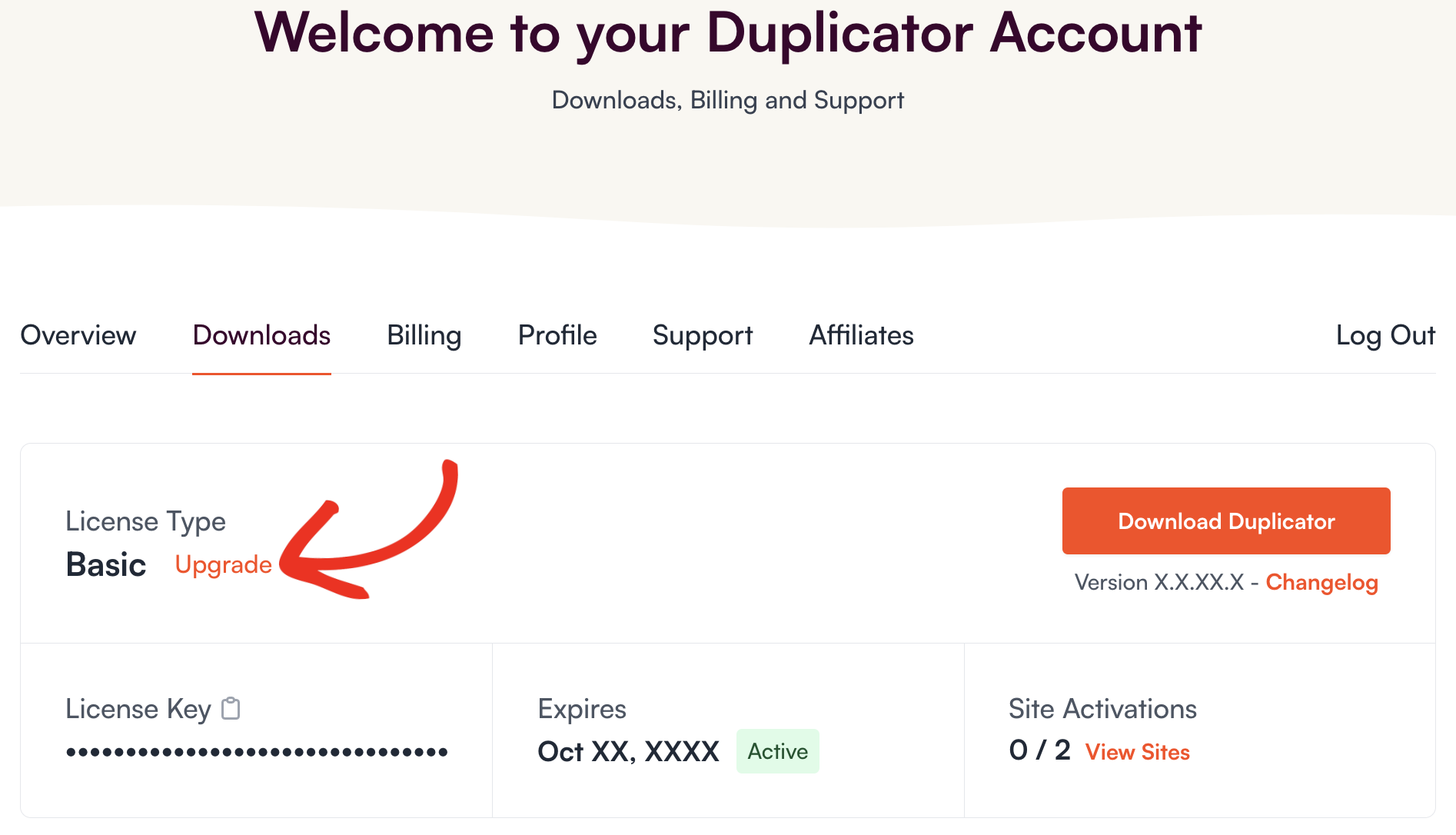
You’ll be taken to the Pro-Rated Pricing Page of your license, where you can choose the license level to upgrade from your current one.
Understanding Pro-Rated Upgrade Pricing
On the Upgrades page, you’ll find a list of our available licenses along with the upgrade costs for each.
All upgrade expenses are pro-rated. Therefore, the displayed prices depend on your current license level and the remaining time in your subscription. Essentially, you only pay for the duration you use the upgrade.
Here’s how pro-rated costs are calculated:
1. You’ll only pay the difference: This means that if you’re upgrading from a Basic License ($99) to a Pro License ($399), the difference for a full year would be $300.
2. This cost is pro-rated by time: For example, if you only have 6 months left in your license, then you’ll only pay half of the upgrade cost.
3. BONUS – Additional 50% discount: We’re currently offering an additional 50% off of the pro-rated price, automatically applied to all upgrades at checkout.
When you’ve decided which license you’d like, click the Get Started button underneath that specific license level. This will take you to the checkout page, where you can complete your purchase.
Completing License Upgrade
Once you’ve purchased your license upgrade, open up your WordPress admin area and go to Duplicator Pro » Settings » navigate under the Licensing tab. This page will display the upgraded license level:
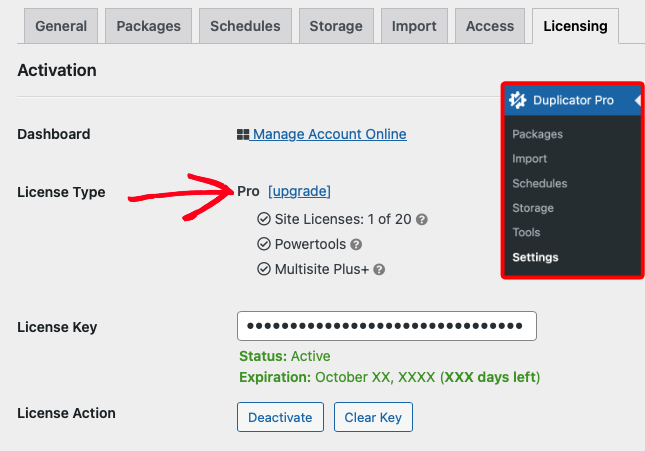
That’s it, you’ve upgraded your Duplicator Pro license!

