Great to hear you’re interested in using Duplicator Pro on your WordPress.com site! With the Pro plan, you can install plugins to enhance your site’s functionality. Keep in mind that there may be slight differences in appearance compared to a WordPress.org setup. You’ll love the endless possibilities that come with using Duplicator Pro.
This tutorial will discuss everything you need to know to successfully use Duplicator Pro with your WordPress.com Pro plan.
Why Does WordPress.com Handle Plugins Differently From WordPress.org?
WordPress.com wasn’t originally intended to handle plugins in the same way that WordPress.org installations are. You won’t be able to install plugins on your WordPress.com site unless you upgrade to the Pro account level.
This means that while you can still absolutely install and use Duplicator Pro with a WordPress.com Pro account, plugins as a whole will be managed a bit differently.
Installing Duplicator Pro on the WordPress.com Site
To install the Duplicator Pro plugin, you’ll first need to log in to your Duplicator Pro account. Then go to the Downloads tab and click the Download Duplicator Pro button to download the plugin’s .zip file.
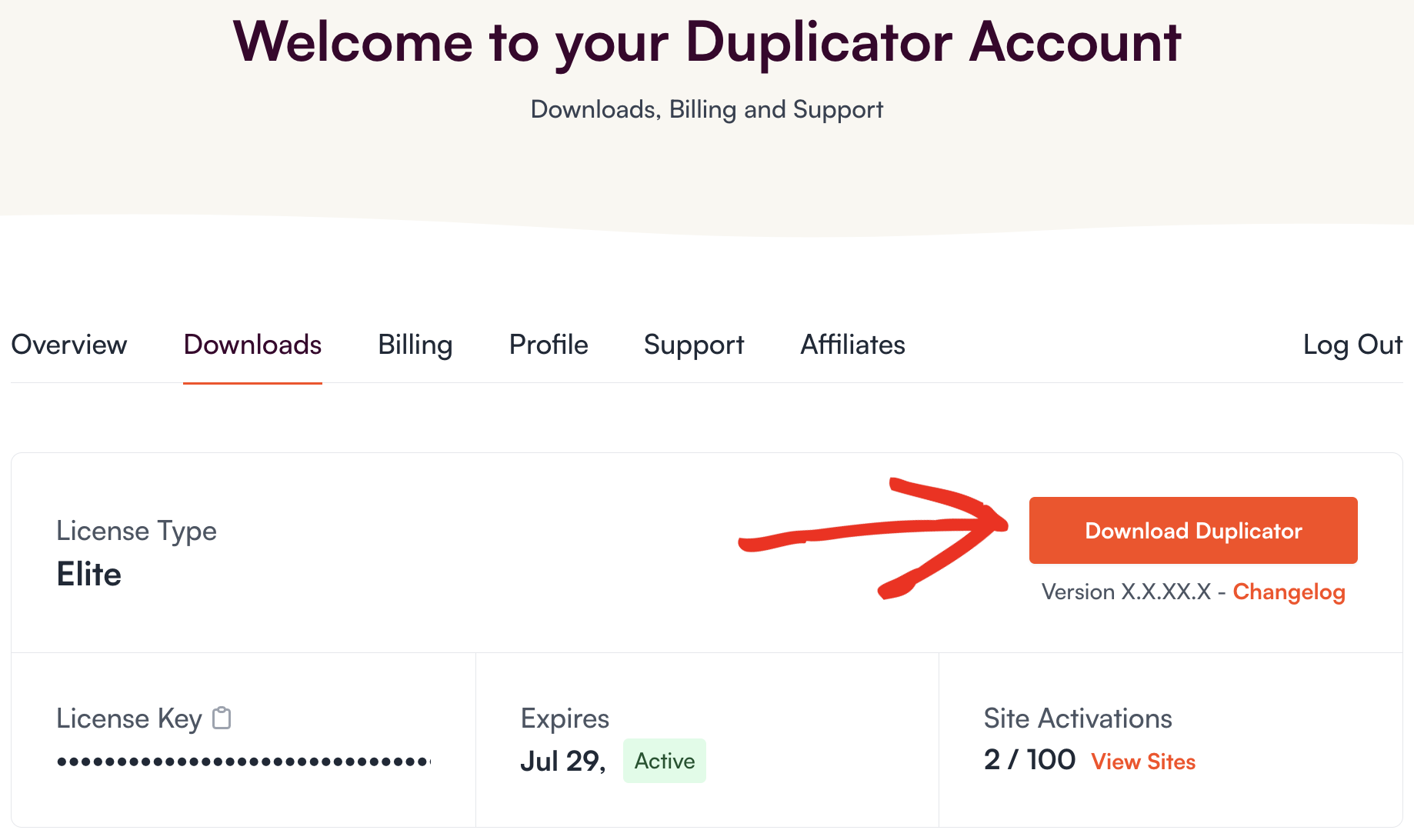
Once the download is complete, you’ll have a zipped folder named duplicator-pro.zip that you’ll need to upload to your site.
Return to your WordPress.com site and navigate to Plugins » Add New Plugin in the left menu. Then, in the upper-left corner of the next screen, click the Upload button
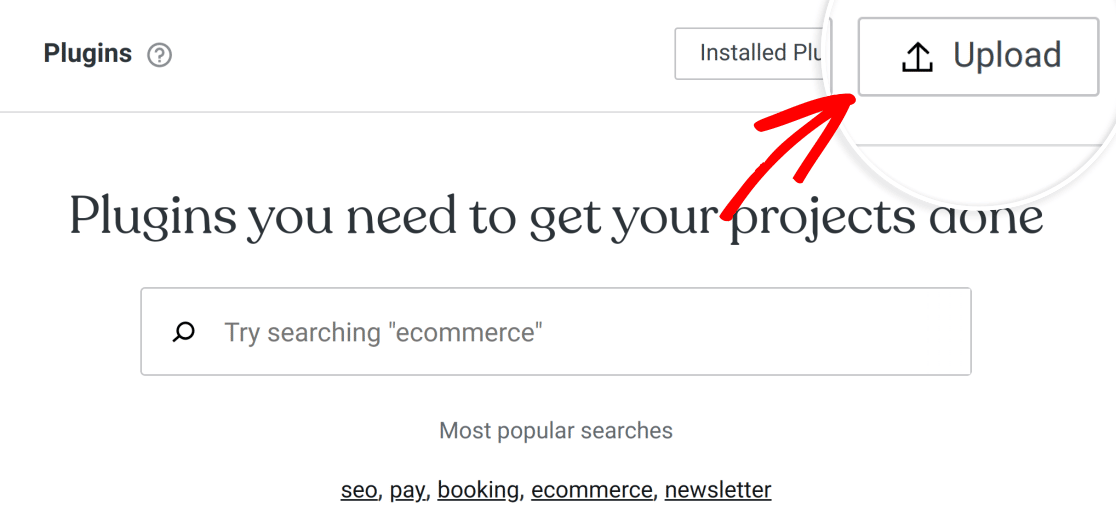
To upload the plugin, click on Drop files or click here to install and select the duplicator-pro.zip file. Optionally, you can drag and drop the .zip file into the same area:
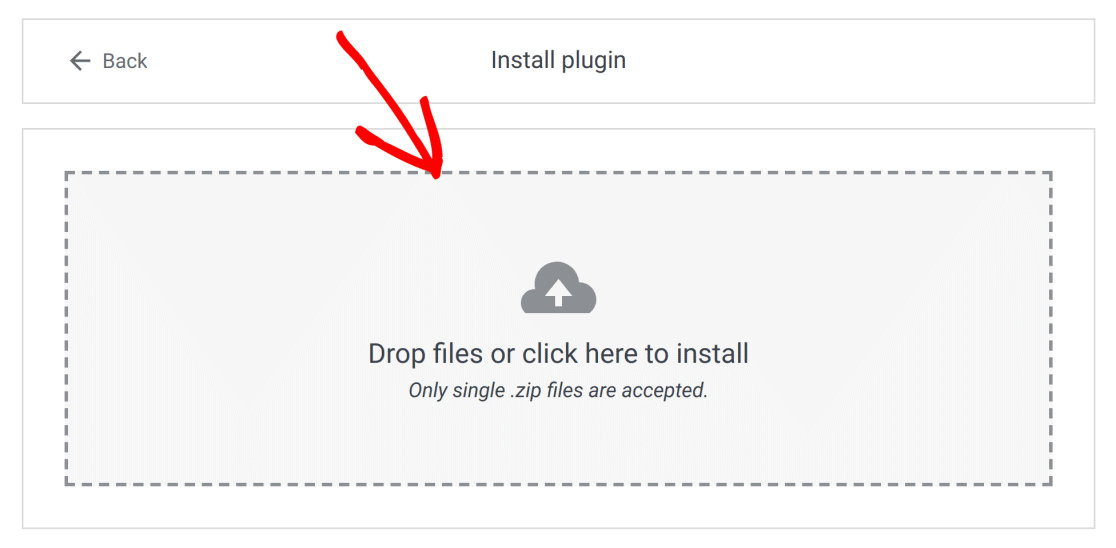
Once the Duplicator-pro.zip file has been uploaded, WordPress will automatically install and activate the plugin for you.
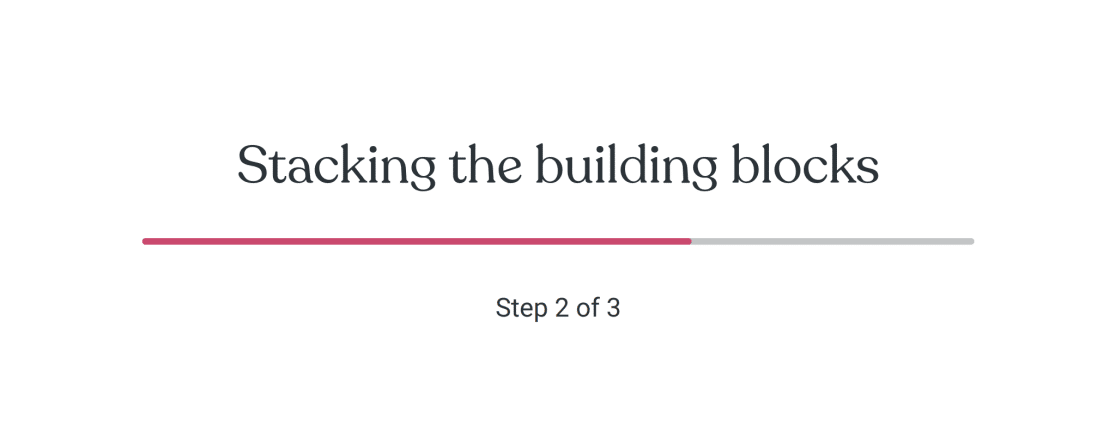
WordPress will let you know when the installation has been completed successfully.
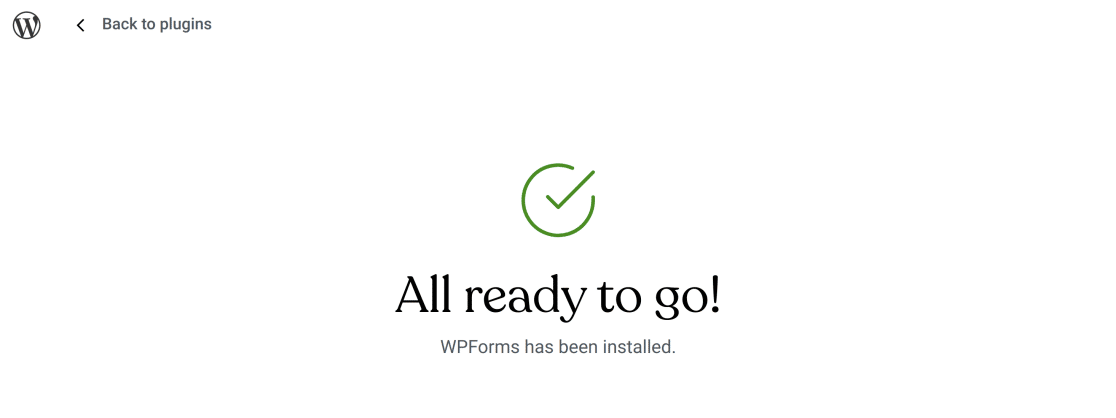
Next, you can go ahead and verify your license key and get started using Duplicator Pro on the WordPress.com site.

