After completing an installation with Duplicator, it’s essential to remove the installer files to keep your site secure. Deleting the Duplicator plugin will not automatically remove these files. You don’t need to remove the plugin after installation unless you no longer wish to use it.
Option 1: Leave “Auto delete installer” Checked
When the installer finishes, you can leave the Auto delete installer files after login to secure site checked and this will delete the files for you when you login.
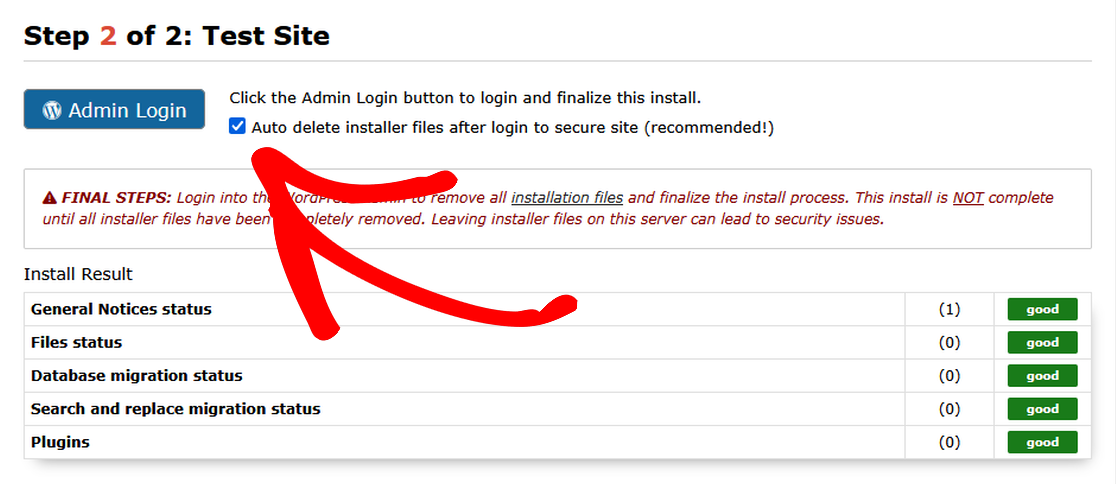
If this option was unchecked for diagnostic reasons or you still need to remove the files for any other reason, see the other options below.
Option 2: Use the Admin Notification Link
- Log in to your newly installed site’s WordPress admin area.
- Click the “Remove Installation Files Now!” link at the top of the dashboard.
- This will immediately delete the installer files.
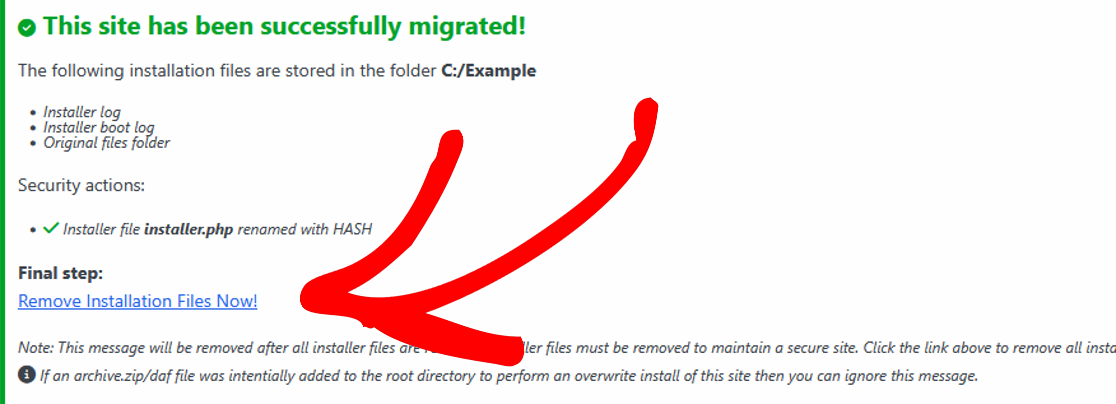
Option 3: Use Duplicator Tools
- Log in to your WordPress admin area.
- Confirm the action if prompted.
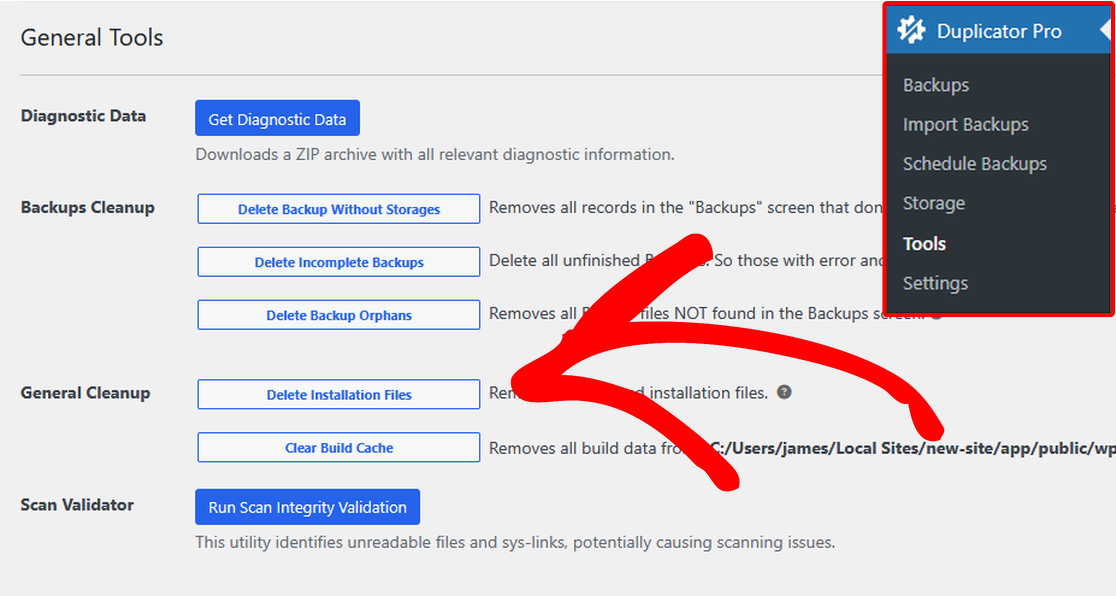
Option 4: Manually Delete Files via FTP or File Manager
If you prefer to remove the files manually, follow these steps:
- Connect to your website using FTP, SFTP, or your host’s file manager.
- Locate the root directory of your WordPress site. This is usually where the
wp-config.phpfile resides or where thewp-includesandwp-adminfolders are located. - Delete the following files and folders:
Files and Folders to Remove
Duplicator Pro and Lite 1.3+ Versions
dup-installer(directory)installer.phpinstaller-backup.phpinstaller-bootlog_[HASH].txt[HASH]_archive.zip/daf
Duplicator Lite 1.2 (Older Versions)
installer.phpinstaller-backup.phpdup-installer-data_[HASH].sqldup-installer-log_[HASH].txtdup-database_[HASH].sql[HASH]_archive.zip/daf
Important Security Reminder
Even though Duplicator’s installer includes password protection, it should only be used temporarily. To prevent unauthorized access, all installer files must be removed after the installation is complete.
By ensuring that these files are deleted, you’re protecting your site from potential security risks.
That’s it! Following these steps will help keep your site safe and secure by deleting the installer files.
If you are looking for a way to solve migration issues, check out our guide: “How to resolve WordPress migration issues?“


