After the scan has run, you will see a report status of either “Good” or “Notice”. Scan checks with a “Notice” will not prevent the build from running; however, if you do run into any backup build issues, then it’s possible the “Notice” should be investigated. If you receive a notice and are not sure how to proceed, we recommend proceeding with the notice and seeing if the backup builds. Below is a list of the scanner sections with details on how to proceed.
How to locate the Scanner Notices
Scanner notices are triggered on the Scan Results page. This page is displayed after clicking the Next button on the Backup creation page once Duplicator has scanned the website files and database.
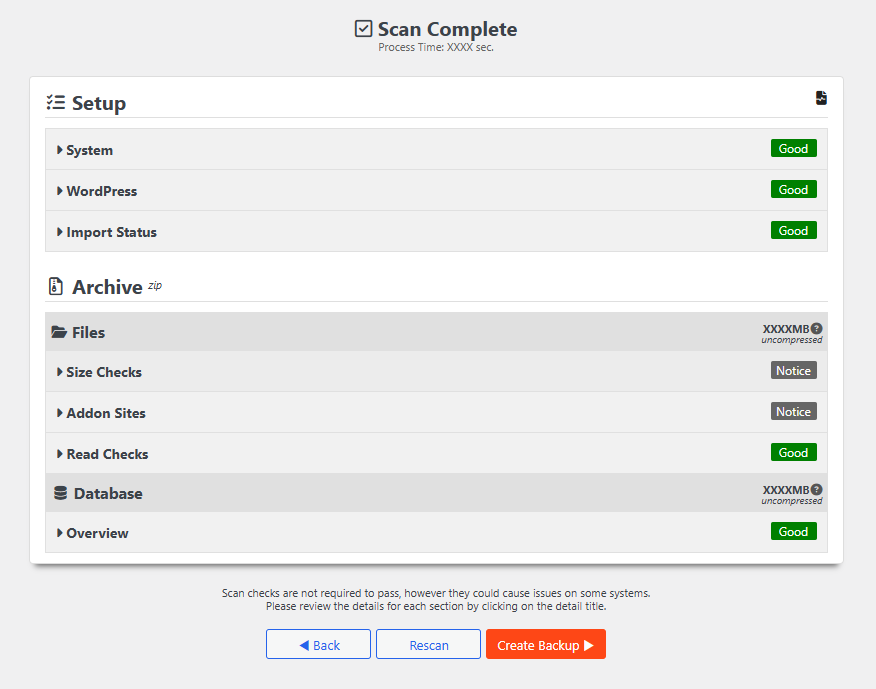
Setup
The Setup section displays various information about the server and WordPress environments, including details about the PHP version, database engine, server, WordPress version, and more.
System
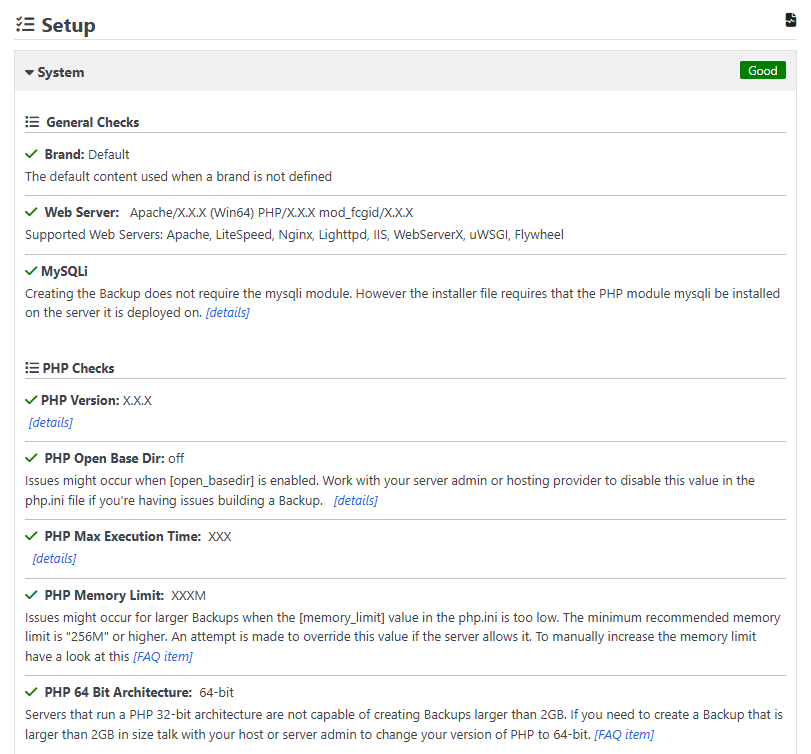
The System area consists of various test for your Web Server, PHP, and hosting environment. If you run into an issue in this section, there should be details on how to properly proceed with each notice.
WordPress
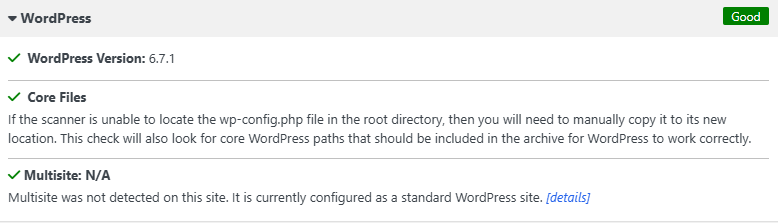
This section tests for various WordPress setup issues and alerts you if anything is found.
Import Status
This section shows if the backup is compatible with Drag and Drop import.
Archive
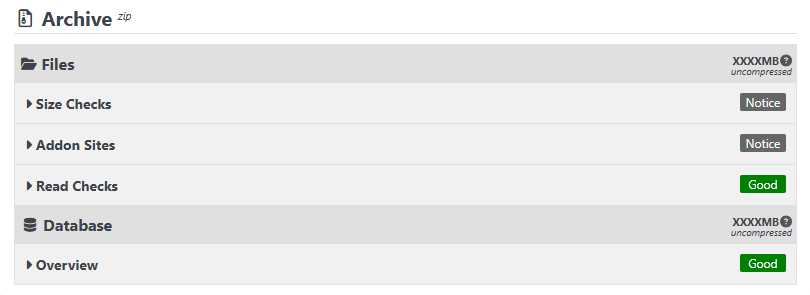
This section displays information about the backup archive, such as the archive size, the number of files and directories, and any add-on sites. Here, you can navigate the backup files, exclude specific items from the backup, and access additional options and information.
Size Checks
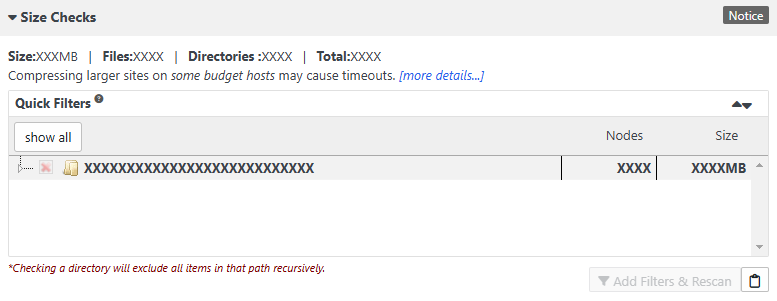
If the scanner shows warnings for large files/databases, you might have issues if you’re on a shared-budget host. However, if you have access to your own server or VPS, you should be able to easily follow the instructions for timeouts and get Duplicator running without any issues.
With Duplicator Pro, multithreaded support for large sites can help improve the overall build process.
Addon Sites
Duplicator detects if there are WordPress sites in subdirectories within the website files. The Quick Filters area allows excluding these Addon Sites from the backup.
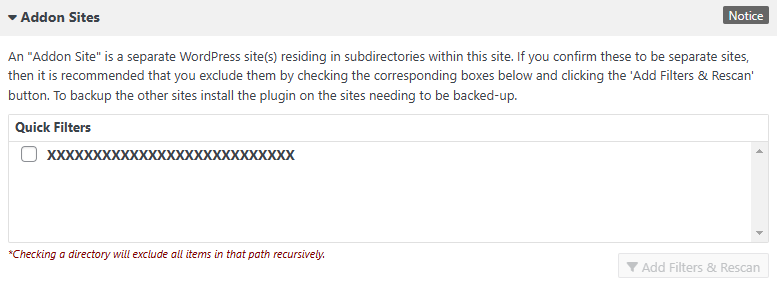
Budget Hosts
It’s possible that you may run into timeout issues more so with Duplicator Lite on a budget host as it has a single threaded process. If the host kills the PHP process in the middle of trying to zip up your files, then it will not be able to archive the file. Duplicator Pro has a multithreaded process that allows for larger sites but can still run into issues with sites above 2 GB depending on your hosting provider and their limitations on PHP processes.
Name/Read Checks
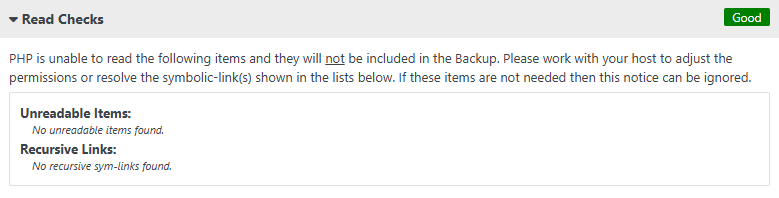
If you receive a ‘Notice’ status on the [Archive > Files > Name Checks] line and the full path to the file is below 256 characters, you should be good. A warning is shown at 250 characters to bring attention to the issue and warn users that there might be an issue if the path continues to grow.
Basically, what happens with zip programs like WinRAR/WinZip and even the PHP library used to extract the files is that they work fine to back up the files. However, when they are extracted on some operating systems, such as Windows, they run into a path limit. One way to validate if the zip file is corrupt or unusable when extracted to its new destination is to try to extract it with a program like WinRAR/WinZip, and it will throw errors about file length issues if they are present.
Database
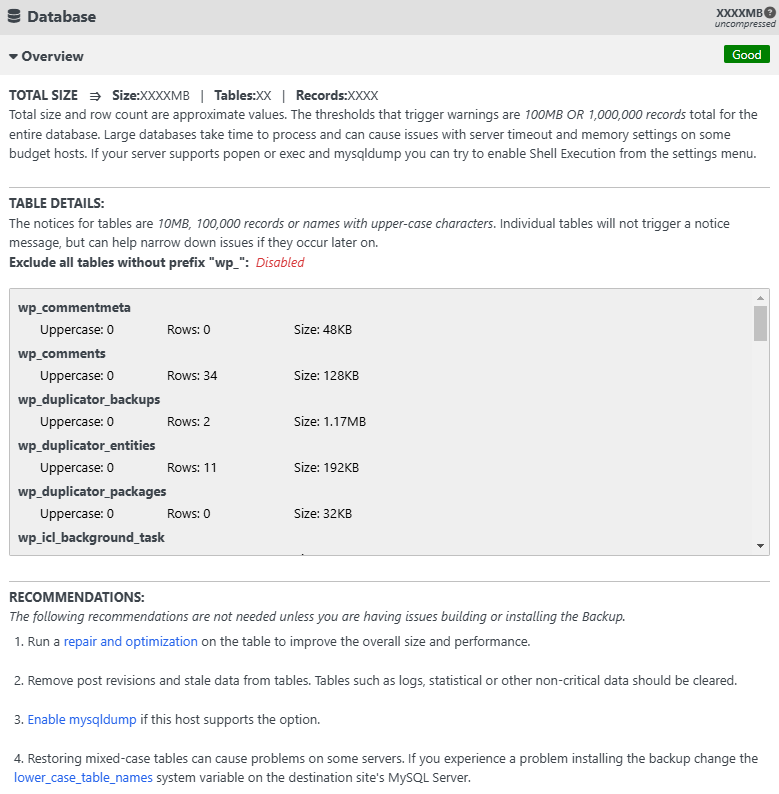
This section provides information about the database and its tables, including the database size, total row count, and the row count and size for each database table included in the backup.
Total Size
The total size and row count are approximate values. Warnings are triggered if the database size exceeds 100 MB or if the total number of records exceeds 1,000,000. Large databases may take time to process and can cause issues with server timeouts and memory settings, particularly on some budget hosts. If issues arise and your server supports popen, exec, and mysqldump, you can try enabling Shell Execution from the settings menu.
Table Details
Notices for tables are triggered if a table size exceeds 10 MB, the number of records exceeds 100,000, or if table names are in uppercase characters. While individual tables will not trigger a notice message, this information can help narrow down issues if they occur later.
Recommendations
If you encounter an issue with the database and a notice is displayed, refer to the recommendations in this section to help resolve it.
Also see:
What can I do for issues with migrating a large site?


