Converting a standalone website into a multisite subsite requires complex manual adjustments to files and databases. Duplicator Pro automates this process, enabling quick and effortless migration of your standalone site into a multisite network.
Importing a standalone website into a multisite subsite using Duplicator Pro is a straightforward two-step process.
First, create a backup of the standalone website. Then, import that backup into the target multisite installation. Follow the steps below to complete this migration efficiently:
Create a backup
On the source site, go to Duplicator Pro » Backups, and click the Add New button to build a backup. Please refer to this guide for more information on how to create a backup.
Import the backup
1. On the destination Multisite, go to Duplicator Pro » Import Backups, and upload the backup you created earlier.
2. After the archive file is uploaded, click the Continue button to start the installation 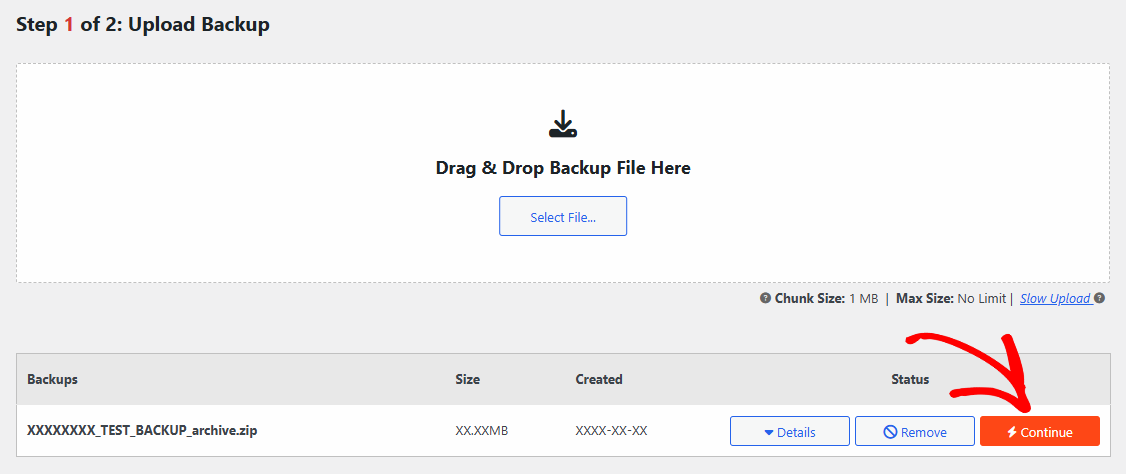
3. In Step 2 of 2: Confirmation, Click the button Launch Installer to proceed with the installation
4. In Import-Installer Step 1, Choose Import single site into multisite network radio button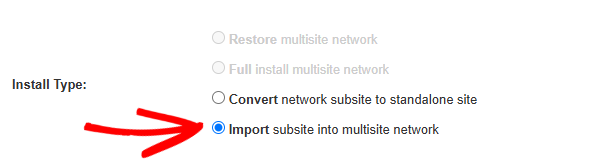
5. In Source Site, select the site you want to restore from the backup.
In Target Site, either enter a new URL to create a new subsite within the multisite network, or select an existing subsite to overwrite.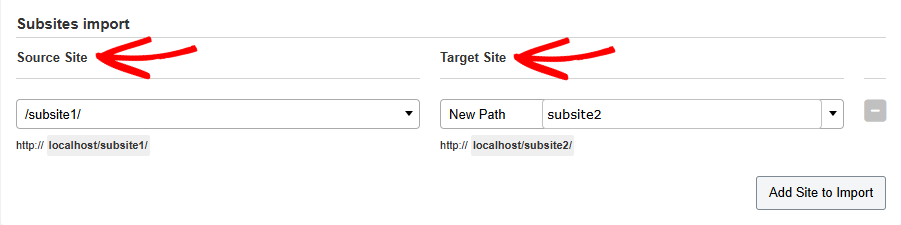
6. Click the Validate button and check the results, then click the Next button and let the installer run.
7. When the installer is complete, Step 2 will show the status of the installation.
8. Click the Admin Login button to log in to the newly created site and validate the installation process.
Once the process is complete, you’ll have a new subsite installed or replaced in your Multisite.
Duplicator Pro’s multisite backup and migration feature is a powerful tool built for flexibility and ease of use. With the Pro and Elite licenses, you can easily migrate an entire multisite network, clone a subsite within the same network, transfer a subsite to a different network, export a subsite to a standalone website, or import a standalone website into an existing network.
Explore the following guides for detailed steps and best practices for each migration scenario:
Migrating a full multisite network
Exporting a multisite subsite to a standalone site
Cloning a subsite within the same multisite
Migrating a multisite subsite to a different multisite


