Duplicator is a powerful WordPress plugin that allows you to backup, clone, and migrate your website easily. To get the most out of Duplicator, it’s important to understand the various tools available in the plugin. This guide will provide a comprehensive overview of all the tools in Duplicator, including their functionality and how to use them effectively.
General Tools
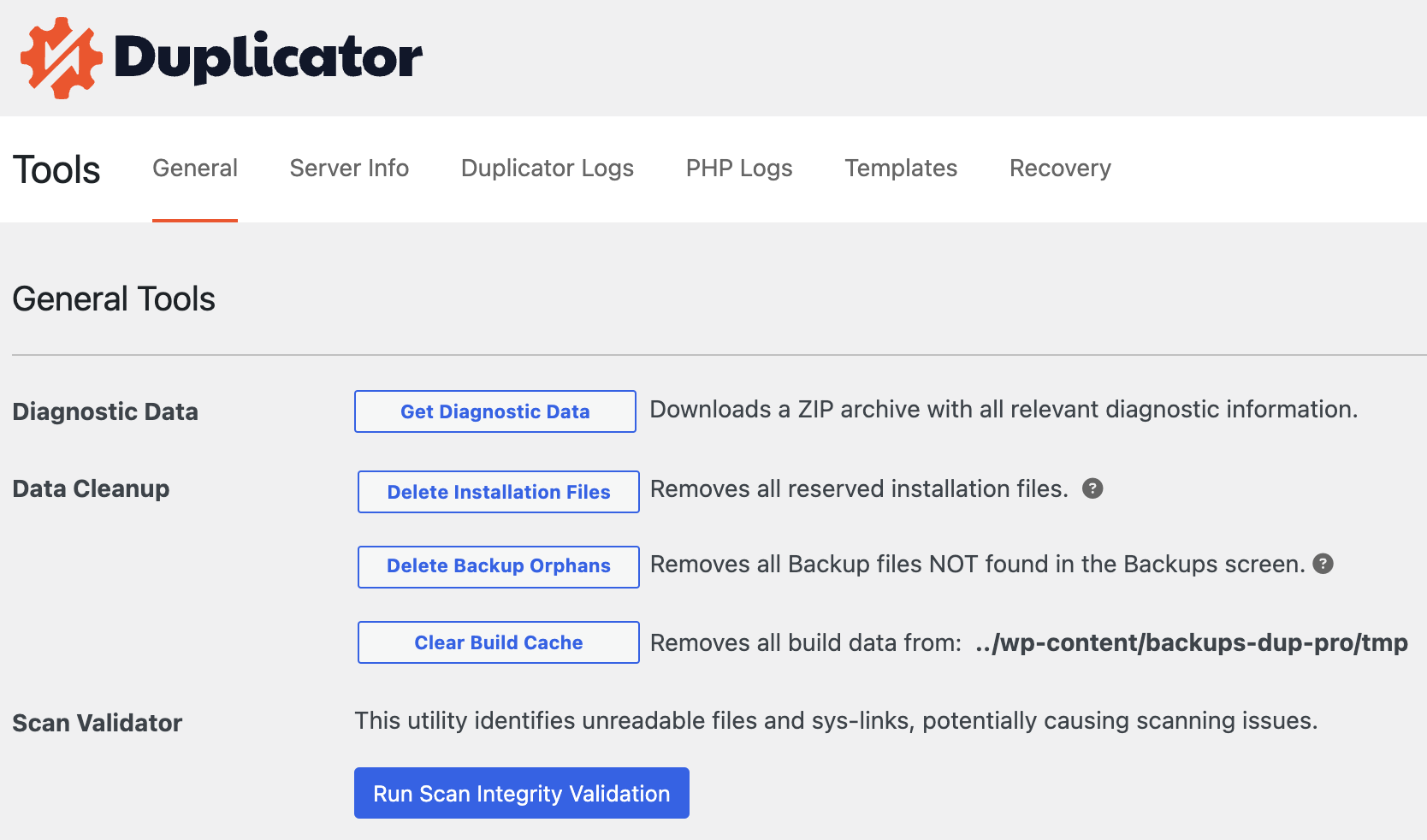
Diagnostic Data
The Diagnostic Data tool is designed to help you collect and download all relevant diagnostic information into a ZIP archive. This can be particularly useful when you need to share logs and other technical details with support teams to resolve issues. The ZIP file includes various server configurations, plugin settings, and other data that can help diagnose problems. For more details on sharing logs with support, refer to this guide.
Data Cleanup
The Data Cleanup tool offers several options to manage and clean up unnecessary files created during the use of Duplicator:
Delete Installation Files: This feature removes all reserved installation files that are typically from previous Duplicator installations. These files should be removed from production systems for security reasons. The files include:
installer.php
[HASH]installer-backup.php
dup-installer
dup-installer[HASH]
dup-installer-bootlog__[HASH].txt
[HASH]_archive.zip|daf
Click the ‘Remove Installation Files‘ button to delete these files from your server.
Delete Backup Orphans: This option removes all backup files not found in the Backups screen, effectively cleaning up orphaned data.
Clear Build Cache: This action removes all backup build data from the /wp-content/backups-dup-pro/tmp directory, freeing up space and ensuring a clean state for new backup builds.
Scan Validator
The Scan Validator helps identify unreadable files and symbolic links that could cause issues during the scan process. It checks your environment for files and directories that might create recursive loops, causing scanning issues. The tool stops scanning automatically after a large set of files and directories have been scanned if it detects a loop.
Server Info
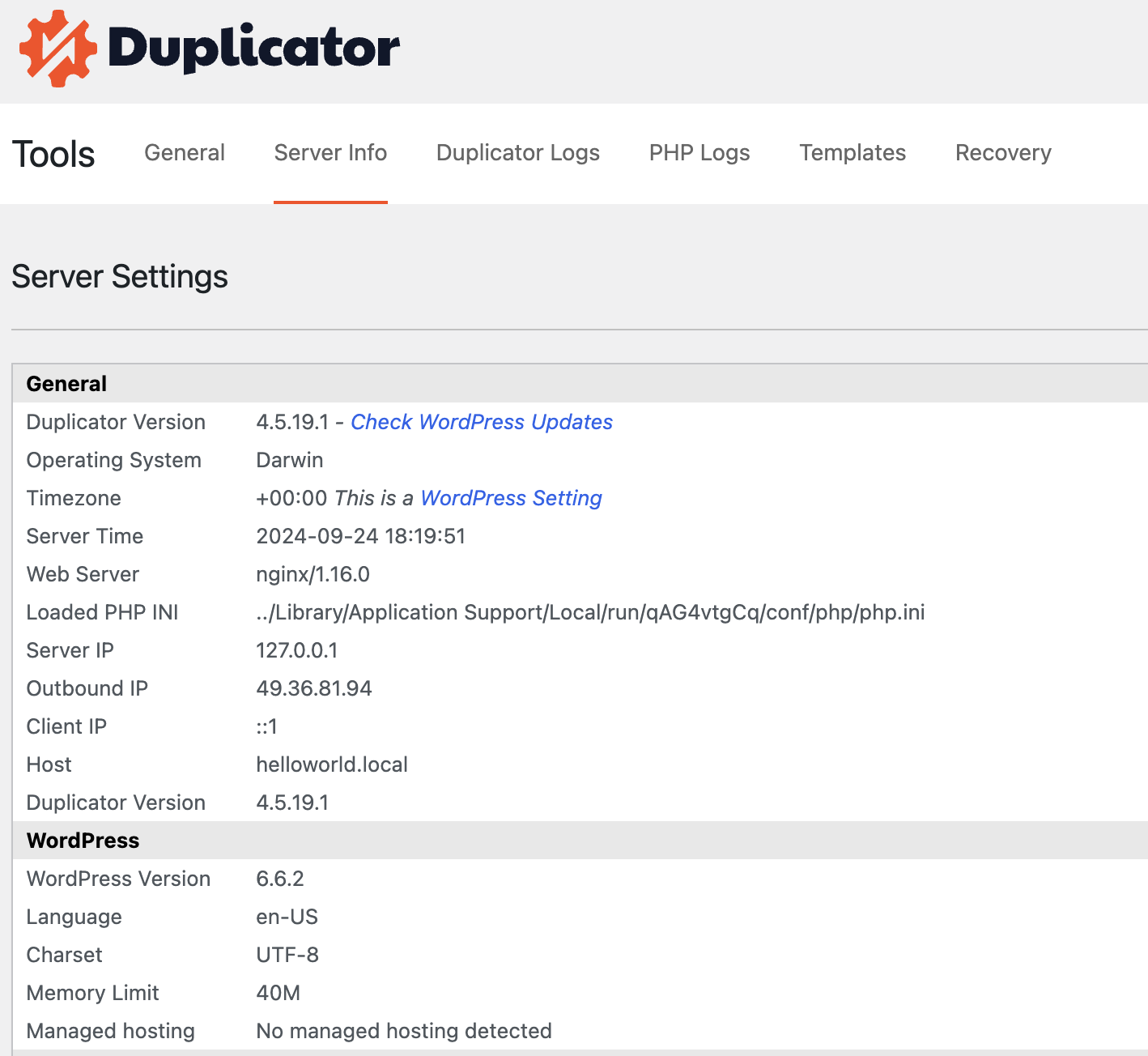
The Server Info section displays various server settings, which can be useful when troubleshooting issues with Duplicator. The settings are categorized into several groups, providing a detailed overview of your server environment. One of the key categories is PHP, which includes extensive information generated by the phpinfo function.
Duplicator Logs
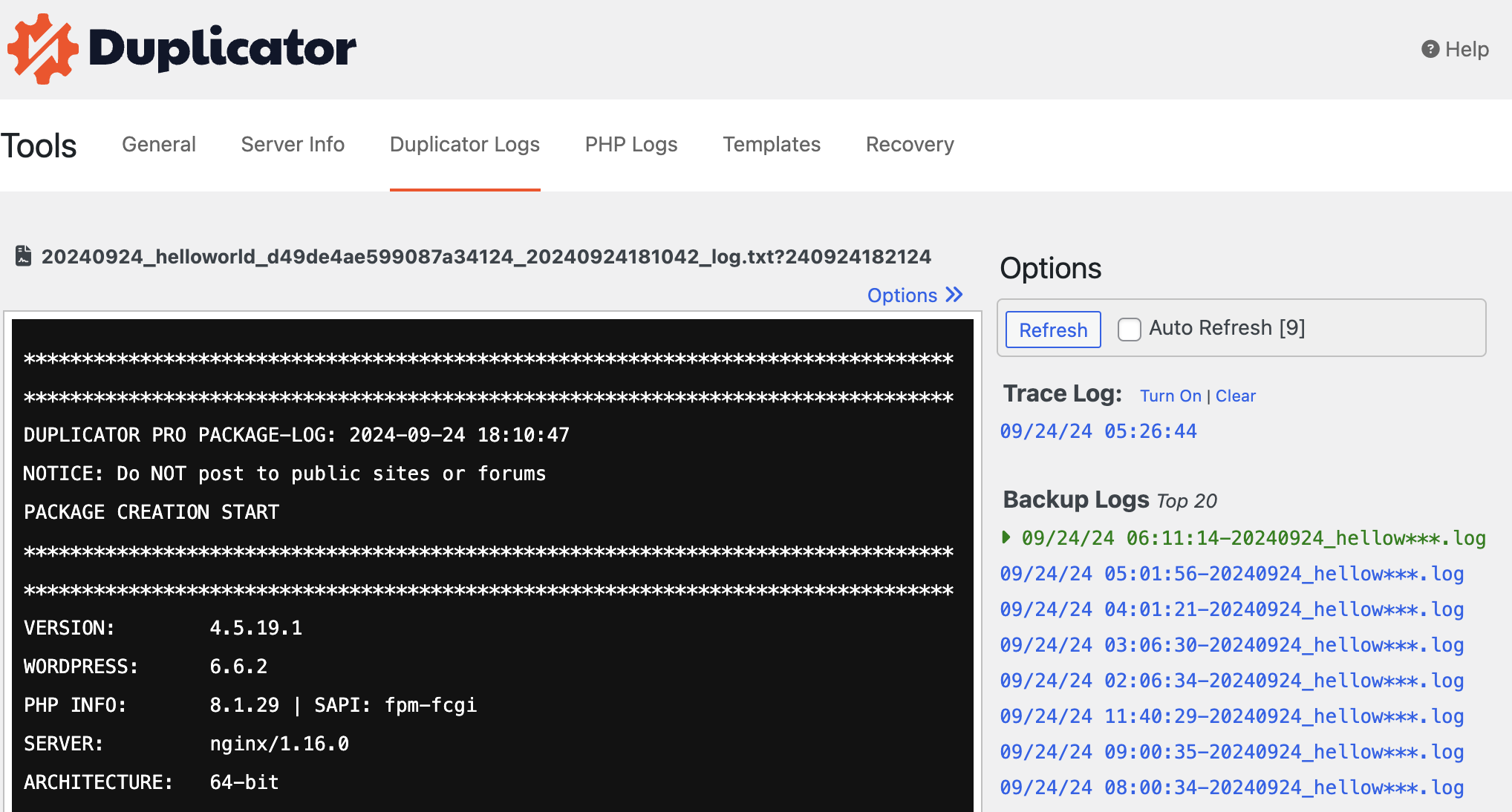
Duplicator generates log files that can be used to monitor the plugin’s activity and troubleshoot issues. There are two main types of logs:
Trace Log
The Trace Log, available only in Duplicator Pro, records all plugin activities, capturing detailed information about every action performed. It helps debug and monitor the plugin’s performance. Enabling Enhanced Trace Logging in Settings » General » Debug will log all trace activities to the PHP error log as well, providing a broader view of all activities on the server, not just those related to Duplicator.
Build Log
The Build Log is generated for every backup built using Duplicator. It logs the progress, status, and any errors or warnings encountered during the backup creation process. This log is especially useful for troubleshooting issues related to the backup and migration process.
To view any log, click on its name in the Duplicator Logs tab. Logs can be refreshed manually or automatically by enabling the Auto Refresh option, which updates the log every 10 seconds.
PHP Logs
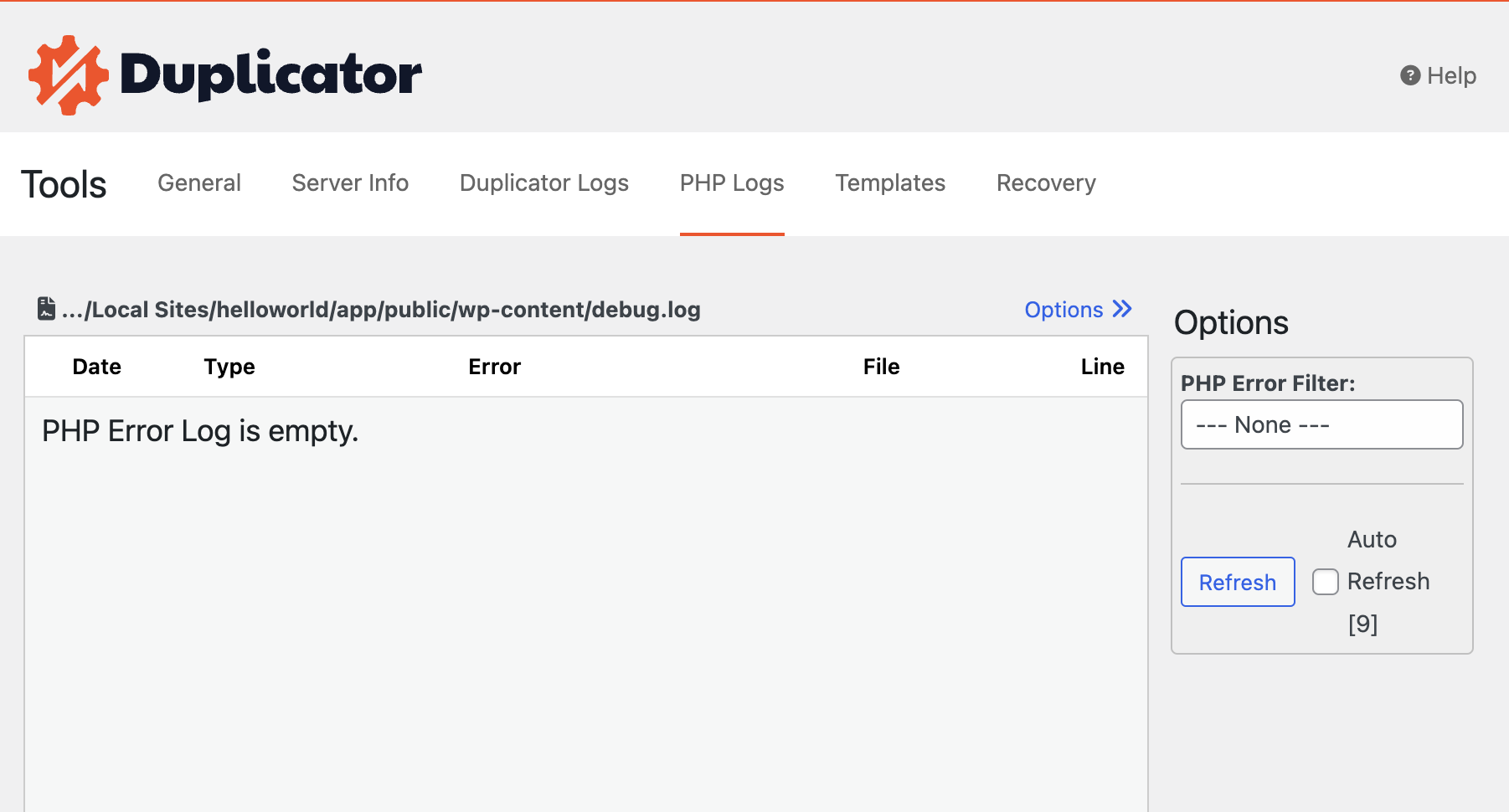
The PHP Logs section allows you to view the server’s PHP error log directly from within Duplicator. Each error entry displays the following information:
Date: When the error occurred.
Error Type: Warning, Notice, Fatal Error, Syntax Error, or Exception.
Error: A brief description of the error.
File: The file where the error occurred.
Line: The line number in the file where the error occurred.
You can filter the displayed errors based on their type and enable Auto Refresh to update the log every 10 seconds. The Clear Log button allows you to clear the log file.
Templates
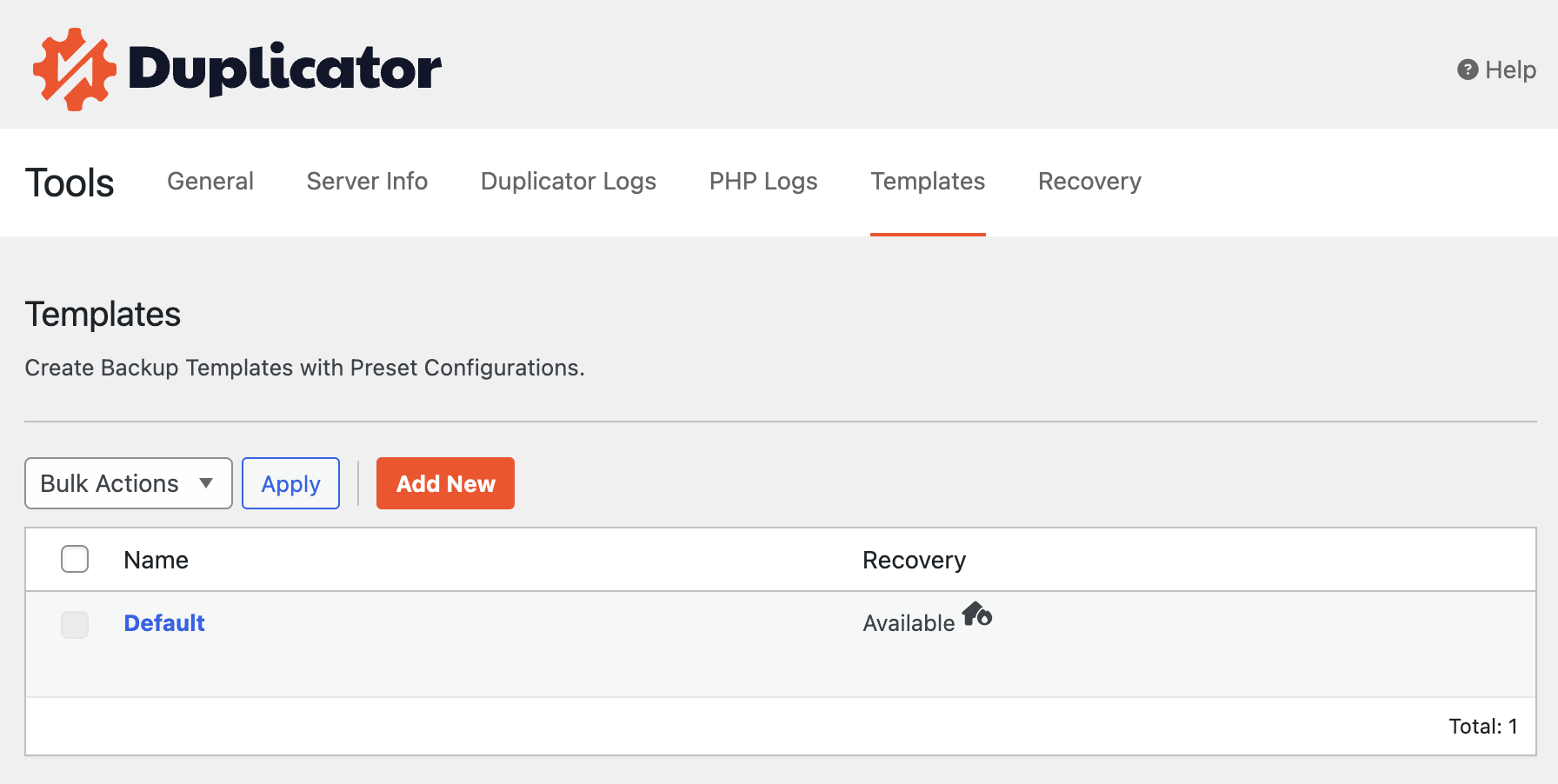
Duplicator Templates allow you to predefine settings for creating backups. They save time by using consistent settings across multiple backups. You can add or edit templates in the Template section.
Recovery
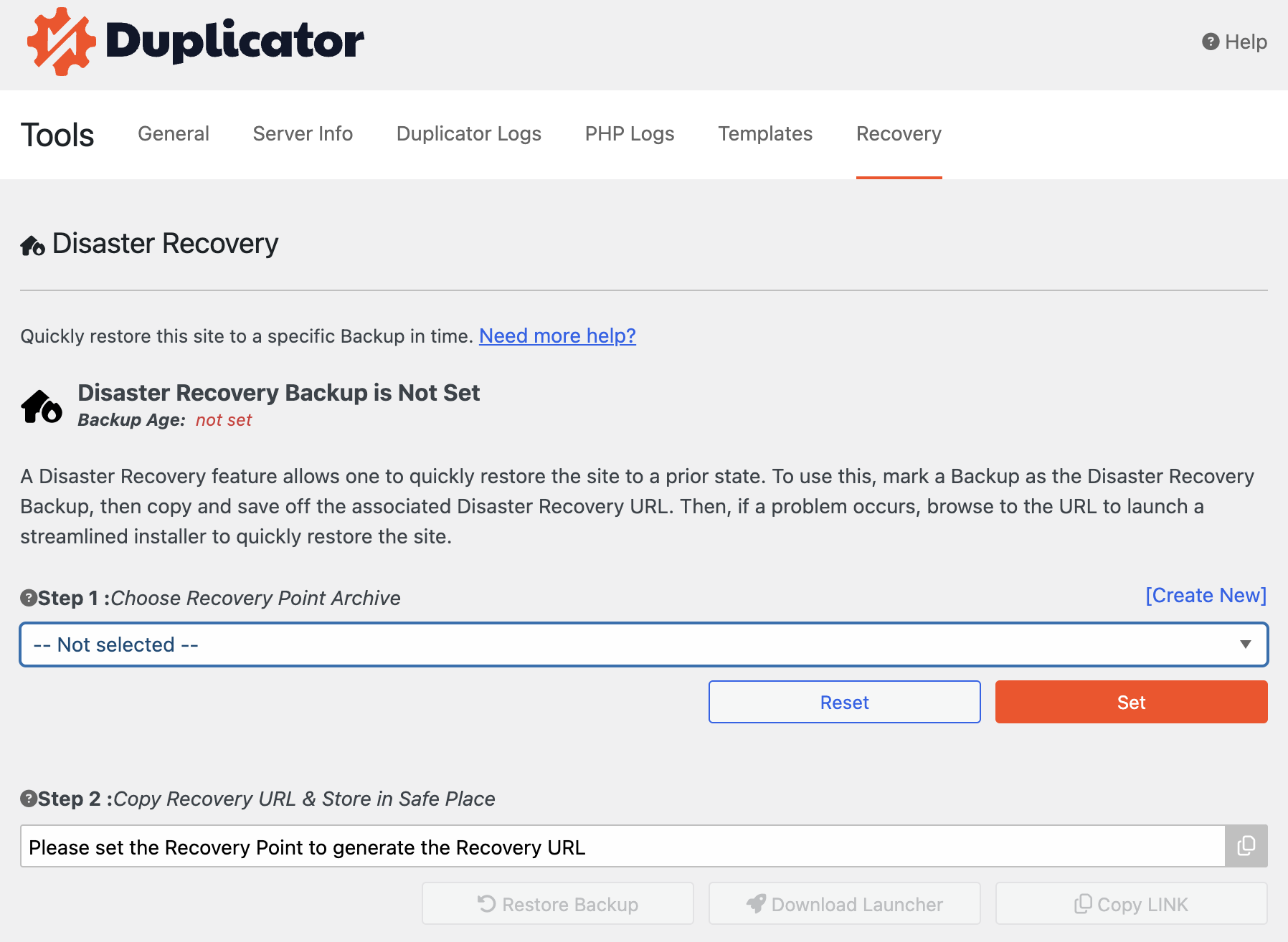
The Disaster Recovery feature helps restore your site to its previous state in case of failure. You can set or reset a disaster recovery point, download the recovery point, or copy the recovery URL. This feature is crucial for quickly restoring your site to a functional state.
For more information on Disaster Recovery, refer to the official documentation.


