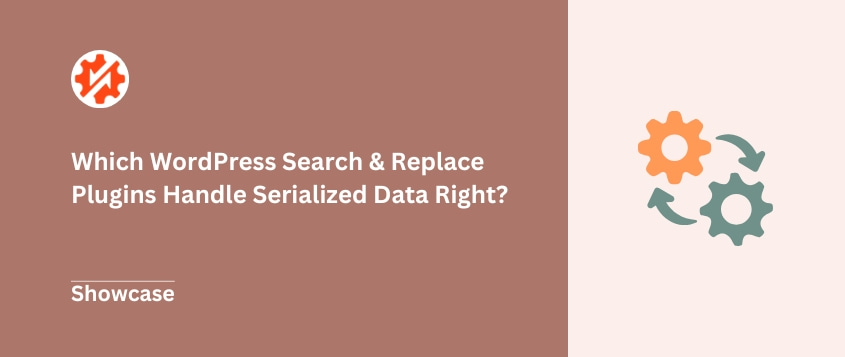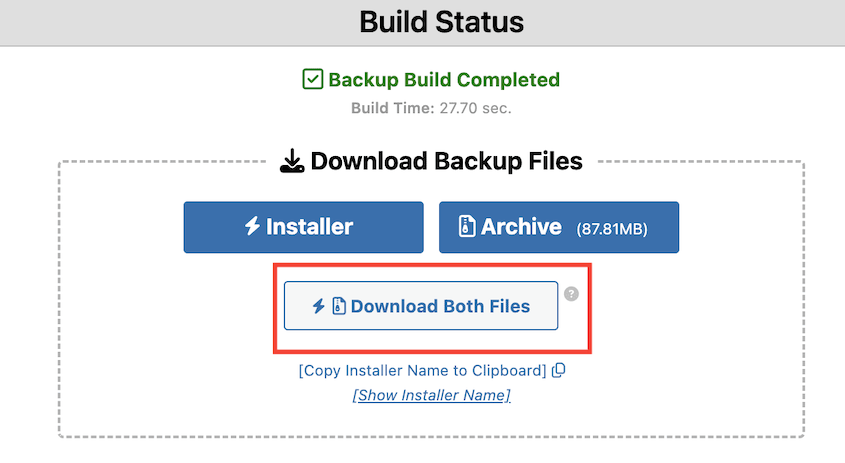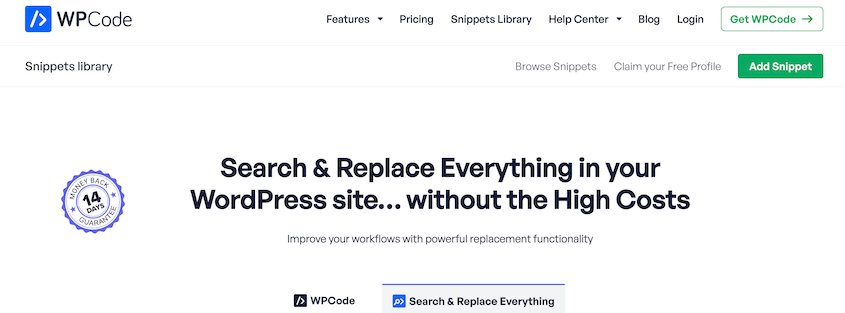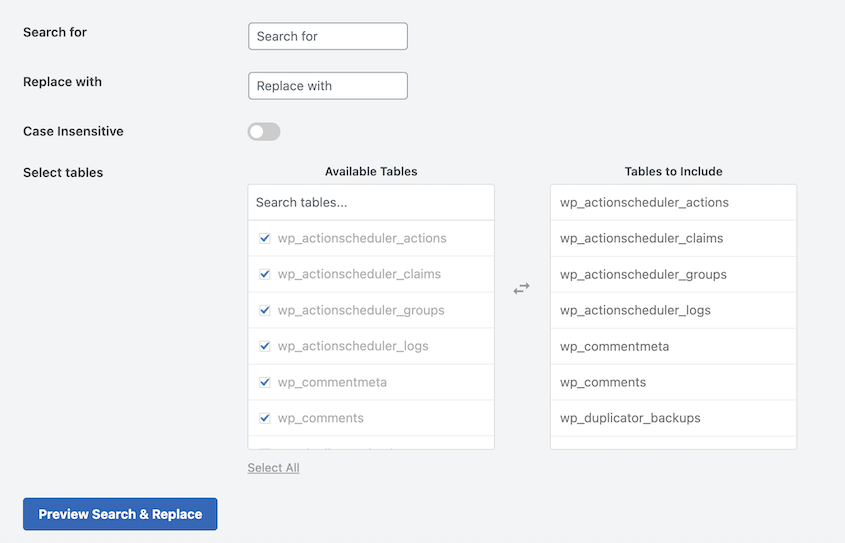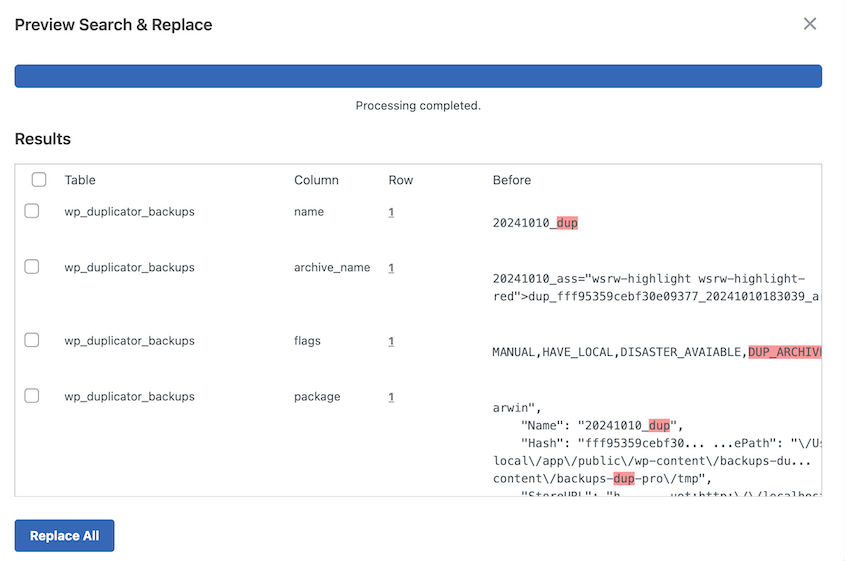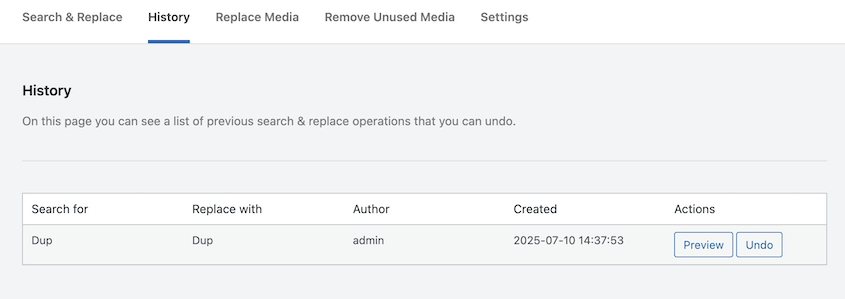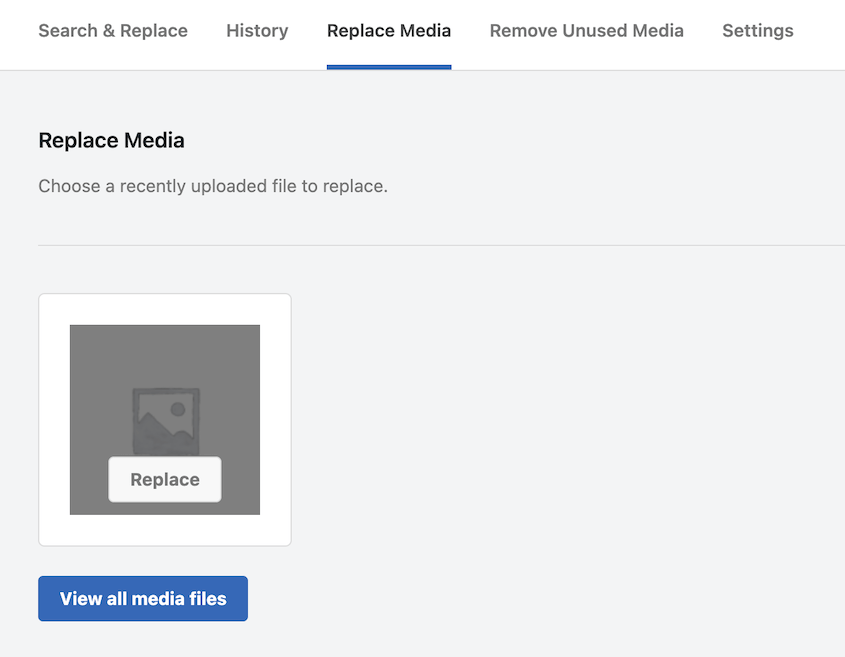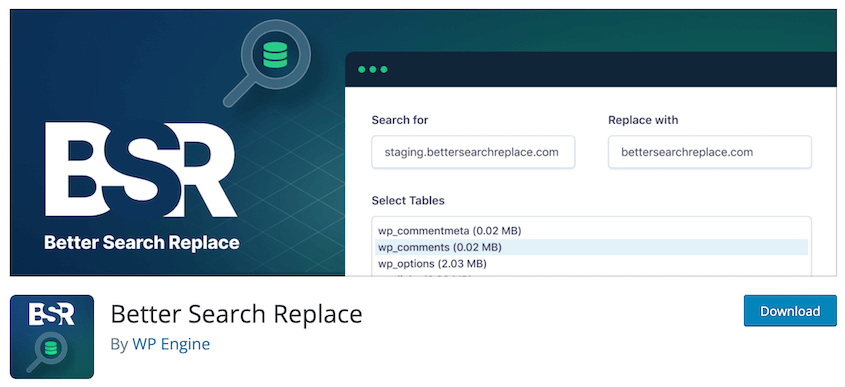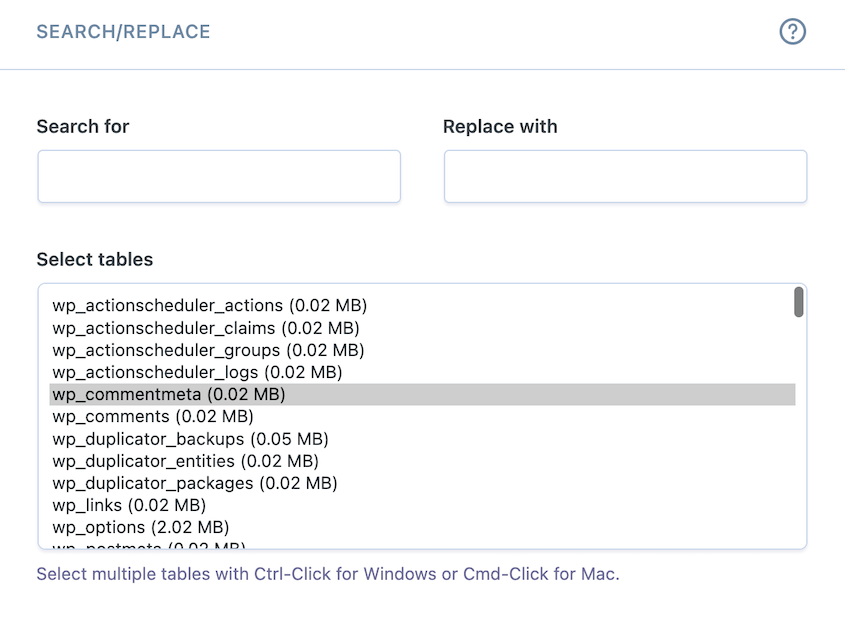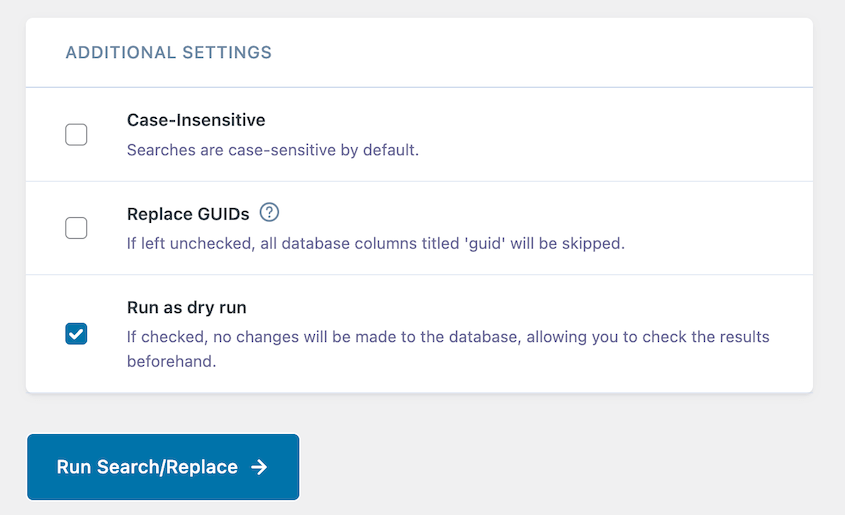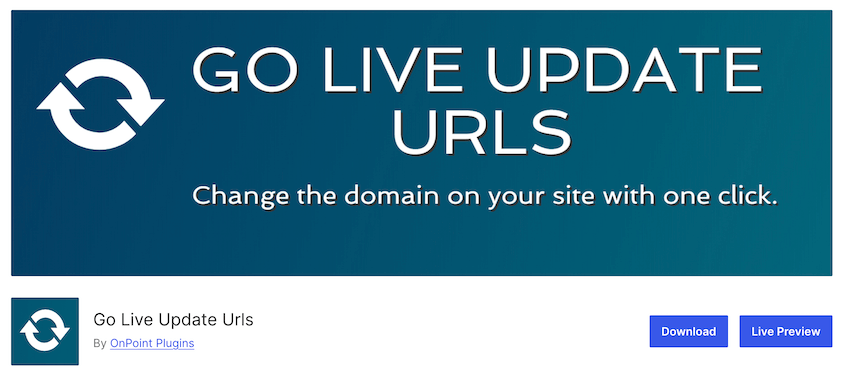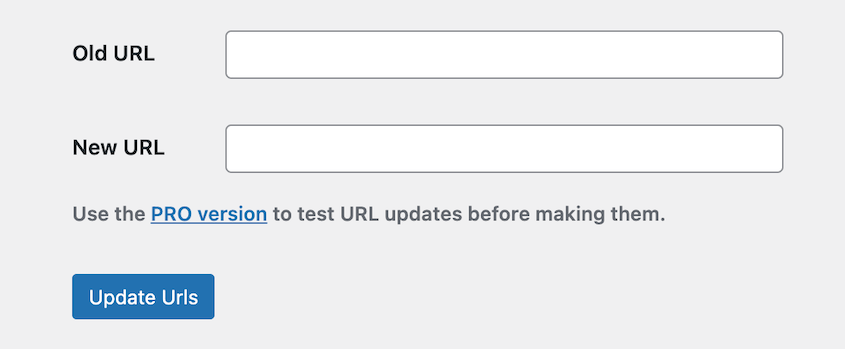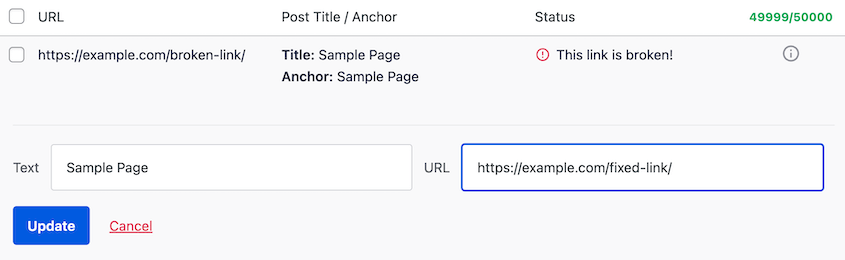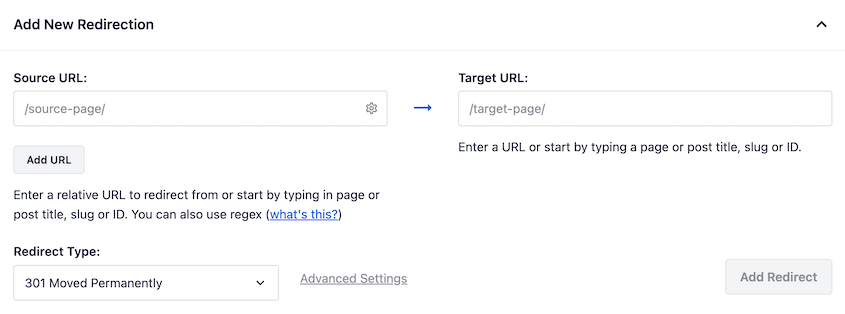Last month, I watched a client’s heart sink as their entire WordPress site layout crumbled after what should have been a simple URL change.
WordPress stores data in a way that makes simple find-and-replace operations dangerous. Here’s what the client didn’t know: there are specialized WordPress search and replace plugins designed to handle these database operations safely.
In this guide, I’ll show you which WordPRess search-replace plugin options I trust for different scenarios.
Most importantly, I’ll share the safety practices that have saved me from countless database disasters over the years.
Table of Contents
Why a Simple Search and Replace Can Break Your Site
When most people think about changing URLs in WordPress, they picture a straightforward text replacement. Change http://old-site.com to https://new-site.com throughout the database, and you’re done. Right?
That approach might get you into trouble.
WordPress doesn’t just store your content as plain text. It stores complex settings, theme options, widget configurations, and customizer data in what’s called serialized format.
Think of serialized data as PHP’s way of converting arrays and objects into text strings that can be saved in your database.
These serialized strings contain precise character counts that tell WordPress exactly how long each piece of data should be. A typical serialized string might look like this:
s:19:"http://old-site.com"
That s:19 tells WordPress to expect exactly 19 characters in the following string. When you change http://old-site.com to https://new-site.com, you’re changing the URL and changing the character count from 19 to 20.
Your simple search-and-replace operation doesn’t update that count.
The result? WordPress tries to read 19 characters from a 20-character string, gets confused, and throws out the entire piece of data.
Your theme settings disappear. Your widget configurations vanish. Your page layouts break.
A WordPress search and replace plugin knows how to handle this. It’s serialization-aware — meaning it updates both the text content and the character counts, keeping your data intact and your site functional.
What Is a WordPress Search and Replace Plugin?
A WordPress search and replace plugin is a specialized tool designed for WordPress’s unique database structure. It understands how WordPress stores data and can safely modify it without causing corruption.
The most important feature of any good search and replace plugin is being serialization-aware. This means it can identify serialized data in your database, update the text content you want to change, and automatically recalculate the character counts to match.
This prevents the data corruption that destroys theme settings, widget configurations, and other complex WordPress data.
Why I Use Search and Replace WordPress Plugins
Site migrations are the #1 reason I use a search and replace plugin.
Whether I’m moving a client from staging to live, switching to a new domain, or helping someone migrate to a new host, URLs need to change throughout the database. This includes post content, theme options, customizer settings, and widget configurations.
When a site switches from HTTP to HTTPS, every single internal link needs updating. A search and replace plugin can handle this conversion in minutes instead of hours.
Media file path updates come up more often than you’d think. Maybe you’re moving images to a CDN, or restructuring your uploads folder. These tools can update thousands of file paths instantly.
I’ve used search and replace for rebranding projects, updating affiliate links, and even cleaning up outdated product names across hundreds of posts.
If malware injects spam links or malicious code throughout your database, a search and replace plugin can remove it quickly and thoroughly, something that would take hours to do manually.
Best Practices Before Running a Search and Replace
Before you even think about running a search and replace operation, there are three non-negotiable safety rules I follow every single time. Skip any of these, and you’re playing with fire.
Rule #1: Always Create a Full Backup
A database search and replace operation is irreversible without a backup. One typo in your search string can be catastrophic.
I’ve seen people accidentally replace every instance of “a” with “b” across their entire database. Mistakes like this are database-wide and instant.
Your backup should include both your files and your database. I recommend using a tool like Duplicator. It compresses your entire site into a single backup file so you don’t need to do manual exports.
Before a search and replace, select the Full Site backup preset. Duplicator will make a copy of everything on your site.
Make sure the backup completes successfully before you proceed.
You’ll get two files: an archive and an installer. The archive is a zip file of your site’s files and database tables. The installer helps you re-install your data if you need to restore your site.
Download both files. Save them off-site just in case something happens as you edit your database.
Rule #2: Use a Staging Site for Testing
A staging site is a private clone of your live site. It’s a sandbox where you can test changes without risk.
This is where you should perform a search and replace operation first, so you don’t break your website.
The process should always be:
- Run the search and replace operation on your staging site.
- Verify everything works correctly.
- Repeat the same operation on your live site.
This catches problems before they affect your visitors and gives you confidence that your search and replace will work as expected.
Every good search and replace plugin offers a dry run feature. This shows you exactly what would be changed without actually writing to the database.
The dry run reveals the scope of your operation and helps you catch typos before they cause damage. If you’re expecting to change 500 URLs but the dry run shows 50,000 changes, something’s wrong with your search string.
If you’re expecting changes in post content but the dry run shows changes in user emails, you need to refine your operation.
Never skip the dry run. It’s the difference between a smooth operation and a disaster.
The Best WordPress Search and Replace Plugins for Any Scenario
I’ve tested dozens of search and replace tools over the years. These five have earned my trust for different situations and skill levels.
Duplicator is a complete backup and migration plugin with an incredibly powerful search and replace capability. This is built directly into the migration workflow, so you can edit URLs as you migrate your website.
When you use Duplicator for site migrations, the search and replace happens automatically as part of the installation process.
You create a backup of your source site, upload it to the destination, and the installer handles the URL replacement for you.
This eliminates the manual steps that often lead to mistakes.
Duplicator combines the backup, migration, and database update process into one guided workflow.
Other tools will just give you search and replace functionality. Duplicator offers this feature as part of a complete, tested migration process. This makes it incredibly safe and efficient for moving sites between domains, hosts, or environments.
Along with search and replace features, Duplicator has:
- Customizable backups
- One-click restores
- Disaster recovery
- Drag-and-drop migrations
- Cloud storage
- Migration services
- Automatic backups
- Large site and multisite support
It’s a well-rounded tool that you can use for maintenance, development, client services, and much more!
When I need surgical precision for complex database operations, Search and Replace Everything is my go-to tool. This plugin offers the most granular control I’ve found, with features that go far beyond basic string replacement.
You can enter the text to search and replace. Decide whether this is case-sensitive and choose which database tables to include.
Before going live, preview the search and replace. The Search and Replace Everything plugin will show you how the change will affect your website before continuing.
Every change is recorded, so you can see exactly what was modified and when. This is invaluable for complex operations or when you need to document changes for a client.
Plus, it allows you to roll back any search and replace operations if they go wrong.
Unlike other options on this list, you’ll be able to replace images in your media library. The plugin will automatically regenerate the new image’s thumbnails.
Another feature I loved was the large site support. I found that Search and Replace Everything was efficient and fast even when replacing serialized data on a large database.
Better Search Replace has become the most popular search and replace plugin, and for good reason. It has all the features you’d need for a basic text replacement.
The workflow is straightforward: enter your search and replace strings and select which database tables to include.
Test a dry run to preview the changes. The interface is clean and intuitive, making it accessible even for users who are new to database operations.
It handles serialized data correctly and includes helpful features like case-sensitive search options and the ability to limit changes to specific database tables.
When you need to run a search and replace operation, Better Search Replace delivers reliable results. However, it doesn’t have many other features.
Go Live Update URLs focuses on URL replacement, which makes it simpler than more general-purpose tools. It’s a nice choice if you’re primarily dealing with site migrations and URL changes.
There are two fields for your old and new URLs. You can enter these details and select which database tables apply to the domain change.
It works on WordPress multisite and single site setups. The premium version includes a dry run feature to preview the search and replace operations.
Changing your site’s domain is a more complicated process than just searching for and replacing your old domain in your database. Before using this plugin, be sure to register your new domain, point it to your new site, update your DNS, and update your wp-config.php file.
WP-CLI
WP-CLI isn’t a plugin, it’s the official command-line interface for WordPress. However, I wanted to include it on this list because the wp search-replace command is incredibly powerful and efficient.
Keep in mind that WP-CLI is designed for developers and advanced users who are comfortable working with SSH. If you need a search and replace plugin, use the tools recommended above.
The command-line approach offers several advantages: it’s extremely fast, won’t time out on large databases, and can be easily scripted for repetitive tasks. You can also combine it with other WP-CLI commands for complex site management workflows.
A typical search and replace operation looks like this:
wp search-replace 'old-url.com' 'new-url.com' --dry-run
The --dry-run flag shows you what would be changed without actually modifying the database. Once you’re confident in the operation, you can run it again without the flag to make the changes.
While WP-CLI requires more technical knowledge than plugins, it’s the most efficient option for developers who need to perform search and replace operations regularly.
Frequently Asked Questions (FAQs)
How do you search and replace content in WordPress?
You can search and replace content in WordPress using a plugin like Search and Replace Everything or Duplicator. These tools let you find specific text in your database and replace them in bulk. It’s helpful for tasks like updating old URLs after a domain change.
For advanced users, you can run a SQL query in phpMyAdmin with a command like:
UPDATE wp_posts SET post_content = REPLACE(post_content, 'old-text', 'new-text');
How do I find a fix broken links in WordPress?
To find and fix broken links in WordPress, you can use a plugin like Broken Link Checker. It scans your posts, pages, and other content for dead links and lets you update or remove them directly from your dashboard.
Another option is to use an external tool like Ahrefs, Screaming Frog, or Google Search Console, which can crawl your site and report any 404 errors or broken URLs.
Once identified, you can either edit the link in your content or redirect it using a plugin like AIOSEO to point visitors to a valid page.
Is it safe to delete a search and replace plugin after using it?
For standalone search and replace plugins, yes. These tools make permanent changes to your database, so once the operation is complete, you don’t need to keep the plugin active. The changes will remain in place.
However, plugins like Duplicator offer ongoing backup and migration features, so you might want to keep them installed for future use.
How do you search and replace in the WordPress editor?
To search and replace in the WordPress editor, open the post or page you want to edit, then press Ctrl + F (Windows) or Command + F (Mac) to open your browser’s search bar. Type the text you want to find, and manually replace it where needed.
By default, WordPress relies on your browser’s search function for this task. For bulk changes across multiple posts or pages, consider using a plugin like Better Search Replace or Search and Replace Everything.
Final Thoughts
WordPress database operations require specialized tools that understand serialized data. The right plugin will handle search and replace functions safely and efficiently.
If you’re looking for a tool that combines secure backups, reliable migrations, and powerful search and replace capabilities, I recommend trying out Duplicator Pro.
It eliminates the guesswork from site migrations and provides safety features that protect your work.
While you’re here, I think you’ll like these hand-picked WordPress resources:
Joella is a writer with years of experience in WordPress. At Duplicator, she specializes in site maintenance — from basic backups to large-scale migrations. Her ultimate goal is to make sure your WordPress website is safe and ready for growth.