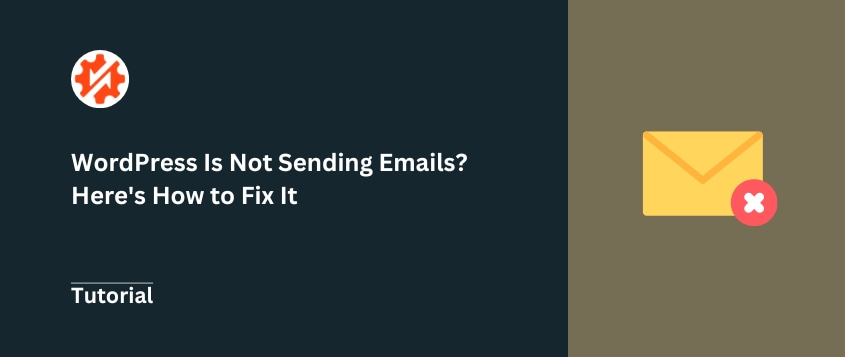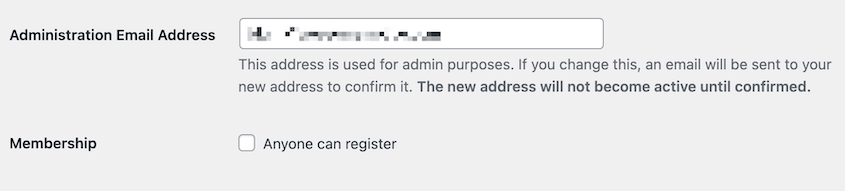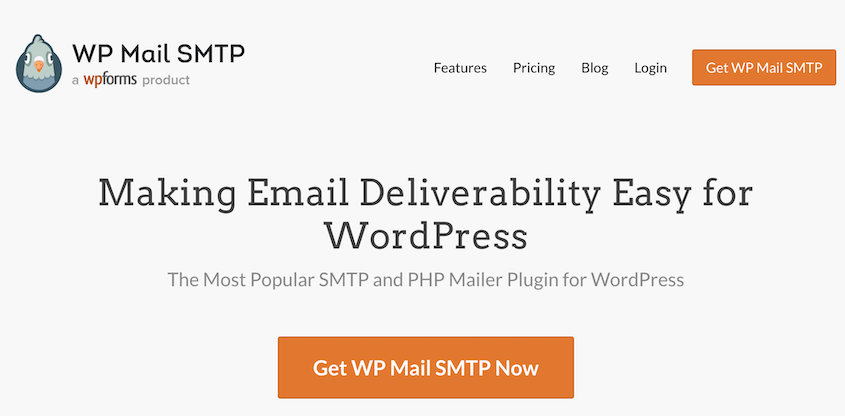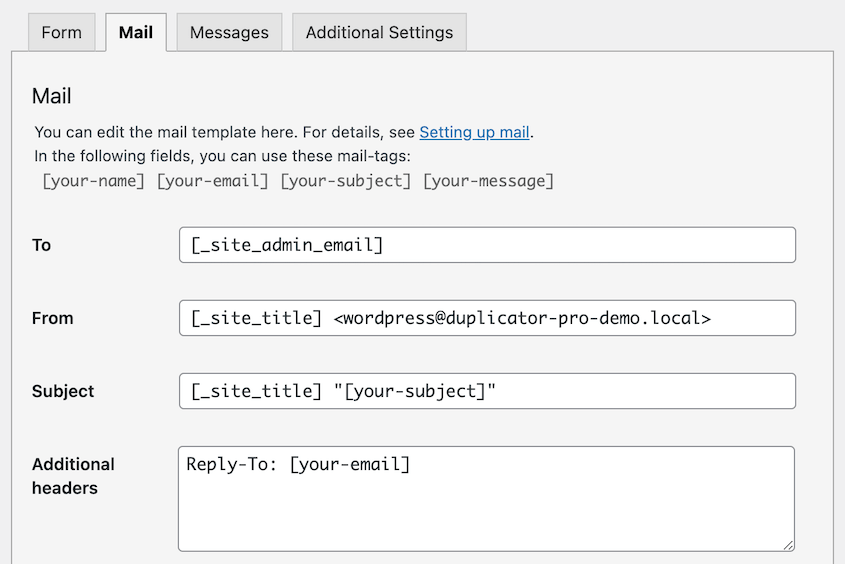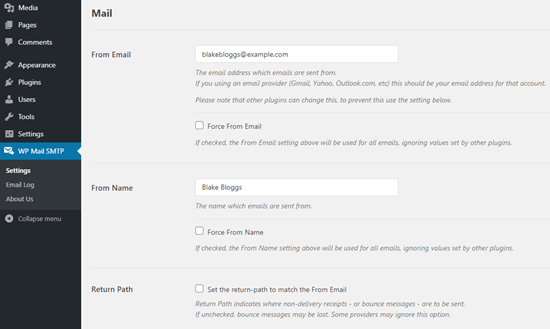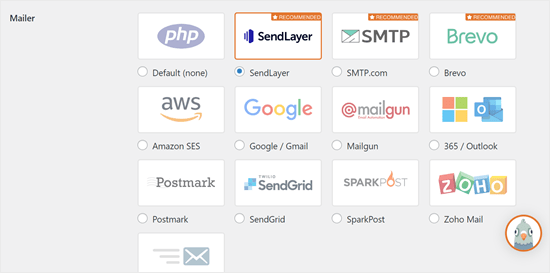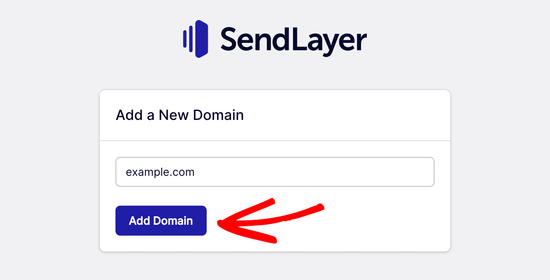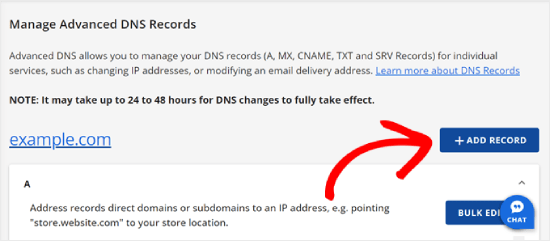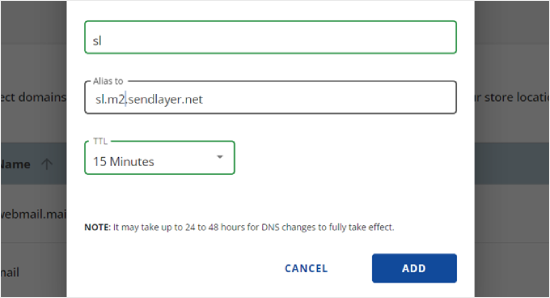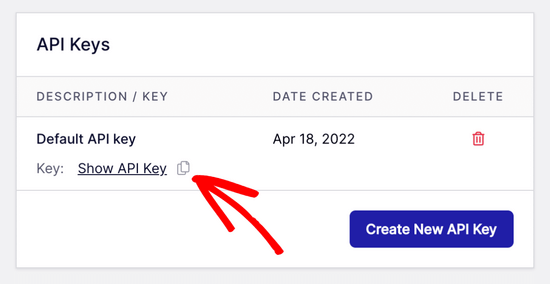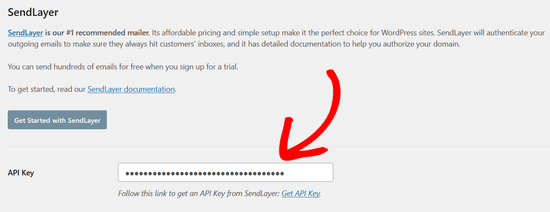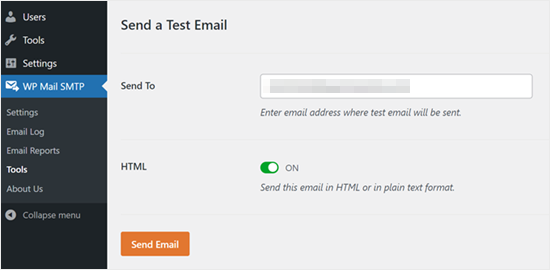You rely on your WordPress website to effectively communicate with your audience. This could be sending out notifications, processing form submissions, or delivering other important messages for email marketing.
But what happens when WordPress stops sending emails? This can be a frustrating and potentially disruptive issue, leaving you and your users in the dark.
In this tutorial, we’ll help you fix your site when WordPress is not sending emails. Let’s keep your communication channels open!
Table of Contents
Why WordPress Might Not Be Sending Emails
Your website might not be sending emails because of incorrect email settings in your WordPress dashboard. Things like the “From Email” and “From Name” fields might be misconfigured, causing your emails to be rejected or end up in spam folders.
If this is the cause, you might see this error: “The email could not be sent your site may not be correctly configured to send emails.”
Another common problem is related to your web hosting provider. Many hosts implement WordPress security measures that block or throttle outgoing emails, especially if they detect suspicious activity. This can lead to WordPress not sending emails.
WordPress also relies on the default PHP mail() function to send emails. In some cases, this built-in functionality may not be sufficient, leading to delivery failures.
Integrating your site with a dedicated SMTP (Simple Mail Transfer Protocol) service can often resolve these types of issues.
It’s important to note that WordPress might be sending emails, but they may be going to spam. You can use a plugin like Check & Log Email to see if WordPress is sending emails.
How to Fix WordPress Not Sending Emails
Now that we’ve covered the common reasons why WordPress may stop sending emails, let’s dive into the steps you can take to resolve these problems. You’ll get your email communications back up and running in no time!
1. Check Your Email Settings
The first place to start is to configure WordPress email settings in your dashboard. Go to Settings > General and find the email address field.
Double-check that this email address is valid and matches any branding or domain associated with your WordPress site. Fix any typos to make sure WordPress emails are sent correctly.
2. Check With Your Web Hosting Provider
If your WordPress email issues persist, the next step is to contact your web hosting provider.
Your host might have disabled your WordPress email settings. By default, WordPress uses your server and its wp_mail() function.
Many hosts implement security measures to block or throttle outgoing emails, especially if they detect suspicious activity. This is often done to protect their servers and maintain a good sender reputation.
Explain the problem you’re experiencing to your host and ask them to investigate any potential email delivery blockers or restrictions on your account. They may be able to whitelist your WordPress site or provide guidance on setting up reliable email sending.
3. Install a WordPress SMTP Plugin
It’s also a good idea to use a dedicated SMTP service. This can help bypass the default PHP mail() function and improve WordPress email deliverability.
SMTP (Simple Mail Transfer Protocol) is the standard protocol used for sending and receiving email. Using an SMTP service instead of the default PHP mail() function helps improve email deliverability and reduce the chances of your messages ending up in spam folders.
One of the most popular SMTP plugins for WordPress is WP Mail SMTP. This plugin seamlessly integrates with various email providers, including Gmail, Outlook, SendGrid, and more.
By setting up the WP Mail SMTP plugin, you can ensure your WordPress emails are sent through a reliable SMTP server, reducing the chances of them ending up in spam folders.
Alternatives: Post SMTP and Easy WP SMTP are popular SMTP plugins, although we’d recommend using WP Mail SMTP.
If you have a WordPress contact form plugin installed, you’ll want it to send you emails for new entries and other data. But sometimes, you won’t get these notifications.
To fix contact forms not sending emails, you’ll need to adjust the settings for the specific plugin you have installed. This will vary depending on the tool you’re using.
When Contact Form 7 isn’t sending emails, go to Contact > Contact Forms. Open your form and find the Mail tab.
The From field should be the admin email address for your site. Don’t use the same email addresses for both the From and To fields.
Follow a similar process for other contact forms like WPForms, Formidable Forms, Jetpack Contact Form, Gravity Forms, and Ninja Forms. You may need to reach out to the plugin’s support team (or read the documentation) to find the specific solution.
How to Set Up SMTP For Better Email Deliverability
If you want to improve your site’s email sending, it’s time to set up WP Mail SMTP. Start by installing and activating the plugin.
Click on the WP Mail SMTP tab. Enter your name and email address. These will appear in the emails you send.
Next, you’ll need to configure the SMTP settings. Choose an SMTP service. For this tutorial, I’ll use SendLayer.
Now open SendLayer and create an account. Before you connect it to WP Mail SMTP, you’ll need to verify your domain.
SendLayer will give you DNS records to add to your site. Open your hosting account’s control panel, find the DNS settings, and add a new record.
Fill out all of the information from SendLayer.
Then, go back to SendLayer and find Settings > API Keys. Copy the default API key.
Open WP Mail SMTP in your WordPress dashboard. Paste your API key here.
To see if the connection is working, navigate to WP SMTP > Tools. Enter a test email and click Send Email.
If the test is successful, your WordPress emails will now be delivered through the reliable SMTP server, improving overall email deliverability!
What to Do If Your Emails Are Going to Spam
Even after connecting your site to an SMTP provider, your WordPress emails might still end up in the recipient’s spam folder. Fortunately, there are steps you can take to improve email deliverability and avoid the spam trap.
One common reason for emails going to spam is the content itself. Emails with excessive links, spammy keywords, or other suspicious elements are more likely to be flagged as spam.
Make sure your WordPress email content is clear, concise, and free of any potential spam triggers.
Your emails could not have proper email authentication protocols, such as SPF, DKIM, and DMARC. These protocols help verify the authenticity of your emails and improve your sender reputation, making it less likely for your messages to be classified as spam.
Your overall sender reputation can also affect email deliverability. If your emails have a history of being marked as spam, email providers may continue to treat your messages as suspicious, even if the content and authentication are now correct.
To fix this, create a new professional email address. You could also ask your email list to whitelist your email address. This involves adding you as a contact, which encourages providers to send the emails through.
Frequently Asked Questions (FAQs)
Why am I not getting email notifications from WordPress?
You might not be getting email notifications from WordPress because of incorrect email settings or an issue with the web host’s email delivery policies.
Ensure your email settings are configured correctly, and reach out to your hosting provider to investigate any potential email restrictions.
Installing a dedicated SMTP plugin like WP Mail SMTP can often resolve these types of notification delivery problems.
How do I test if WordPress is sending emails?
To verify if your WordPress site is successfully sending emails, use WP Mail SMTP to send a test email. WP Mail SMTP also provides detailed email logs, which can be helpful for testing and troubleshooting email delivery issues on your WordPress site.
What is the best SMTP plugin for WordPress?
For most WordPress users, WP Mail SMTP is considered the best SMTP plugin. It offers seamless connections to popular email providers like Gmail, Outlook, and SendGrid.
WP Mail SMTP is user-friendly, regularly updated, and backed by a knowledgeable support team. This makes it the go-to SMTP solution for improving email communication on your WordPress site.
Conclusion
Don’t let WordPress email issues hold your site back! Implement the solutions detailed in this guide, and enjoy reliable email communications.
While you’re here, I think you’ll like these extra WordPress guides:
Want to ensure your WordPress site’s email settings are safely backed up? With Duplicator Pro, you can easily back up your site and restore it in one click!
Joella is a writer with years of experience in WordPress. At Duplicator, she specializes in site maintenance — from basic backups to large-scale migrations. Her ultimate goal is to make sure your WordPress website is safe and ready for growth.