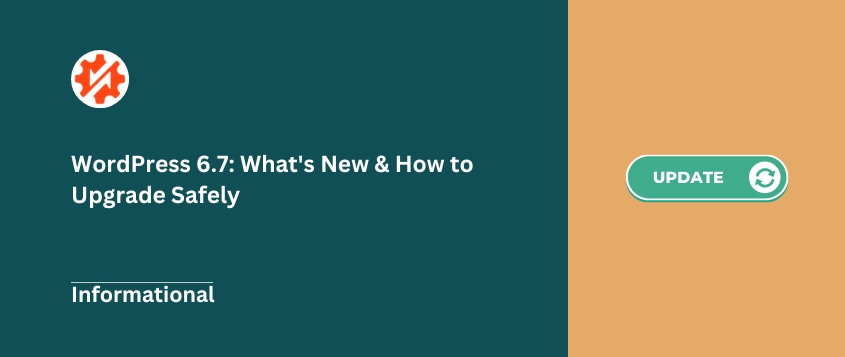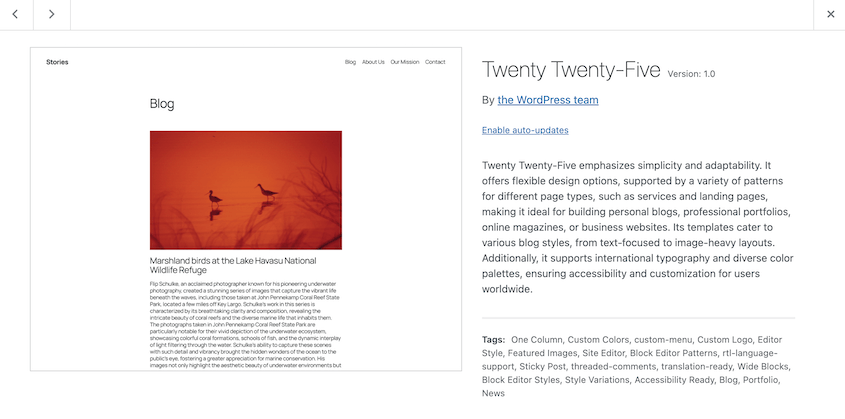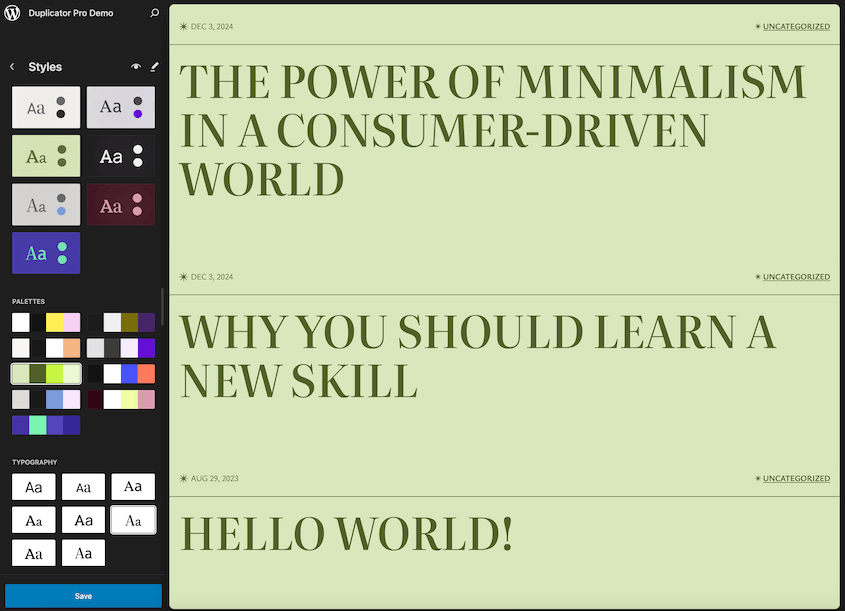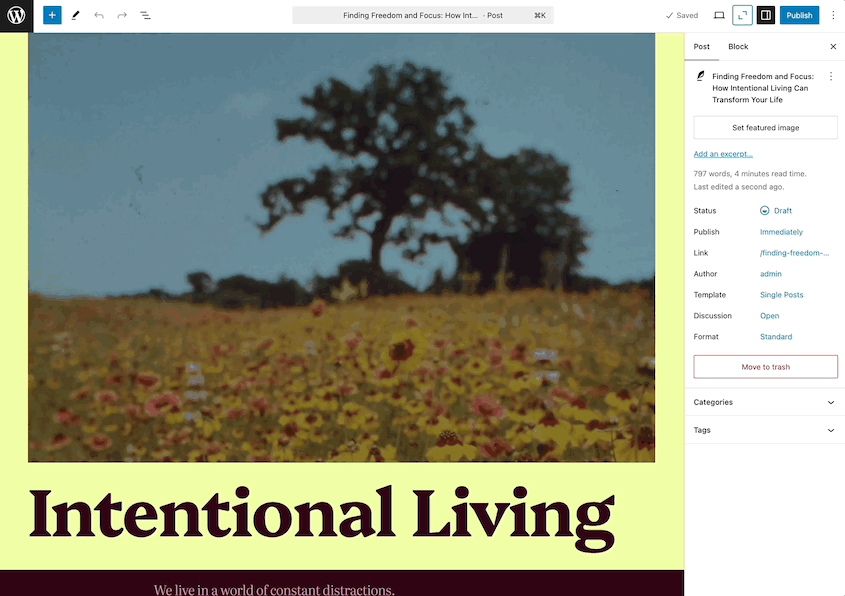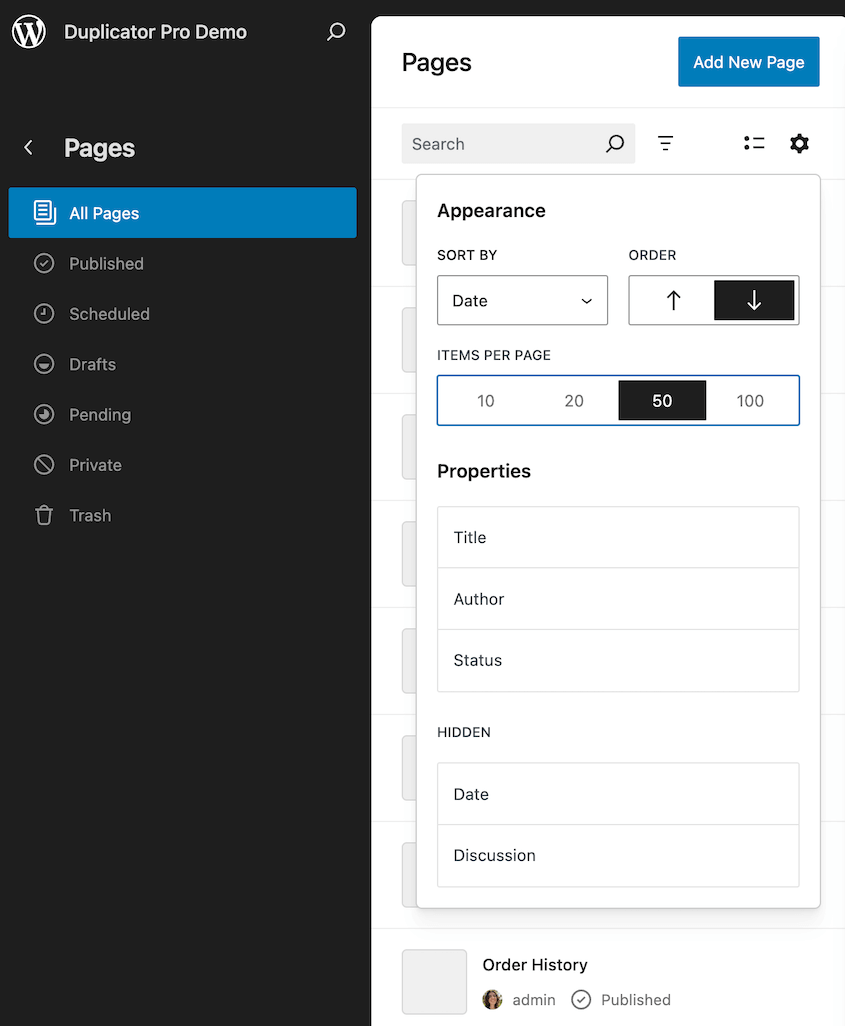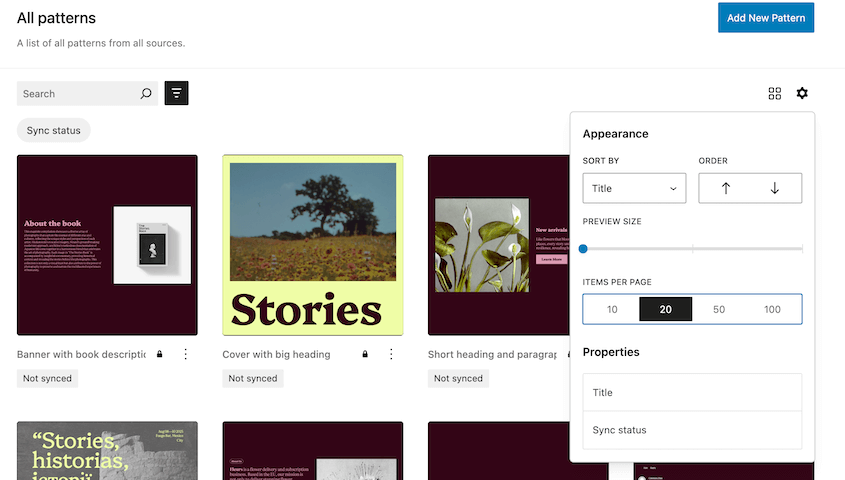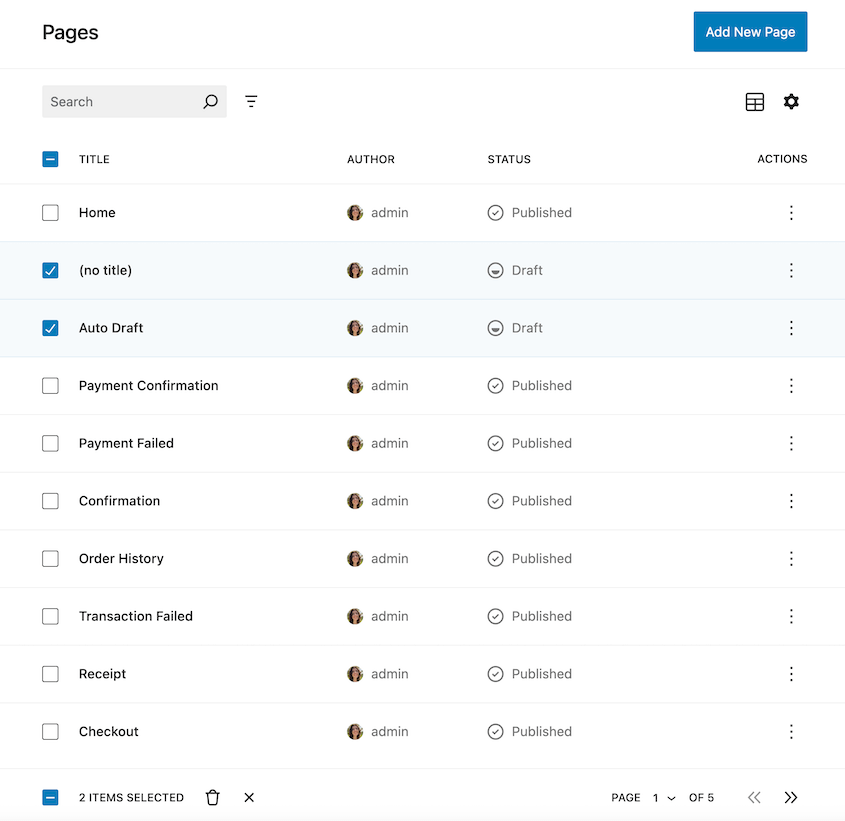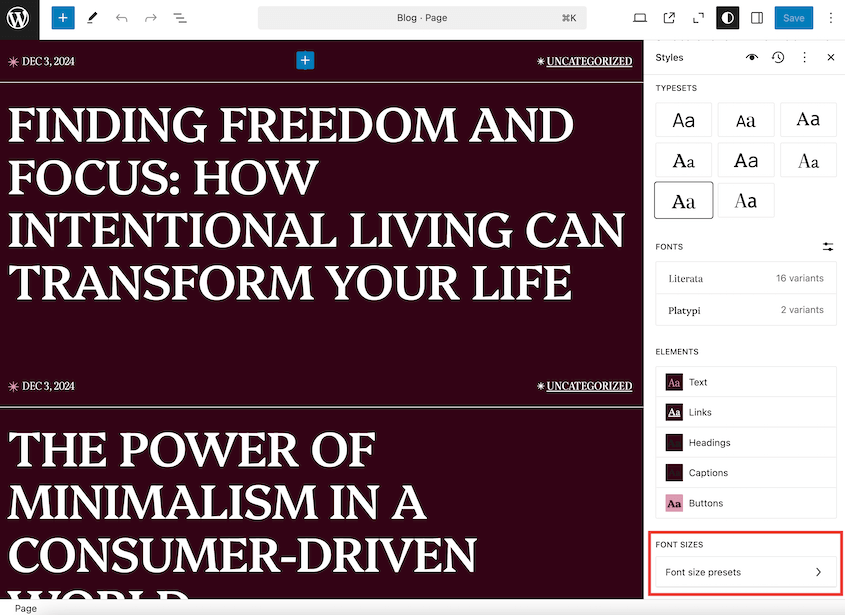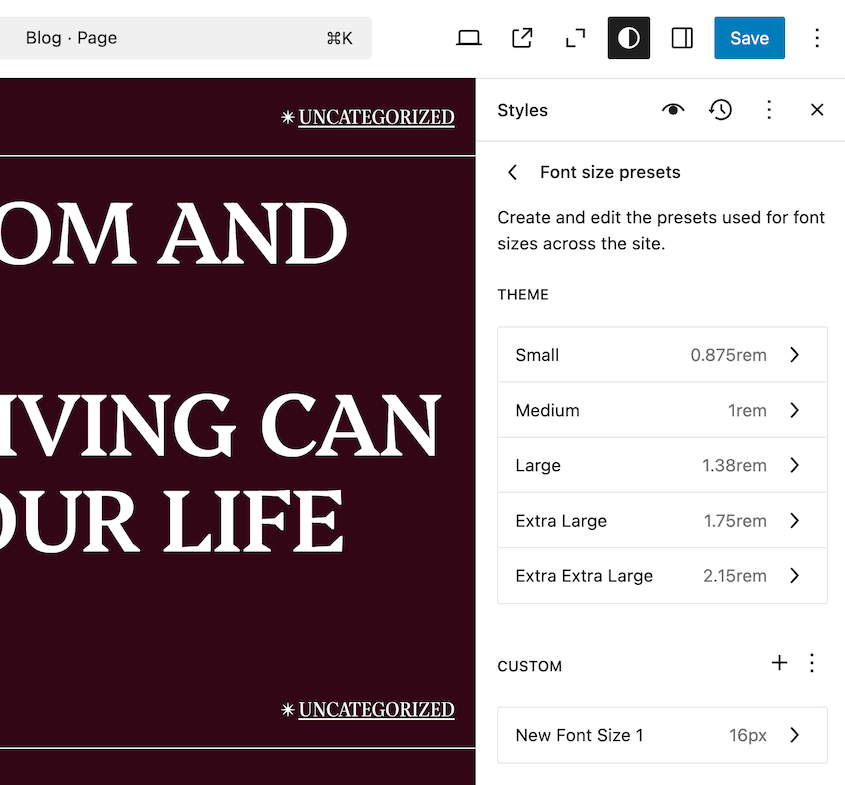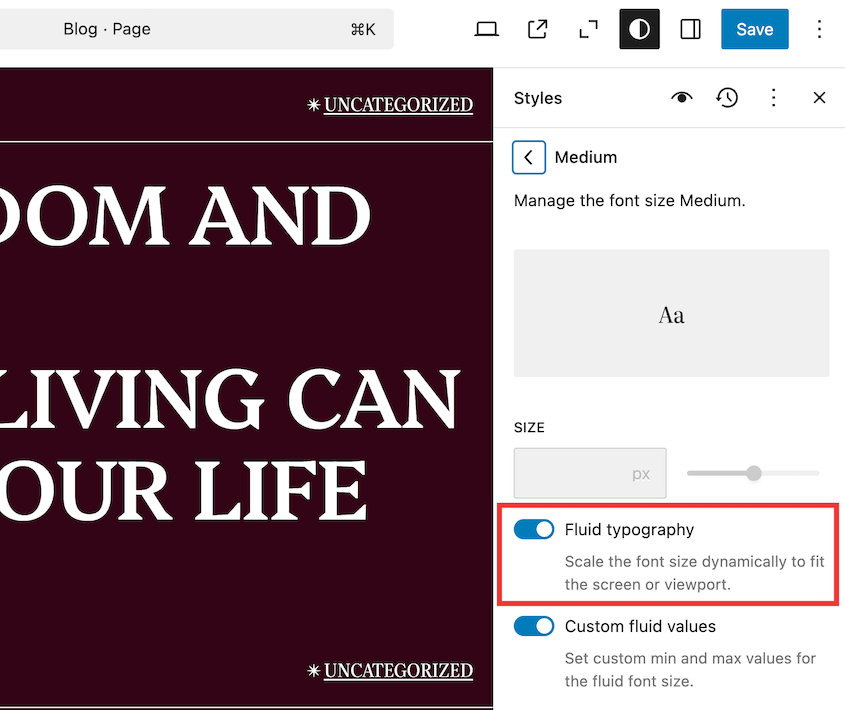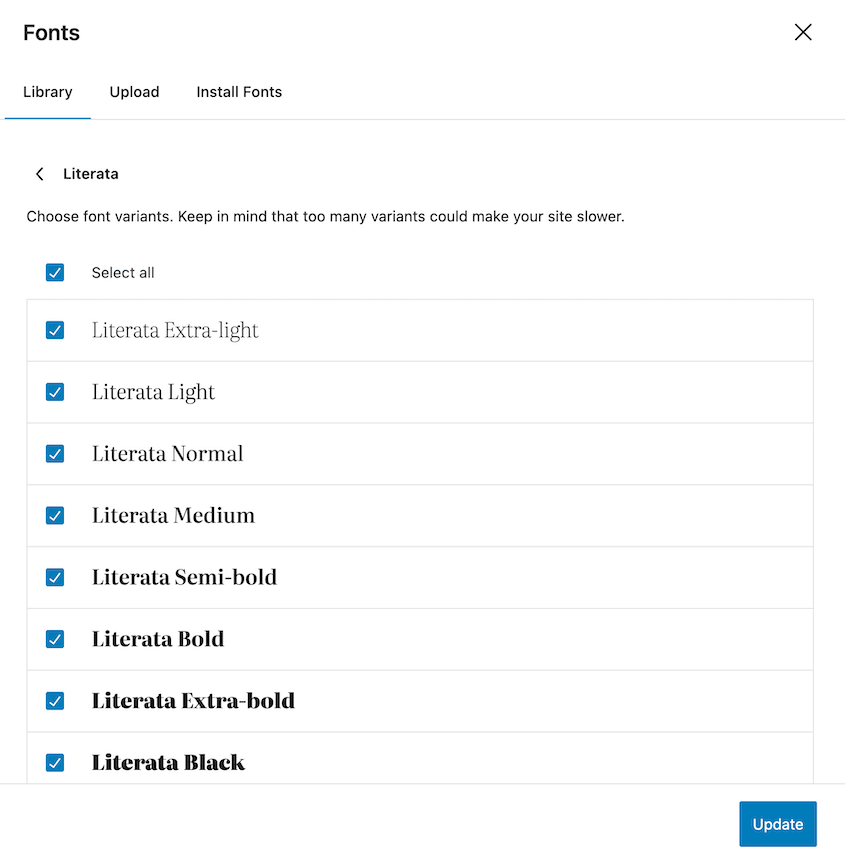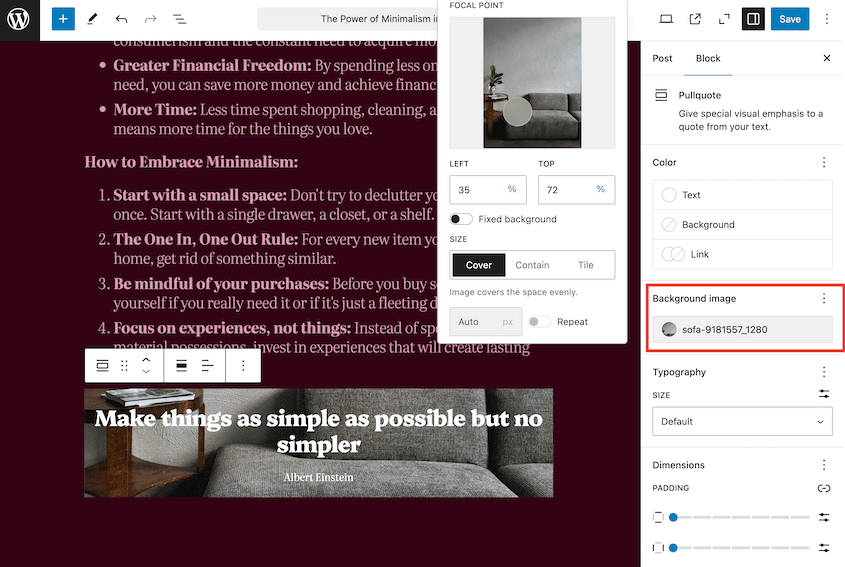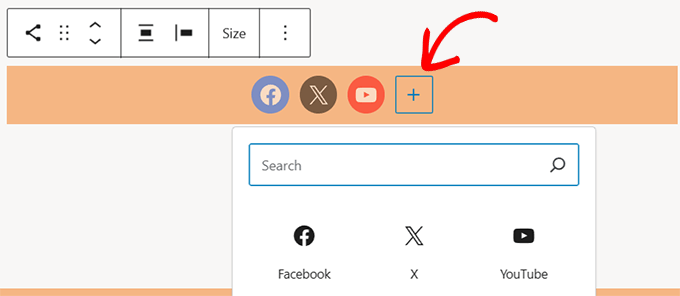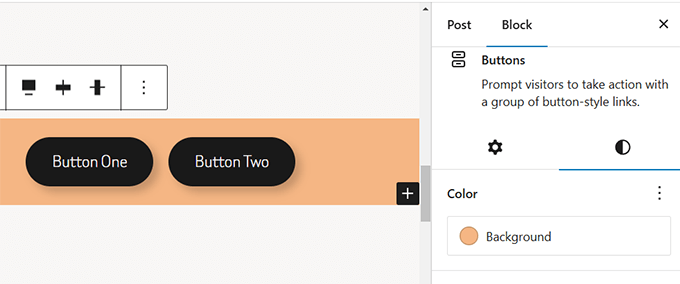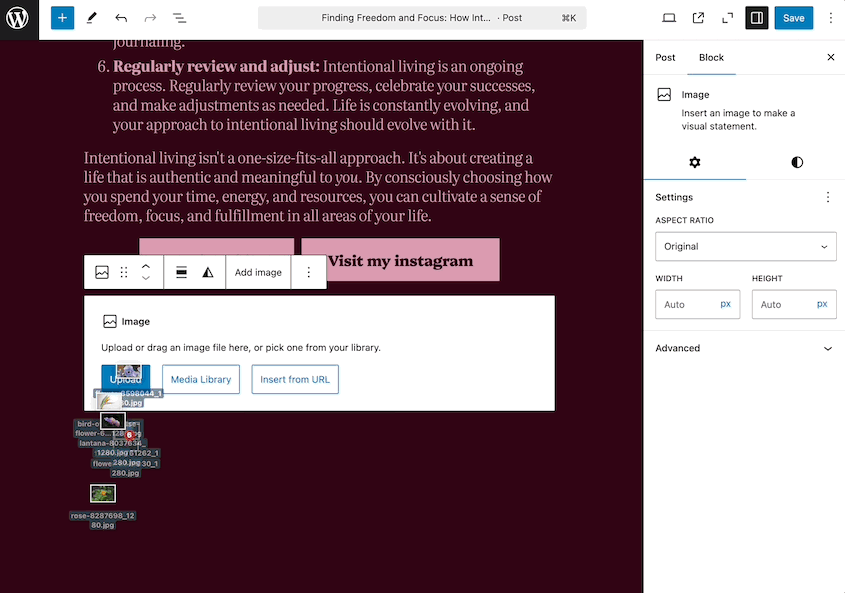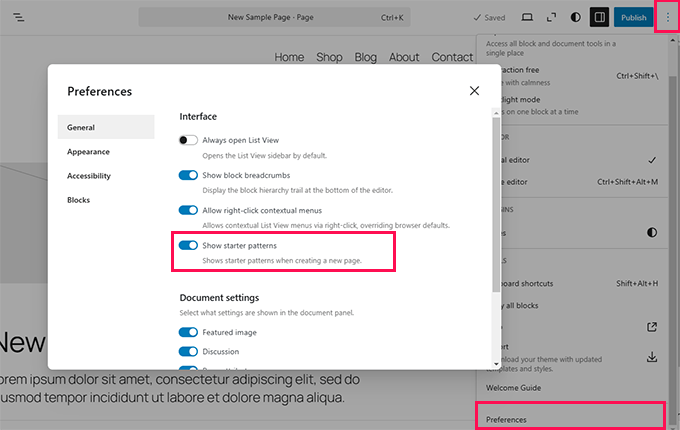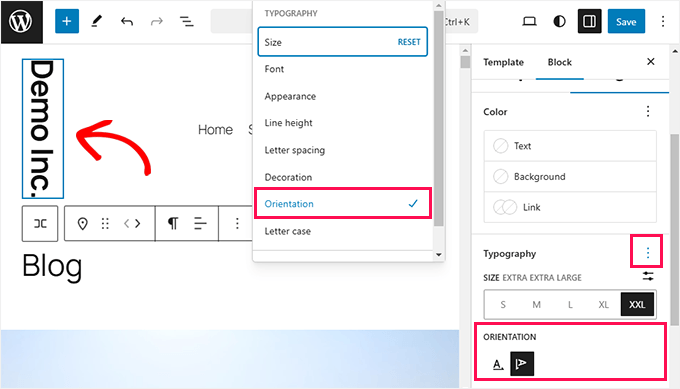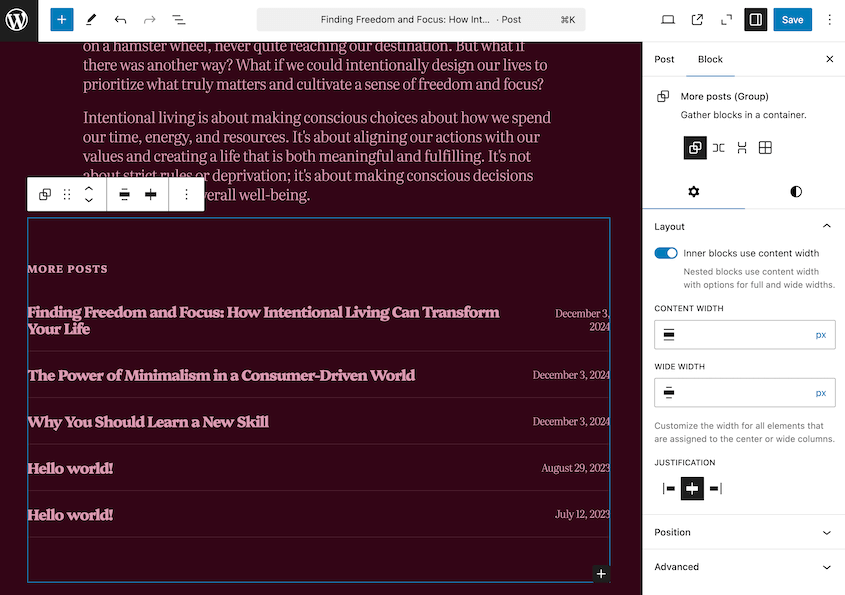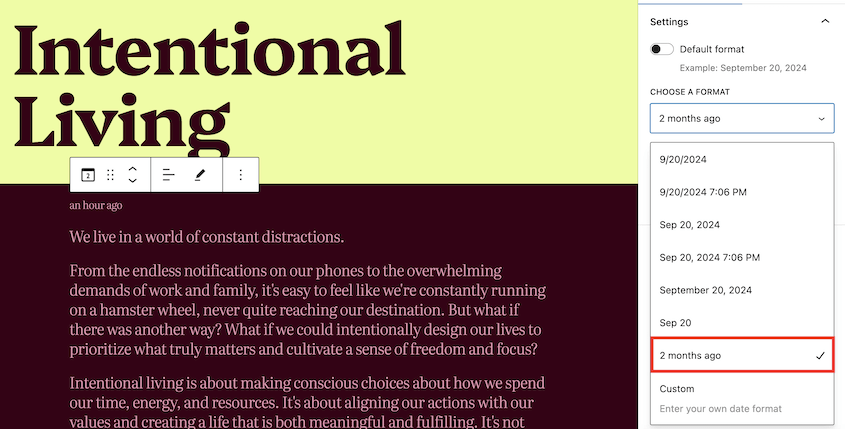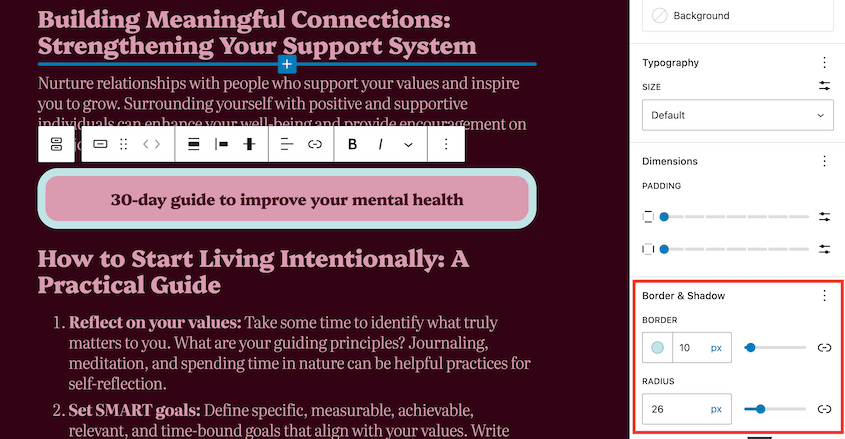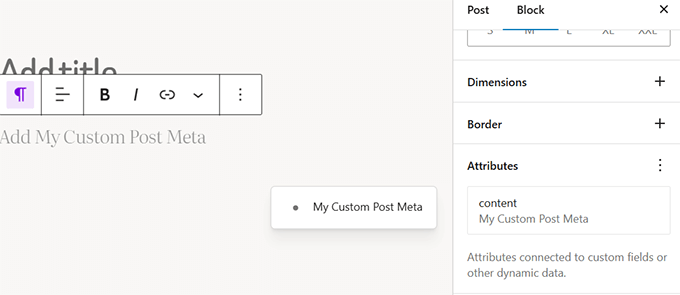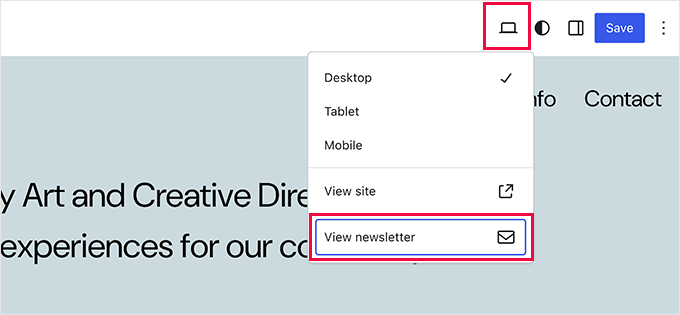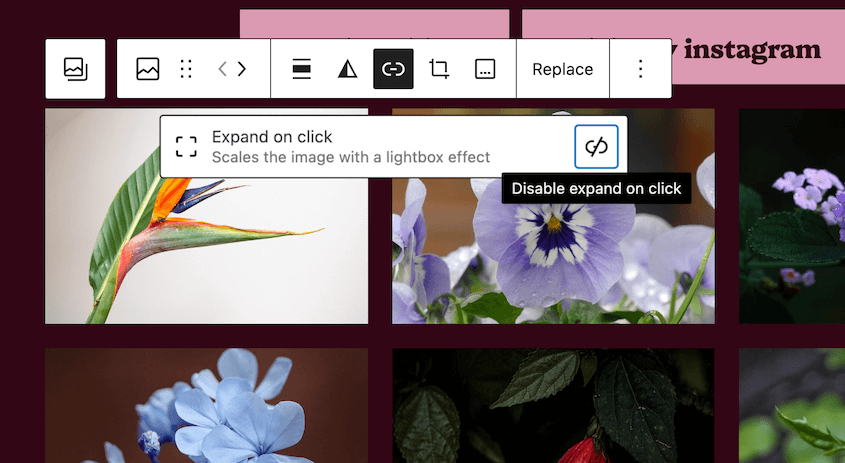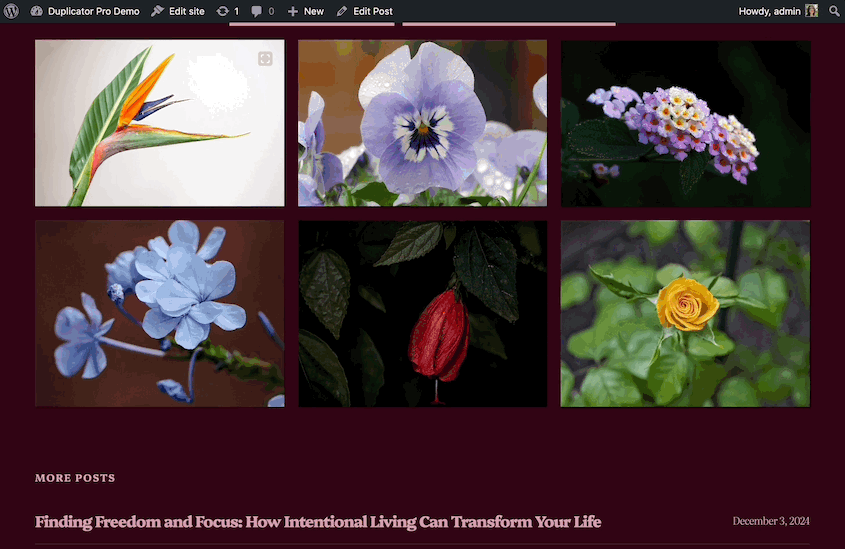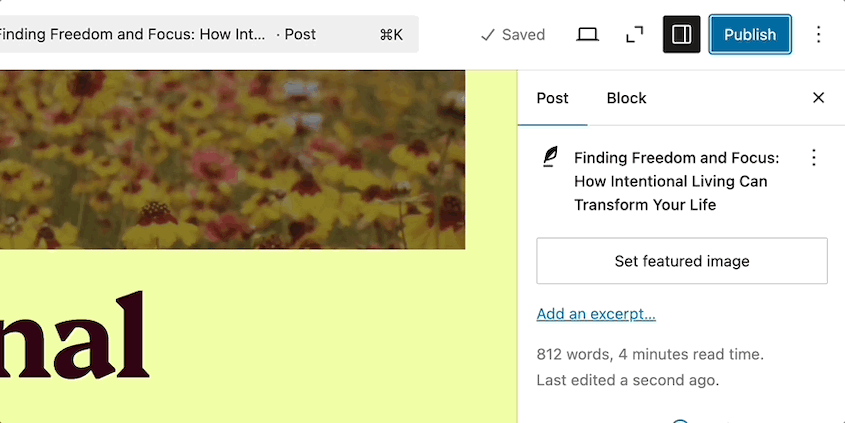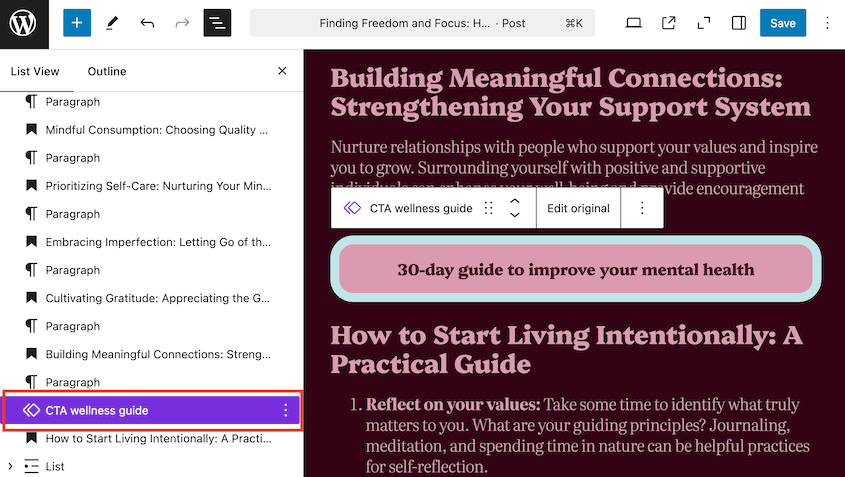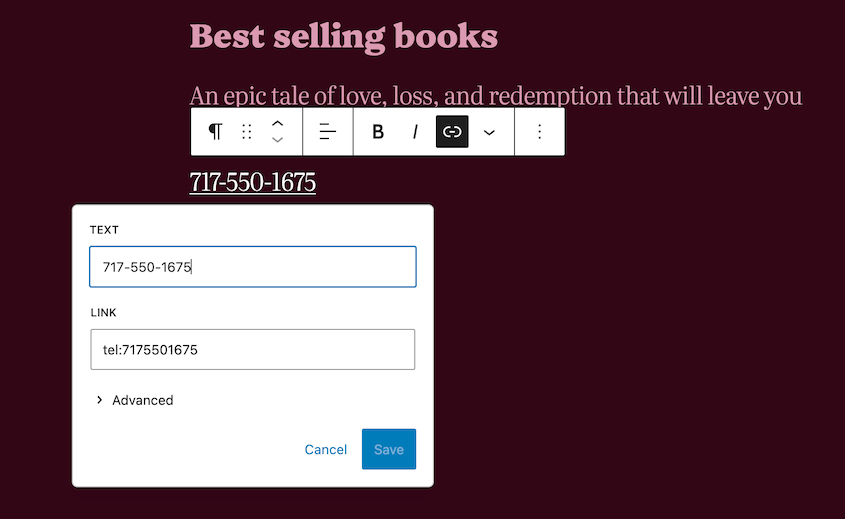WordPress just dropped its latest update, and it’s packed with exciting changes.
From a brand new default theme to innovative editing features, this release is set to transform how you build and manage your WordPress site.
In this post, we’ll break down everything you need to know about WordPress 6.7. We’ll explore the new features, highlight potential challenges, and most importantly, show you how to upgrade safely.
Spoiler alert: having a solid backup strategy is your best defense against unexpected issues.
Ready to dive into the world of WordPress 6.7? Let’s get started.
Table of Contents
New Features and Improvements in WordPress 6.7
Let’s explore the exciting new features that will make your WordPress experience smoother and more intuitive.
New Twenty Twenty-Five Theme
Meet the star of WordPress 6.7: the Twenty Twenty-Five theme.
WordPress releases a new default theme every year. These are built to be simple, clean, and easy to use.
Compared with the previous default themes, Twenty Twenty-Five focuses more on a blog layout. Other options like Twenty Twenty-Four were designed for multipurpose or business websites.
The theme comes with multiple style variations, making it easy to customize without diving deep into design work. There are more theme patterns for creating headers, footers, banners, galleries, and other parts of your website.
Whether you’re running a portfolio, blog, or small business site, Twenty Twenty-Five adapts to your needs. WordPress has expanded the color palettes and typography so you can get exactly what you need.
Zoom Out View
Ever feel overwhelmed managing complex page layouts? WordPress 6.7’s Zoom Out view is here to rescue you. This feature lets you step back and see your entire page more clearly.
If you’ve ever written a long post or designed a lengthy page, you know how annoying it can be to scroll through the whole thing.
Now, there’s an extra button for zoom out mode. You’ll get a better picture of your post or page instead of individual blocks.
You’ll organize blocks, understand your page’s overall flow, and make quick edits – all from a bird’s-eye view.
Better Data Views
WordPress 6.7 introduces enhanced data views. You’ll find new ways to view, filter, and organize your information while full site editing.
For example, you can sort your website’s pages by title, author, status, date, or discussion. You can customize how many are listed on one page.
For patterns, adjust the preview style and view the sync statuses.
There are also bulk actions available. You’ll have a cleaner interface when managing multiple pieces of content.
Font Size Presets
If you’ve ever struggled to edit your theme’s typography, this update may be for you. It introduces font size presets which let you specify custom font sizes in the site editor.
You can adjust the theme’s presets or add your own custom font size. You’ll make sure every piece of text looks exactly how you want it.
To make your text readable, WordPress has introduced fluid typography. This feature adjusts your text size based on what screen your readers have.
You can use bulk actions for the Font Library, too. Activating or deactivating certain font styles has never been so easy.
New Block Editing Features
WordPress 6.7 isn’t just about big changes – it’s packed with smaller, yet powerful editing improvements that can transform your content creation experience.
Quote Background Images
Quotes just got a visual upgrade. Now you can add background images directly to quote blocks, turning simple text into eye-catching design elements.
Want to highlight a client testimonial? Add a soft, blurred office background. Sharing an inspirational quote? Match it with a scenic landscape.
This feature turns quotes from plain text into storytelling design elements. Plus, group blocks have background image support, too.
Improved Social Icon Block
Connecting with your audience just became easier. The social icon block now offers more customization options. You can add a border around your social media icons to unify them.
Along with social icons, you can now add a background color to buttons blocks.
Your call-to-action buttons can be true design statements instead of bland rectangular buttons.
Upload Images Into a Gallery Block
Instead of a complicated upload process, you can now drag and drop multiple images into an image block. It will automatically convert into a gallery.
This might sound small, but for content creators who build a lot of image-heavy posts, it’s a massive time-saver.
Disable Starter Patterns
Don’t like the default template suggestions? You can now disable starter patterns entirely.
This means:
- Clean, minimal initial editor view
- No more unwanted template suggestions
- More control for developers and designers
- Faster workflow for experienced users
Writing Mode
A few blocks now offer a writing mode, which allows you to customize text orientation in the Block Editor. You can orient the Site Title, Site Tagline, Verse, or Button blocks vertically if needed.
Improved Query Loop Block
The Query Loop Block gets a significant upgrade in WordPress 6.7. For content creators and site builders, this means more dynamic and flexible content display.
By default, the Query Loop block inherits queries from the theme template. Your posts will display correctly in the editor and front end.
Display Relative Dates
Your posts can now have relative dates, which can be better for user experience than a specific publishing date. Instead of having to install a third-party plugin, you can use a relative date like “2 months ago”.
More Border Controls
Designers and developers get granular control over block borders. You can now customize border color, width, and style for any of these blocks:
- Buttons
- Columns
- Cover blocks
This enhanced block customization allows you to design pages and posts without having to code or install a new plugin.
Manage Block Bindings
WordPress 6.5 introduced us to Block Bindings API. This allows developers to display dynamic content from custom fields in blocks.
In the most recent update, you’ll be able to better manage these custom fields in blocks. You can create and edit them in the block editor.
New Preview Options API
If you’re not satisfied with the default preview settings, you can create your own with the new Preview Options API.
If you’re a developer for a content creator, you could allow them to preview the newsletter they’re writing.
Improved Interactivity API
For developers, the Interactivity API receives significant improvements that make it easier to handle asynchronous tasks.
Now, the API can handle lazy loading and code splitting. This makes it much faster and easier to use.
If you want to try it out, create a gallery block. Set an image to expand on click.
Preview the post. You’ll see a zoom-in cursor on that image. Click on the image to view a lightbox popup.
In the past, you probably struggled to upload images from your iPhone or other Apple devices to your WordPress site. Now, WordPress has HEIC image support!
When you upload a HEIC image, it’ll convert to a JPEG automatically.
To start uploading HEIC files, your server has to have Imagick with HEIC support. Many WordPress hosts already have this feature.
You also have more customization options for background images. You can adjust how they look globally and in individual blocks.
Additionally, WordPress 6.7 improves lazy loading. This will help your site load faster by loading only the images that appear on screen.
One small change in this WordPress update is that the Cancel and Publish buttons have switched places. Once you click Publish once, you won’t have to move your mouse to confirm the action.
This makes it super easy to publish your content. It may seem small, but these saved seconds add up!
Custom Block Names Appear in List View
When you create a custom block, the name will appear in the list view. You’ll be able to see specific features you’ve added to the post, rather than their general block names.
Automatic Phone Number Linking
A small but user-friendly addition. Phone numbers in your content will now automatically become clickable, which is especially helpful for mobile users. One tap connects visitors directly to your contact number.
Behind the Scenes Changes
WordPress 6.7 isn’t just about flashy features. Under the hood, significant technical improvements are making the platform more secure and efficient.
If you’re a beginner, you might not notice these changes. For developers, you’ll get new API features and better performance.
Here are some key features for developers in WordPress 6.7:
If you’re interested in any of these changes, read the linked dev notes.
Common Issues After Upgrading to WordPress 6.7
While WordPress 6.7 brings many improvements, some users might encounter issues after upgrading. Don’t worry; these problems are usually solvable.
After updating to 6.7, some WordPress users noticed bugs in their dashboards. Important pages like Posts, Pages, and the block editor were blank.
The new update automatically resized lazy loading images, causing issues for other users. The front-end images weren’t the right size, affecting the site’s visual appearance.
Here are some additional reported bugs:
- Bad gateway errors
- Translation errors
- Uncategorized patterns broke the editor
- Zoom-in misalignment issues
- Missing zoom-out button when plugins add toolbar items
- Update flagged as malware by security plugins like Wordfence
After any update, you might see compatibility errors on your WordPress site. However, they’re easy to fix (with the right preparation beforehand).
How to Avoid Breaking Your Site with WordPress 6.7
Any update could break your site. That’s why you need to back up your site first, so you don’t lose any data.
Duplicator is a WordPress backup plugin that quickly reverts your site to a working version if anything goes wrong. It’s easy, efficient, and you won’t have to worry about troubleshooting.
Before updating to WordPress 6.7, create a new backup with Duplicator. Feel free to select a cloud storage location for extra security.
Choose the Full Site preset. This will back up everything on your website.
Hit Next. Once Duplicator scans your site, create the backup.
Unlike other backup plugins, Duplicator gives you a disaster recovery point. It’ll restore a clean backup even if your entire site is offline. This is useful if an update destroys your functionality.
Click on the blue house icon next to your new full-site backup.
Set this as the disaster recovery point.
Now, you’ll have two methods to restore your site in an emergency. Either copy the recovery link or download the launcher file.
If anything goes wrong after an update, paste your recovery link into a new browser window. You could also open the launcher file. Either way, Duplicator will automatically launch the recovery wizard.
Follow the simple steps to restore your site! Then, you can wait for WordPress to release a newer, stable version.
Embrace WordPress 6.7 with Confidence
From the sleek Twenty Twenty-Five theme to powerful editing tools, WordPress 6.7 offers something for everyone.
But here’s the reality check: upgrades can be nerve-wracking. One wrong move could potentially disrupt your entire website. That’s why you need a backup plan.
Duplicator gives you the ultimate upgrade safety net. It’ll back up your entire site, create restore points, and protect your hard work.
Download Duplicator today and transform your WordPress update from a potential nightmare into a smooth, exciting process. Your website deserves nothing less!
While you’re here, I think you’ll like these extra WordPress guides:
Joella is a writer with years of experience in WordPress. At Duplicator, she specializes in site maintenance — from basic backups to large-scale migrations. Her ultimate goal is to make sure your WordPress website is safe and ready for growth.