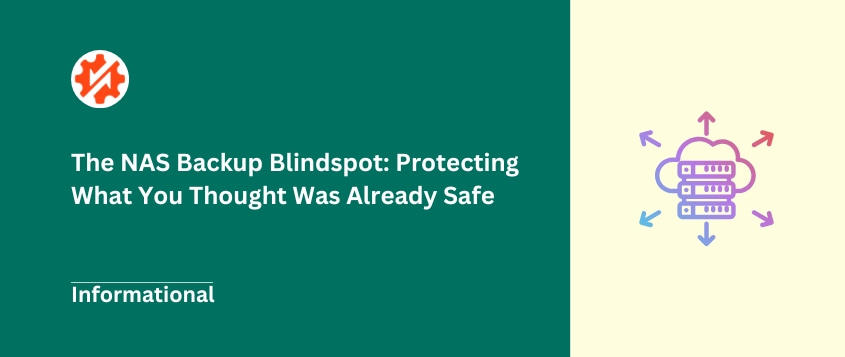We all build digital lives over time. Photos capturing precious moments, documents tracking our personal and professional journeys, and media libraries we’ve carefully collected over the years.
It adds up quickly, doesn’t it?
Having all these important files in one accessible place feels like a small victory in our otherwise chaotic digital existence. That’s where a NAS (Network Attached Storage) often enters the picture.
But here’s something many people discover too late: your NAS is fantastic for storing and accessing files, but it’s not actually your backup. That distinction matters more than you might think.
In this post, I’ll walk through what a NAS is and why backing it up is essential. I’ll also cover the practical ways you can protect all that valuable data!
Table of Contents
What Is NAS?
NAS stands for Network Attached Storage. Think of it as your own private cloud or shared drive sitting right in your home or office.
Unlike external hard drives that connect to just one computer, a NAS connects directly to your network. This means any device on your Wi-Fi or Ethernet can access those files — your laptop, phone, tablet, smart TV, you name it.
People typically use NAS for storing large media collections (like those 4K vacation videos), sharing files among family members or colleagues, centralizing important documents, and even streaming media to various devices around the home.
Most NAS units contain multiple hard drives and are managed through a web interface that lets you control access. This makes them more versatile than external drives but more straightforward than full-blown servers.
The key appeal is having one central place for storage without the monthly fees that come with cloud services. You own the hardware and maintain complete control over your data.
Why Your NAS Needs Backups
Your NAS can fail. It’s that simple.
Hard drives die (sometimes simultaneously), controllers develop issues, and software glitches can corrupt data.
A NAS might seem solid and reliable, but it’s ultimately just another piece of technology with its own vulnerabilities.
Many people misunderstand what a NAS actually provides. Your NAS delivers data availability in one convenient location, but it’s not providing true redundancy in the backup sense.
Even with RAID (Redundant Array of Independent Disks) configurations that protect against single drive failures, you’re still vulnerable to threats.
What kind of threats? Let’s break them down:
- Hardware failure beyond what RAID can protect (like controller issues or multiple drives failing)
- Human error — accidentally deleting files or overwriting important data
- Malware or ransomware that could encrypt everything stored on your NAS
- Natural disasters like fire or flood that damage the physical unit
- Theft of the NAS device itself
Having a NAS without backing it up is essentially putting all your digital eggs in one basket — it could break, get stolen, catch fire, or simply stop working without warning.
Without NAS backup and recovery plans, you could lose irreplaceable family photos, financial records, or work documents. For businesses, this can mean significant operational disruption.
How to Back Up Your NAS
Let’s explore some NAS backup strategies!
For maximum data protection, consider layering different backup methods. Many experienced NAS users combine local backups for speed and convenience with off-site options for disaster protection.
NAS-to-NAS Backup
This method involves copying data from your primary NAS to a second NAS device, typically over your local network or sometimes to a remote location.
You set up a backup that transfers files from one NAS to another based on your schedule. Many NAS solutions make this particularly easy if both units are from the same manufacturer.
This approach offers solid redundancy, especially if the second NAS is in a different physical location.
Transfer speeds are quite fast when both devices are on the same local network, and your backup remains easily accessible just like your primary files.
The main drawback? You’ll need to purchase and maintain a second NAS device, which doubles your hardware costs.
And if both NAS units are in the same location, you’re still vulnerable to disasters like fires or floods that could damage both systems simultaneously.
NAS to USB Hard Drive Backup
One of the simplest backup methods involves connecting an external USB hard drive directly to your NAS and copying data to it.
Most NAS devices have USB ports and include functionality to automate the backup process when a drive is connected. You can schedule these backups or trigger them manually when needed.
This approach is budget-friendly for smaller amounts of data and offers the flexibility of physical portability.
After backing up, you can disconnect the NAS backup drive and store it in a different location for added protection.
However, it’s generally slower than network-based backups for large datasets, and you’ll need to remember to connect the drive regularly.
NAS to Cloud Backup
Sending your NAS data to a cloud storage provider gives you proper off-site protection without needing to maintain a second physical location.
You can use third-party services like Backblaze B2, Amazon S3, or Microsoft Azure. Some NAS-specific cloud backup solutions are also available.
Cloud backups will protect your NAS against local disasters and provide scalable storage that grows with your needs. Your data remains accessible from anywhere with an internet connection, which can be a lifesaver in emergencies.
The challenges? Your internet upload speed becomes a critical factor. The initial backup of a multi-terabyte NAS can take weeks or months to complete on typical home internet connections.
Ongoing NAS backup prices can also add up, especially for large amounts of data. Plus, some users have privacy concerns about storing sensitive information in the cloud, though encryption can address many of these issues.
NDMP Backup
NDMP (Network Data Management Protocol) is a specialized protocol designed for backing up NAS devices efficiently, particularly in enterprise environments.
Unlike standard file copy methods, NDMP allows NAS backup software to interact directly with the NAS file system metadata. This results in faster, more reliable backups and restores, especially for large, complex file structures with millions of files.
NDMP backups often complete in a fraction of the time required by traditional methods. This protocol also supports features like snapshot backups that minimize disruption to users accessing files.
The catch? NDMP typically requires compatible enterprise-level backup software and a NAS that supports the protocol.
It’s more common in higher-end NAS units and less likely to be available for home or small business models. This isn’t a standard option for casual NAS users.
Frequently Asked Questions (FAQs)
What does NAS stand for?
NAS stands for Network Attached Storage. It’s storage that you access over your network rather than connecting directly to your computer.
Why use a NAS instead of cloud storage?
With NAS, files transfer much faster over your local network than the internet. While the upfront investment is higher, you buy the hardware once instead of paying monthly subscription fees that add up over time.
Unlike with cloud storage, you maintain complete ownership of both the hardware and your data. Nothing gets deleted because you missed a payment, and no company can change its terms of service on you.
NAS devices do far more than just store files. Many run apps for photo organization, media streaming, surveillance camera recording, and more.
Why is NAS not a backup?
A NAS is not a backup because it serves as your primary storage – the main copy of your data lives there, not a redundant copy. If the NAS unit is destroyed, stolen, or suffers severe data corruption, your only copy is gone without a separate NAS data backup.
RAID is also not a backup, which is a common misconception. RAID protects against a single drive failure but does nothing to protect against accidental deletion, ransomware, or catastrophic unit failure.
What are the disadvantages of using NAS?
While I’m a big fan of NAS systems, they do have some drawbacks. NAS systems need configuration and occasional updates. They’re not quite plug-and-play like an external hard drive.
Quality NAS units require a more substantial upfront investment than simpler storage solutions.
Unless you specifically configure off-site replication or NAS cloud backups, your data remains in one physical location. You’ll need to consider backup options to avoid losing data from your NAS.
They can also come with more technical complexity. Troubleshooting network issues or configuring advanced features can be challenging.
What are some popular NAS backup solutions?
Synology offers a comprehensive suite of built-in backup tools for its NAS devices. For enterprise environments, Veeam provides powerful capabilities for protecting mission-critical unstructured data.
Final Thoughts
A NAS is an incredibly useful tool for centralized storage and access. It puts your important files at your fingertips, accessible from any device on your network.
But please, don’t make the mistake of thinking your NAS itself is your backup solution. It needs its own safety net.
If you don’t protect your NAS data, you’re one hardware failure, ransomware attack, or accidental deletion away from potentially losing everything.
One extra tip from personal experience: Don’t just set up backups and assume they’re working. Schedule regular tests where you actually try restoring a file or two.
Make sure the process works and that you know exactly how to retrieve your data. I’ve lost count of how many people discover their backups haven’t been working properly only when they desperately need to restore something.
If you’re also running a WordPress site, protecting that data is just as critical. Duplicator Pro allows you to schedule backups, send them to cloud storage, and restore data with one click. Try it out today!
While you’re here, I think you’ll like these hand-picked resources:
Joella is a writer with years of experience in WordPress. At Duplicator, she specializes in site maintenance — from basic backups to large-scale migrations. Her ultimate goal is to make sure your WordPress website is safe and ready for growth.