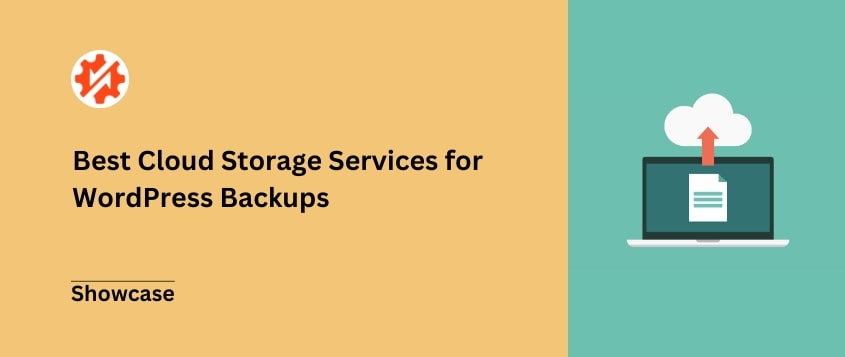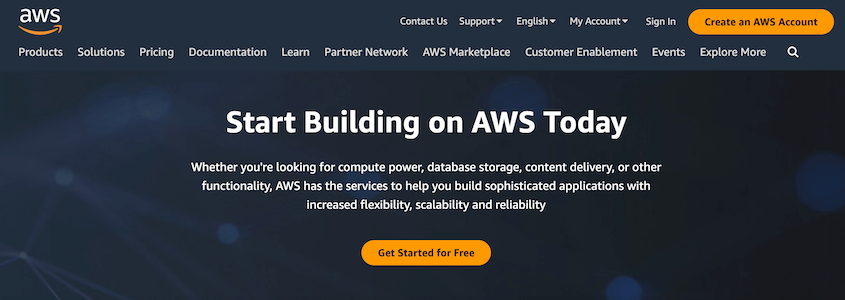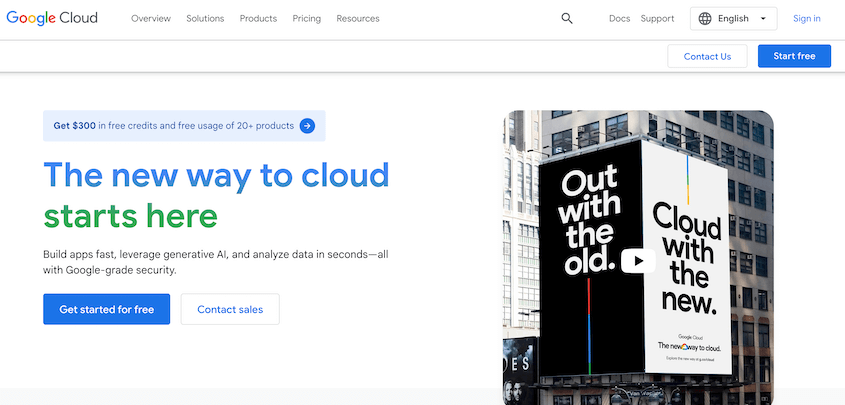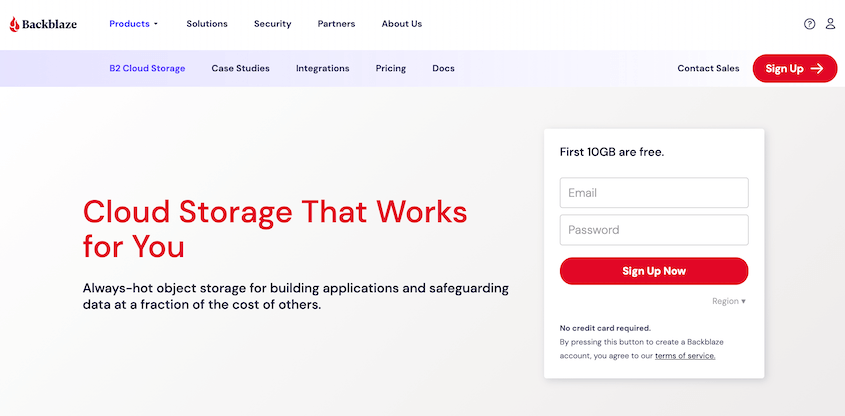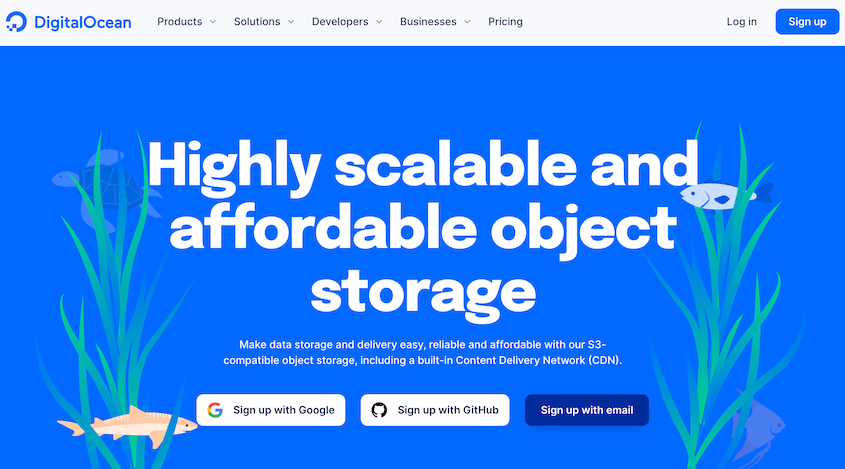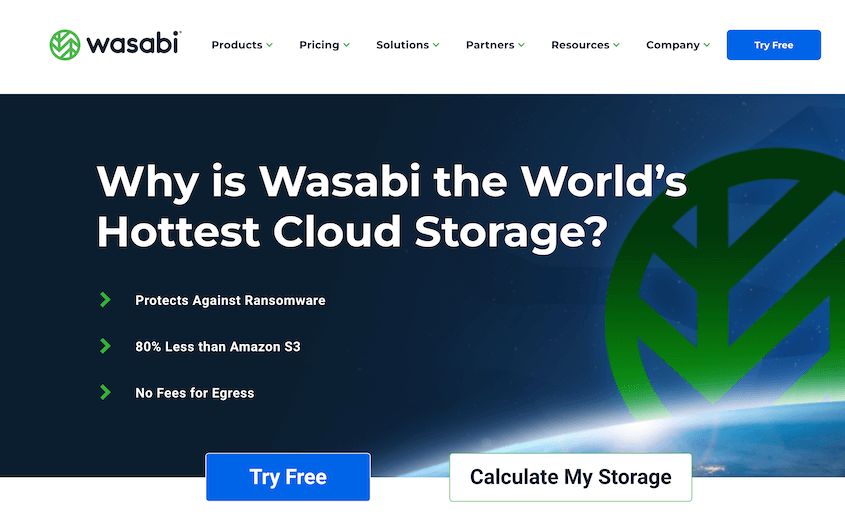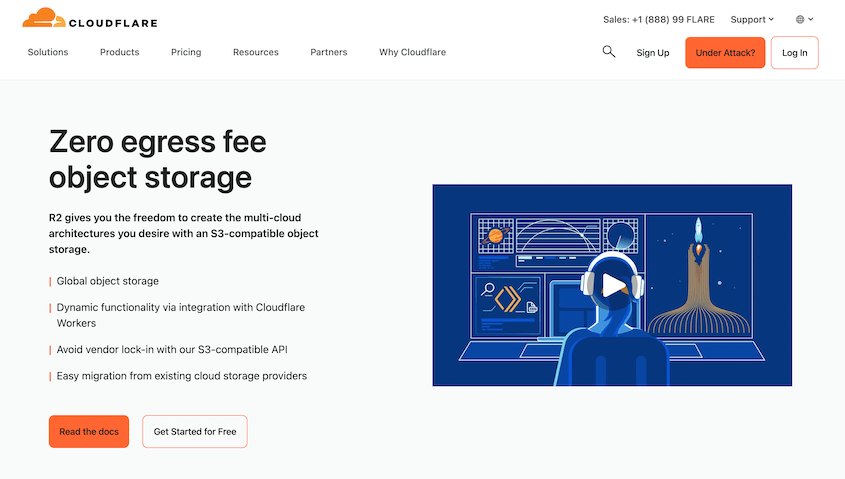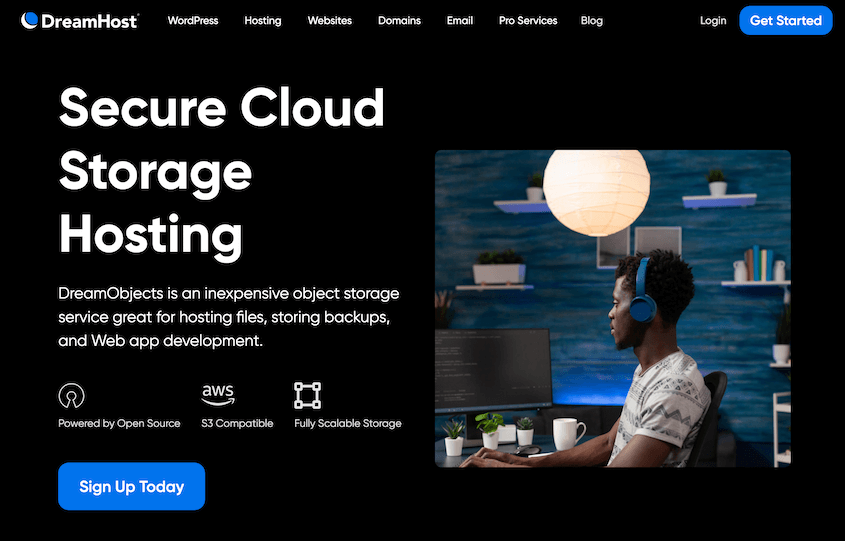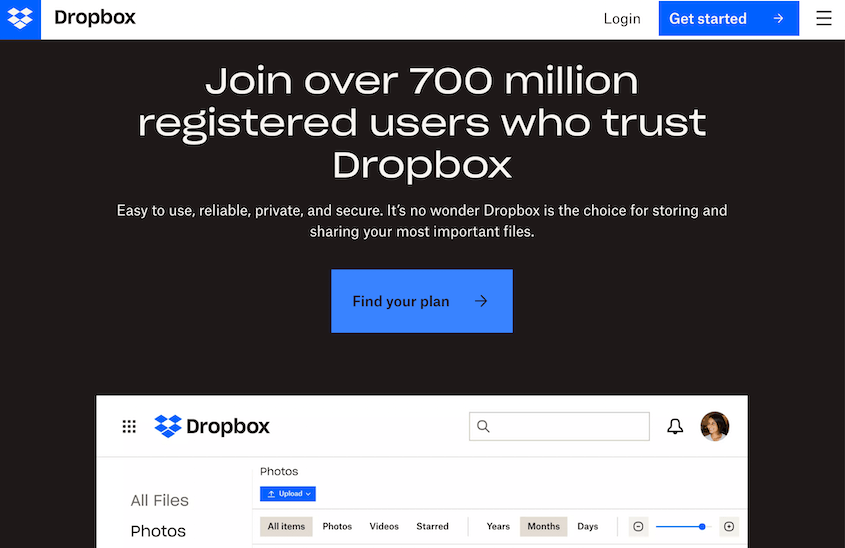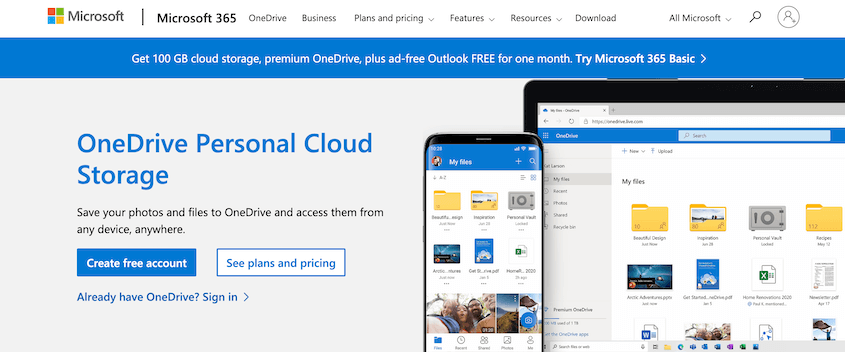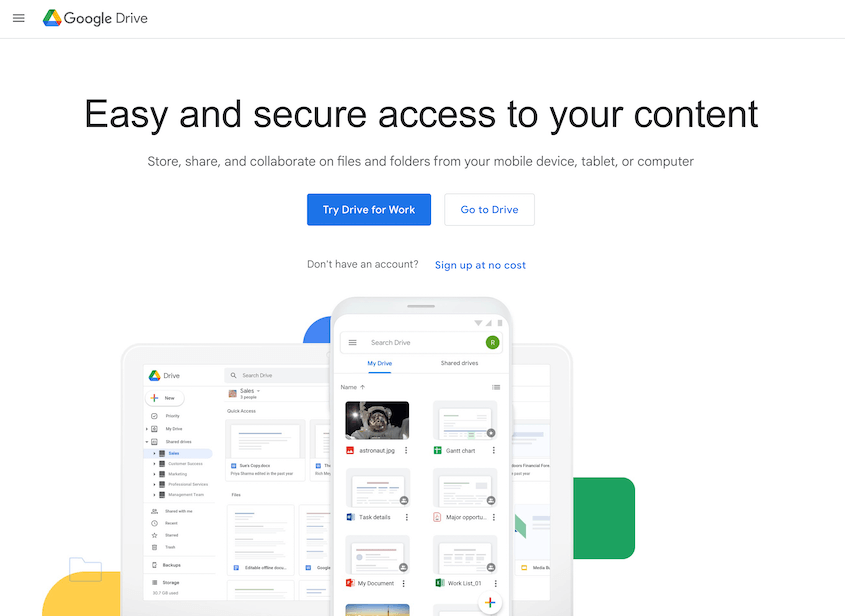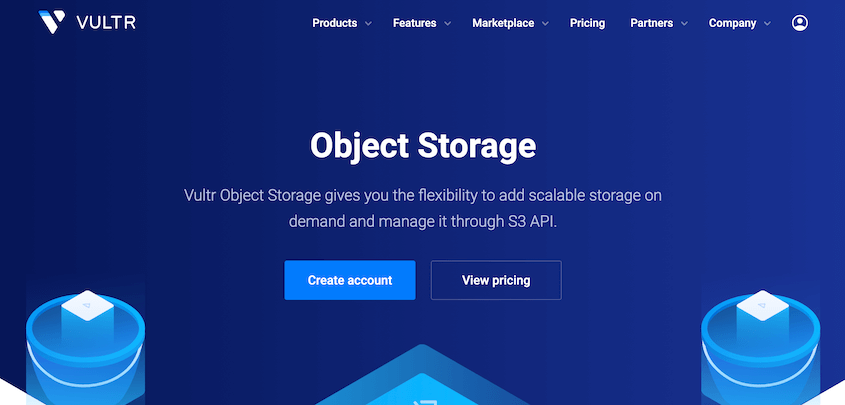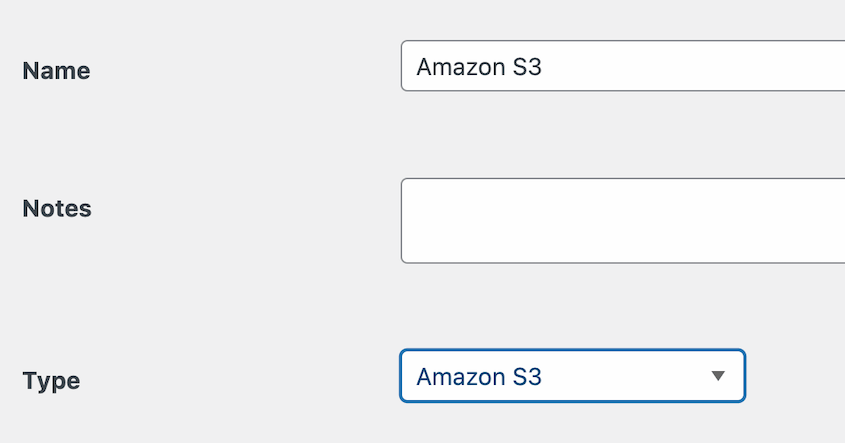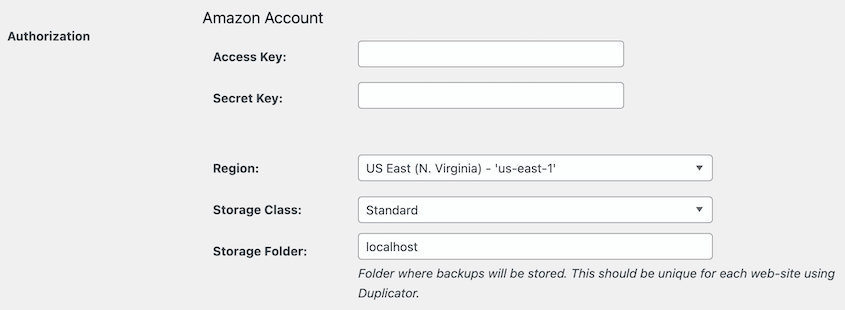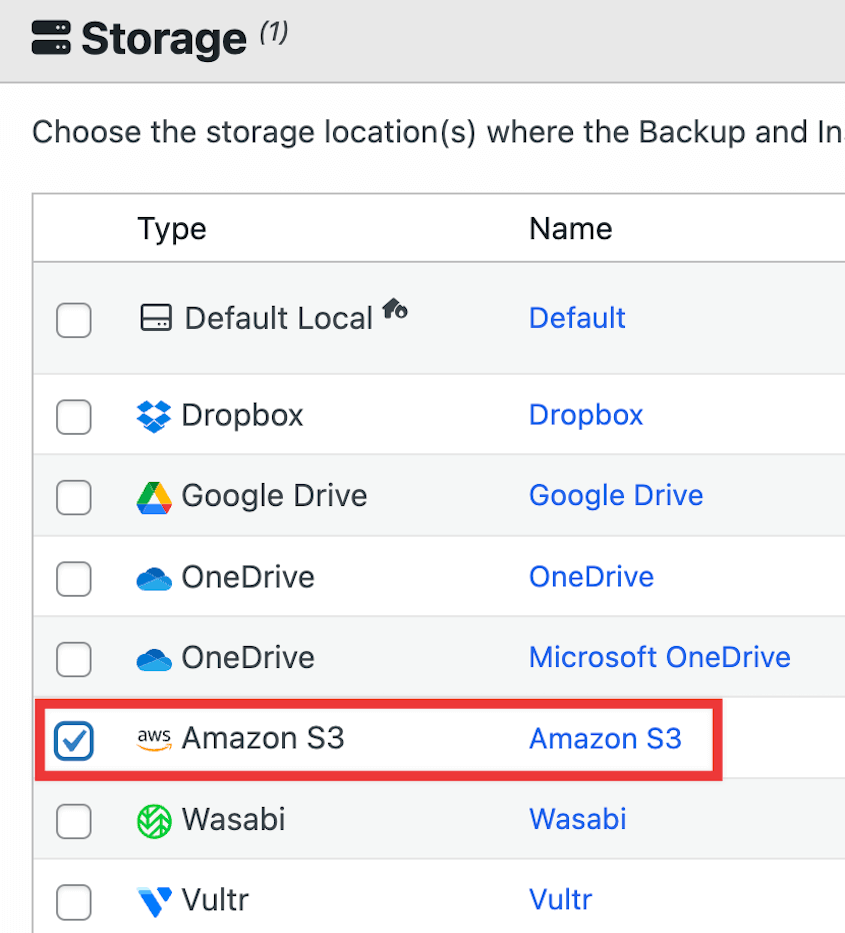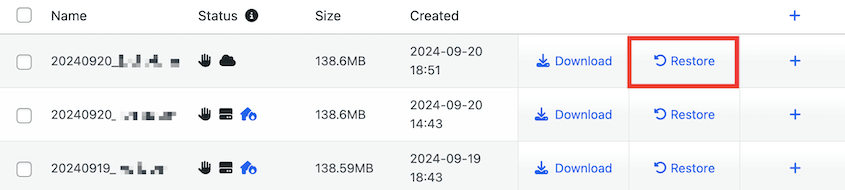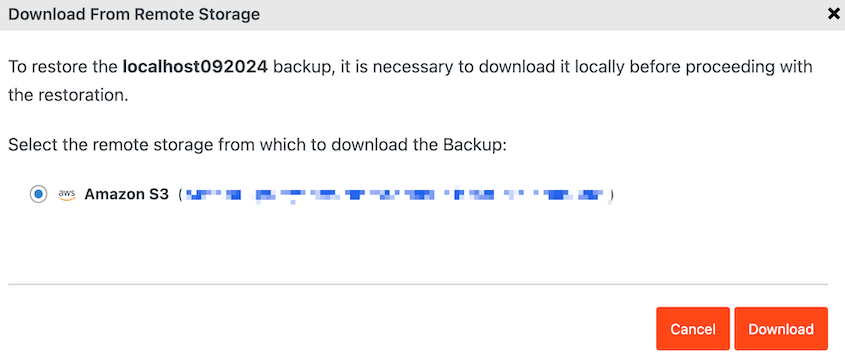Most WordPress owners don’t think about backups until they’re desperately needed. By then, it’s often too late.
Your website represents countless hours of work, and rebuilding from scratch is painful. But, it’s preventable with the right cloud storage solution.
I’ve spent years testing different backup systems, and cloud storage quickly proved itself the most reliable option for protecting WordPress sites.
Cloud backups can get your site back online after server failures, hacking attempts, and those mysterious “what just happened?” moments.
I’ll show you which cloud storage services work best for WordPress backups!
Why You Should Back Up Your WordPress Site to the Cloud
No matter what type of website you’re running, you probably know how important backups are. If you don’t regularly back up your WordPress site, you risk losing your hard-earned data to hacks, errors, or other unexpected problems.
Before you start creating backups, you’ll want to know where to save them. You could store backups on your server, but they could be corrupted due to WordPress errors or server downtime.
To avoid these problems, consider backing up your site to the cloud.
Using an off-site cloud storage service has many benefits. Let’s talk about a few!
You can access your backups from anywhere with an internet connection, making disaster recovery more convenient.
Most cloud storage providers offer flexible storage plans, allowing you to scale your storage as your website grows.
Leading cloud providers use high-quality security measures to protect your data from unauthorized access and cyber threats.
Most backup plugins save your backups on your server. By saving them in the cloud instead, you’ll free up more server storage.
My Favorite Cloud Storage Services for WordPress Backups
You might love the idea of cloud backups, but can’t find the right cloud storage provider for your needs. To help you out, I’ve compiled a list of the best cloud storage services!
Amazon S3 is the oldest and most popular cloud storage service, taking up 30% of the cloud market share. This object storage service makes data more accessible, scalable, and secure.
Using Amazon S3, you can upload files like photos, videos, and even website backups into “buckets”. These buckets are cloud storage containers that can hold an infinite number of “objects”, or files. Amazon S3 allows you to create up to 100 buckets.
What I Liked:
- Amazon S3 is a part of Amazon Web Services (AWS), a flexible and diverse set of tools
- 99.999999999% data durability
- Scale on demand
- Manage permissions
- Video step-by-step tutorials
- Data encryption
- Unlimited server capacity
- Developer-friendly
- Different storage classes for different use cases
What I Didn’t Like:
- Confusing pricing
- Resources are limited by location
- Learning curve
Pricing: AWS has a free tier, which comes with 5GB of storage. If you need more space, Amazon S3 offers pay-as-you-go pricing. This starts at $.023 per GB every month for the first 50 TB.
Why I chose Amazon S3: Amazon S3 is flexible, so you can use it for everything from backup storage to static web hosting to basic file sharing. Its scalability and durability make it a great choice for website owners who need to save backups off-site.
Want to get started with Amazon S3? Check out this tutorial on how to save a WordPress backup to Amazon S3.
While Google Drive was built for individuals to store documents, images, and other smaller files, Google Cloud is a comprehensive cloud computing platform. It has over 150 products including cloud storage, AI and machine learning, data analytics, and developer tools.
Google Cloud storage can help you store unstructured data and retrieve it at any time. All of its storage classes support unlimited storage and unlimited access.
What I Liked:
- Team collaboration tools
- Uses the same security technology as Google
- Helpful documentation
- Different storage classes for different use cases
- Integrates with other Google Cloud services
What I Didn’t Like:
- Pricing can become complex for larger storage needs
- Support fees start at $29 per month
- Network egress costs and retrieval fees
Pricing: Like Amazon S3, Google Cloud has a free tier. This supports 5GB of regional storage per month and up to 20 free Google products. The pay-as-you-go pricing starts at $.0012 per GB per month.
Why I chose Google Cloud: Google Cloud is a serious contender with Amazon S3, which used to dominate the cloud storage market. Similar to Amazon S3, Google Cloud offers high durability, good security, and different storage classes. There is a $300 free credit for signups, making it a reasonable option for beginners.
Here’s how to start backing up your WordPress site to Google Cloud!
Backblaze B2 advertises itself as a hot storage service at cloud storage prices. It allows you to build applications, integrate your media workflows, back up your website, and more.
Unlike other cloud storage services, Backblaze B2 is extremely easy to use. All you’ll need to do is connect a WordPress backup plugin to your Backblaze account. There are tons of supported integrations, so you can easily start backing up your site or server to the cloud.
What makes Backblaze B2 stand out is its pricing. While Amazon S3 and Google Cloud have confusing and expensive pricing tiers, Backblaze B2 is affordable and transparent. You’ll know exactly how much it costs to store your data and what fees you’ll collect along the way.
What I Liked:
- Transparent pricing
- No extra fees for uploads, file deletion, or file size restrictions
- Free email support
- Universal Data Migration service
- 99.999999999% data durability
- 99.9% uptime SLA
What I Didn’t Like:
- More limited documentation
- Limited global data centers
Pricing: You can use Backblaze B2 for free up to the first 10GB. After that, you’ll be charged $5 per TB per month. There are also egrees fees of $.01 per GB.
Why I chose Backblaze B2: Backblaze B2 is an excellent choice for users seeking a budget-friendly yet reliable cloud storage option for WordPress backups.
If Backblaze B2 sounds like a good option for you, this is how to send backups to the cloud.
DigitalOcean Spaces is another object storage service that allows you to store files in buckets. Unlike other services, however, it comes with a built-in CDN to improve your website’s speed and performance.
With another cloud storage service, you’ll pay for as much storage as you use. DigitalOcean Spaces uses a different payment model, where you purchase a certain amount of storage space regardless of how much you end up using.
What I Liked:
- Built-in Content Delivery Network (CDN)
- Simple control panel with a drag-and-drop interface
- Automatically encrypts data transfers with HTTPS
- S3 compatible
- Extensive documentation
- Transparent pricing
- One storage class for simplicity
What I Didn’t Like:
- You can’t lower your payments, even if you use less storage space
Pricing: DigitalOcean Spaces starts at $5 per month and supports up to 250GB of storage and 1TB outbound transfer. Additional storage costs $.02 per GB.
Why I chose DigitalOcean Spaces: If you plan to use a large amount of storage space, DigitalOcean Spaces could be right for you. With 250GB storage and 1TB outbound transfers for just $5 a month, this cloud storage service is ideal for larger websites.
Ready to send backups to DigitalOcean Spaces? I have a step-by-step guide just for you.
If you’re worried about the high costs of cloud storage, try Wasabi. Wasabi is a cloud object storage service provider that is 80% cheaper than Amazon S3.
The main benefit of Wasabi is that it doesn’t charge for egress or API calls. This means that you won’t have to spend more to test and restore your site backups.
What I Liked:
- Beginner-friendly console
- Cost-effective
- Data immutability
- 13 global storage regions
- Automatic data encryption
- Identity and access management
- Developer-friendly
What I Didn’t Like:
- No built-in CDN
- Although there is a free egress policy, this only applies if your monthly egress data transfer doesn’t exceed your storage volume.
Pricing: You can start using Wasabi for $6.99 per TB per month (or $.0068 per GB). You won’t have to worry about egress or API request fees. There is also a 30-day free trial.
Why I chose Wasabi: Wasabi’s transparent pricing and limited extra fees make it a compelling choice for beginners looking to create their first cloud backups at an affordable price.
Are you wondering how Wasabi can connect with your WordPress site? You might like our tutorial on how to send backups to Wasabi!
Cloudflare R2 is another cloud storage service without egress bandwidth fees. It also manages to rank with its competitors for high durability, low latency, and limitless capacity.
Cloudflare is a part of Bandwidth Alliance, which aims to reduce data transfer fees. As a result, its object cloud storage service has zero egress fees, no matter how often you make requests.
What I Liked:
- Objects are automatically encrypted at rest
- Unlimited data storage per bucket
- 99.999999999% data durability
- Integrates with other Cloudflare products
What I Didn’t Like:
- More expensive storage costs than competitors like Wasabi or Backblaze B2
Pricing: Free for the first 10GB per month. Then, it goes up to $.015 per GB per month.
Why I chose Cloudflare R2: Cloudflare R2 has similar features to big competitors like Amazon S3, except it doesn’t have any extra fees. This makes it an accessible cloud backup solution for smaller websites.
It’s easy to automatically save WordPress backups to Cloudflare R2. Here’s how!
DreamObjects is an object storage system that was created by DreamHost, one of the best WordPress hosting providers. It can store virtually any type of file from music to photos to website backups.
Since DreamHost knows WordPress, they know how important it is to back it up. DreamObjects can automate site backups to make your maintenance tasks much easier.
What I Liked:
- Free API requests
- Customizable metadata
- 99.99999% data durability
- S3 compatible
- Scalable storage
What I Didn’t Like:
- Higher pricing compared to similar competitors
Pricing: DreamObject storage costs $.025 per GB per month. For downloads, you’ll have to spend $.05 per GB per month.
Why I chose Dream Objects: DreamObjects is a great choice for cloud WordPress backups, especially if you’re already using DreamHost for hosting.
Create your first DreamObjects backup with this easy tutorial!
Dropbox is a popular file storage service that saves data in the cloud. It will save your backups to a remote database, protecting your data from any server errors.
Whenever you have WiFi, you can access your site backups. Dropbox allows you to use any device to view and edit your files.
What I Liked:
- Files are accessible from any device
- Easy sharing
- Real-time updates on changes
- Files encrypted using 256-bit Advanced Encryption Standard (AES)
- Stores deleted files for 30 days
- Scalable storage space
- Team collaboration features
- Share link controls
- Connects with many WordPress Dropbox plugins
What I Didn’t Like:
- Free accounts don’t have much storage space
- Expensive paid subscriptions
- Not cloud object storage
Pricing: There is a free Dropbox plan that will only give you up to 2GB of storage space. You can increase this to 2TB if you purchase a paid plan, starting at $11.99 per month.
Why I chose Dropbox: Dropbox is a familiar option for many users, offering straightforward backup storage with user-friendly features.
Here’s how to start backing up your WordPress site to Dropbox!
Microsoft OneDrive is a cloud storage service offered in Microsoft 365, making it a suitable choice for e-commerce businesses and individuals already using Microsoft tools. Once you send your backup files to OneDrive, you’ll be able to access and edit them from anywhere.
What I Liked:
- Mobile app for restoring your site on the go
- Version history
- Detects ransomware attacks
- Easy file sharing
- Part of Microsoft 365, which includes Outlook, PowerPoint, Word, and other tools
- Works on macOS, iOS, Windows, and Android operating systems
What I Didn’t Like:
- Limited storage capacity on free plans.
- Higher pricing than other dedicated cloud storage providers
- Not cloud object storage
Pricing: The free version of Microsoft Office 365 comes with 5GB of cloud storage. Starting at $19.99 per year, you can upgrade this to 100 GB.
Why I chose Microsoft OneDrive: For users already invested in the Microsoft ecosystem, OneDrive is a convenient and free cloud storage service.
If you choose Microsoft OneDrive as your cloud backup service, you’ll need to know how to send backups to the OneDrive cloud!
Google Drive is a popular cloud storage service included in Google Workspace. It offers a versatile solution for various storage needs, including WordPress backups. With Google Drive, you can synchronize your files across any device, allowing you to access your backup files at all times.
What I Liked:
- Instant file access
- File syncing
- Free storage space up to 15GB
- Free Google Workspace tools like Google Docs, Sheets, Slides, and Forms
- Centralized Google Admin
- Beginner-friendly user interface
- Easy file organization
- Supports any file type from ZIP to CSS
What I Didn’t Like:
- Upload file size limit of 750GB per day
- Upload and download speed maxed at around 45MB per second
- Not cloud object storage
Pricing: With a free personal plan, you’ll access up to 15GB of storage space. Upgrading to 2TB costs $12 per user per month, and you’ll have to commit for the first year.
Why we chose Google Drive: Google Drive is a convenient option for those already using Google Workspace or seeking a versatile cloud storage solution.
Google Drive is one of the easiest WordPress backup services to set up. Here’s how to get started!
Vultr is a platform that aims to simplify the cloud so that it is optimized for your personal workload and budget. It now has over 1.5 million customers.
One advantage of Vultr is that it has a 100% host node and network uptime. The company is so confident in its uptime that it guarantees credits for any downtime.
What I Liked:
- Scalable object storage
- Supports S3 API
- Data automatically cloned 3 times
- Flexible, pay-as-you-go pricing
- NVMe caching layer ensures high performance
What I Didn’t Like:
- Mixed reviews about support
- Only 6 data centers for object storage
- No transparency about security features
Pricing: Vultr’s object storage starts at $6 a month for 1TB of storage and 1TB of bandwidth. Inbound data transfers are included and outbound data transfers are covered up to 1,000 GB per month. After that, it costs $.01 per GB.
Why I chose Vultr: Vultr’s combination of affordability and performance makes it a strong contender for WordPress backups.
If you choose Vultr, you can create your first Vultr backup!
Next, Create a Cloud WordPress Backup
Once you find the right cloud storage service for your needs, it’s time to send your WordPress backups to the cloud! This way, you never lose your data to critical errors, server crashes, or downtime.
To start backing up your WordPress site, you’ll need to find a backup plugin that supports your cloud service.
Duplicator Pro is a flexible backup tool that integrates with ALL of the services in this list.
With Duplicator, you can back up your site and immediately push these backup files to your preferred cloud storage service. Simply add a new storage location and choose the service you want to use.
If you’re using an object cloud storage service, be sure to create a new bucket and generate your access keys. After this, you can enter your account information under Authorization.
For this tutorial, I used Amazon S3. If you’re using a different cloud storage service, the authorization steps will look slightly different.
Once you add a cloud storage location, you can create a backup! Go to Duplicator Pro » Backups » Add New.
Name the backup and select the cloud storage location you just added.
Now, Duplicator will back up your site and automatically transfer it to the cloud!
If you ever need to restore a backup, Duplicator will help you. Find the right backup. Hit the Restore button next to it.
Duplicator will download your data, no matter what cloud storage location it’s in.
For a more in-depth tutorial, check out this guide on creating cloud WordPress backups.
Alternatives: Other WordPress plugins can save your data to the cloud, although they might not have as much flexibility. If you’re looking for a free plugin, UpdraftPlus has cloud storage functionality. If you want to serve your WordPress media files from cloud servers, WP Offload Media is a good option.
For even more options, see my roundup of the best cloud storage plugins! These offer compatibility with cloud platforms from your WordPress dashboard.
FAQs About Cloud Storage Services
Which cloud storage is best and most secure?
Here are our top picks for the best cloud storage services:
Alternatives: Other popular options include iCloud, iDrive, pCloud, and sync.com.
How much does 1TB of cloud storage cost?
The cost of 1TB of cloud storage varies depending on the provider. Pricing can range from around $5 to $10 per month. Be sure to check the pricing details on the respective cloud storage provider’s website.
Which cloud service is free?
Many cloud storage providers offer free plans with limited storage capacity. Options like Amazon S3, Google Cloud, and Backblaze B2 all have free tiers with 5 to 10 GB of storage space.
Which one is better, Dropbox or Google Drive?
When it comes to storage, Google Drive wins over Dropbox. With a free plan, you can get up to 15GB of Google Drive storage space, while Dropbox only offers 2GB.
Should I pay for cloud storage?
Paying for cloud storage is often worth it if you require more storage space, enhanced security, and additional features. Free plans may have limitations, and upgrading can offer more flexibility and reliability.
Conclusion
I hope this guide helped you find the best cloud storage service to protect your WordPress backups!
While you’re here, you may also enjoy these extra tutorials:
Do you want to instantly send your WordPress backups to any of these cloud storage services? Download Duplicator Pro today!
Joella is a writer with years of experience in WordPress. At Duplicator, she specializes in site maintenance — from basic backups to large-scale migrations. Her ultimate goal is to make sure your WordPress website is safe and ready for growth.