When using the Duplicator Installer, you may encounter security protection issues that prevent you from proceeding with the installation. This guide covers common issues and their solutions.
Lost Password
If you see a password prompt when loading the Installer and do not remember the password or have lost the password, follow these steps.
Where Are Passwords Set?
- Duplicator Pro:

- Then, click the Security tab in the Backup section.
- The password types that are available are Installer Password and Archive Encryption
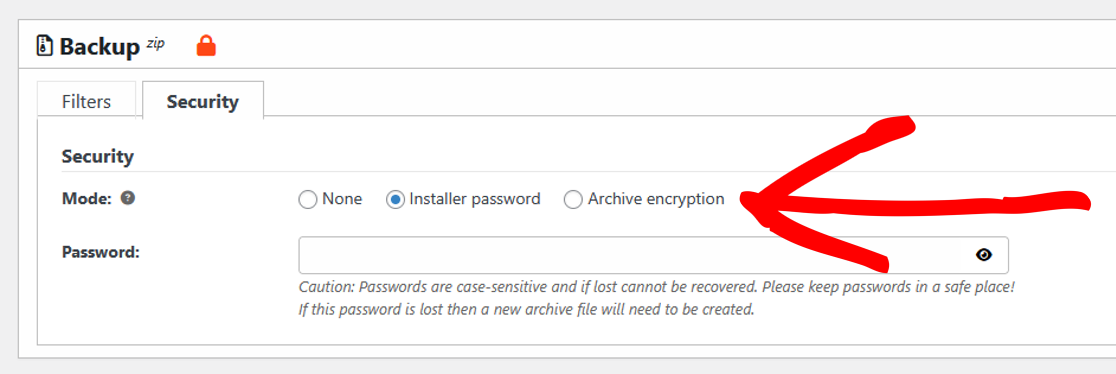
- Duplicator Lite:
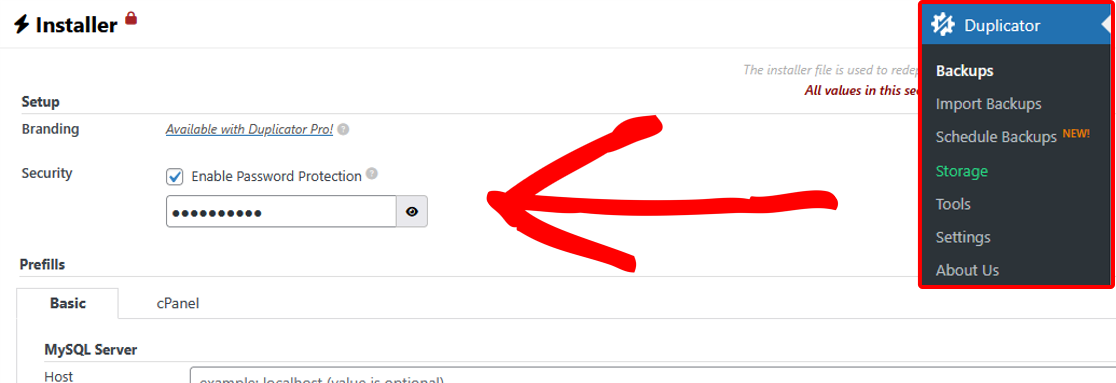
Retrieve Installer Password
If the password has not been changed in the settings since the backup was made, you can use the following steps.
Solution 1: Check the Backup Settings
- Go to the server where the backup was created.
- Then, click the Security tab in the Backup section.
- Finally, click the Eye icon to reveal the last used password.
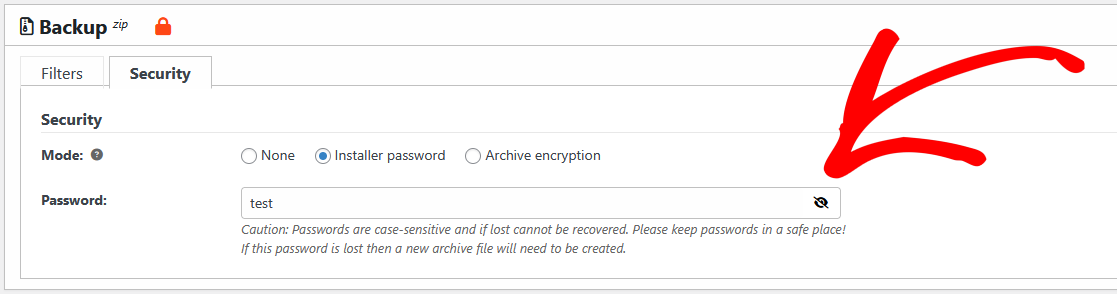
Solution 2: Check the Template Settings
- Hover over the template you want to check, and click Edit.
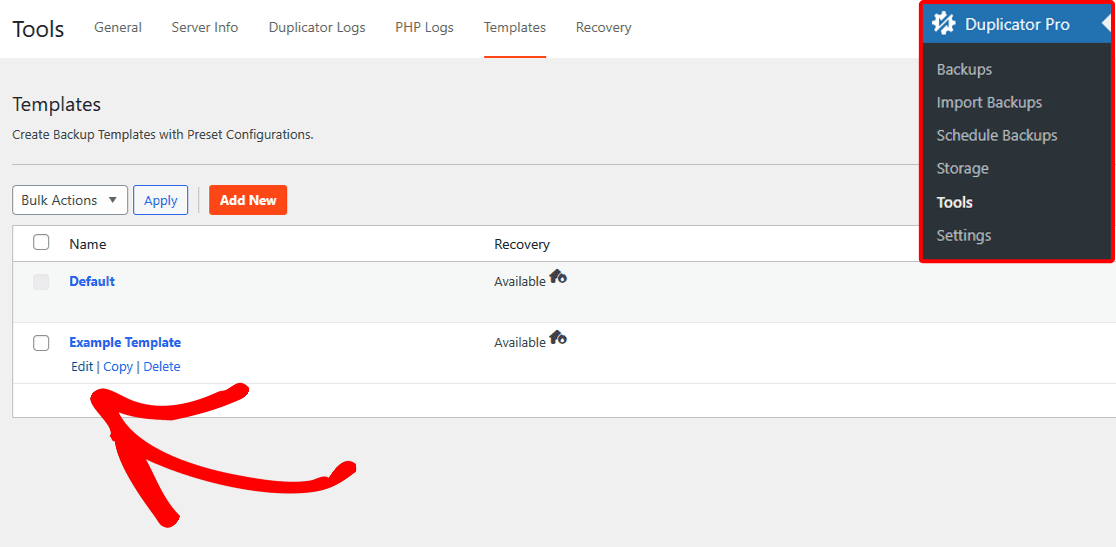
- Then, click the Security tab in the Backup section.
- Finally, click the Eye icon to reveal the last used password.
Security Check
Duplicator has built-in security to prevent unauthorized access to the installer after it has been initialized. However, in rare cases, you may still see a security notice even after initializing the installer.
Common Error Messages
DUPLICATOR: SECURITY CHECK
SECURITY ISSUE
An invalid request was made.
Message: Invalid token validation
Solution 1: Check Installer Location
Make sure the installer.php file is in the same location as the archive.zip or daf file.
Example:
- If your archive file is located at:
/public_html/my-wp-site/archive.zip - Then the installer file must also be located at:
/public_html/my-wp-site/installer.php
Solution 2: Restart Browser
Try the following quick fixes:
- Try a different browser.
- Ensure you are not accessing
main-installer.phpdirectly. Always start the installation wizard by visitinginstaller.phpin your browser.
That’s it! By following these solutions, you should be able to resolve installer security issues and continue with your Duplicator backup installation.
Are you looking to migrate a website with zero downtime? If so, check out our guide here, “How To Migrate a Website With Zero Downtime.”


