Experiencing SSL-related issues after migrating your WordPress site with Duplicator Pro? This guide offers practical steps to troubleshoot and resolve common SSL problems, ensuring your site remains secure and functions correctly post-migration.
To begin with, make sure you are using the latest version of Duplicator Pro. Please check the changelog and system requirements.
Option One: SSL Issues Checklist
If you’re experiencing SSL-related issues while moving from HTTPS to HTTP or vice versa, follow this checklist to troubleshoot and resolve the problem.
Check SSL Plugins:
If you have an SSL plugin installed that manages SSL links, try the following:
- Deactivate and reactivate the plugin.
- Temporarily remove the plugin to check if the issue persists.
SSL-related plugins can also be disabled on Step 3 of the Duplicator installer under the Options section.
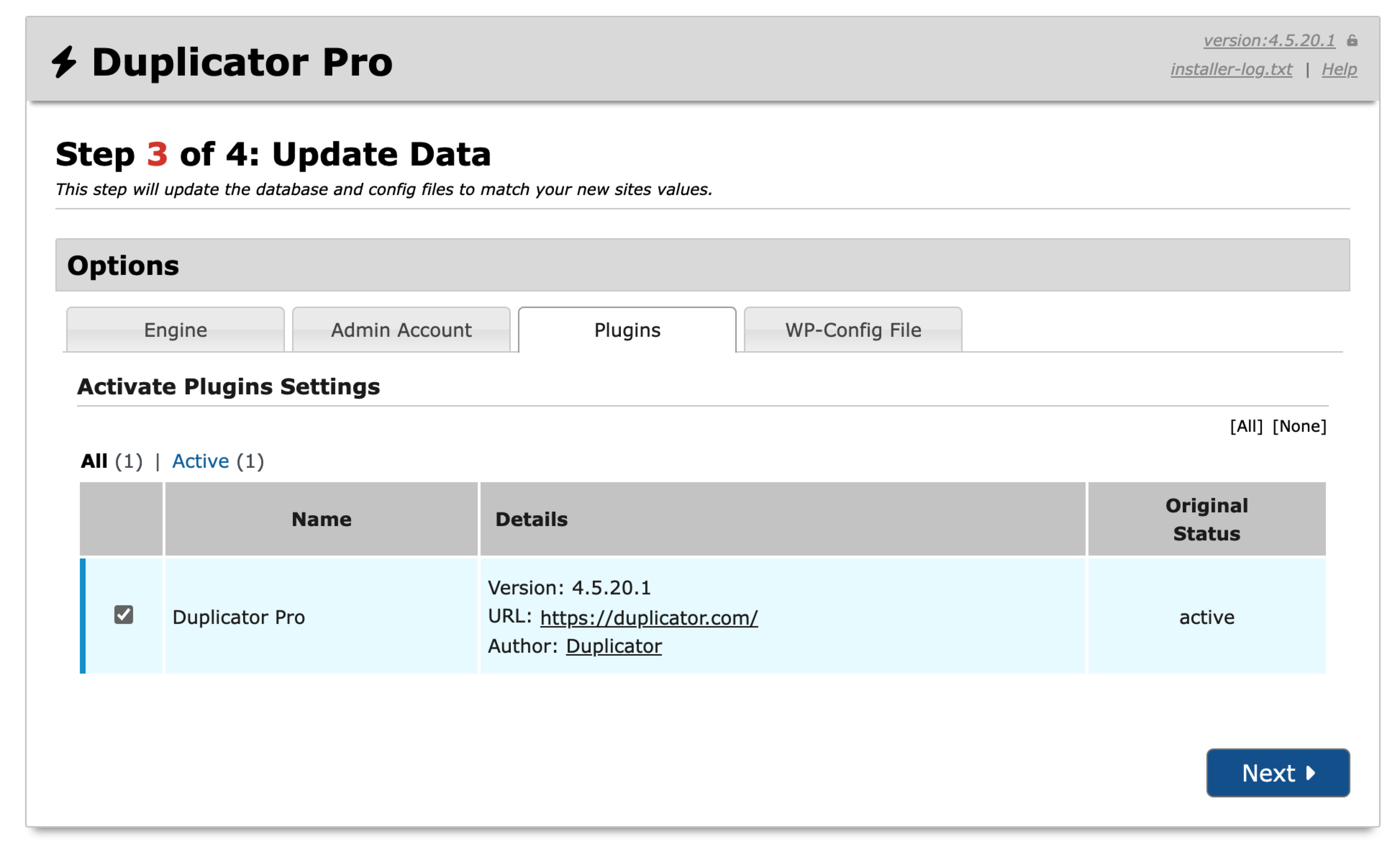
Modify wp-config.php:
Open your wp-config.php file and look for the following constant:
define('FORCE_SSL_ADMIN', true);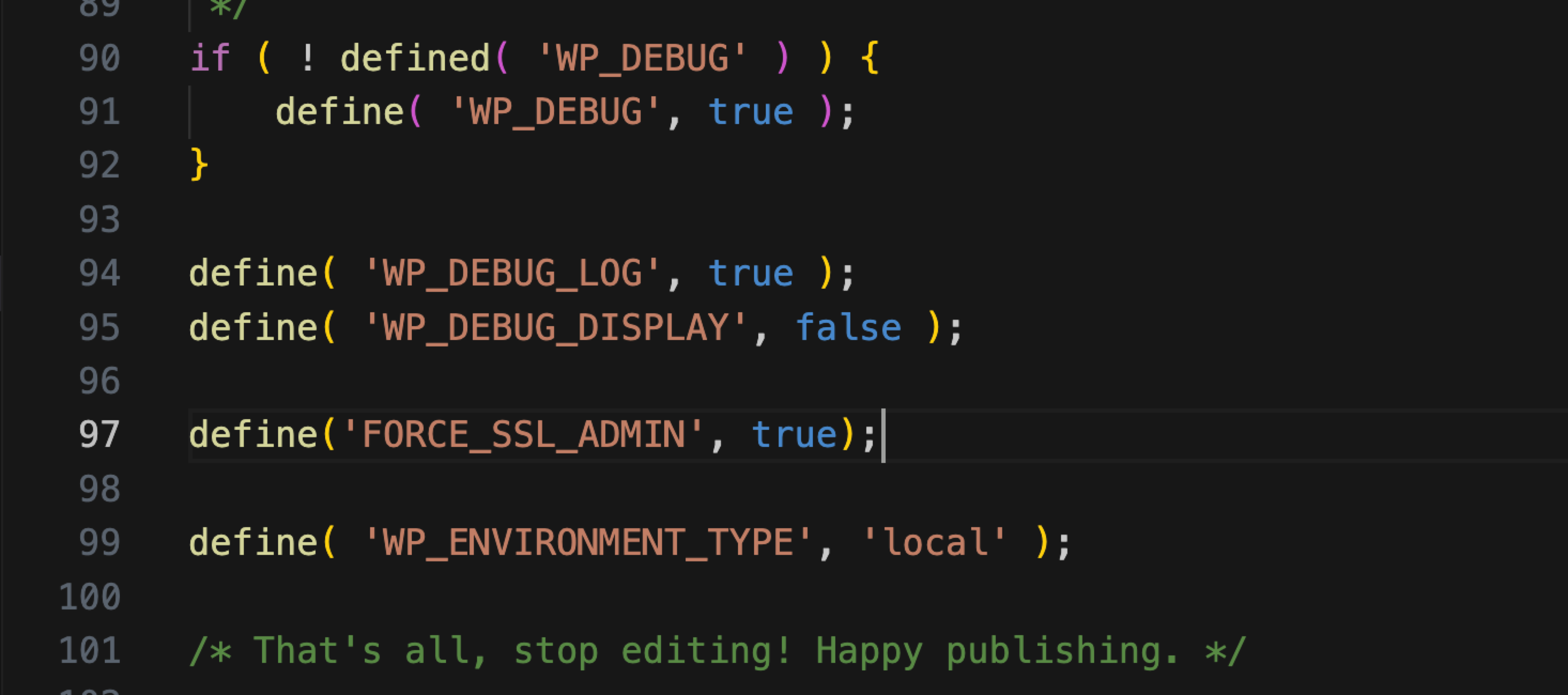
Check WordPress Codex Recommendations:
Review the Administration Over SSL documentation in the WordPress Codex to ensure your site follows the best SSL practices.
Option Two: Adjust Apache SSL Configuration
On some hosting environments, modifying the Apache SSL configuration can resolve SSL issues.
- Open or ask your hosting provider to edit the
ssl.configfile. - Add the following lines:
- RequestHeader set X-Forwarded-Proto “https”
- RequestHeader set X-Forwarded-Port “443”
- Save the changes and restart the Apache server (if applicable).
By following these steps, you should be able to resolve common SSL issues and ensure a smooth migration.


