While Duplicator excels at migrating complete WordPress sites, certain specialized use cases require custom workflows. This guide covers advanced migration scenarios with step-by-step instructions for each situation.
Overview
This guide addresses three main categories of advanced migrations:
- Partial Site Migrations – Moving specific files, folders, or database tables
- Large Site Migrations – Optimizing workflows for sites with significant file sizes
- Database-Specific Scenarios – SQL execution and selective table preservation
General Migration Scenarios
Approach 1: Moving Part of a Website
Use Case: You need to migrate specific files or database tables rather than your entire site.
Understanding WordPress Assets
A WordPress site consists of two primary components:
- Files – Themes, plugins, uploads, and WordPress core files
- Database Tables – Posts, users, settings, and other data
By using Duplicator’s filter options, you can selectively include or exclude these assets to create customized backups.
Backup Configuration
File Management: Navigate to Duplicator Pro » Backups » Add New » Backup » Filters » File Filters
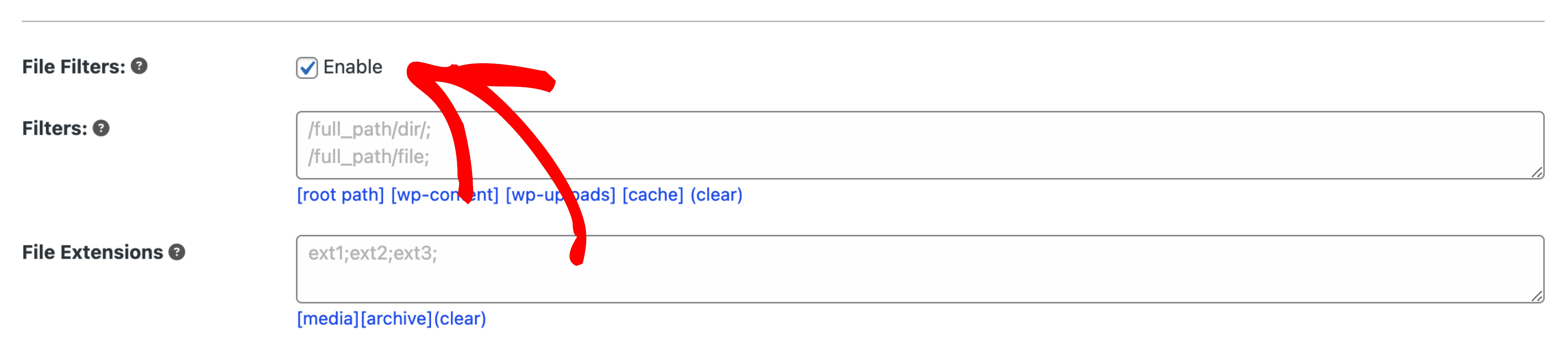
You can exclude:
- Specific files or folders (enter full directory paths)
- File extensions (e.g.,
.zip,.log) - Large media files to reduce backup size
Example: To exclude the uploads directory:
/wp-content/uploads/Database Management
Navigate to Duplicator Pro » Backups » Add New » Backup » Database Filters » Excluded Tables
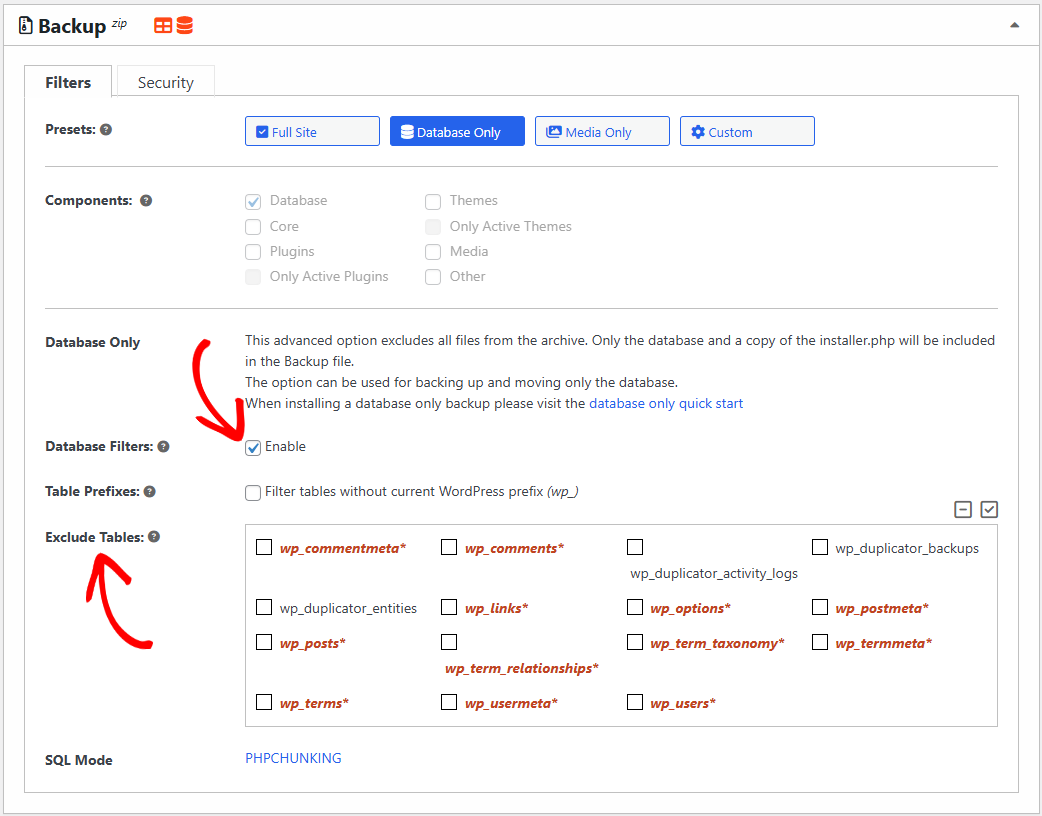
Select specific tables to exclude from your backup. This is useful when you want to:
- Preserve existing data on the destination site
- Reduce backup file size
- Move only configuration changes
Installation Options (Pro Only)
During installation, you have four extraction options on Step 1 » Options » Skip Files:
- Extract all files – Complete extraction (default)
- Skip extraction of WP core files – Extract only
wp-contentand non-core files - Extract only media files and new plugins/themes – Preserves existing plugins and themes on the destination
- Skip extraction of WP core files and plugins/themes existing on the host – When this option is chosen the WordPress core files, if any, are not modified. They are not deleted and/or extracted.
Also, if a plugin (theme) exists on BOTH the host and and the archive, the contents of the host plugin (theme) are going to be kept.
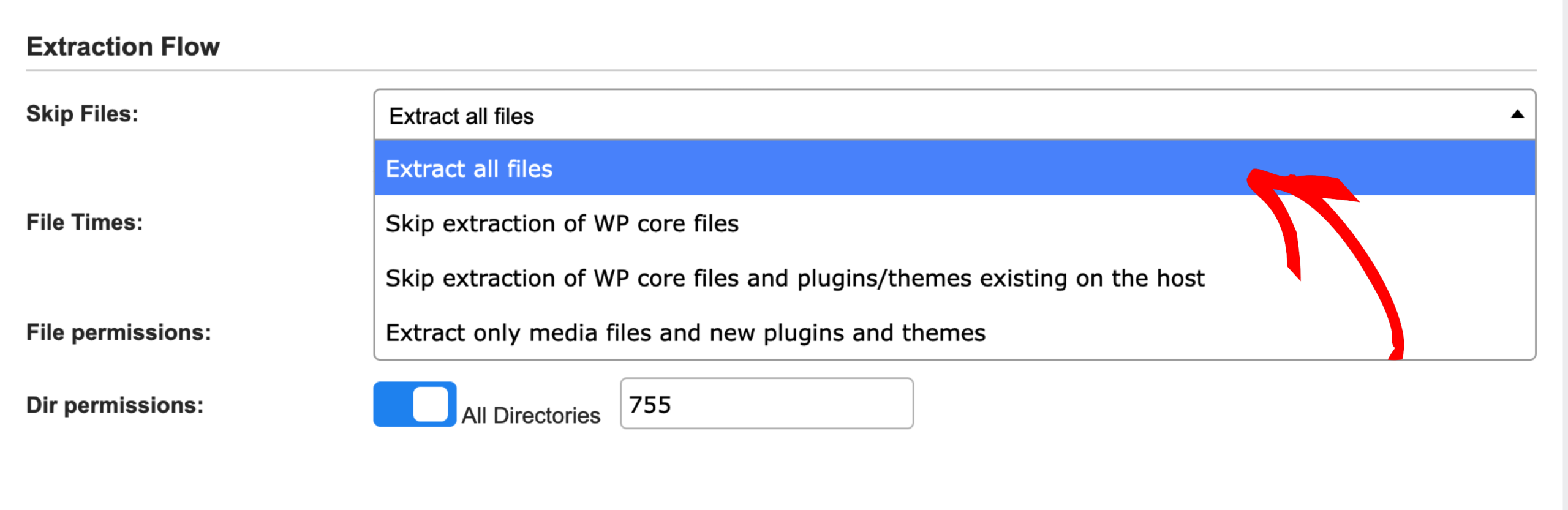
Installation Modes
Combine file filters with these installation modes for maximum flexibility:
- Overwrite Install – Replace existing files while preserving excluded content
- Import Install – Merge backup content with existing site data
Approach 2: Migrating Large Sites
Use Case: Your site has large file sizes causing slow uploads/downloads, and you need to migrate frequently between environments.
Option 1: Classic Overwrite with Filtered Backups
This method is ideal when you have two nearly identical sites (e.g., Development and Staging) and only need to sync changes.
Prerequisites:
- Two sites with identical file structures
- Same database schema (different data is okay)
- Sites can be on same or different servers
Workflow:
- Create Filtered Backup
- Under Backup » File Filters, exclude large directories:
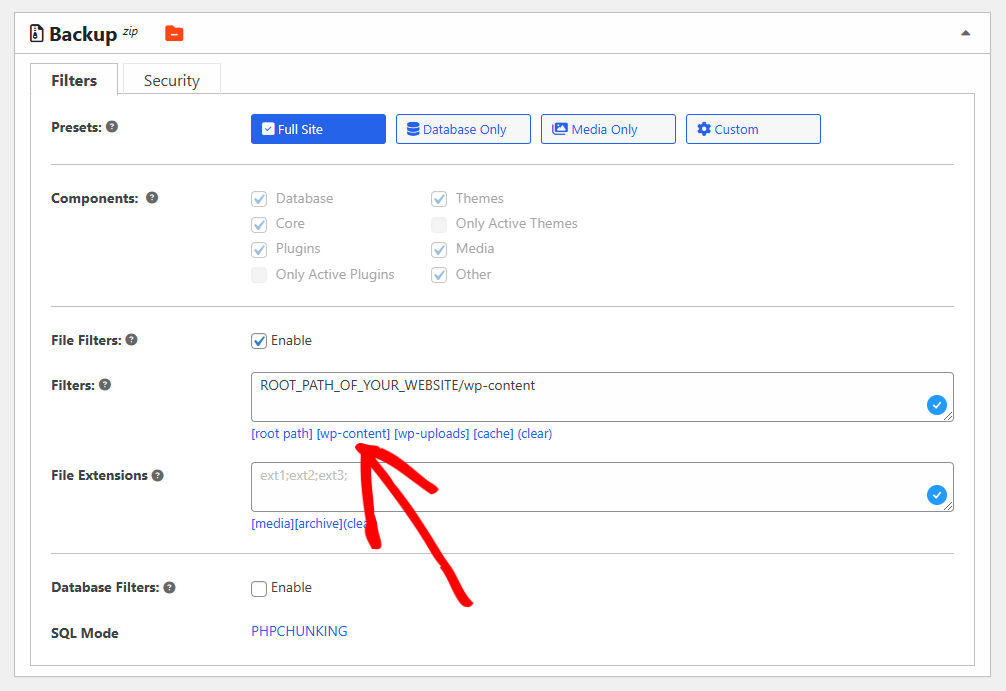
/wp-content/uploads/- Build the backup
- Transfer Backup Files
- Download the installer and archive files
- Upload to your staging site’s WordPress root directory
- Run Installation
- Browse to
installer.phpon your staging site - Extract the archive
- Complete the installation process
- Browse to
- Result
- Staging site receives all updates from Development
- Excluded directories (like
/uploads/) remain unchanged on Staging - Significantly faster migration due to smaller backup size
Option 2: Import Install Mode
For rapid workflow improvements, use Duplicator’s Import Install feature. This mode allows you to:
- Merge backup data with existing content
- Selectively update specific site components
- Maintain faster migration cycles
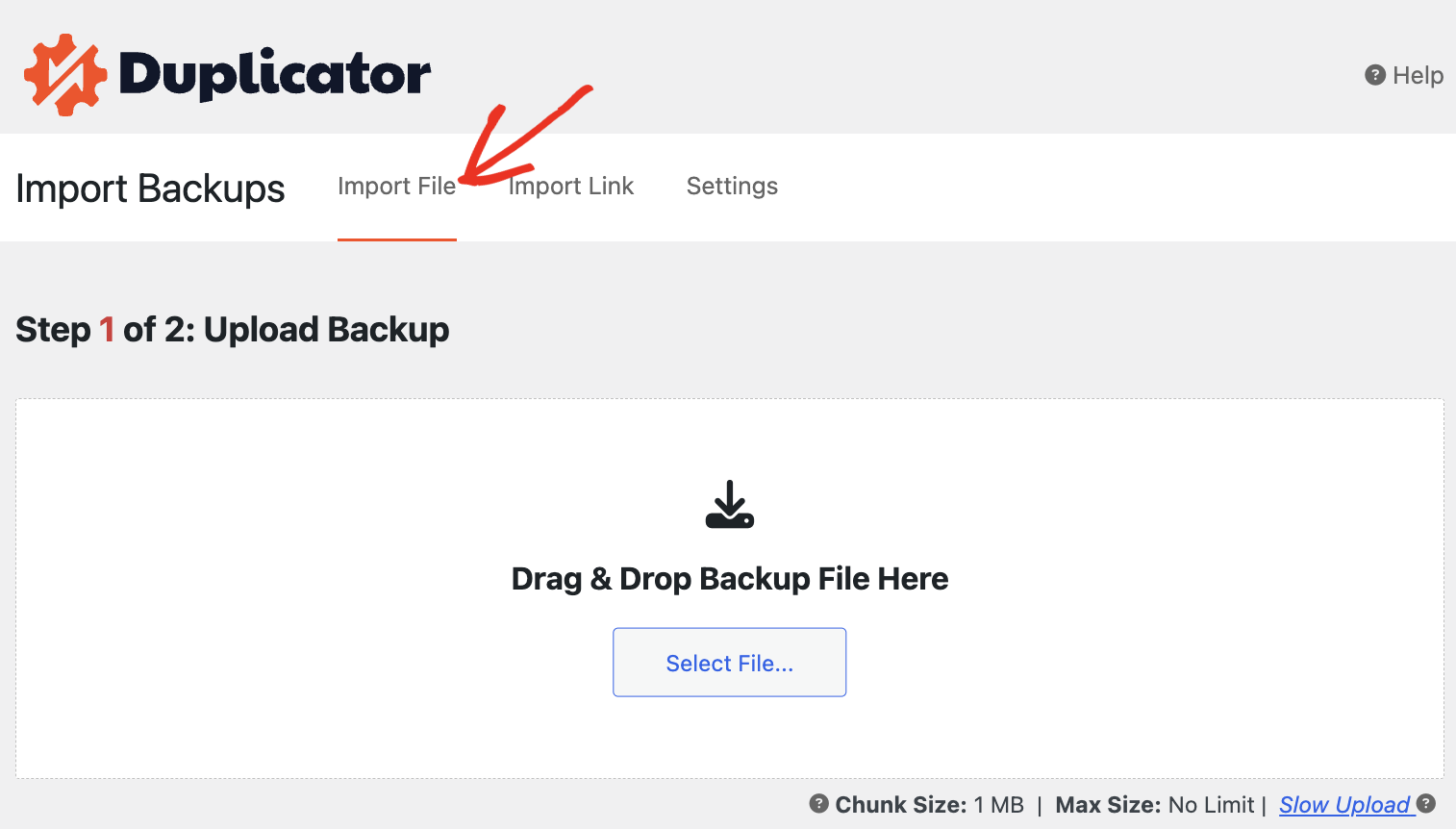
Approach 3: Syncing Development to Production
Use Case: You need to sync a staging/development site with a large production site while preserving production data.
Prerequisites:
- Duplicator Pro installed on both sites
- Access to both site environments
Workflow:
- Backup Production Data (Critical)
- Create a complete backup of your production site for safety
- Identify and export specific production database tables you want to preserve:
- User data (
wp_users,wp_usermeta) - Orders/transactions (WooCommerce tables)
- Form submissions
- User-generated content
- User data (
- Export these tables using phpMyAdmin or your hosting database tool
- Configure Archive Engine
- Set Archive Engine to DupArchive
- Perform Import URL Install
- On your staging site, use the Import Install feature
- Enter the backup URL from your main site
- Follow the installation prompts
- Restore Preserved Production Data
- After import completes, re-import the production database tables you exported in Step 1
- Use phpMyAdmin or SQL queries to merge the preserved data back into the production database
- Verify that preserved data appears correctly
- Result
- Staging site perfectly matches the main site
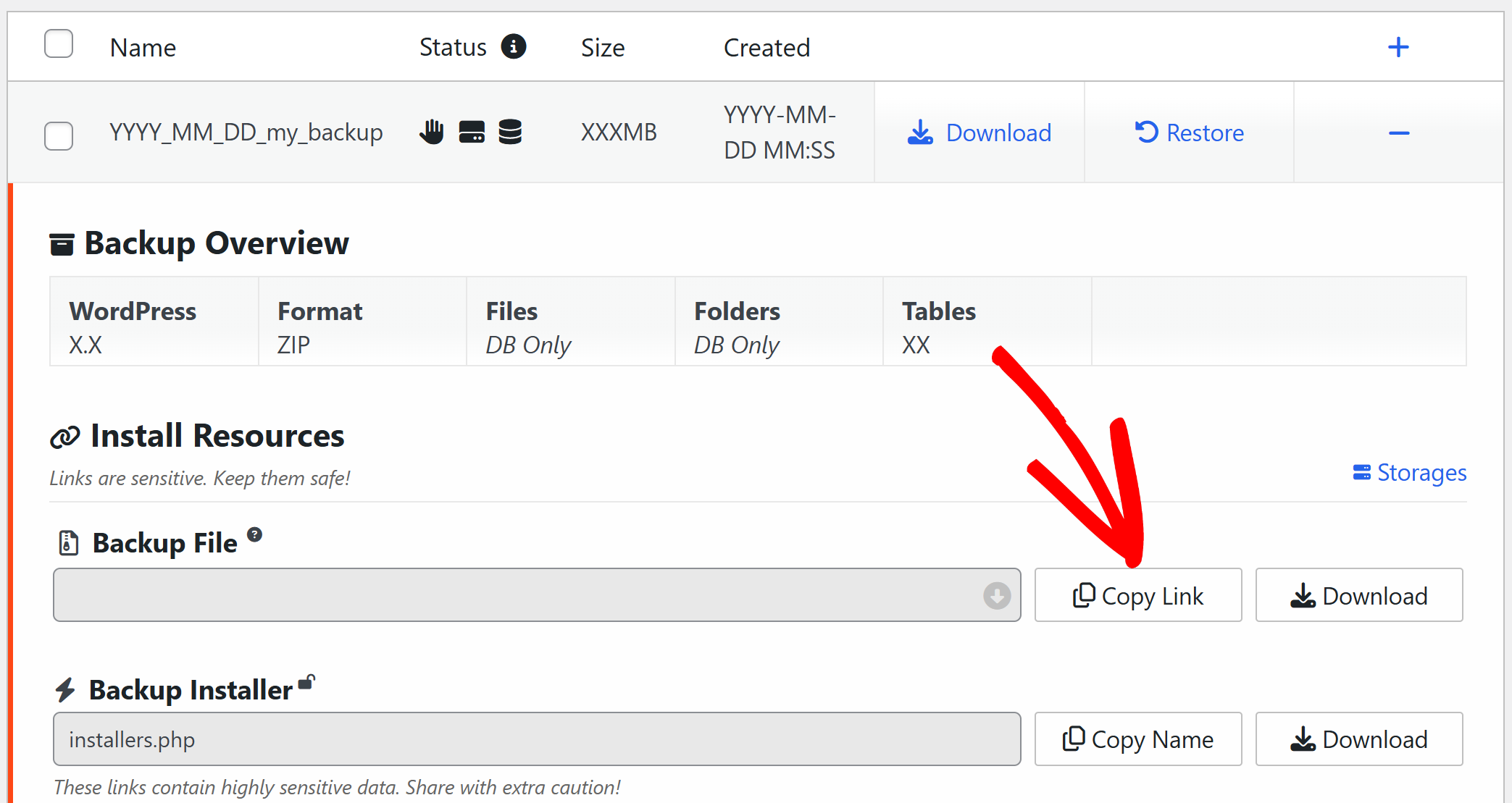
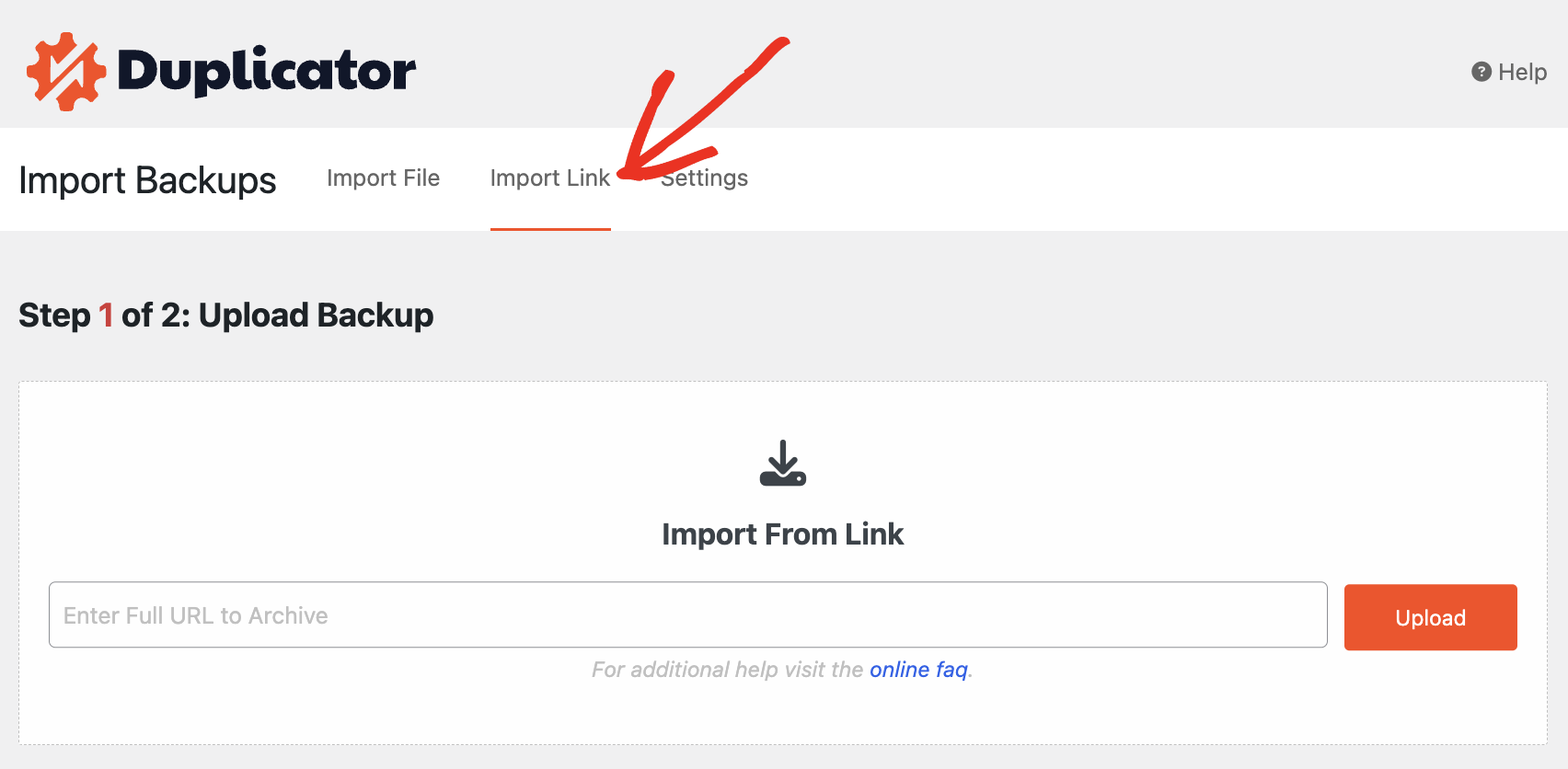
Best Practice: Always backup your production database before syncing from staging.
Database-Specific Scenarios
Preserving Existing Database Tables
Use Case: You want to keep specific tables unchanged during migration (e.g., preserving posts on a staging site while updating everything else).
Example Scenario:
You’re migrating from Development to Staging but want to keep Staging’s existing posts in the wp_posts table.
Backup Configuration
Installation Configuration
- Configure Destination Installation
- Upload installer and archive to staging site Launch
installer.phpOn Step 1 » Setup, Select action: “Overwrite existing tables” Click Validate
💡What This Does: Keeps all existing tables and only overwrites those in the archive. - Upload installer and archive to staging site Launch
- Verify Table Preservation
- Under Validate » Database, check “Tables Flagged for Removal or Backup”
- Confirm
wp_postsis NOT in the removal list - If correct, proceed with installation
- Result
- All site data updates from Development
- The
wp_poststable remains unchanged on Staging - Posts created on Staging are preserved
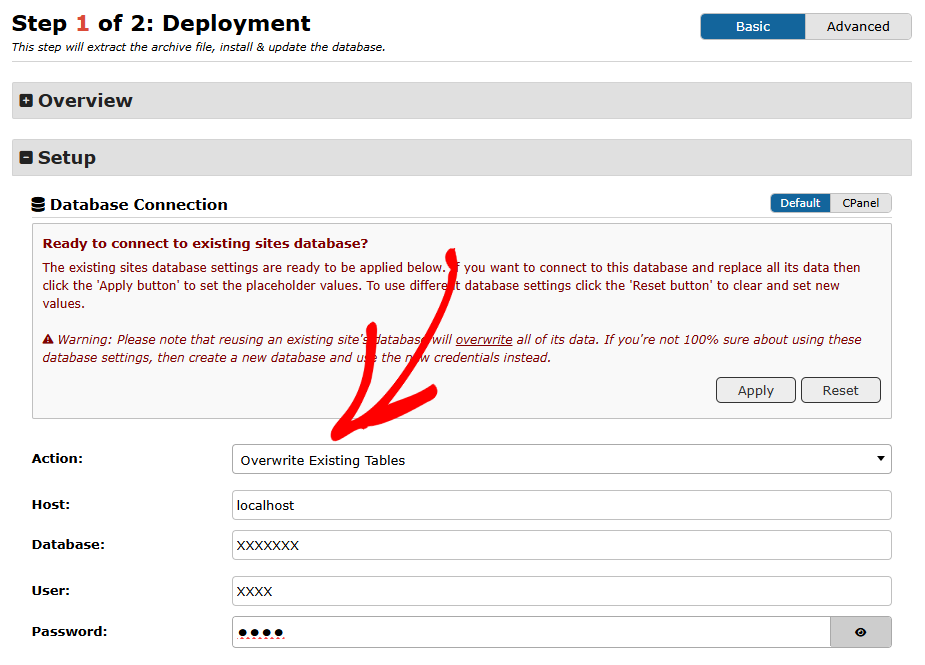
Unsupported Scenarios
Incremental or Differential Backups
Question: Does Duplicator support incremental or differential backups?
Answer: No, Duplicator creates complete backups each time. However, you can optimize backup size using filters.
Alternative Approach:
- Full backups – Schedule weekly or every X days with all files
- Database-only backups – Schedule daily or every X hours for frequent database changes
- Use Archive Filters to exclude large, static directories
This approach gives you frequent database snapshots while avoiding repetitive file backups.
Migrating Individual Blog Posts
Question: How can I copy only blog posts with their images, comments, categories, and tags?
Answer: Duplicator migrates entire sites, not individual items like posts.
Recommended Solution:
Use WordPress’s built-in Import/Export tool combined with manual file transfers:
- Export Posts
- Select Posts and download the XML file
- Transfer Media Files
- Use FTP to copy the
/wp-content/uploads/directory - Transfer only the folders containing your post images
- Use FTP to copy the
- Import on Destination
- Install the WordPress Importer
- Upload and import your XML file
- WordPress will associate media files automatically
Best Practices
Testing Environments
Always test in staging first – Run advanced migrations in a staging environment before touching production.
Create backups before starting – Take a complete backup of your destination site before any migration.
Document your workflow – Keep notes on filters used and tables excluded for future reference.
Performance Optimization
Use DupArchive for large sites – More reliable for files over 2GB.
Filter strategically – Exclude large, static directories that don’t change between migrations.
Schedule appropriately – Run large backups during off-peak hours.
Troubleshooting
If issues occur during advanced migrations:
- Verify filter paths – Ensure excluded paths are correct and use forward slashes.
- Check table existence – Preserved tables must exist on the destination.
- Review permissions – Confirm destination directories have proper write permissions.
- Consult logs – Check Duplicator’s log files for specific error messages.
Getting Help
Need additional assistance with advanced migrations?
- Knowledge Base: Browse our complete documentation
- Support Forum: Post questions in our community forum
- Pro Support: Duplicator Pro users can submit a support ticket


