In Duplicator Lite, backups are stored in the backups-dup-lite directory, located inside the wp-content folder.
In Duplicator Pro, backups are stored in the backups-dup-pro directory within the wp-content folder by default. However, the Pro version also allows you to set a custom storage path for your backups. This feature is especially useful if you prefer to organize backups in a specific location or store them outside the default directory.
Storing Backup to Local Server
Begin with creating a new storage provider. Navigate to Duplicator Pro » Storage » and click on Add New:
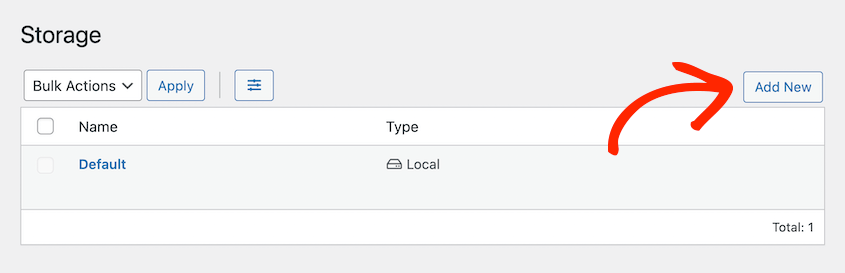
Then, name the new storage. Using the Type dropdown menu, choose Local:
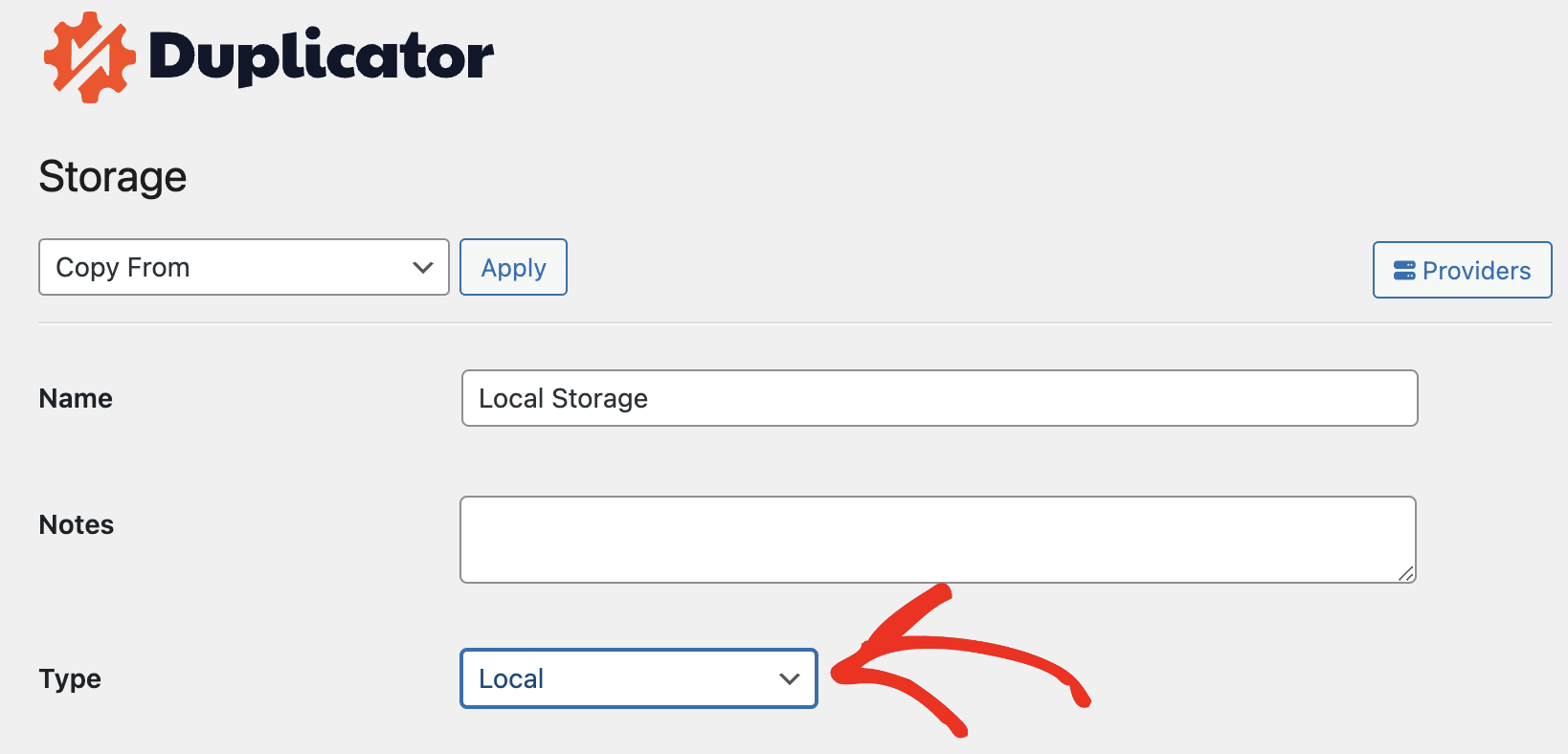
Provide the full path on your local server to where you would like to store your backup. Leave the Filter Protection check-box checked. You can also enter the number of backups you want to persist for this storage location.
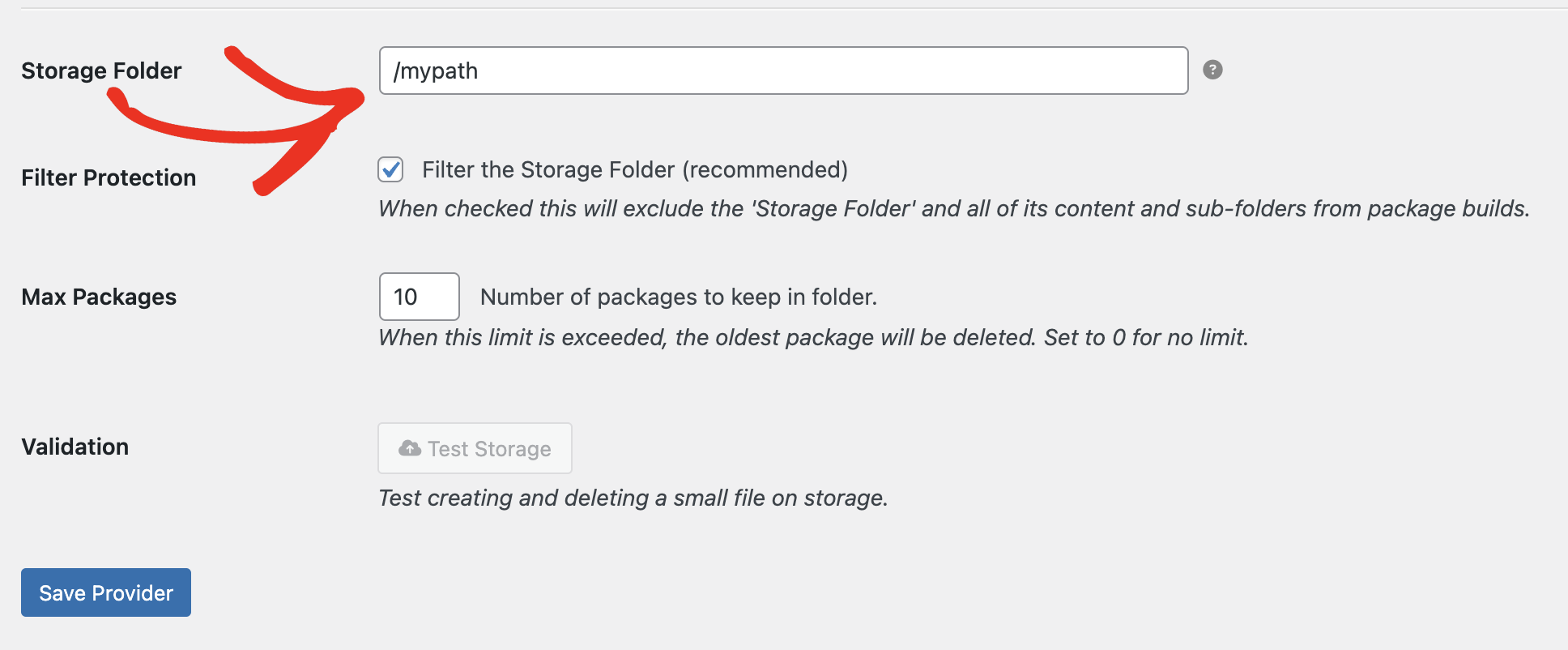
More Details on Settings
| Storage Folder | Not all server paths are supported on the local server, as they can conflict with existing WordPress core functionality or other themes and plugins. Below is a list of paths that can not be used as a backup path. Locations that are not allowed Directly to the site WordPress root An already existing ‘Local Server’ path An already existing folder in wp-content (must delete first) Text not allowed in storage folder input /wp-admin/ /wp-includes/ /wp-content/plugins/ /wp-content/themes/ /wp-content/upgrade/ /wp-content/backups-dup-lite/ /wp-content/backups-dup-pro/ |
| Filter Protection | When checked, this will exclude the ‘Storage Folder’ provided directly above and all of its content and sub-folders from being included in a backup build. This setting is highly recommended, and failure to check this option can lead to build failures. |
| Max Backups | Specify the number of backups to keep in ‘Storage Folder’. Setting 10 will keep the last 10 backups. Set to 0 for no limit. It is recommended to keep this number low. Storing too many backups can lead to space allocation issues, especially if you’re limited for disk space. |


