Having trouble with OneDrive Storage in Duplicator Pro? This guide provides practical solutions to troubleshoot and resolve the issues effectively.
To begin with, make sure you are using the latest version of Duplicator Pro. Please check the changelog and system requirements. Also, be sure to test the storage first to make sure that the settings are correct by using the validation button.
Resolving OneDrive Upload Failures During Builds
If the upload process to OneDrive fails during a build, we recommend the solutions below to assist with your troubleshooting.
Solution: Upload Issues with OneDrive Storage
The issue may be linked to temporary network conditions. If you encounter this problem, consider adjusting the following setting:
Navigate to Settings » Storage » Storage Types » OneDrive and modify the “Upload Size” option to 3200KB.
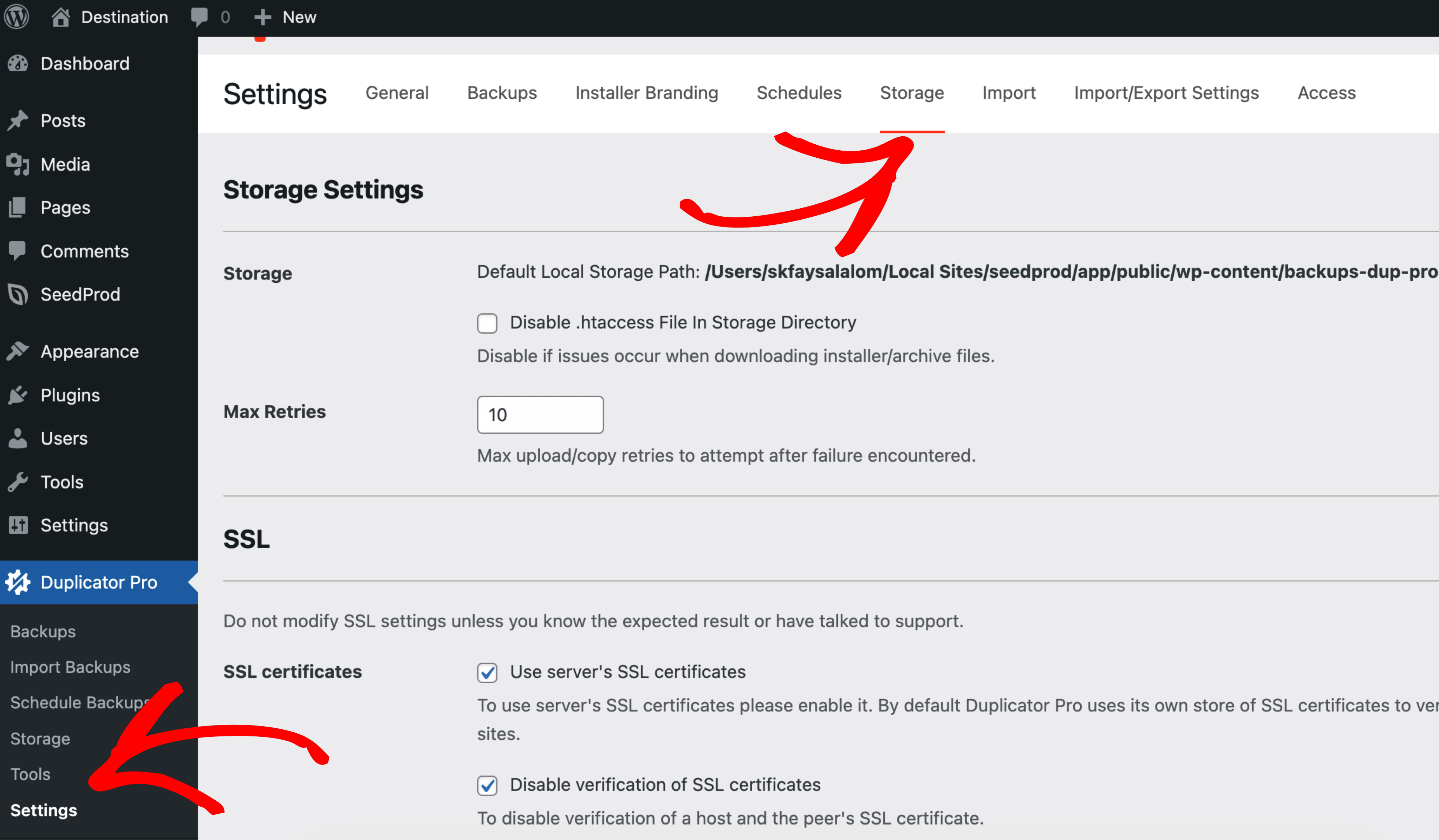
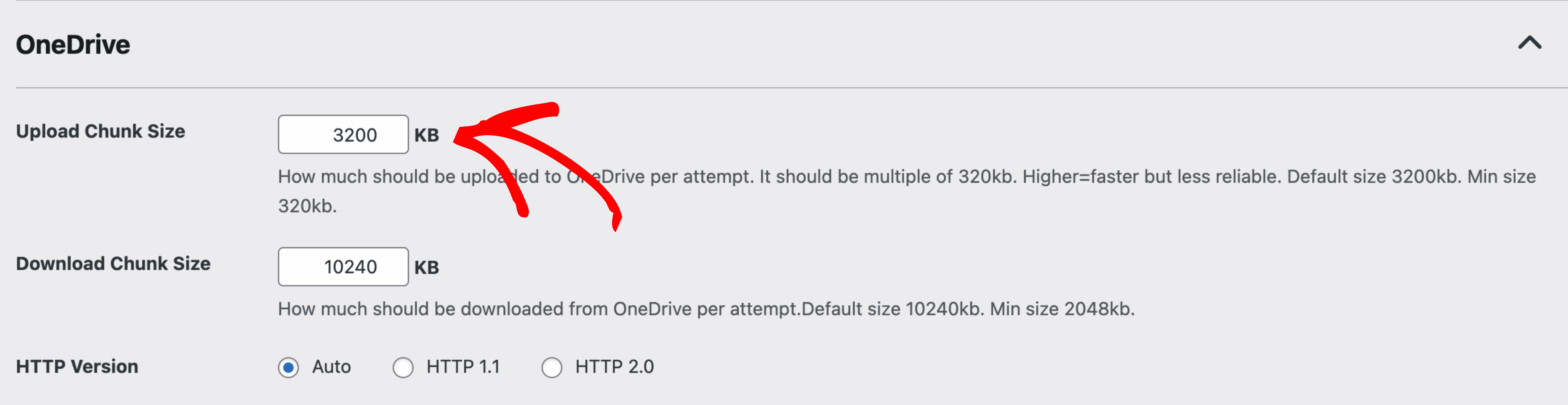
This adjustment reduces the data packet size sent to OneDrive Storage, which can help mitigate intermittent network disruptions and enhance upload stability.
Resolving Connection Error Message
When trying to connect a new OneDrive storage endpoint, the error message states:
Solution: Check Permission Settings
Create a new OneDrive storage endpoint and enable the “All folders read-write permission” option during setup.
Is Customizing the App Directory Possible?
Can the default path for OneDrive storage, currently set to the /App/ directory, be customized?
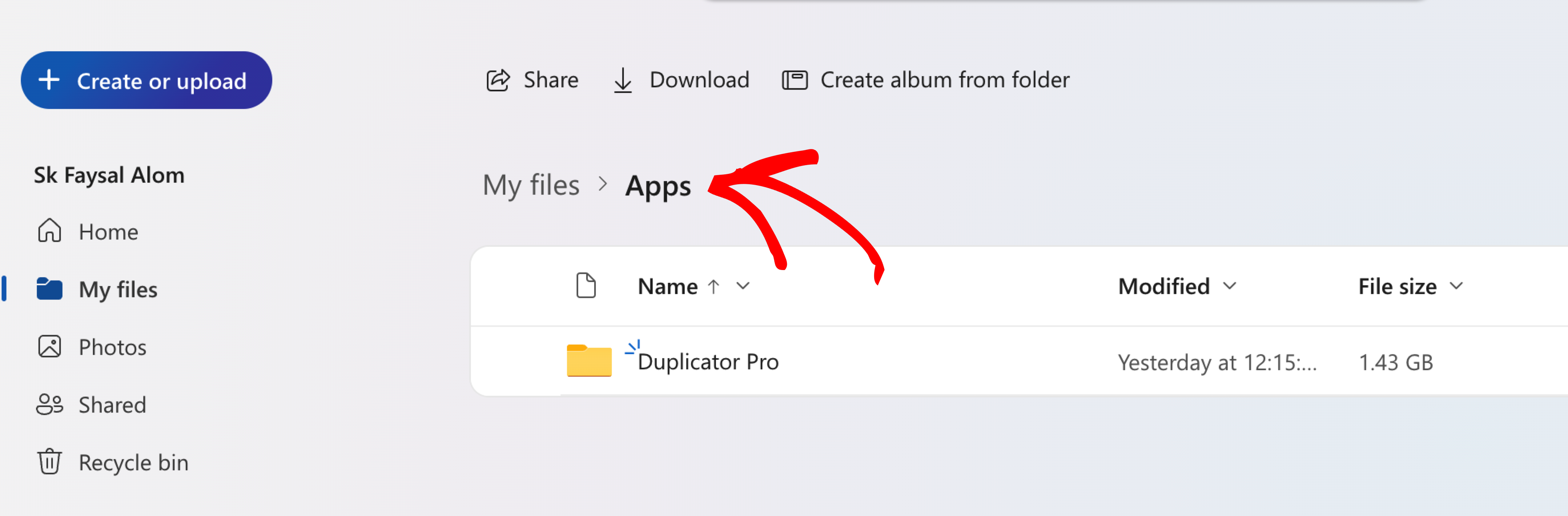
Resolving Issues with M365 and Security Plugin
If you’re encountering issues with M365 and security plugins altering the secret keys in the wp-config.php file, it’s often due to automatic updates made by the security settings.
To resolve OneDrive configuration issues due to regional account settings (commonly seen in Germany), follow these steps:
Remove Authorization for Sites
Solution 1: Revoke OneDrive API Tokens (Recommended)
To revoke all refresh tokens and prevent unauthorized access to your OneDrive account, follow this process. This is particularly useful when a device is no longer under your control. For detailed guidance, use the revokeSignInSessions API to invalidate active tokens. This action ensures that no unauthorized machine or application retains access to your OneDrive account.
Solution 2: Periodic Folder Cleanup for OneDrive Storage
To manage storage space efficiently in OneDrive, periodically remove outdated site folders stored within the /Apps directory. For example, if a folder named /Apps/oldsite.com is no longer required, delete it every few days to prevent it from consuming unnecessary storage space. Regular cleanup ensures optimal use of your OneDrive account and avoids clutter from obsolete site data.
Solution 3: Revoke Access
To revoke access for all Duplicator Pro sessions connected to OneDrive, follow the outlined steps.
This action ensures comprehensive control over your OneDrive integrations and prevents unauthorized access.


