Having trouble with file permission realted issues Duplicator Pro? This guide provides practical solutions to troubleshoot and resolve the file permission related issues effectively.
To begin with, make sure you are using the latest version of Duplicator Pro. Please check the changelog and system requirements.
Understanding File Permissions
File permissions can vary depending on your hosting provider or personal web server configuration, making it challenging to determine the correct setup.
To prevent permission issues, it’s essential to have a basic understanding of how WordPress file permissions work. For a detailed guide on setting up permissions, refer to this article: WordPress File Permissions Guide.
If you’re unsure about the correct configuration, we recommend consulting your hosting provider’s documentation or reaching out to their support team for assistance. Properly configuring permissions ensures your site remains secure and fully functional.
Handling Permission Errors in Your Environment
If you encounter a permission error, there is no additional code that can be modified to resolve the issue. Duplicator relies on standard PHP functions to access the file system. If PHP is unable to access a file or folder, it means the PHP process running under your web server lacks the necessary permissions.
Resolving Permission Issue
- You will need to adjust your file and folder permissions to allow proper access.
- Since hosting environments, web servers, and operating systems vary widely, it’s best to consult your hosting provider’s documentation or support team for specific instructions.
- Community forums related to your hosting provider or server software are also great resources, as permission-related issues are commonly discussed there.
General Tips
If you’re facing file permission issues in Duplicator, check for incorrect permissions, file ownership, or server security restrictions like Suhosin or SELinux that may be blocking access. Testing with temporary 777 permissions, verifying ownership, and consulting your hosting provider can help resolve these issues effectively.
Full Permissions Test (Temporary)
To determine if the issue is permission-related, temporarily set the affected path to 777:
chmod -R 777 /path/to/folder
If this resolves the issue, it indicates that the permissions were too restrictive.
Check File Ownership & Group
Ensure that the correct user and group own the files, as incorrect ownership can prevent PHP from modifying them.
Run the following command to check file ownership:
ls -l /path/to/folderIf needed, update ownership to match the user running the web server (e.g., www-data for Apache/Nginx on Ubuntu/Debian):
chown -R www-data:www-data /path/to/folderSuhosin Extension Restriction
The Suhosin security extension can impose restrictions on file operations, causing permission issues. To check if Suhosin is enabled:
- Inside WordPress Admin Panel:
- Navigate to: Duplicator » Tools » Server Info » PHP
- Look for Suhosin Extension
- During Installer Execution:
- Open the installer-log.txt file
- Search for references to Suhosin
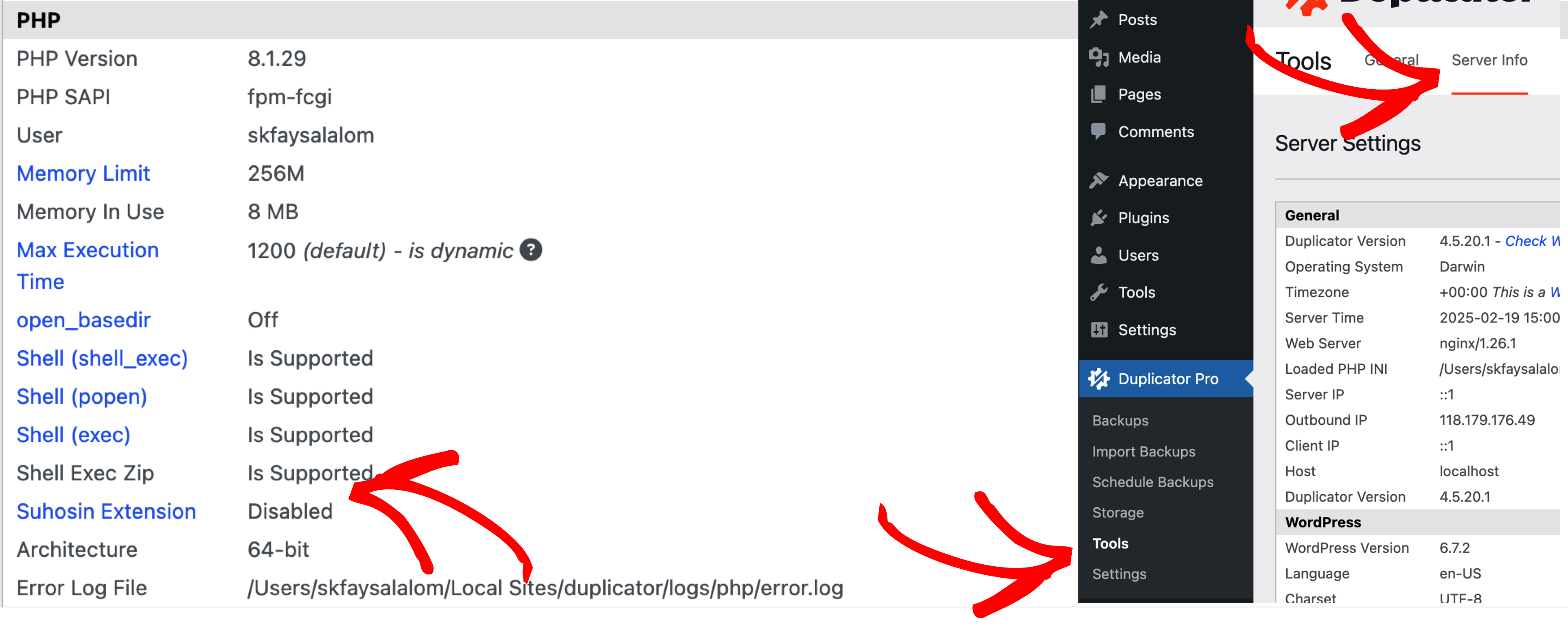
Security-Enhanced Linux (SELinux) Restrictions
If SELinux is running on your server, it may prevent file modifications even when permissions are set to 777.
Solution: If adjusting permissions and ownership has no effect, check if SELinux is enforcing additional security policies.
Help Videos & Guides
For additional guidance on adjusting file permissions, refer to these tutorials:
Root Folder Restrictions
Some hosting providers prevent PHP from writing to the root folder (e.g., public_html). If you encounter this issue, consider the following options:
- Contact Your Hosting Provider
- Ask if PHP has restrictions on writing to the root folder.
- Some hosts may offer a workaround or provide a custom directive specific to their server environment.
- In some cases, they may allow you to change ownership (
chown) on the root folder via SSH.
- Use a Subdirectory
- If writing to the root folder is not allowed, create a subdirectory inside your root folder.
- Place the installer and archive file in the subdirectory and run them from there.
Checking with your hosting provider is the best approach to confirm any restrictions and find the appropriate solution.
Installer Tips
When migrating a site from System A to System B, the plugin retains file permissions (e.g., 644). If you need to modify permissions during installation, follow these steps:
For Duplicator Pro:
- Access the Installer:
- Open
installer.phpand go to “Step 1 of 4: Extract Archive.”
- Open
- Adjust Permissions:
- Under “Advanced Options,” locate the “Permissions” section.
- Set Directories/Files to the desired permission sequence (e.g., 644) and check the box to apply changes.
- Apply Changes:
- Click “Run Deployment” to recursively update directory and file permissions.
- Manual Adjustments (If Needed):
- If specific files or directories require different permissions, log in via FTP, SSH, or cPanel and adjust them manually.
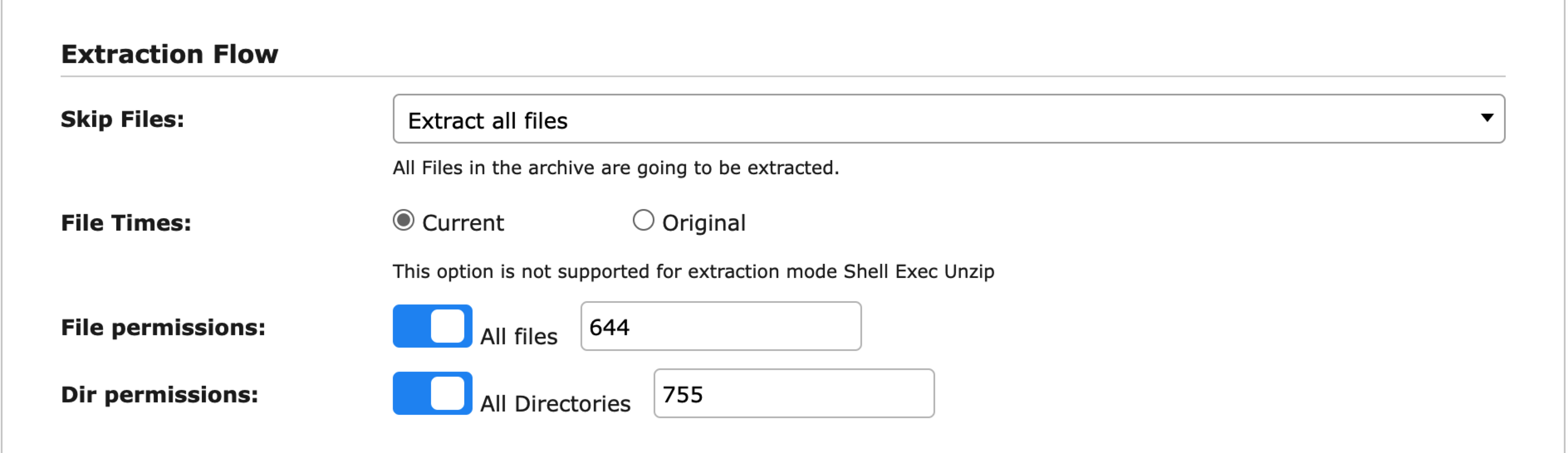
For Duplicator Lite
- Use an FTP Client (e.g., FileZilla):
- Navigate to the folder containing
installer.php.
- Navigate to the folder containing
- Set Directory Permissions:
- Change all directories to 755.
- Set File Permissions:
- Update files to 644 and enable the recursive option to apply changes.
By following these steps, you can ensure proper permissions are set during migration and avoid access issues.
Windows Permissions Setup
If you’re experiencing permission issues on Windows, follow these steps to correctly configure access:
- Locate the WordPress Root Folder
- Open Windows Explorer and navigate to the root folder where WordPress is installed.
- Adjust Security Settings
- Right-click the folder and select Properties.
- Click on the Security tab.
- Grant Full Access Permissions
- Click Edit, then Add.
- Add the following users and grant them FULL ACCESS:
- IUSR
- IIS_IUSRS
- Click Apply and OK to save changes.
- Restore Secure Permissions
- Once the necessary setup is complete, revert the permissions back to their default security settings for IUSR & IIS_IUSRS to ensure system security.
By following these steps, you can resolve permission-related issues while keeping your WordPress site secure on a Windows server.
Helpful Hosting Documentation:
HostGator | GoDaddy | HostMonster | BlueHost
External References:


