When migrating a WordPress site with Duplicator, you might encounter a few common issues. This guide explains how to troubleshoot and resolve these problems effectively.
WordPress Installer Keeps Showing After Install
If the WordPress installer page reappears after completing the installation, this typically means the database is corrupted or some data was not transferred properly. Try the following solutions:
Option 1: Re-run the Installer
- Run the installer again. This can help confirm if the issue is persistent.
- Ensure only the necessary files are present:
- The
installer.phpand archive file (either.zipor.daf) should be the only files in the installation directory when running a clean installation.
- The
- Clear your browser cache before running the installer again.
- Review the install report for any errors or notices after completing the process.
- If the issue persists, proceed with Option 2 or 3 below.
Option 2: Check the Installer Log
- After Step 3 of the installer, locate and open the
installer-log.txtfile. - Search for any lines marked with the text “ERROR“. These indicate that the data was not properly transferred to the new or existing database.
- A possible cause is that the target MySQL server may not fully support the SQL script generated by the source server. For more information, refer to the guide: How to Resolve Database Write Issues
Option 3: Repair the Database
- Run a repair and optimization process on your database.
- Create a new Duplicator backup after the repair.
- Restart the installation with the new backup to ensure the data is properly transferred.
Slow Archive Extraction
If the archive extraction process takes too long, it may be due to system limitations or a slow extraction mode. Try the following:
Option 1: Change Extraction Mode
- During the install process in Step 1 (after validating), go to Options » Advanced » Extraction Mode
- Select an alternative extraction method if available, such as Shell Exec Unzip:
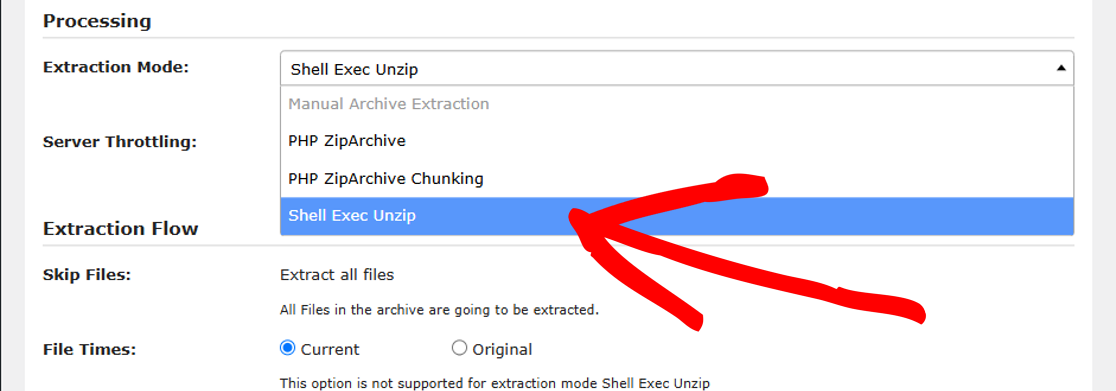
- If changing the mode doesn’t improve the speed, proceed with Option 2.
Option 2: Manually Extract the Archive
Manually extracting the archive before running the installer often resolves slow or problematic extraction issues. For detailed instructions, check out: How to Manually Extract and Run the Installer
Login Test Errors (Memcached Issues)
During the login test phase, if you may encounter errors like the following:
Class 'Memcached' not foundMemcached is not installed
If so, you may need to remove the object cache file:
- Access your website files using FTP or your hosting’s file manager.
- Delete the file named
object-cache.php. - Re-test the login process to confirm the issue is resolved.
That’s it! Following these steps should help you successfully resolve migration issues when using Duplicator. If the problem persists, consider reaching out to support for further assistance.
If you need a guide on how to perform a Classic Installation without installing WordPress first, check out our guide on how to do a Classic Installation.


