LocalWP by Flywheel is a popular tool for setting up WordPress development environments. However, to ensure compatibility with Duplicator Pro, you need to adjust some settings. This guide walks you through configuring Duplicator Pro and overwriting a local site using a DupArchive or ZIP package.
Adjusting Build Settings
Before creating a package in Duplicator Pro, update the build processing settings to avoid issues with LocalWP by Flywheel:
- Navigate to Settings
- Go to Duplicator Pro » Settings » Backups » Advanced Settings in your WordPress dashboard.
- Change Thread Lock Setting
- Set Thread Lock to SQL instead of the default File. (The File setting does not work correctly with LocalWP.)
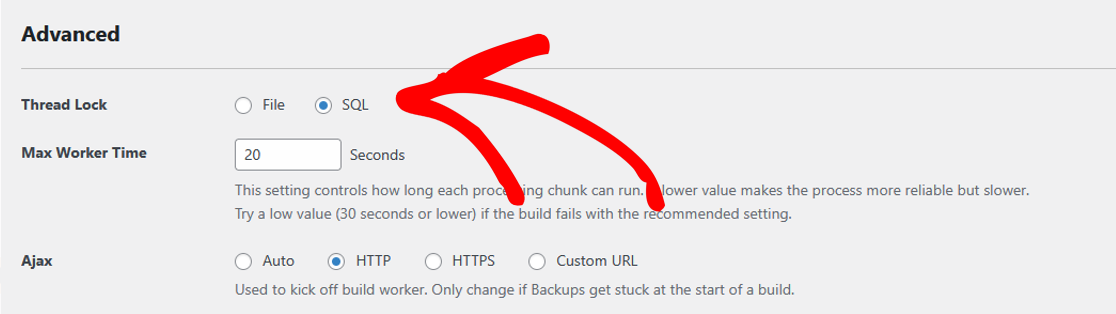
- Save Changes
- Click Save to apply the new settings.
Overwrite a LocalWP Site
To replace an existing site in LocalWP using a Duplicator package, follow these steps:
- Open LocalWP
- Right-click the site you want to overwrite.
- Click Show Folder to open its directory.
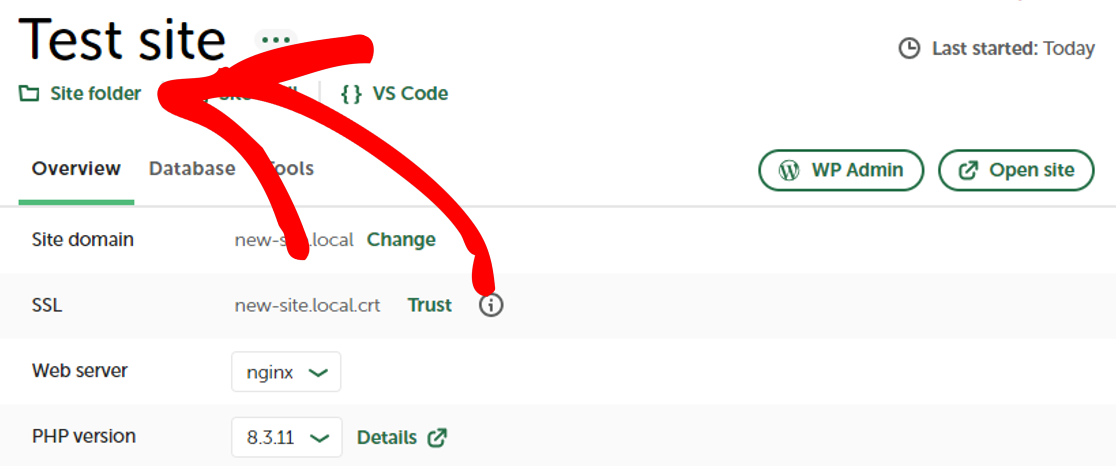
- Locate the Public Directory
- Open the
{site name}/app/publicfolder in your file browser.
- Open the
- Copy the Installer and Archive Files
- Move the
installer.phpfile and the archive (.zipor.daffile) into thepublicfolder.
- Move the
- Run the Installer
- Open a browser and go to:
{site name}.local/installer.php - Follow the installation steps.
- Open a browser and go to:
That’s it! Following these steps ensures that your Duplicator backup installs correctly in LocalWP by Flywheel.
If you need a guide on how to perform a Classic Installation without installing WordPress first, check out our guide on how to do a Classic Installation.


