Looking to safeguard your WordPress site with a reliable backup solution? Wasabi provides a secure and budget-friendly option for storing your site backups. Unlike other cloud storage options, Wasabi keeps pricing straightforward, without confusing tiers or hidden charges. This makes it an ideal choice for both businesses and individuals looking to protect their data without breaking the bank.
In this guide, we’ll walk you through the process of backing up your WordPress site to Wasabi step by step!
Create a Wasabi Bucket
You’ll need to create a new Wasabi account. You can start a free trial for 30 days, and afterward, you’ll be charged $6.99 per TB every month.
To join Wasabi, register yourself with the estimated data storage.
After creating your Wasabi account, you’ll see your new Wasabi console. Here, click on Buckets » Create Bucket:
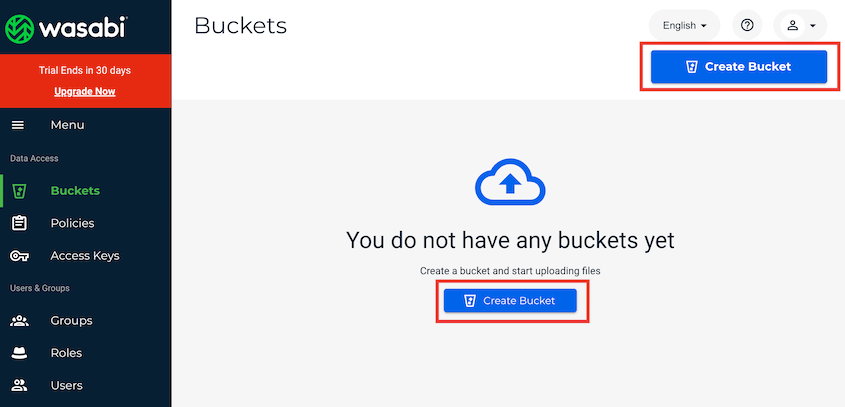
Name your new bucket. This should feature your domain and start with a lowercase letter or number:
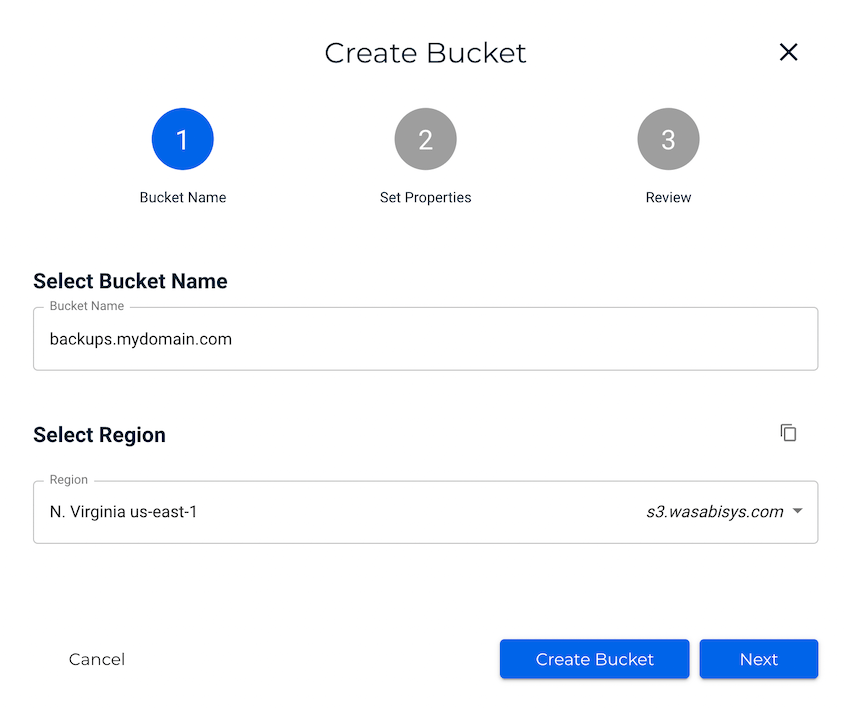
After this, select the nearest data center region to you. Hit Create Bucket.
Note: Make sure you save your bucket name and region. You’ll need this information to connect your Wasabi account to Duplicator.
Identify Your Access Keys
Navigate to your Wasabi console and open the Access Keys tab. Next, create a new access key:
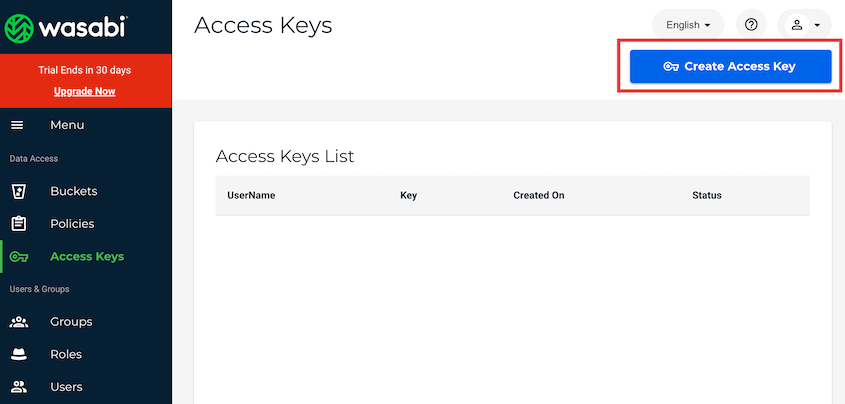
In the pop-up window, select Root User and click Create:
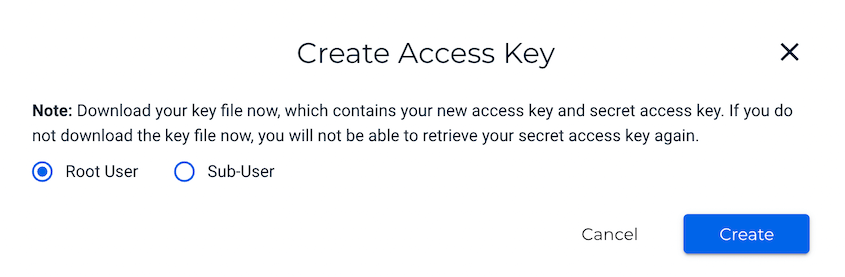
This will generate the access key and secret key for your Wasabi bucket:
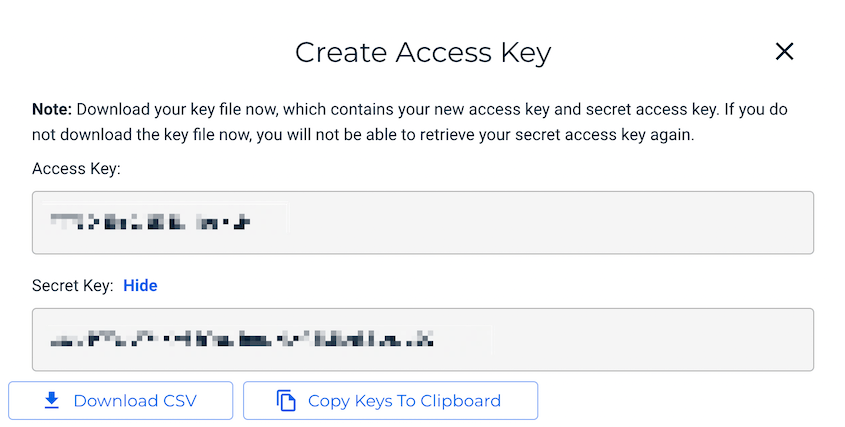
You can copy these keys and save them in a secure location. You can also download them as a CSV file. Either way, make sure you can easily access them for the next step.
Connect Wasabi to Duplicator
To connect, you’ll need to go to Duplicator Pro » Storage » Add New:

Name the new storage location and choose Wasabi as the Type:
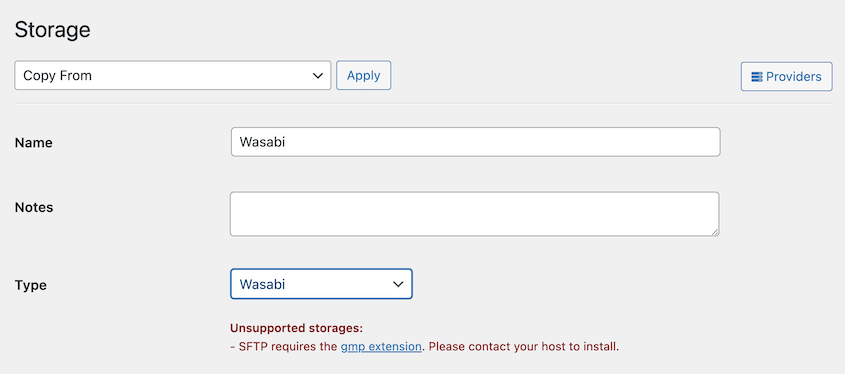
Under Authorization, paste your access key and secret key. You’ll also need to fill out your bucket name and region:
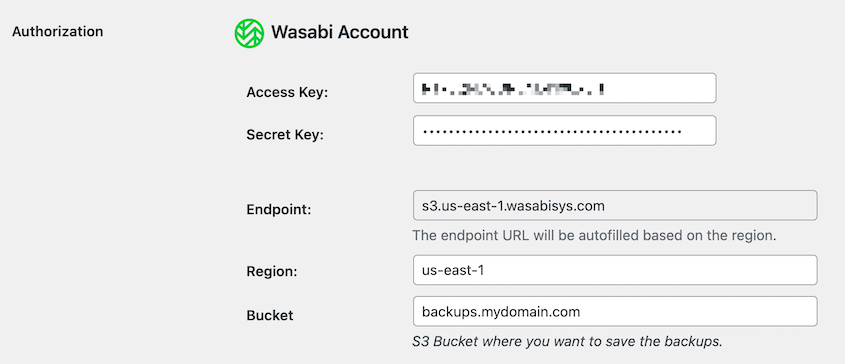
If you want to optimize your cloud storage space, consider customizing the Max Backups field. Duplicator will delete old backups once you reach your set limit:
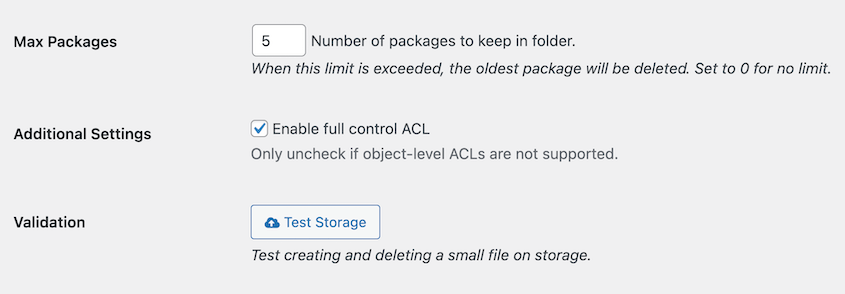
Finally, after saving the Wasabi storage, hit Test Storage at the bottom of the page. Duplicator will create a small file on Wasabi and delete it, ensuring the integration works correctly.
Now, when you are all set, you can automate your backup by scheduling it. Please see the guide to Create Automated Backup.


