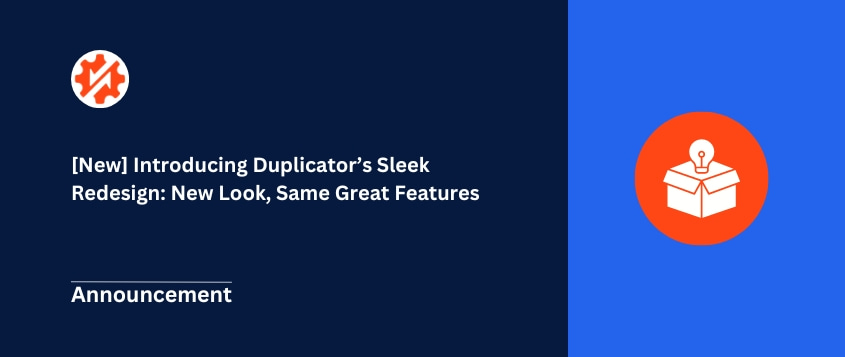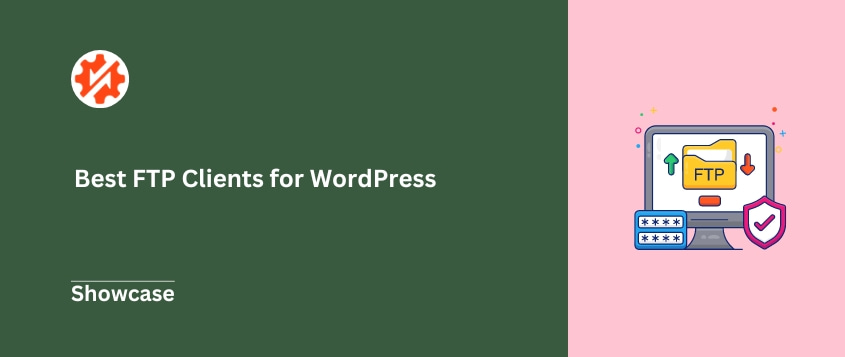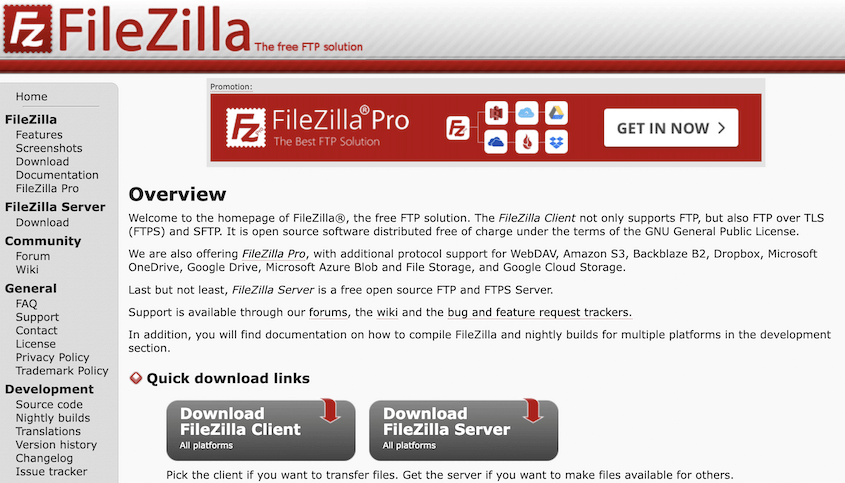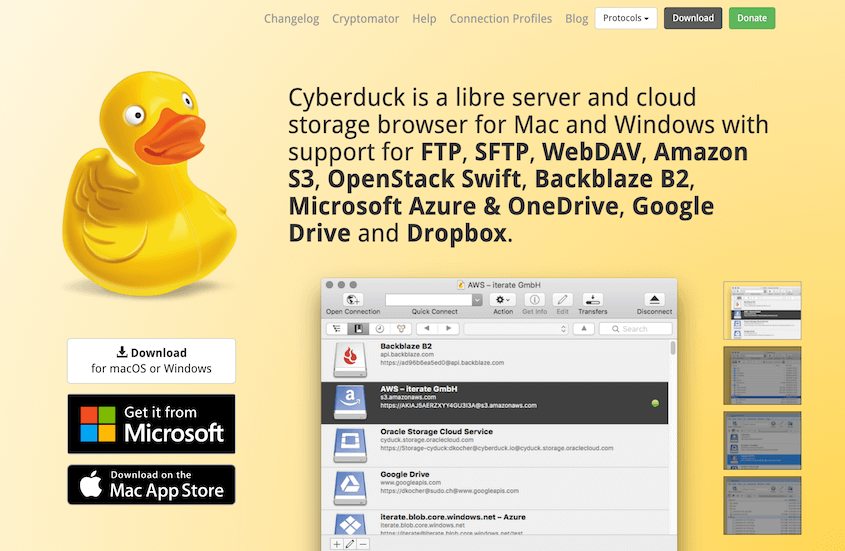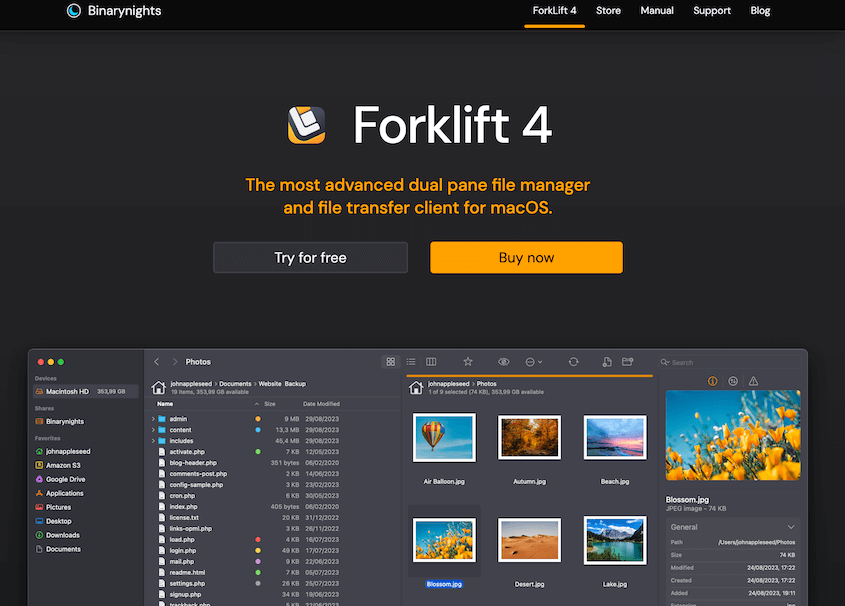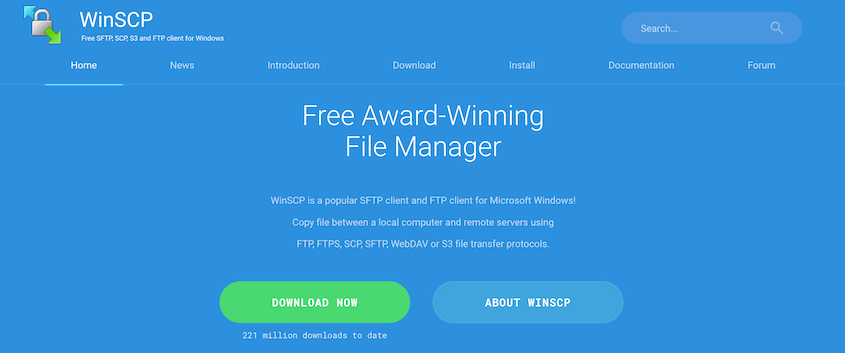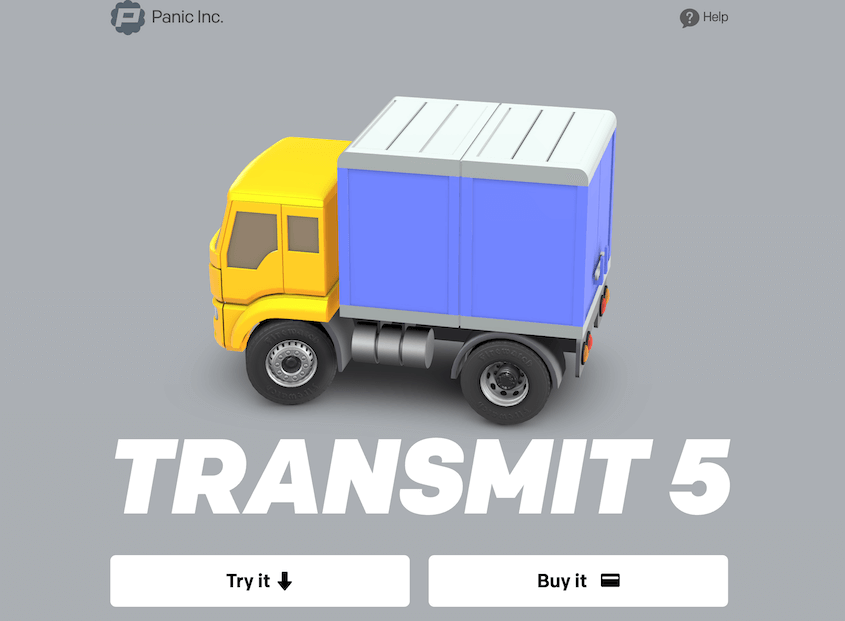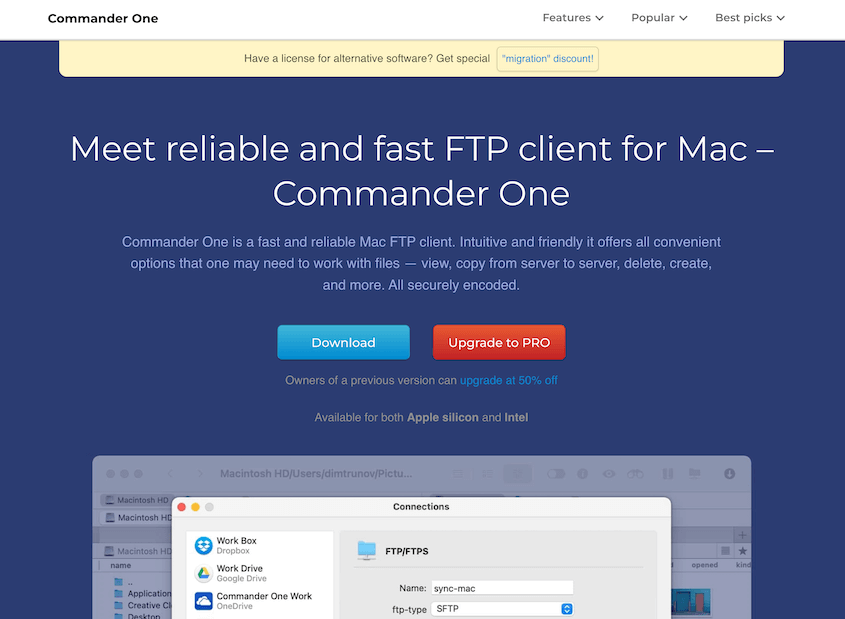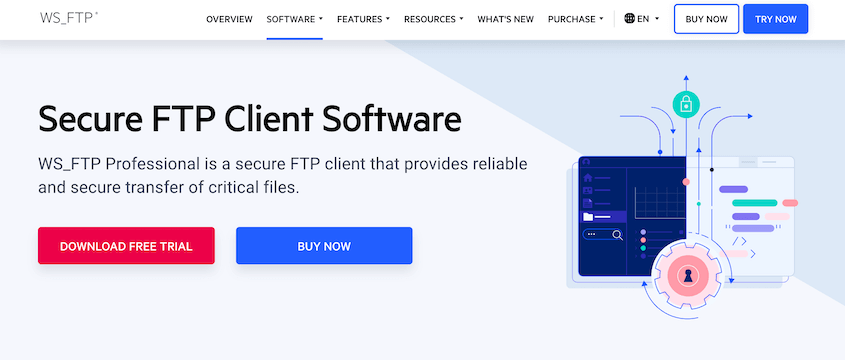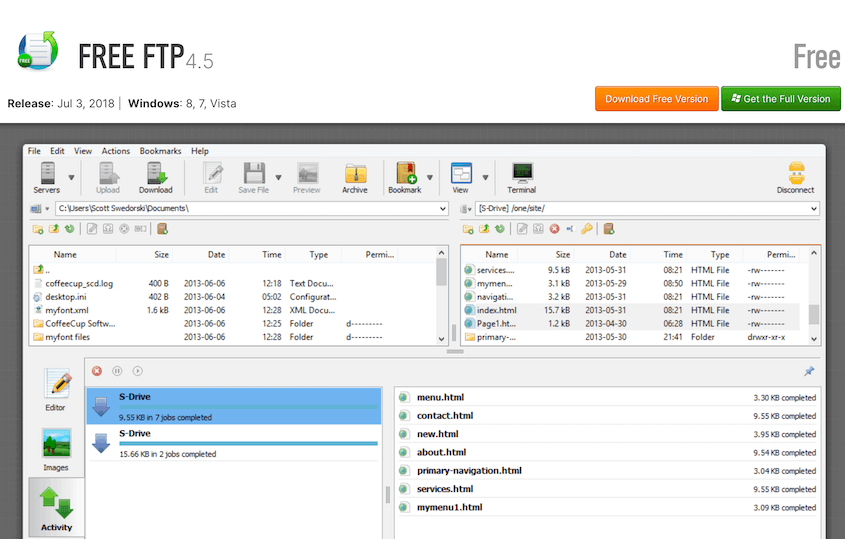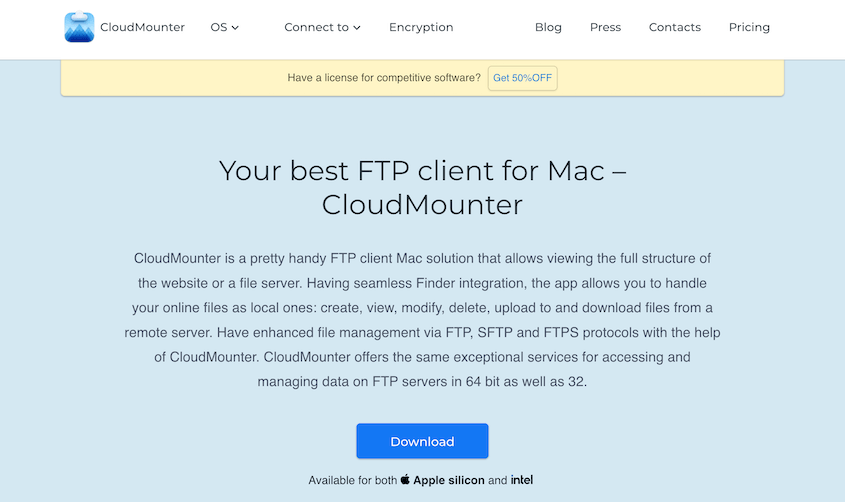Think of an FTP client as your direct line to your website’s inner workings. It’s the tool that lets you transfer files between your computer and your web server with ease.
Need to update a theme? Upload a plugin? Troubleshoot an error? An FTP client has got your back.
In this ultimate guide, I’ll recommend the best FTP clients for WordPress users!
From the tried-and-true FileZilla to some lesser-known gems, we’ve got options for every need and skill level. So, whether you’re looking to upgrade your current setup or diving into FTP for the first time, you’re in the right place.
Table of Contents
What Is an FTP Client?
FTP stands for File Transfer Protocol. It’s a standard network protocol used for transferring files between a local computer and a remote server over the internet.
But FTP on its own is like a car without a steering wheel. That’s where FTP clients come in.
An FTP client is a software application that acts as your personal file courier. It creates a bridge between your local computer and your web server, allowing you to send files back and forth.
Instead of just browsing files on your computer, you can navigate through your website’s file structure, upload new content, download existing files, and make changes on the fly.
FTP clients come packed with features to make your life easier, like:
- Drag-and-drop interfaces for simple file transfers
- Remote file editing
- Bookmarking and search functionality
- FTP, SFTP, SSL, and SSH protocols
- File encryption
- Built-in text editors
- File synchronization
- Batch file transfers
Whether you’re updating a single CSS file or overhauling your entire WordPress theme, an FTP client gives you the control and flexibility you need. It’s often much easier to use than the command line.
When You Might Need an FTP Client
WordPress is fantastic, but sometimes you need to go beyond the dashboard. That’s where FTP clients shine. Let’s look at some common scenarios when you need an FTP client for WordPress.
Troubleshooting
Imagine you’ve just updated a plugin, and suddenly your site goes blank. You can’t even access your WordPress dashboard to fix the problem.
With an FTP client, you can quickly access your site’s files and disable the problematic plugin, saving your site (and your sanity).
When your WordPress dashboard is inaccessible, an FTP client becomes your lifeline. It allows you to access and modify files even when WordPress itself is down.
Custom Theme Tweaks
Want to make changes to your theme files directly? An FTP client lets you edit CSS, PHP, or HTML files without the limitations of the WordPress editor.
Large File Uploads
While WordPress has improved its media upload capabilities, it still has limits. FTP clients excel at handling large files or bulk uploads. This is perfect for media-heavy sites. You can use FTP to upload files that exceed WordPress’s built-in upload limits.
Plugin and Theme Installation
Sometimes, you might need to manually install a plugin or theme. FTP clients make this process a breeze, allowing you to upload files directly to the correct directories.
Backup Management
Regular backups are crucial for any WordPress site. FTP clients can help you download your entire site for safekeeping or upload backup files when needed.
Development and Testing
For developers, FTP clients are essential. They allow for quick file edits and updates during the development process.
FTP clients are just one tool in a developer’s toolbox. Here are some of the best WordPress developer tools out there!
Best FTP Clients for WordPress
By now, you’re probably seeing how an FTP client can be a powerful tool in your WordPress toolkit. But with so many options available, how do you choose the right one?
Don’t worry – we’ve got you covered. We’ll break down the best FTP clients for WordPress, helping you find the perfect match for your needs.
Whether you’re looking for FTP clients for Windows or Mac, we’ve got options for all users.
FileZilla has been around since 2001 and it still meets the needs of users worldwide. Don’t let its age fool you – FileZilla is as capable as ever.
At its core, FileZilla offers a user-friendly interface that even FTP beginners can navigate. The split-screen layout shows your local files on one side and server files on the other, making file transfers as simple as drag-and-drop.
But FileZilla isn’t just about simplicity. It packs a punch when it comes to features.
Whether you’re uploading a new theme, managing plugin files, or backing up your entire site, FileZilla handles it all. Its support for multiple protocols, including SFTP and FTPS, ensures your WordPress files remain secure during transfers.
Pros
- Free and open-source
- Compatibility: Windows, macOS, and Linux
- Supports multiple languages
- FTP, FTP over SSL/TLS, and SSH File Transfer Protocol (SFTP)
- Transfers large files over 4GB
- Drag-and-drop functionality
- Bookmarks
- Remote file editing
- Remote file search
Cons
- Interface might feel cluttered for some users
- Occasional timeouts
How Much Does FileZilla Cost?
FileZilla is free to use.
Why We Chose FileZilla
FileZilla offers a solid foundation for all your FTP needs. Its user-friendly design and powerful features make it a top contender in the world of FTP clients. Plus, its widespread use means you’ll find tons of WordPress-specific tutorials and guides online.
Cyberduck is an open-source file transfer program that has been turning heads since 2002, particularly among macOS users (though it’s available for Windows too).
Cyberduck stands out with its clean, intuitive interface. Gone is the traditional split-screen view; instead, you get a single window that’s refreshingly uncluttered.
One of Cyberduck’s standout features is its broad protocol support. FTP, SFTP, WebDAV, Amazon S3, and more – Cyberduck handles them all. This versatility is great for WordPress users who might need to interact with different types of servers or cloud storage services.
It also integrates with external editors. Prefer to use your favorite code editor? Cyberduck plays nice with many popular options, allowing you to open and edit files seamlessly.
Pros
- Drag-and-drop interface
- FTP and SFTP
- Connects to cloud services like Amazon S3, Dropbox, Backblaze B2, Google Drive, and more
- Integrates with external text editors
- File sharing
- Bookmarking and file searching
Cons
- Some users report slower transfer speeds compared to other clients
- Because the interface is so simple, it can limit how much you can see at one time.
How Much Does Cyberduck Cost?
Free, with an option to donate
Why We Chose Cyberduck
For WordPress users who value a clean interface and broad compatibility, Cyberduck offers an attractive package. Its simplicity and power makes it an excellent choice for both beginners and experienced users.
At first glance, ForkLift might remind you of macOS’s native Finder, and that’s by design. Its familiar interface makes it easy for Mac users to jump right in.
For WordPress users, ForkLift’s dual-pane interface is a game-changer. You can effortlessly navigate between your local files and your WordPress server, making tasks like theme updates or plugin installations a breeze.
Need to check a CSS file? Or maybe you want to check an image’s dimensions? ForkLift lets you preview files without leaving the app, saving you precious time.
Pros
- Mac-native interface
- Connects to FTP, SFTP, WebDAV, Rackspace Cloud, SMB, and more
- File preview and editing
- File synchronization
- Save favorite paths
- Search and filter by name, tags, extension, etc.
- Remote editing
- Command line tools
Cons
How Much Does ForkLift Cost?
$19.95 for a single license (free trial available)
Why We Chose ForkLift
ForkLift is one of the best FTP clients for Mac users. Its familiar interface and advanced features make it an great choice if you want your FTP client to do double duty as a file manager.
WinSCP is an SFTP/FTP client for Windows. But it’s so much more than that. It’s an FTP client, file manager, and file synchronization tool all rolled into one package.
You can choose between a twin-panel interface (similar to FileZilla) or a single-panel interface that resembles Windows Explorer. This flexibility allows you to work in the environment that feels most natural to you.
One of WinSCP’s strongest features is its scripting and automation. You can use commands to automate operations like file transfers.
Pros
- Windows-style interface
- Scripting and automation features
- Integrated text editor
- Command line tools
- File encryption
- Background transfers
Cons
- Not available for Mac or Linux
How Much Does WinSCP Cost?
WinSCP is free.
Why We Chose WinSCP
WinSCP is a great FTP client for Windows users. Its scripting and task automation make it stand out from the other options on this list.
Transmit was created by Panic, a company known for its sleek macOS and iOS apps. It’s another FTP client that’s specifically designed for Mac users.
Transmit’s interface is a thing of beauty – clean, intuitive, and quintessentially Mac. Plus, it makes it easy to manage your WordPress files.
Beyond standard FTP and SFTP, it supports a wide range of cloud services including Box, DreamObjects, and Microsoft Azure. This makes it a great all-in-one solution if you’re using cloud storage in your workflows.
Whether you’re uploading a massive theme file or syncing an entire WordPress installation, Transmit handles it with impressive speed. This can be a real time-saver when you’re working on larger WordPress sites or managing multiple sites.
Pros
- User-friendly interface
- Compatibility: macOS
- Excellent performance and transfer speeds
- Supports a wide range of protocols and cloud services
- Panic Sync syncs your servers, favorites, and preferences across all your devices
Cons
- Only available for macOS
- More expensive than some alternatives
How Much Does Transmit Cost?
$45 for a single license (free trial available)
Why We Chose Transmit
Transmit is an effective choice if you want a fast FTP client for your macOS computer.
Commander One is a dual-pane file manager for Mac users. It was created to replace the native macOS finder.
If you need to, you can open unlimited tabs in one pane. This is particularly handy when you’re juggling multiple WordPress projects.
Commander One also shines when it comes to search functionality. Its powerful search tools allow you to find files quickly, whether they’re on your local machine or your WordPress server.
Pros
- Dual-pane interface for easy file management
- Compatibility: macOS
- Supports multiple cloud services
- Powerful search functionality
- Built-in file viewer
- Terminal emulator
- Customizable theme
Cons
How Much Does Commander One Cost?
Free version available, Pro version starts at $29.99
Why We Chose Commander One
Commander One is a powerful tool for Apple-using WordPress site owners. Its file management and FTP capabilities make it a versatile choice.
WS_FTP is an FTP client that’s used by over 40 million people. It’s designed for businesses that need secure and efficient file transfers. But don’t worry — its enterprise-level features translate well to WordPress sites of all sizes.
WS_FTP focuses on security. It supports a wide range of security protocols, including SFTP, SSH, and SSL/TLS encryption. This ensures sensitive site data remains protected during transfers.
This FTP client also has a built-in scheduler. It allows you to set up recurring file transfers, which could automate WordPress backups or sync development environments.
Pros
- Strong security features
- Compatibility: Windows
- Auto scheduler
- Supports a wide range of file transfer protocols
- File encryption and synchronization
- Email notifications about file transfer activity
Cons
- Only available for Windows
- Higher price point compared to some alternatives
How Much Does WS_FTP Cost?
WS_FTP starts at $54.95 for a single license (free trial available)
Why We Chose WS_FTP
WS_FTP provides the security and efficiency you need to keep your file transfers running smoothly. It might be best for WordPress websites with sensitive data or multiple WordPress installations.
As the name suggests, Free FTP is a no-cost FTP client that brings simplicity and efficiency to the table. Don’t let its low price tag fool you — this tool packs enough features to handle most WordPress file management tasks with ease.
Free FTP has a clean, straightforward interface that won’t overwhelm newcomers to FTP. Its dual-pane layout shows your local files on one side and your WordPress server files on the other. This makes it easy to navigate and transfer files between your computer and your website.
You won’t find advanced scripting or automation here. However, for day-to-day tasks like uploading themes, updating plugins, or managing media files, it gets the job done.
Pros:
- Completely free to use
- Compatibility: Windows
- Simple, user-friendly interface
- Combo bookmarks to simultaneously save local and remote folders
- Make Zip Archive feature for quick backups
- FTP, SFTP, FTPS, and HTTP protocols
Cons
- Limited features compared to paid alternatives
- Only available for Windows
- Lacks built-in file editing capabilities
How Much Does Free FTP Cost?
Free
Why We Chose Free FTP
Remember, sometimes less is more. While Free FTP may not have all the bells and whistles of some paid options, its simplicity and zero cost make it an excellent choice for WordPress beginners or casual users.
CloudMounter is not just FTP software but a versatile cloud storage manager. This offers a fresh approach to handling your WordPress files.
CloudMounter allows you to mount remote servers and cloud storage as local disks on your computer. This means you can interact with your WordPress files as if they were right there on your machine, even if they’re actually on a remote server or in the cloud.
Pros
- Integrates remote servers and cloud storage into your local file system
- Compatibility: Mac and Windows users
- Supports a wide range of protocols and cloud services
- Integrates with macOS Finder and Keychain
Cons
- Learning curve if you’re used to traditional FTP clients
- Some features require a paid subscription
How Much Does CloudMounter Cost?
Free version available, Pro version starts at $29.99
Why We Chose Cloud Mounter
CloudMounter’s ability to mount your WordPress server as a local drive is a game-changer for developers. It allows you to use your preferred local development tools and workflows while working directly on your live server files.
FAQs About FTP Clients for WordPress
What is the most common FTP client?
FileZilla is widely considered the most common FTP client due to its user-friendly interface, open-source availability, and support for multiple operating systems. It’s a popular choice for both Windows and Mac users.
How do I install a WordPress FTP plugin?
To install an FTP plugin in WordPress, log into your WordPress dashboard, go to Plugins » Add New, and search for your FTP plugin. Click Install Now next to the plugin, then Activate once the installation is complete.
If you can’t access your dashboard, you can manually upload the plugin files to your wp-content/plugins directory using an FTP client.
How safe is FileZilla?
As one of the top FTP clients, FileZilla prioritizes security for its users. It supports secure protocols like SFTP and FTPS, encrypting your data during transfers. However, it’s important to keep FileZilla updated and to use strong, unique passwords for your server connections.
How do I get FTP access to my website?
To get FTP access to your website, contact your web hosting provider. They will give you the necessary credentials: hostname (usually your domain or server IP), username, password, and port number. These details are also available in your hosting control panel or account dashboard.
Once you have these credentials, you can use an FTP client for WordPress to access your site files.
Which is the best FTP client?
The best FTP client depends on your specific needs, technical expertise, and operating system. For beginners, FileZilla or Cyberduck might be ideal due to their user-friendly interfaces.
For advanced users, options like WinSCP (Windows) or Transmit (Mac) offer more powerful features. When choosing FTP software, you’ll have to consider factors like your budget, required functionality, and compatibility.
Conclusion
Don’t underestimate the power of a good FTP client. It’s your backstage pass to your site’s files, allowing you to troubleshoot issues, add customizations, and keep your site running like a well-oiled machine.
Now that you’re an FTP professional, here are some extra tools that will help you boost WordPress productivity:
But why stop at just managing your files? Duplicator Pro simplifies migrations, backups, and cloning, working seamlessly with your FTP client. Try it out today!
Joella is a writer with years of experience in WordPress. At Duplicator, she specializes in site maintenance — from basic backups to large-scale migrations. Her ultimate goal is to make sure your WordPress website is safe and ready for growth.