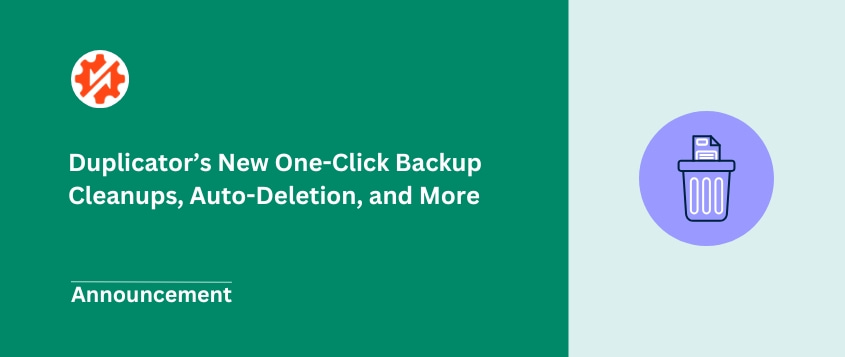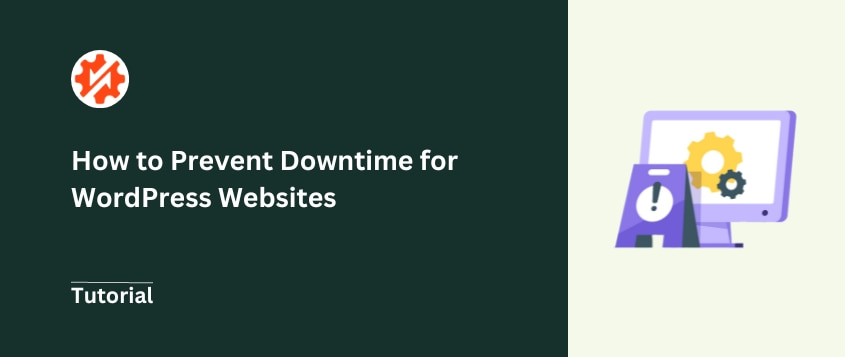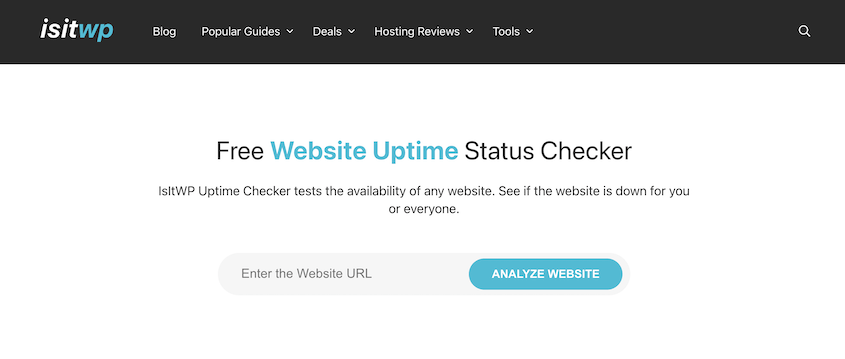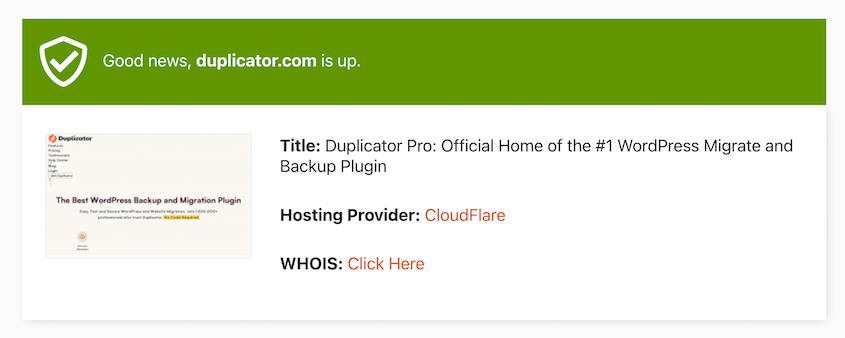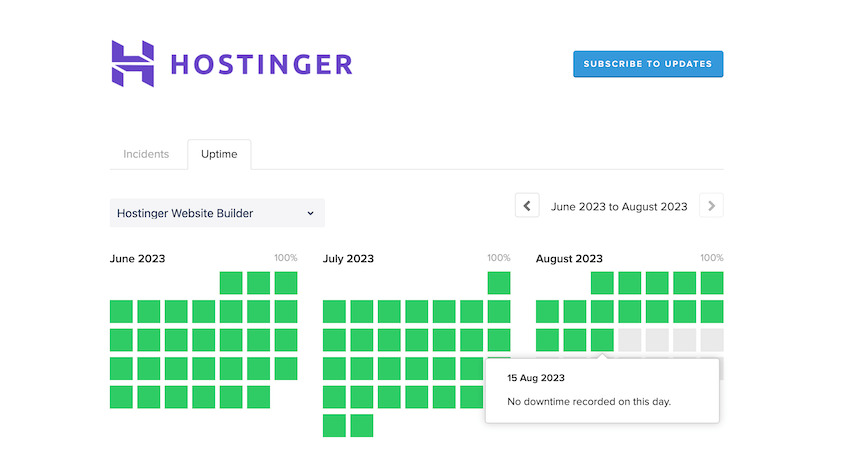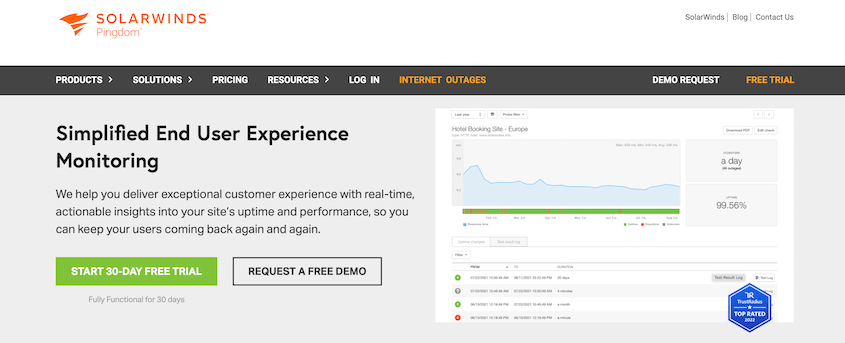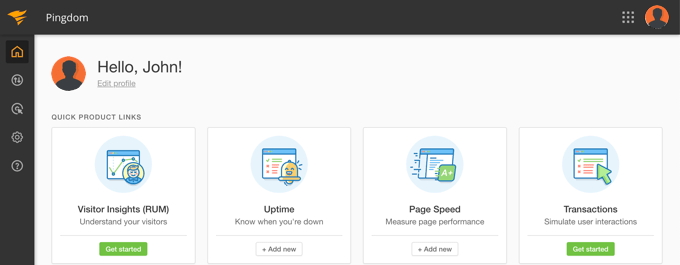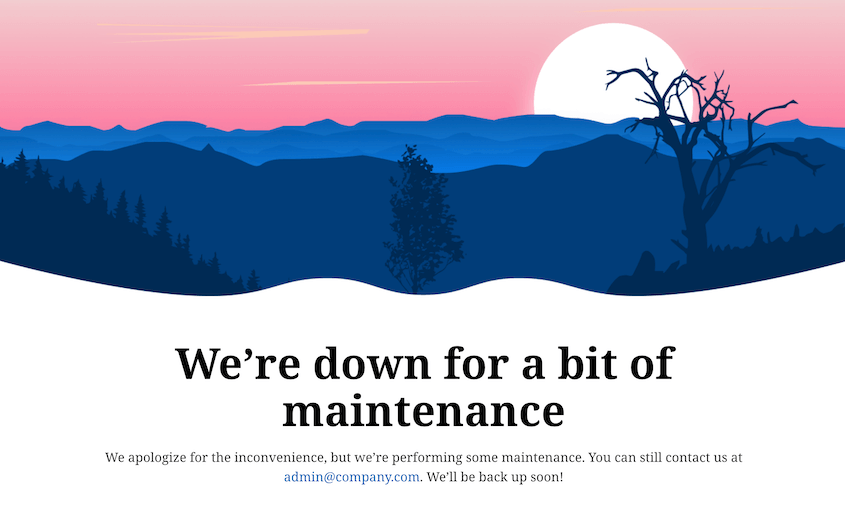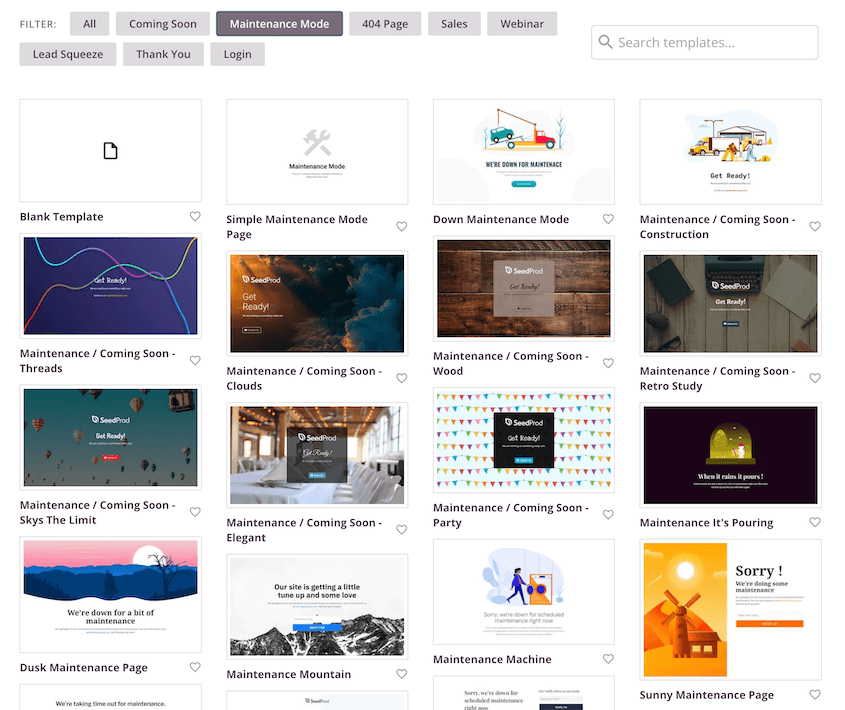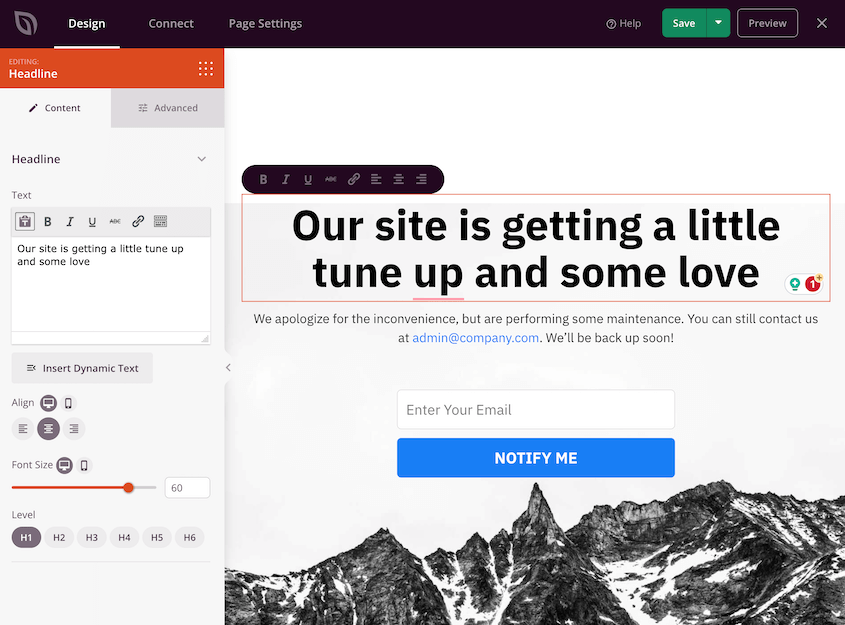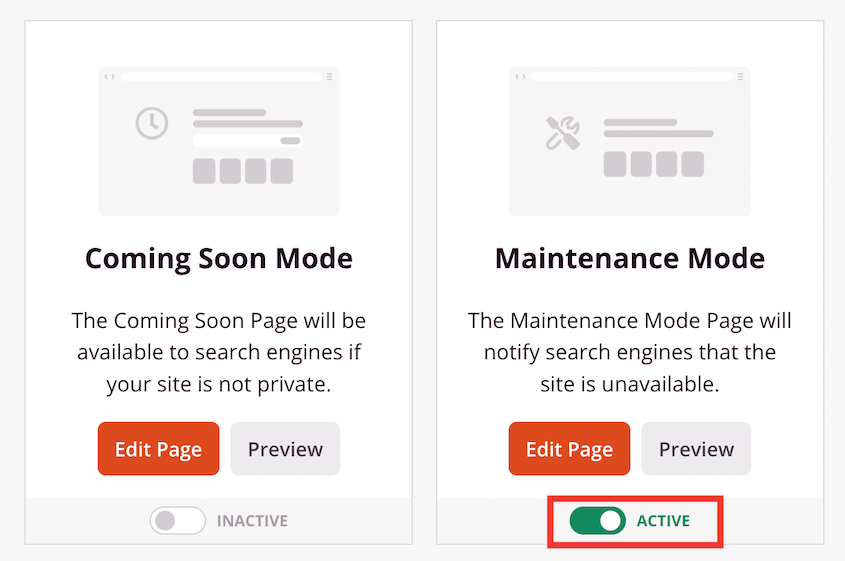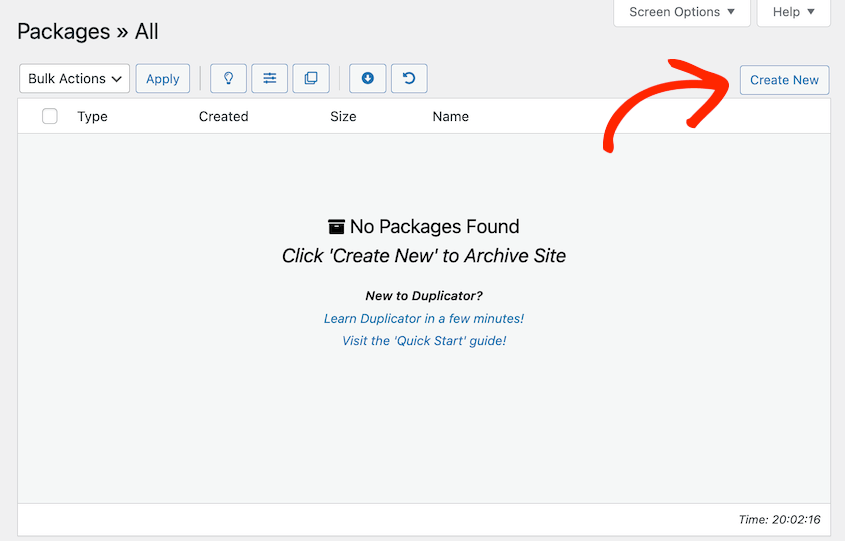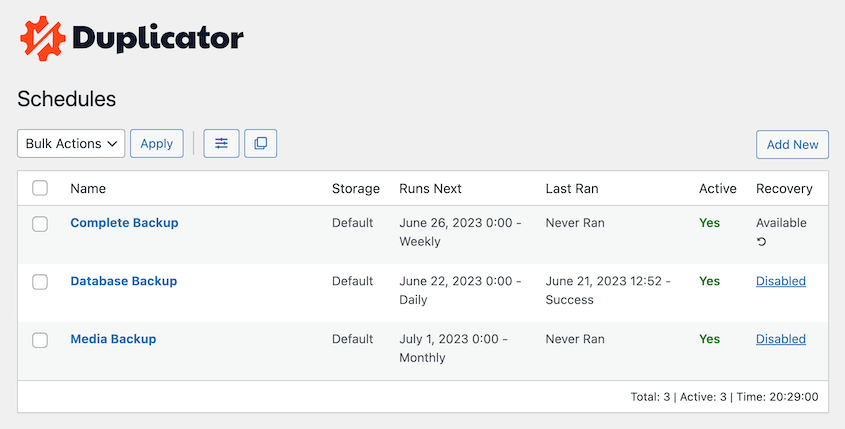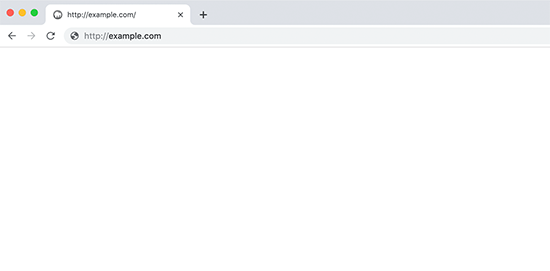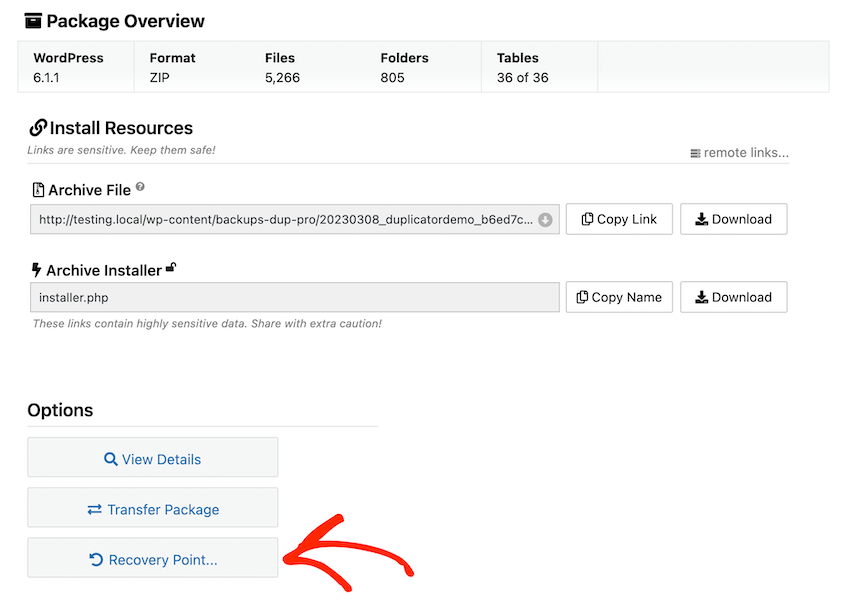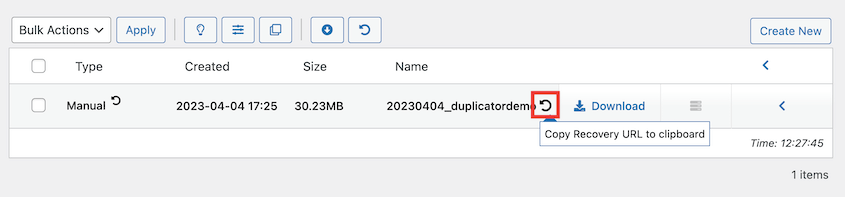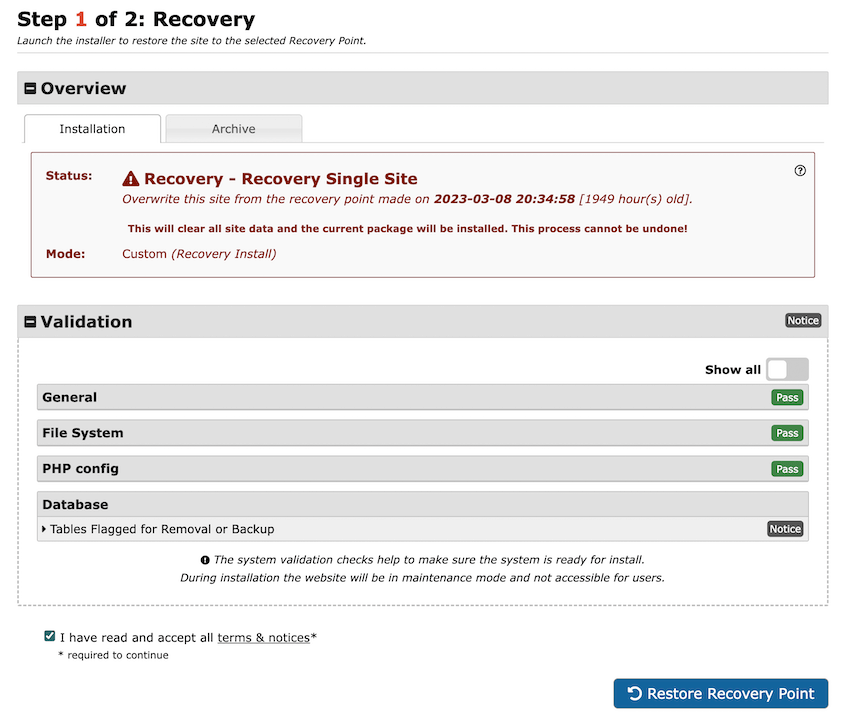Want to reduce your website’s downtime?
Downtime can be a website owner’s worst nightmare, leading to frustrated visitors and potential revenue loss. Fortunately, you can prevent website downtime to ensure a seamless browsing experience for your audience.
In this post, we’ll show you everything you need to know about website downtime. You’ll learn why it’s important to minimize downtime and how to do it!
What Is Website Downtime?
Website downtime refers to the period when a website is inaccessible or unavailable to users due to technical issues, maintenance, or server problems. It results in visitors being unable to access your site’s content.
What Causes Website Downtime?
If you want to make sure online visitors can always see and enjoy your WordPress site, it’s important to understand why downtime happens. Let’s explore some of the most common reasons why your website might go temporarily offline.
Poor Web Hosting
One of the primary culprits behind website downtime is poor web hosting. When your website is hosted on an unreliable server with inadequate resources, it can lead to frequent outages.
Here’s how poor web hosting can cause website downtime:
- Insufficient resources: Hosting providers with limited bandwidth, storage, and processing power can contribute to slow loading times and downtime. As your website grows, these limitations become more pronounced, causing your site to become unresponsive or even crash during peak periods.
- Unreliable servers: Low-quality web servers prone to hardware failures can result in prolonged downtime. If your server experiences technical glitches or crashes due to poor maintenance, your website will become inaccessible to users until the issue is resolved.
- Slow technical support: Quick resolution of technical issues is essential to minimize downtime. Hosting providers with inadequate customer support may take longer to address problems, leaving your site down for long periods.
- Inadequate security measures: Poorly managed hosting services might not implement effective security measures, leaving your website vulnerable to cyber attacks and malware infections.
Investing in a reputable web hosting service with good infrastructure, sufficient bandwidth, and reliable support can significantly reduce the risk of downtime.
High Traffic
As a website owner, your main goal is probably increasing traffic to your site. However, high traffic can lead to downtime if your server isn’t equipped to handle it.
During peak traffic times, such as product launches, the server might become overwhelmed, causing slow loading times or complete outages. Scalable hosting solutions and content delivery networks (CDNs) can help distribute the traffic load and prevent downtime.
Cyber Attacks or Malware
Cyber attacks and malware can cripple your website, causing extended periods of downtime.
Distributed Denial of Service (DDoS) attacks flood your server with traffic, overwhelming it and making your site inaccessible. Malware infections can compromise your site’s functionality, forcing you to take it offline for cleanup. Additionally, DNS cache poisoning from a hacker could change your IP address, causing downtime.
If you implement regular security audits, firewalls, and prompt software updates, you’ll defend your site against threats like DDoS attacks and malware. As a result, your site will be up and available to online users.
Problems with a Plugin or Theme
Website functionality often relies on plugins and themes. However, incompatible or poorly-coded plugins and themes can lead to coding conflicts, crashes, and ultimately, downtime.
Because WordPress is open source, it’s important to vet any new plugins and themes. Although many are free to use, you’ll want to ensure they come from reputable sources to minimize this risk.
Expired Domain
Your domain serves as your website’s online address. If your domain registration expires and isn’t renewed promptly, your site can become inaccessible, resulting in downtime. Set up domain renewal reminders and maintain updated payment information to prevent this issue.
Coding Errors
Even if you’re not a developer, you can edit your WordPress site’s files and database. If you accidentally make a coding error, such as a syntax mistake, this could lead to crashes or downtime.
To avoid this problem, use code reviews and testing, along with version control practice. This can help you identify and solve human errors before they disrupt your site’s availability.
Reasons to Prioritize Website Uptime
Imagine this: you’ve put your heart and soul into crafting a captivating WordPress website, complete with stunning visuals, engaging content, and seamless functionality. You’ve poured countless hours into perfecting every detail. But what happens when your visitors can’t access your masterpiece?
This is why it’s so important to prevent downtime. By keeping your website up and running, you’ll have time to attract your target audience, build their trust, and encourage conversions.
Here are the main benefits of good website uptime:
- Search engine visibility: Google rewards websites that are readily available to users. Websites experiencing frequent downtime risk plummeting down the search results, making it harder for your target audience to find you.
- Trust and credibility: A site that’s consistently up communicates professionalism and reliability. On the other hand, downtime sends a message of neglect, potentially causing visitors to question your credibility.
- Conversions: Whether you’re selling products, web services, or simply aiming to engage readers, conversions are your ultimate goal. With every second your website is down, you could be missing out on valuable opportunities.
- User Experience (UX): By prioritizing uptime, you’re ensuring your audience enjoys a smooth and enjoyable journey through your WordPress website.
Ultimately, uptime is the foundation of your website. If you’re plagued by too much downtime, you won’t be able to grow.
How to Check Website Downtime
Right now, you might be scared that your website is down without you realizing it. Fortunately, it’s easy to check your site downtime.
To do this, we’d recommend using the IsItWP Website Uptime Status Checker. This free tool allows you to enter your website’s URL and get immediate results about your uptime:
You’ll see a recent screenshot of your WordPress site, along with its title, hosting provider, and WHOIS information. And more importantly, IsItWP will tell you if your site is up or down:
This gets rid of any factors like caching or cookies that could affect how your site is shown on your personal computer or mobile device. Using this tool, you’ll instantly know how your website is being displayed (or not displayed) to new visitors.
How to Prevent Website Downtime
Although website downtime can be scary and frustrating, it’s easily preventable. With the right steps, you’ll ensure your site is always available to your audience.
1. Choose a Good Web Host
There is a way to prevent downtime before you ever get your site off the ground. By finding a high-quality web hosting provider, you’ll have a server that’s set up for success.
A quality web host ensures that your site remains accessible to users around the clock. It’s best to look for a WordPress host that offers a solid server infrastructure, ample bandwidth, and 24/7 customer support.
Some hosting companies will tell you their uptime record. You’ll want this to be at least 99%. This ensures your site is up the majority of the time:
If you’re just getting started with WordPress, you might prefer a shared hosting plan because of its affordability. However, consider upgrading to a Virtual Private Server (VPS) or a dedicated server for better performance and scalability. Shared servers are more prone to downtime because many websites share the same resources.
To make an informed decision that aligns with your website’s needs, be sure to research user reviews and uptime guarantees. You can also check out this helpful guide that compares some of the best WordPress web hosting providers.
Is your current web host not living up to your expectations? You can easily migrate your website to a new hosting provider!
2. Monitor Your Uptime
Even if your chosen web host has a 99.9% uptime guarantee, your website could still go down. It’s important to continuously monitor your website for downtime so that you can troubleshoot issues and quickly get your site back online.
To check if your WordPress website is down, you can use the IsItWP Uptime Status Checker. However, you may also want to use a performance monitoring tool that notifies you of any downtime.
Pingdom is a useful tool for server uptime monitoring. This will proactively check your site’s performance and availability:
Although this is a paid service, you can try it out for free for 30 days. As you’re signing up, enter the URL of the website you want to monitor.
Then, you’ll be able to track your uptime/downtime using the Pingdom dashboard. You’ll receive real-time notifications whenever your site goes down:
3. Create a Maintenance Mode Page
Sometimes, you might need to perform maintenance on your site. If you’re customizing your theme or making another significant change, your website could temporarily be unavailable for visitors.
Website maintenance is inevitable, but you can minimize the impact on visitors by creating a well-designed maintenance mode page. This web page informs users that your site is temporarily unavailable while also providing relevant information or a teaser of upcoming changes:
Using a page builder like SeedProd, you can easily build a custom maintenance mode page without any coding experience. All you’ll have to do is select one of the pre-designed templates:
Then, you can use the drag-and-drop editor to customize every element on the page. You’ll be able to change the font, colors, text, and images to fit your brand:
Once the maintenance mode page is ready to go live, return to Landing Pages. In the Maintenance Mode box, activate your maintenance page:
To see SeedProd in action, you may like this tutorial on how to put a WordPress site into maintenance mode.
Note: Along with using a status page to announce that you’re conducting maintenance, we’d recommend notifying your audience on social media.
Alternatively, consider conducting all changes on a WordPress staging site first. When you’re ready, simply migrate these changes back to your live server. This prevents any downtime!
4. Always Have a Backup
To protect your website, it’s important to expect the worst. By backing up your data consistently, you’ll have a lifeline against unexpected website outages.
We’d recommend creating full backups of your website’s files and database so that you have a copy to restore if anything goes wrong. Once you experience a coding error, plugin conflict, or cyber attack, you can simply roll back your website to a version without the error.
To easily back up your site, you can install a WordPress backup plugin. A tool like Duplicator will give you everything you need to create and store functional copies of your site data:
With Duplicator, go to Packages » Create New to start building a backup:
Then, feel free to select a cloud storage location. Duplicator provides integrations with many popular options like:
If you want to simplify your WordPress management tasks, consider setting up automatic backups. Duplicator allows you to customize hourly, daily, weekly, and monthly scheduled backups of your site:
Once you do this, you’ll have peace of mind that you can restore a backup should your site ever go down!
5. Use a Content Delivery Network
A Content Delivery Network (CDN) strategically places multiple servers around the world. This network of servers stores cached static files of your website and delivers your content from the closest server to your audience.
As we mentioned earlier, sudden surges in traffic can put a strain on your server, leading to downtime. But with a CDN, the load gets distributed across servers, making your site more capable of handling traffic spikes.
Plus, a CDN can supercharge your loading times. Because of this, your website will have a better user experience and SEO ranking.
Not sure which CDN is right for your website? Here’s a comprehensive list of the best WordPress CDN services.
6. Choose the Right Themes and Plugins
Since WordPress offers thousands of free themes and plugins, you might be tempted to install a lot of different software on your site. However, we don’t recommend using just any plugin or theme.
WordPress is open-source, which means that any developer can create and publish their own plugin and theme for free use. If it’s poorly coded, it could conflict with the software already installed on your website. This could lead to large-scale errors like the White Screen of Death (WSOD):
To prevent website downtime, opt for well-coded and reputable themes and plugins. Be sure to check reviews, ratings, and known incompatibilities before installing new software.
It’s also a good idea to test new plugins and themes on a local staging site before installing them on your production site. To do this, check out our tutorial on how to move a live WordPress site to a local host.
After you thoroughly vet any new software, feel free to install them. To avoid any future security vulnerabilities, be sure to regularly update your plugins and themes.
7. Maximize Your Security
Using the right security methods, you’ll prevent any malicious bots or cybercriminals from infiltrating your WordPress website. A secure website is less likely to experience downtime due to hacking or malware-related issues.
Downtime doesn’t always come from cyberattacks. Sometimes, it’ll happen because of a technical glitch. By securing your site with frequent updates (including WordPress core, plugins, themes, and PHP version), you’ll have fewer vulnerabilities and more uptime.
Some simple ways to boost your security are using strong passwords, enabling two-factor authentication, and installing a reliable security plugin. It’s a good idea to regularly scan for malware and address potential threats before they compromise your website’s availability.
This is just the tip of the iceberg when it comes to security. Follow this comprehensive guide to fully secure your WordPress website!
8. Renew Your Domain Name
When you set up your website, you purchased a unique domain name. However, these are temporary rentals that usually expire after a year. If you forget to renew your domain, users won’t be able to access your website anymore.
Usually, your hosting company will notify you before your domain expires. You may also get a renewal grace period, allowing you to renew your domain even after it expires.
You can easily prevent your domain from expiring by setting up auto-renewal. Depending on the domain registrar, you could also purchase the domain for longer periods than one year.
Did your domain expire before you could renew it? Here’s how to migrate your website to a new domain name!
9. Optimize Your Loading Speed
Even if your website is up, it could appear down if it takes too long to load. More than a few seconds of loading time could motivate visitors to leave the page and quickly turn to a competitor.
To boost page speed and response time, you could compress images, use a CDN, leverage browser caching, and minify code. Once your website loads fast, your audience will enjoy visiting your website, leading to more engagement and conversions.
If you think your website is loading too slowly, you may like this ultimate WordPress speed optimization guide.
What to Do When Your WordPress Site Is Down
Your website monitoring service may unexpectedly inform you that your site is down. If this happens, you might not know what to do to get your content back online.
There could be many different reasons for your website downtime, so there are many possible solutions. For example, your domain name or hosting plan could need to be renewed. However, you might need to troubleshoot your plugins and theme for a software conflict.
For help identifying the issue, check out this tutorial on what to do if your WordPress site keeps going down. This offers step-by-step solutions for a wide range of problems.
Another simple way to get your website back to normal is to restore a backup. As a preventative measure, be sure to frequently set a recovery point using your most recent Duplicator backup:
Then, copy the recovery URL by hitting the circular arrow icon next to the backup. Save this in a safe place so you can access it later:
If your site goes down and you can’t access your WordPress dashboard, paste your recovery URL in a new browser window. This immediately launches the Duplicator recovery wizard:
Doing this will restore the backup and revert any coding error or technical glitch causing the downtime.
However, keep in mind that this won’t be effective for server errors. If your web host is down, you could have to wait for them to repair the data center. After an event like a natural disaster, this can take time.
FAQs About Website Downtime
How long are websites usually down for maintenance?
Maintenance times can vary depending on what task needs to be done. If you want to minimize any negative effects from downtime, be sure your site is only down for a few minutes. You can also customize your maintenance mode page to tell visitors when your website will be back.
How long does it take to fix a crashed website?
The time it takes to fix a crashed website can vary significantly depending on the complexity of the issue. Minor errors such as server glitches or temporary outages might be resolved within minutes. More complex problems like database corruption or malware infections could take several hours to days for a complete restoration.
It’s essential to have site backups and a well-prepared recovery plan in place to minimize downtime. Using a backup plugin like Duplicator Pro, you can regularly back up your site and recover any backup in just a few minutes.
What are the disadvantages of downtime for a website?
Website downtime can lead to revenue loss, less user trust and credibility, and negative impacts on search engine rankings. Additionally, prolonged or frequent downtime can harm the overall user experience, leading to increased bounce rates and potential long-term damage to the website’s reputation.
What is acceptable uptime?
Acceptable website uptime is about 99.9%. However, many e-commerce businesses aim for even higher uptime percentages, such as 99.99% or 99.999%, to ensure minimal disruption of their online services and maintain a positive user experience.
Conclusion
Hopefully, you now know how to prevent website downtime!
You may also like the following WordPress tips and guides:
Do you need an easy way to back up and restore your WordPress site? Download Duplicator Pro as your go-to backup plugin today!
Joella is a writer with years of experience in WordPress. At Duplicator, she specializes in site maintenance — from basic backups to large-scale migrations. Her ultimate goal is to make sure your WordPress website is safe and ready for growth.