If you’re experiencing issues using Duplicator on GoDaddy hosting, this guide will help you resolve common problems, including ZipArchive errors, package build failures, and PHP execution limits.
Fixing ZipArchive Issues
If upgrading PHP versions on GoDaddy gives you issues with ZipArchive, follow these steps:
- Under Web Hosting, find the Web Hosting (cPanel) account you want to use and click Manage.
- In the account Dashboard, select cPanel Admin.
- Under the Software section, click Select PHP Version.
- Check the box for ZipArchive, and make sure the setting gets saved.
If ZipArchive is not available in your settings, contact GoDaddy’s support team and request them to enable the ZipArchive PHP module for your hosting plan.
Resolving Package Build Failures
GoDaddy shared hosting is resource-constrained, which can cause issues when building large packages. If your site is over 150MB, follow these steps:
Switch to DupArchive Format
- Go to Duplicator » Settings » Backups.
- Set Archive Engine to DupArchive.
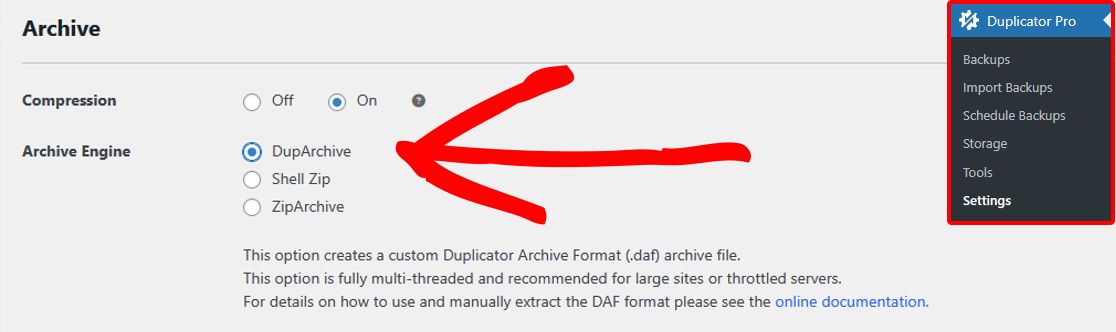
- If your site is over 1GB, set Max Build Time to 270.
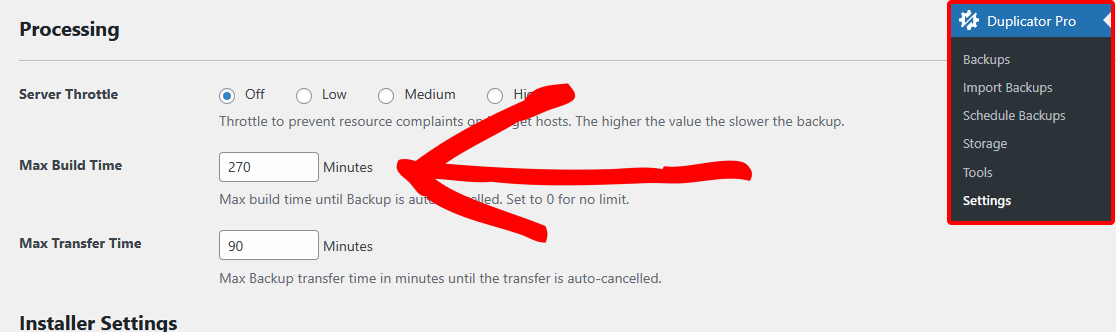
- Try building the backup again.
If Errors Persist
If you still encounter issues, modify these settings in Settings » Backups:
- Server Throttle: Set to Medium.
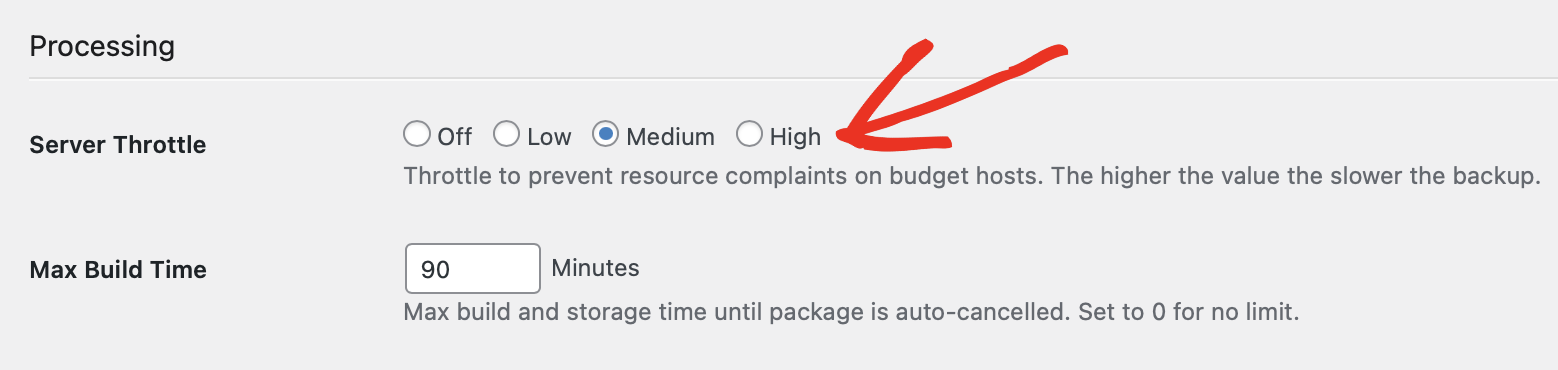
- Client-side Kickoff: Enable this option.
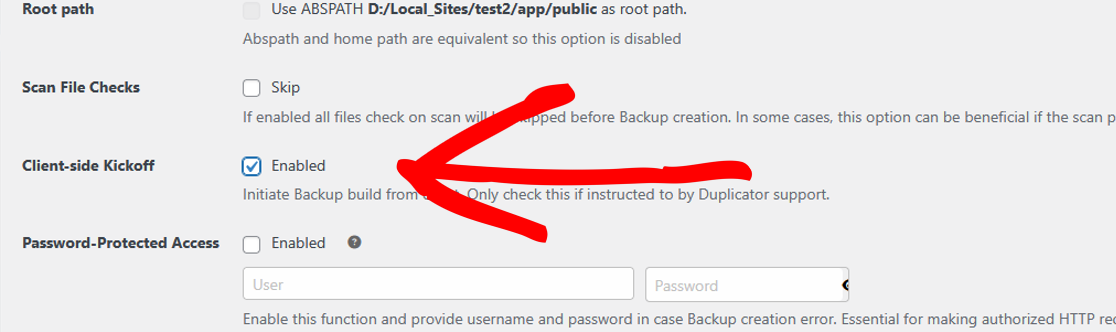
Upgrade Your GoDaddy Plan
GoDaddy’s shared hosting plans start at resource level 1 or 2, even for Ultimate plans. If package builds keep failing, increase your resource level to 3 via GoDaddy’s hosting settings. Resource levels are described on GoDaddy’s resource page.
Fixing Installer Timeout Issues
When installing a backup using Duplicator on GoDaddy, you might experience timeouts. The best solution is to perform a manual extraction, as shown here: How to Do a Manual Extraction.
Overcoming PHP Execution Limits for Managed WordPress
GoDaddy’s Managed WordPress hosting blocks direct execution of PHP files outside of WordPress. (See this document for more details.) This prevents the installer from running normally. To work around the problem, you should run the installer in a subfolder.
Install Duplicator in a Subfolder
- Create a Temporary Folder:
- In your site’s root directory, create a folder called dup_temp.
- Upload Your Files:
- Move both the installer.php and archive file into the dup_temp folder.
- Run the Installer Manually:
- Open your browser and visit: h
ttp://yourdomain.com/dup_temp/installer.php - This starts a classic installation so the pre-set values will not enabled like they are for an import install. By default, the installer considers the current folder as the root path, but this can be changed in the advanced installation.
- Open your browser and visit: h
- Adjust Installation Settings:
- On Step 1, choose Advanced Mode.
- Remove dup_temp from the New Site URL and New Path fields.
- Validate and Proceed:
- Click Validate (without entering database details).
- The installer should detect the wp-config.php file and suggest the correct database credentials.
- Final Steps:
- Set all Configuration Files to Do Nothing.
- Complete the installation.
That’s it! By following these steps, you should be able to install and run Duplicator on GoDaddy without issues. If you still face problems, consider upgrading your hosting plan or contacting GoDaddy support.
If you need a guide on how to perform a Classic Installation without installing WordPress first, check out our guide on how to do a Classic Installation.


