Interested in a tailored backup solution for your media library? The Media Only backup option allows you to exclusively back up your website’s media files, providing precise control over your valuable resources. This guide streamlines the process of creating a Media Only backup into a few straightforward steps.
Creating Media Only Backup
Navigate to Duplicator Pro » Backups and Add New backup:
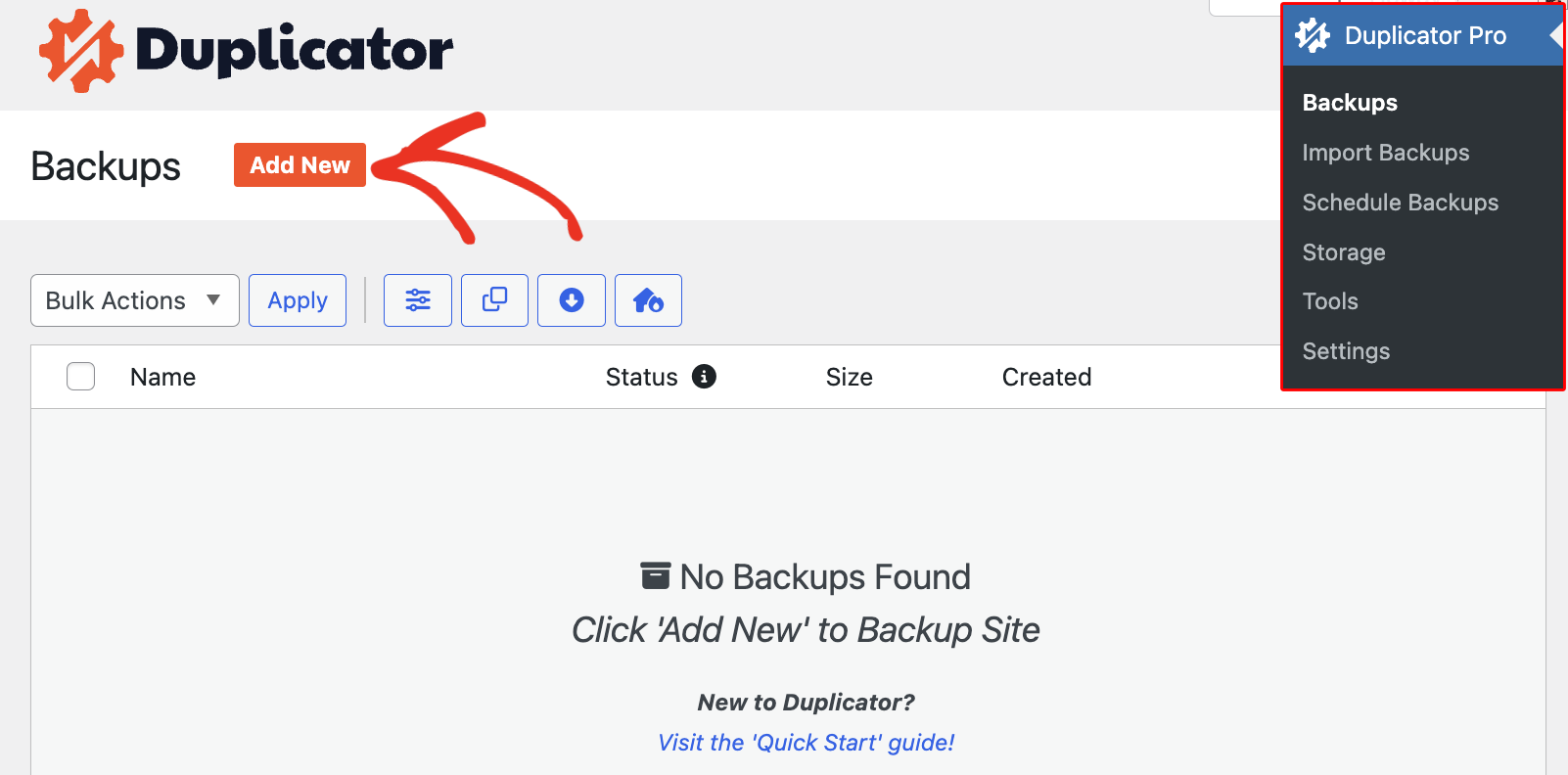
Name the Backup and move to the Backup section and select Media Only tab:
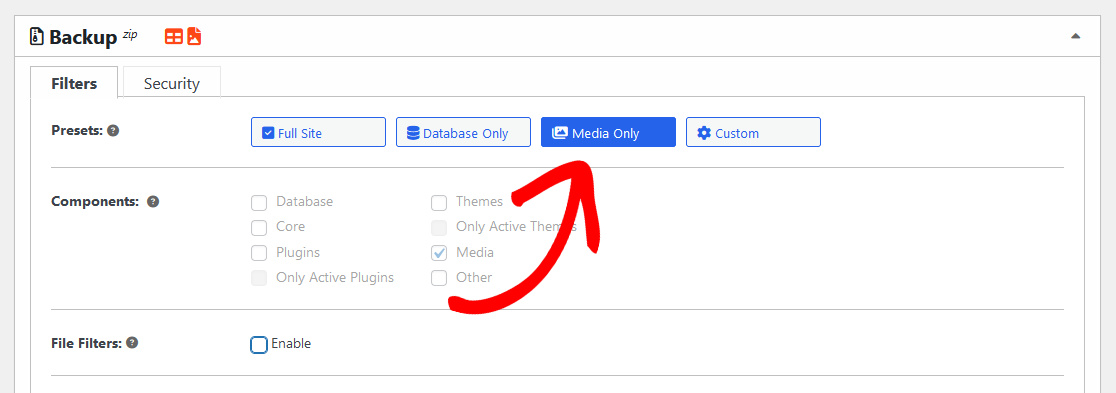
Click on Next and proceed towards the Scan process of your Media Only backup:
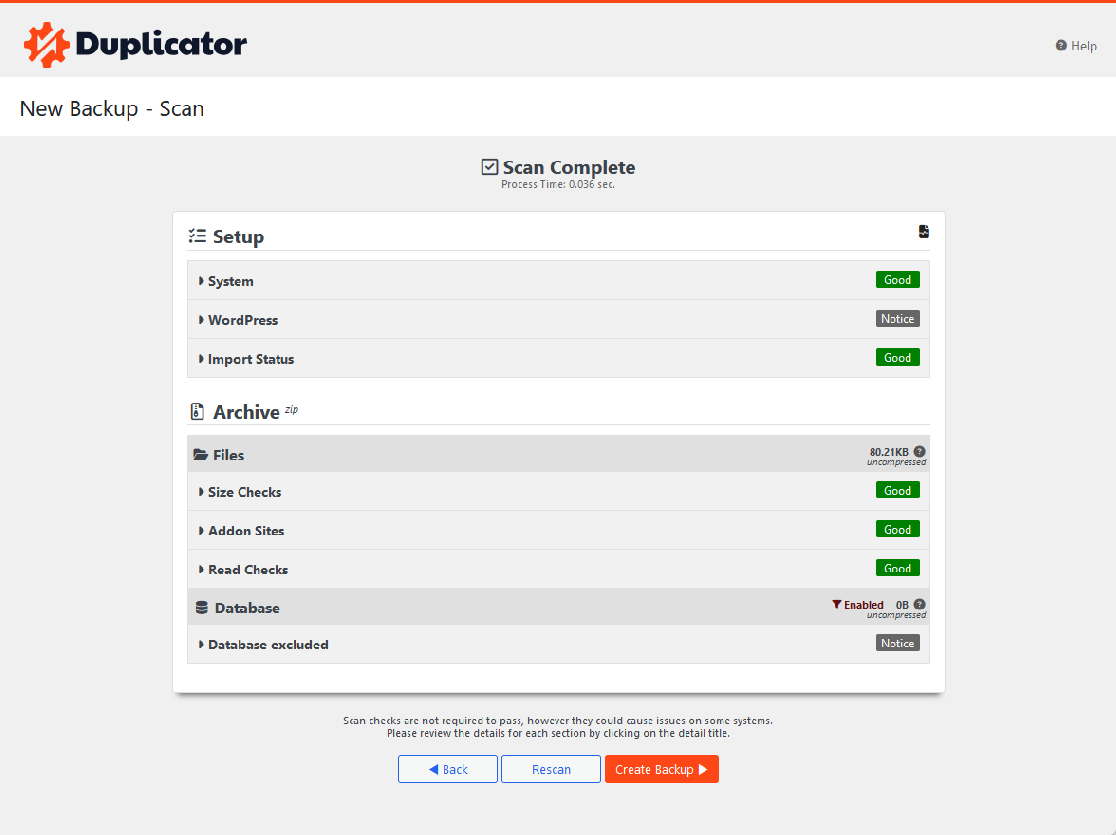
After successful scanning, click Create Backup. This takes a few minutes, and your Media Only backup is ready. Find it under Backups and download it.
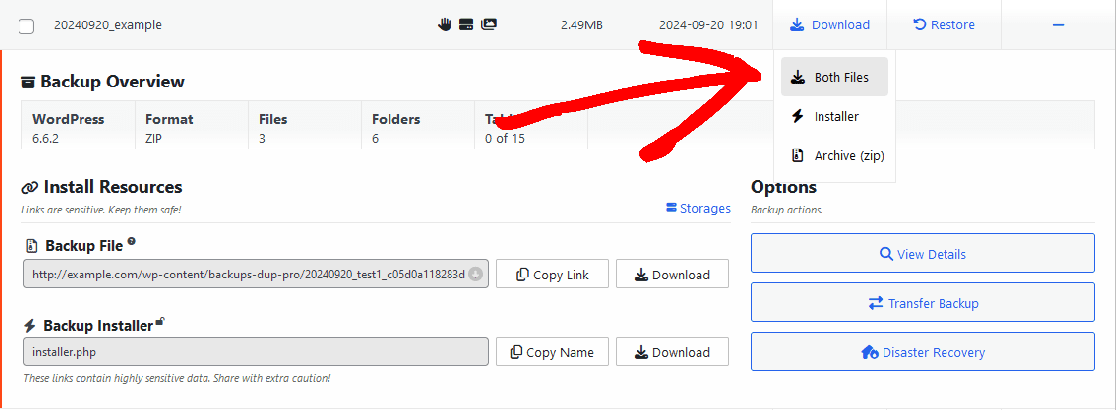
Navigate to the Destination Site and Import the Backup. Also, you can refer to Import Your Backup to Destination Site detailed instructions.
What’s Included in Media-Only Backups
Media-Only Backup Contents: A media-only backup includes only the wp-content/uploads folder from your WordPress installation. This folder typically contains:
- Images uploaded through the WordPress Media Library
- PDF files and documents
- Video and audio files uploaded to your site
- Any other files added through the WordPress media uploader

Important Notes:
- Media files stored outside the
wp-content/uploadsfolder are not included - Plugin files, theme files, and other WordPress core files are excluded
- Custom media locations or non-standard upload directories won’t be captured unless they’re within the uploads folder


