When using Duplicator to migrate or restore a site, you may sometimes encounter uncommon installer issues that prevent the installation from completing successfully. Below are solutions for two common but less frequent issues that can occur during the installation process.
Blank Screen with Date/Time
When running the Duplicator installer, you might encounter a blank page with only a date and time displayed at the top.
Wordfence Plugin Conflict
This issue often occurs due to a conflict with the Wordfence plugin, either from the site being installed or from another WordPress site located in a parent directory.
For example: If you are installing the site to /public_html/mysite and Wordfence is installed on another WordPress site at /public_html, the plugin’s security rules might interfere with the installation.
Solution:
- Temporarily Disable Wordfence:
- Check and Comment Out Configuration:
- Go to:
public_html » mysite » .htaccess, and the.user.inias well if present - Open the
.htaccessand.user.inifiles in the parent directory and temporarily comment out the line that begins with:auto_prepend_file
- Go to:
- Manually Edit user.ini File:
- Open the File Manager in cPanel.
- Edit the
user.inifile and ensure that the path is correct. If the path points to the original account, update it to reflect the correct path.
- Re-run the Installer:
- After making these changes, re-run the Duplicator installer. Once the installation is complete, re-enable Wordfence.
PHP Version Changes
The PHP version unexpectedly changes after clicking Next during Step 1 of the installer.
Handling .htaccess Changes
This issue occurs because Duplicator renames and backs up any existing .htaccess file in the directory where the installer and archive are placed. A blank .htaccess file is generated in its place, which can sometimes affect the PHP version.
Solution:
- Enable Advanced mode:
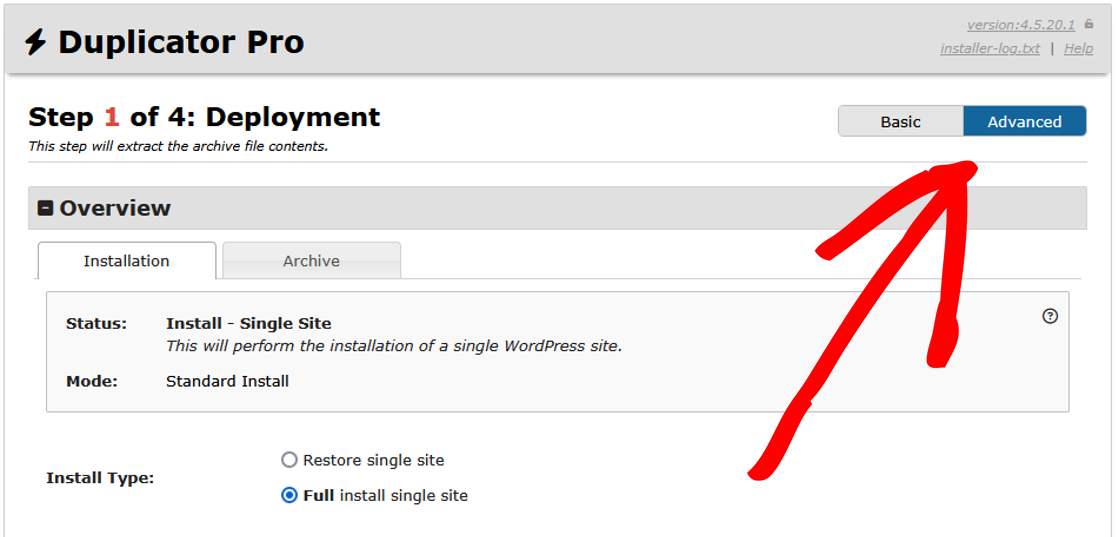
- Enter the Database information and click Validate:
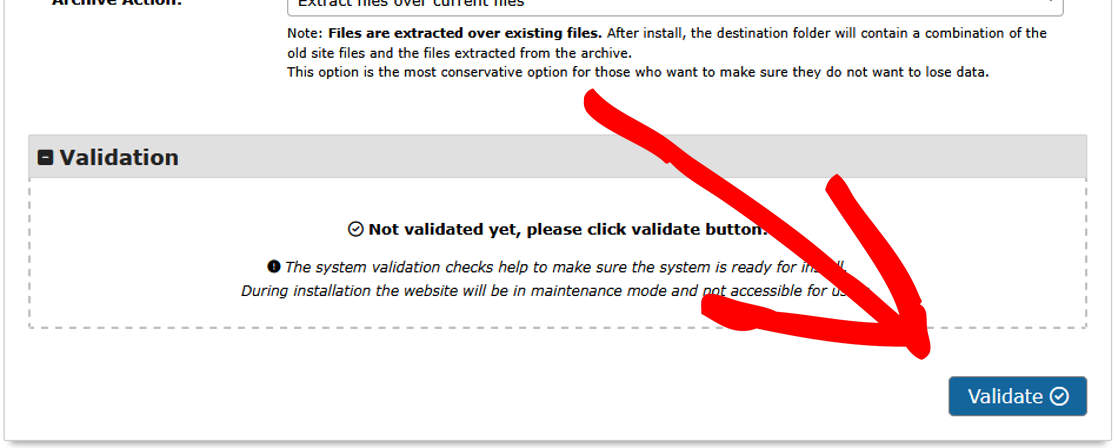
- Skip Config File Updates:
- During Step 1 of the Duplicator installer, set the Apache option to Do Nothing.
- This prevents Duplicator from modifying the
.htaccessfile.
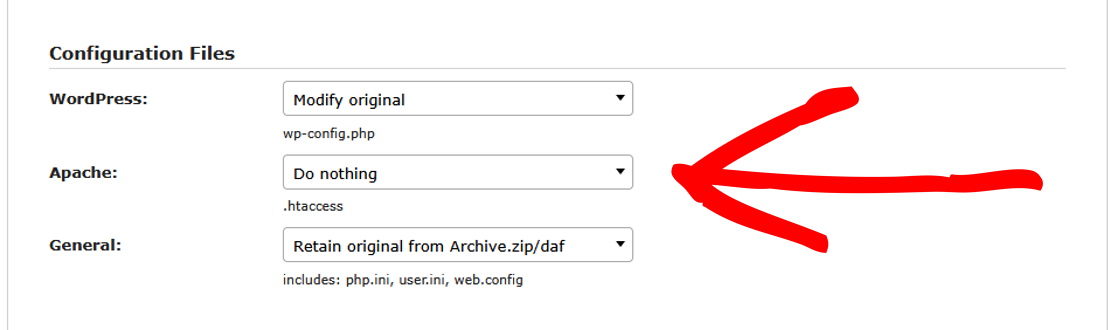
- Manual Archive Extraction:
- If the issue persists, perform a manual archive extraction following these steps:
- Extract the
.ziparchive manually. - To ensure your website functions identically to the original, the
.htaccessfile on your new server must be an exact copy of the one from the source website. - Add the following lines to the
.htaccessfile to ensure the correct PHP version:
- Extract the
- If the issue persists, perform a manual archive extraction following these steps:
Use PHP7 Single php.ini as defaultAddHandler application/x-httpd-php70s .php
- Start Installation:
- Run the installer again.
- In Step 1:
- Ensure that Extraction Mode is set to Manual Archive Extraction.
- Enter the Database information and click Validate.
- Set the Apache option to Do Nothing, as in the screenshot above.
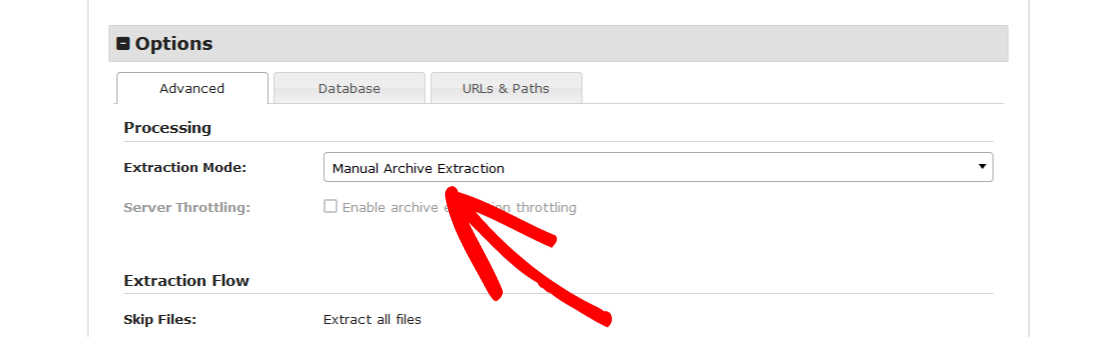
- Manually Review Config Files:
- After completing the installation, review and manually adjust any necessary configurations in:
wp-config.php.htaccess
- After completing the installation, review and manually adjust any necessary configurations in:
That’s it! We hope that this guide helped you to solve uncommon installer issues.
If you need a guide on how to perform a Classic Installation without installing WordPress first, check out our guide on how to do a Classic Installation.


