If you encounter errors while extracting an archive during installation, often caused by corrupted files, transfer issues, or hosting restrictions, this guide will help you diagnose and resolve them.
Archive Extraction Fails Completely
During the archive extraction process, the system may fail to extract files properly, resulting in errors such as:
Common Error Messages
- Can’t extract installer directory
- Archive config not found error
- ‘ZipArchive’ not found
Option 1: Validate Archive Integrity
Archive files can become corrupted when transferred between servers. To check the archive’s integrity:
- Download the archive file (
.zipor.daf) to your local computer. - Attempt to extract it using tools like WinZip, WinRAR, or 7-Zip.
If the archive is in .daf format, follow this article to extract it.
If extraction fails locally, the archive is corrupted, and you should recreate or re-download it. If it works fine, proceed to Option 3.
Option 2: Validate Download Process
FTP Downloads
If you used FTP to transfer the file:
- Ensure FTP is set to binary mode for all transfers.
- If the archive was downloaded via the plugin interface, try downloading it again to ensure a clean transfer.
Web Server Downloads
Check that your web server allows file writes. You may need to update your Apache virtual host settings by adding AllowOverride All as shown:
<VirtualHost *:80>
{various instructions}...
<Directory /var/www/html>
AllowOverride All
</Directory>
</VirtualHost>
Option 3: Change Archive Engine
On Step 1 of the installer, while the Advanced mode is active, under Options » Advanced » Processing, you can choose a different Extraction mode. If one engine fails, switching to another may resolve the issue.
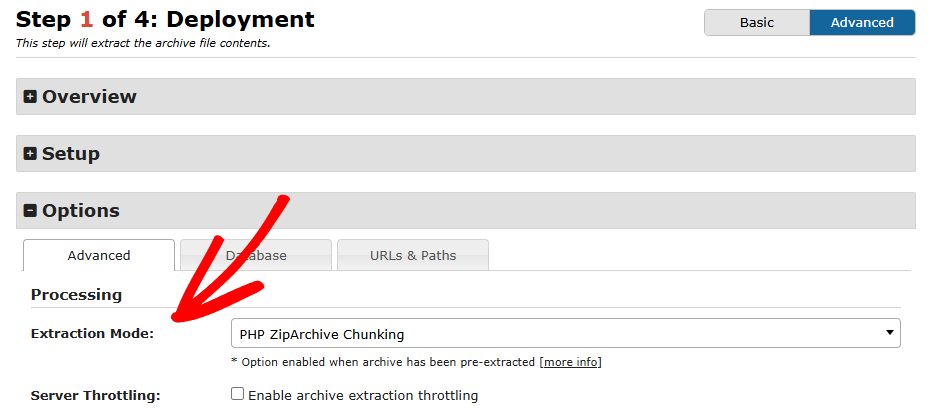
Option 4: Manual Extraction
If your local extraction works (see Option 1), but the installer fails, manually extract the archive on the server before running the installer.
In step 1 of the installer, after manually extracting the backup archive, select Manual Extraction under Options » Advanced » Processing and continue the backup installation.
Option 5: Check for Imunify360 Interference
Security tools like Imunify360 can block archive extraction. If your host uses Imunify360:
- Temporarily disable Proactive Defense
- Re-enable it after installation if desired.
Partial Extraction Issues
Sometimes only a portion of the archive extracts properly, often due to corrupted files or file names that are too long.
Option 1: Fixing Partial Extraction Problems
Partial extractions typically indicate a corrupted archive or file path issues. Some plugins may create overly long file paths. Below are known problematic plugins:
WP-Minify Plugin
- Path:
plugins\bwp-minify\cache - Fix: Flush the cache in plugin settings or delete files from the cache directory.
WP-Super Cache & W3 Total Cache Plugins
- Path:
wp-content\cache - Fix 1: Use the “Exclusion Filter” in settings to exclude problematic directories.
- Fix 2: Flush caches via plugin settings or manually clear the cache directory.
- Fix 3: Temporarily deactivate or delete the plugin, then recreate the backup using Duplicator.
Validate Archive on Desktop
Download the archive to your desktop and attempt manual extraction using WinRAR, WinZip, or following this guide for .daf format. If errors occur during extraction, the archive is likely corrupted and should be rebuilt.


