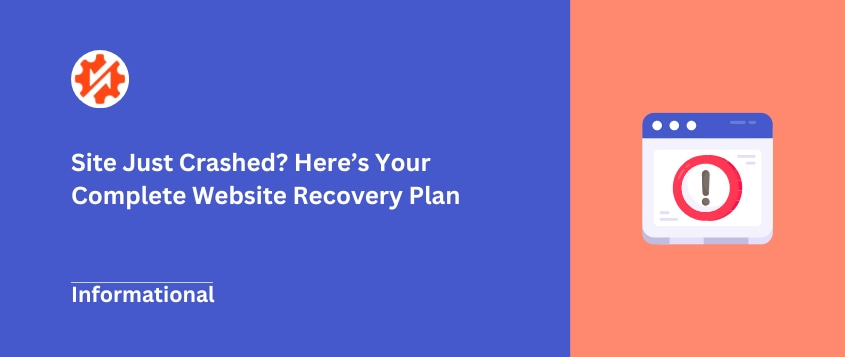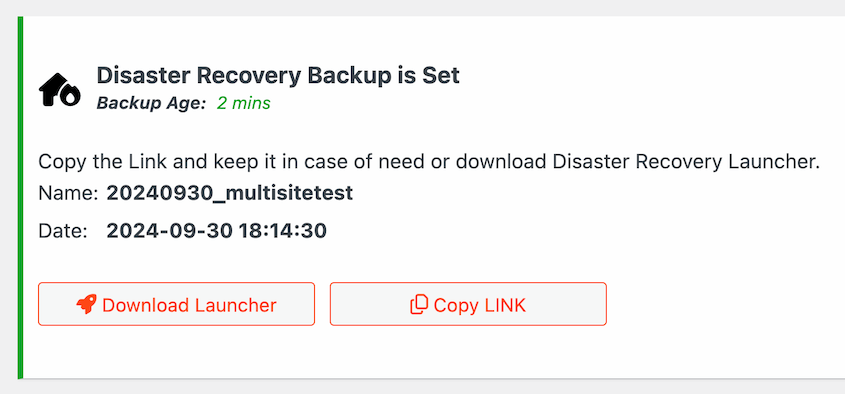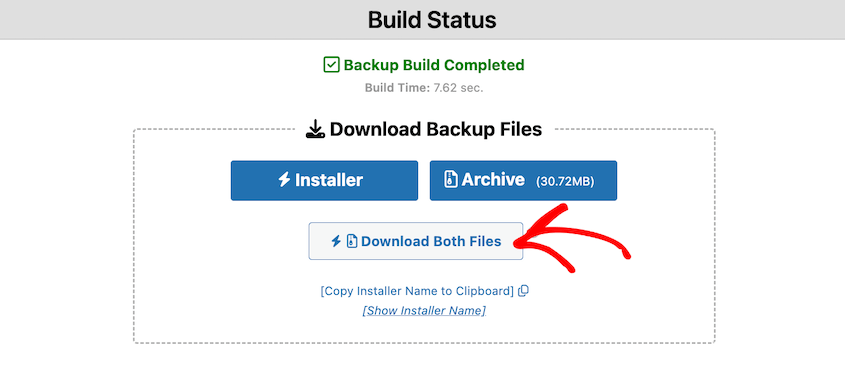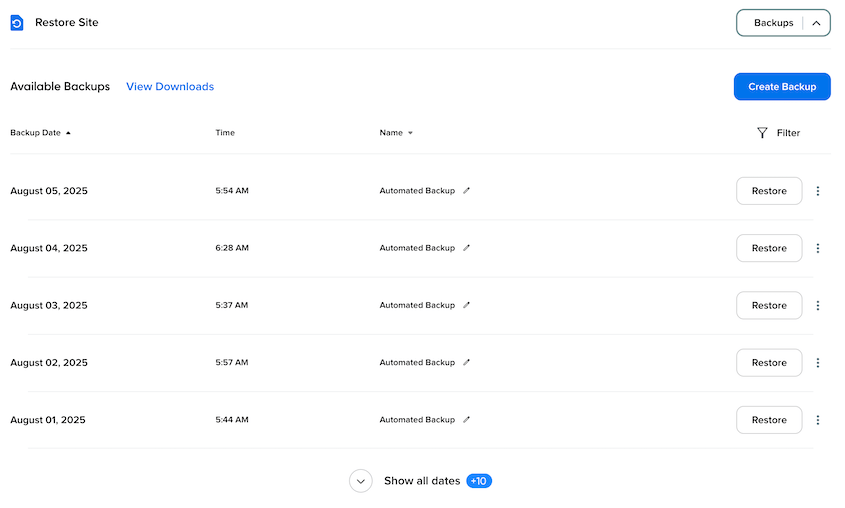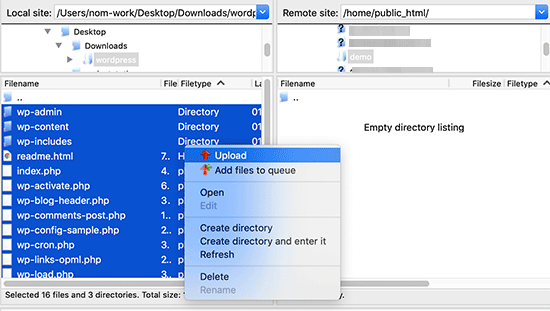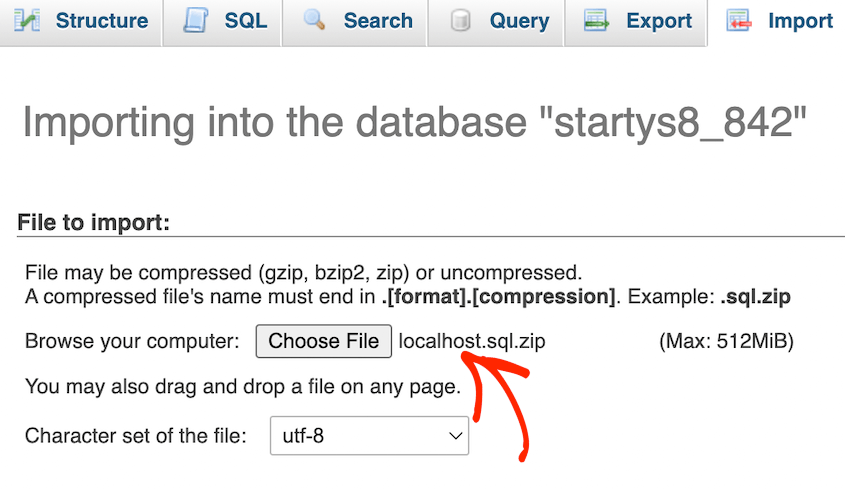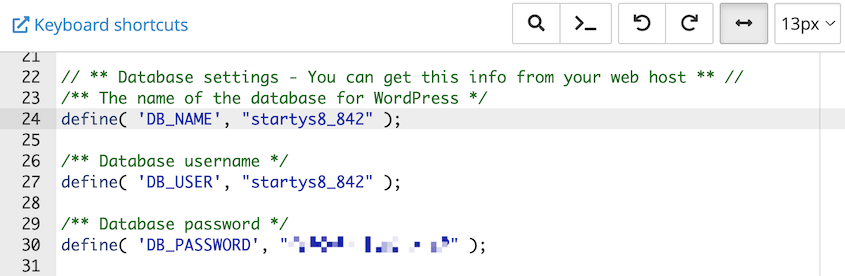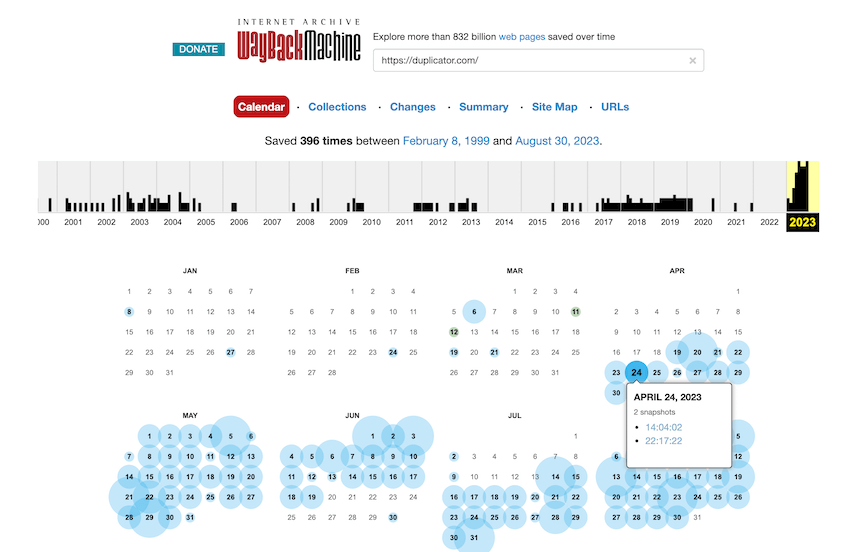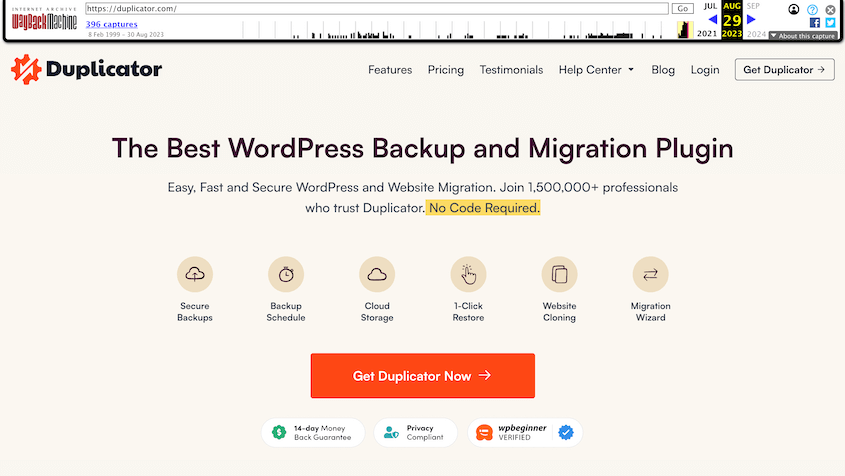Maybe you’ve encountered a database connection error, a plugin conflict that broke your entire site, or logged in one morning to find your website completely gone.
Your mind races through worst-case scenarios. How much work will I lose? How long will my site be down? What will my customers think?
Without a recovery plan, you’re gambling with your website and potentially facing complex data recovery challenges.
In this post, I’ll walk you through every method for recovering a website, from the best-case scenario where you’re back online in minutes, to the worst-case scenario where you’re manually rebuilding from scraps.
By the end, you’ll have a complete recovery plan that will let you sleep peacefully, knowing your website is protected.
You’ll learn:
- The main methods for website recovery, ranked from fastest to most difficult
- How to use backup plugins for one-click website restoration
- When and how to rely on hosting company backups as your recovery plan
- Manual recovery techniques for technically experienced users
- How to salvage content using the Wayback Machine
- Prevention strategies to avoid needing website recovery in the first place
Quick Summary: How to Recover Your Website
Website recovery success depends on your preparation before disaster strikes. The fastest method uses dedicated backup plugins like Duplicator, which can restore your site in minutes through one-click restores or special recovery URLs that work even when your admin dashboard is broken.
Table of Contents
Why Is Website Recovery Important?
When your website goes down, the impact extends far beyond just having an inaccessible site. The consequences ripple through every aspect of your online presence and business.
If you run an e-commerce store, every minute of downtime translates directly to lost sales. Lead generation sites miss potential customers. Even blogs lose ad revenue and affiliate commissions.
Visitors who encounter a broken site form negative impressions within seconds. They question your professionalism, reliability, and attention to detail. Some will never return, taking their business to competitors who maintain functional websites.
Months or years of content creation, SEO work, design customizations, and marketing campaigns can vanish instantly. All those late nights writing blog posts or tweaking your homepage could be gone forever.
Google’s algorithms actively penalize broken websites, dropping your search rankings. Recovery can take months, even after your site is restored. The organic traffic you worked so hard to build doesn’t return overnight.
Plus, the mental drain of trying to solve complex technical problems under pressure is exhausting. You’re juggling angry customers, missed deadlines, and the growing realization that you might be in over your head.
How Do You Recover a Website?
The method you’ll use to recover your website depends on what preparation you made beforehand.
We’ll explore five different approaches, starting with the fastest and most reliable method, then working our way down to increasingly difficult options.
Here’s a quick overview of how to recover websites:
- Backup plugin recovery: Restores your entire site in minutes with one-click buttons or recovery URLs
- Host backup recovery: Automatic backups from your hosting provider, but with limitations on frequency and restore complexity
- Manual recovery: Technical approach requiring separate file and database copies, plus expertise to reconnect them
- Wayback Machine recovery: Content salvage only from Internet Archive snapshots for manual rebuilding
Recover Your Website With a Backup Plugin
This is the gold standard of website recovery, and it works when you need to recover deleted files or entire sections of your site. When you have a proper backup plugin installed, website recovery transforms from a nightmare into a minor inconvenience.
DIRUPT, a web development company, always faced difficult restorations before finding Duplicator. Now that they have a reliable backup tool, the company has a 95% restoration success rate.
Duplicator makes recovery simple, even for non-developers. The plugin handles all the technical complexity behind the scenes, giving you flexible recovery options.
Recovery points are your lifeline when everything goes wrong. Duplicator creates a special URL that works even when your WordPress admin dashboard is completely inaccessible.
Save this link somewhere safe—your phone, a password manager, or written down somewhere secure. When your site breaks, visit this URL from any web browser and you can restore your entire website.
One-click restores work when your site is partially functional and you can still access the WordPress dashboard.
Navigate to Duplicator’s backup log, select your most recent backup, and click Restore. The plugin takes care of replacing all files and database content automatically.
Unlike hosting backups that might separate files and databases, Duplicator creates complete packages with your entire WordPress installation, all themes and plugins, uploads, and database content in a single, portable archive.
If your site ever breaks, you can simply upload your backup (and Duplicator’s installer file) to your server. Run the installer and your backup will be restored instantly!
Recover Your Website With a Host Backup
Most hosting providers include some form of backup system, making this your Plan B when you don’t have a dedicated backup plugin. Many also offer recovery services as part of their support packages.
The main advantage is convenience. These backups happen automatically and don’t require you to install or configure anything. Many hosting companies create daily backups and store them for 30 days or more.
However, host backups come with significant limitations. Data backup frequency is usually fixed at daily or weekly intervals, meaning you could lose substantial amounts of recent work.
If your site breaks in the afternoon, but the last backup was taken at midnight, you’ll lose an entire day’s worth of content, orders, or updates.
The restore process can be clunky. Most hosts require you to navigate through cPanel or similar hosting control panels.
You might need to restore WordPress files and databases separately, then manually reconnect them. Some hosts charge fees for restore services or limit how many times you can restore per month, making it harder to recover data when you need it most.
Dependency on host systems creates another risk. If your hosting company’s backup system fails or becomes corrupted, you could lose both your live site and your backup simultaneously. You’re entirely at the mercy of their infrastructure and policies.
Host backups work best as a secondary safety net rather than your primary recovery method.
Recover Your Website Manually
Manual recovery is the most difficult path, reserved for technically experienced users as a last resort. This method requires separate copies of your website files and database, plus the knowledge to reconnect them properly.
You’ll need a complete copy of your WordPress files (usually downloaded via FTP) and a database export file (typically a .sql file from phpMyAdmin).
Connect to your hosting account using an FTP client. Upload your backed up website files to your live site’s public_html directory. Replace the existing files.
Access your hosting control panel, navigate to phpMyAdmin, and import your .sql database file, being careful not to overwrite the wrong database.
Manually update database connection settings in your wp-config.php file to match your hosting environment, including database name, username, password, and host information.
Each step presents opportunities for errors that could make the situation worse. File permissions might be incorrect, database imports might fail partway through, or configuration settings might not match your hosting environment.
This database and file recovery can take hours or days to complete successfully, assuming you have the necessary technical knowledge. Most website owners find the process overwhelming and error-prone, which is why automated backup tools exist.
Recover Your Website With the Wayback Machine
The Internet Archive’s Wayback Machine provides content salvage only, not a functional website restore. You can recover text and images from your lost website, but you’ll need to manually rebuild everything from scratch.
Visit archive.org and enter your website’s URL. The Wayback Machine shows you a calendar of dates when snapshots were taken. Click on any highlighted date to see how your website looked at that time.
You can browse through your old pages, copy text content, and save images to your computer. This becomes the raw material for rebuilding your website manually.
Keep in mind that dynamic content, contact forms, e-commerce functionality, and interactive elements won’t work in archived versions. You’re essentially looking at static screenshots of your pages.
Recent content might not be archived yet, since the web archive doesn’t capture every website every day. However, you can use the Wayback Machine to recover essential content that might otherwise be permanently lost.
This method requires the most manual work to recreate a functional website, but it’s better than losing everything completely.
How to Avoid Website Recovery
Prevention beats recovery every time. Rather than hoping you can fix problems, build systems that prevent catastrophic loss in the first place.
Regular automatic backups are non-negotiable for any serious website owner. Manual backups get forgotten during busy periods, leaving dangerous gaps in your protection.
Duplicator’s scheduling feature creates automated, hands-off backups that run without your intervention.
Set your backup frequency based on how often your website changes. Daily backups work well for active blogs or e-commerce sites. Weekly backups might work for relatively static portfolio websites.
Consistency is key. Your backup schedule should match your content creation schedule.
Off-site backups provide disaster recovery when your local server fails. Duplicator integrates directly with cloud storage services like Google Drive, Dropbox, Amazon S3, and others.
Your backups are automatically copied to external locations, protecting you from hosting company failures, server crashes, or data center problems.
The 3-2-1 rule is a backup best practice used by IT professionals worldwide. Keep 3 copies of your important data, store them on 2 different types of media, and keep 1 copy off-site.
For websites, this might mean one copy on your hosting server, one on your local computer, and one in cloud storage. You can use Duplicator to automate this process by copying backups to multiple remote locations.
I’d also recommend boosting your site’s data security to reduce the chances of issues in the first place:
- Use strong, unique passwords for your WordPress admin, hosting account, and any third-party services.
- Keep all plugins, themes, and WordPress core files updated to patch security vulnerabilities.
- Consider adding a security plugin that monitors for malicious activity and blocks suspicious login attempts.
Regular maintenance prevents many of the issues that require website recovery. Schedule monthly check-ins to review your backups, test restore procedures, and verify that automated systems are working correctly.
Frequently Asked Questions (FAQs)
How do I retrieve website history?
The Internet Archive’s Wayback Machine at archive.org maintains historical snapshots of websites going back decades. Enter your URL to see a calendar showing available archived dates. This method works for content recovery but won’t restore a functional website.
Is it possible to access a website after it’s been deleted?
You can access old content through the Wayback Machine, but these are static snapshots only. To restore a fully functional website after deletion, you need a complete backup that includes both files and database content. Without a proper backup, you’ll need to rebuild from scratch using any salvaged content.
Why do old websites disappear?
Websites disappear for several reasons: expired domain registration, canceled hosting accounts, owner deletion, server crashes with no backups, or abandoned sites that hosting companies eventually remove. Some disappear due to legal issues, company closures, or deliberate removal by their owners.
How do I recover a website domain?
Contact your domain registrar immediately if your domain has expired. Most registrars offer a redemption grace period where you can recover an expired domain by paying standard renewal fees plus additional recovery fees. After this period, domains enter public auction or become available for general registration.
Your Website Recovery Plan Starts Now
Website recovery comes down to one fundamental truth: preparation makes all the difference. The time to create your recovery plan is now, while your website is working perfectly, and you’re not under pressure.
Contrast these two scenarios:
- In the first, your website breaks, and you spend days trying to piece together a manual recovery, losing content, customers, and sleep in the process.
- In the second, your website breaks, and you calmly visit your recovery point URL and you’re back online in minutes with zero data loss.
The difference between these experiences isn’t luck, it’s preparation.
Don’t wait for disaster to strike. Protect your website, your business, and your peace of mind.
Get Duplicator Pro and set up your first scheduled backup today. Your future self will thank you when that inevitable technical problem occurs, and instead of panicking, you’ll simply click restore to get back to running your business.
While you’re here, I think you’ll like these hand-picked WordPress resources:
Joella is a writer with years of experience in WordPress. At Duplicator, she specializes in site maintenance — from basic backups to large-scale migrations. Her ultimate goal is to make sure your WordPress website is safe and ready for growth.