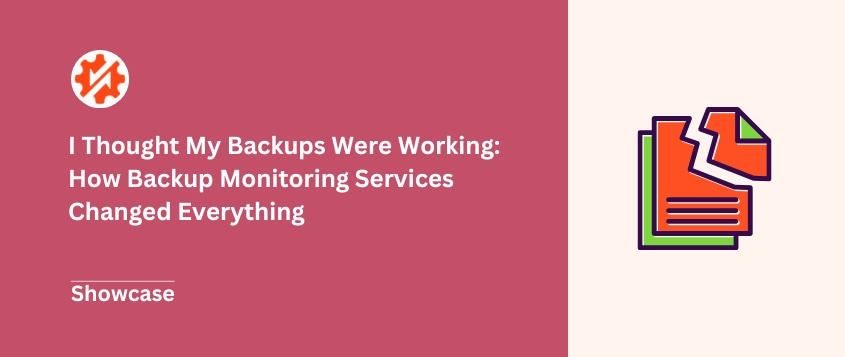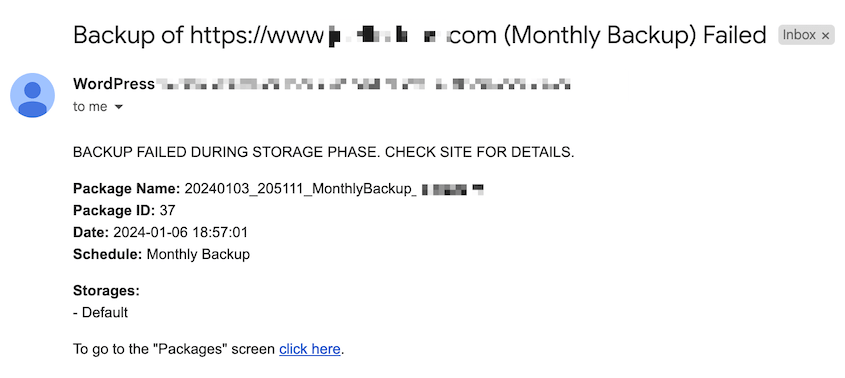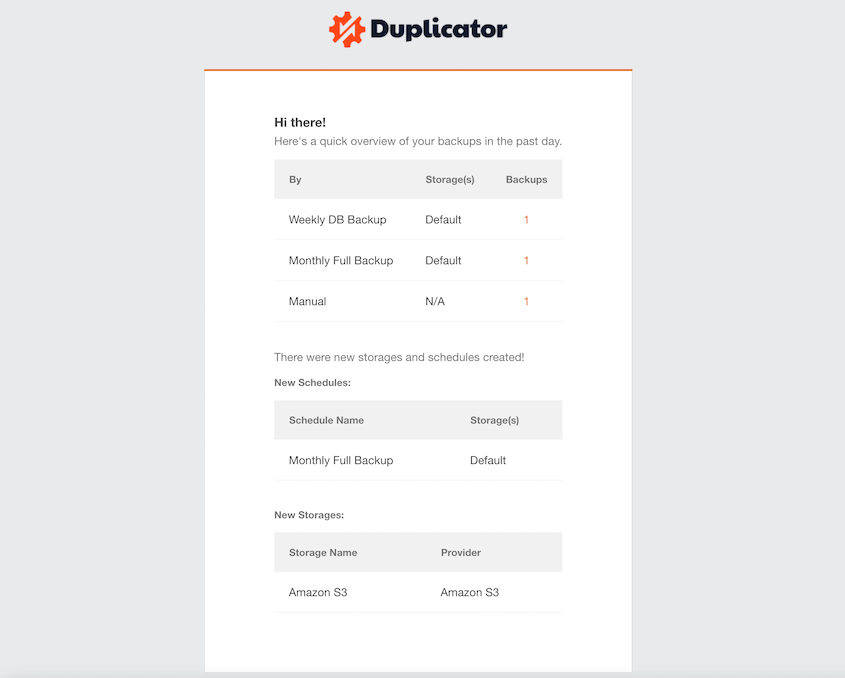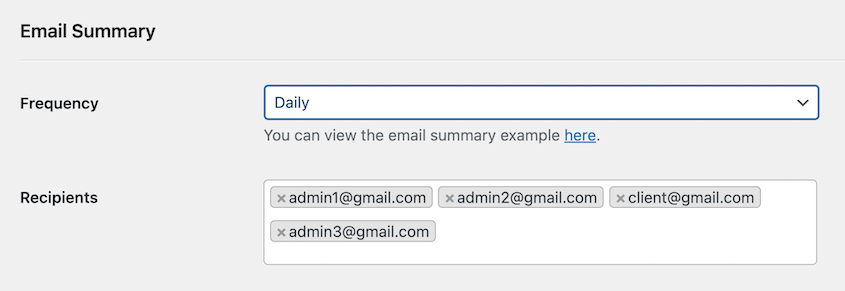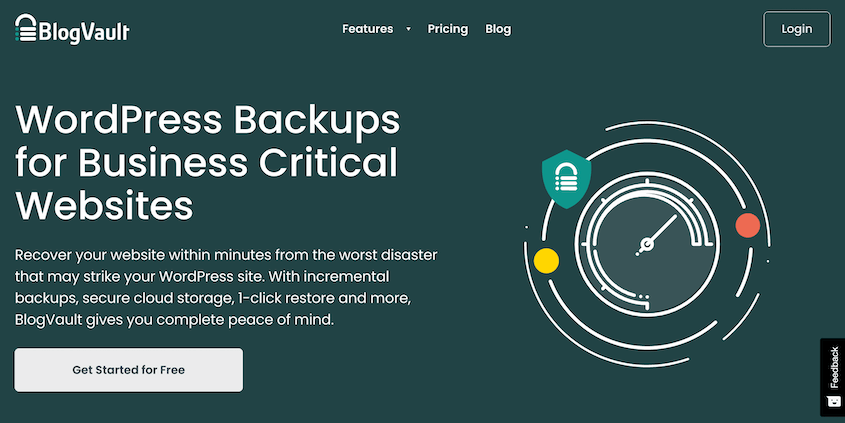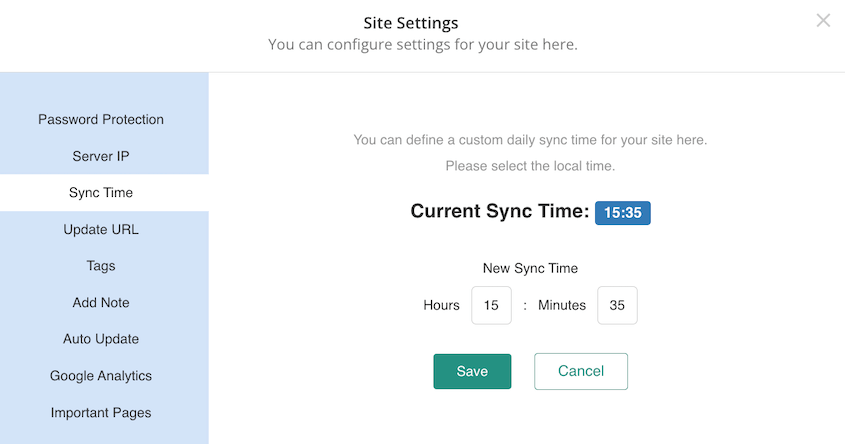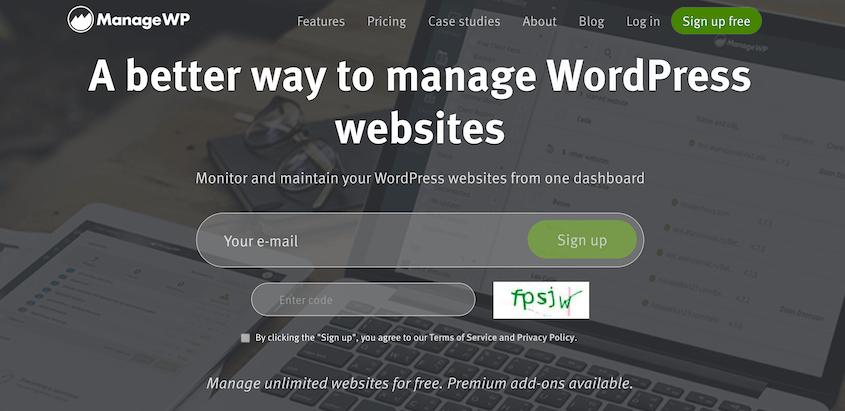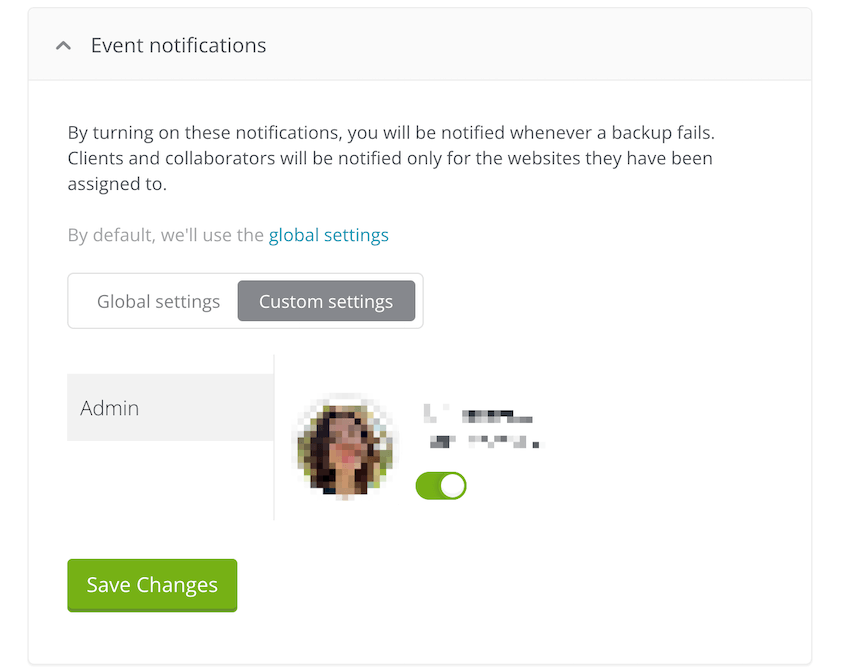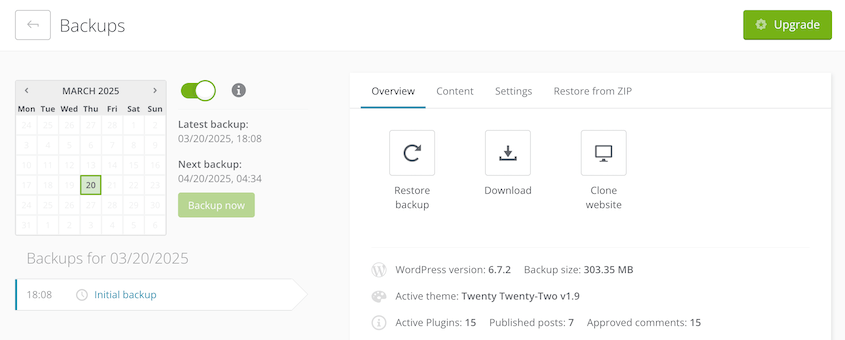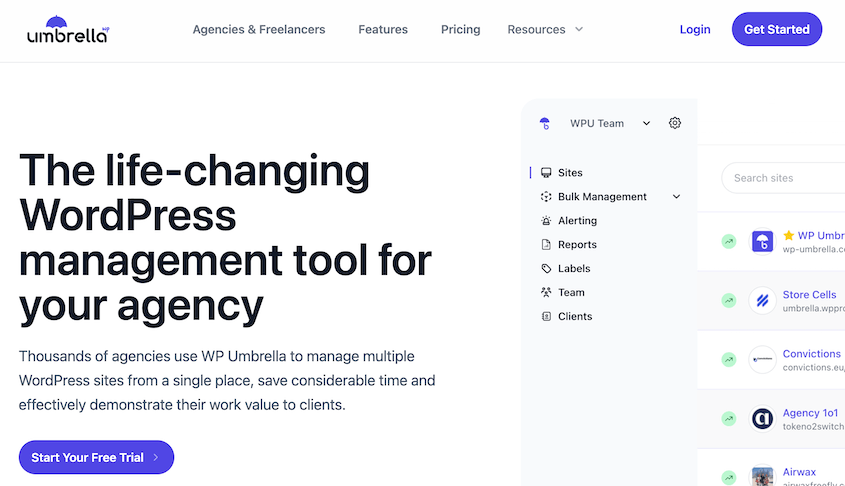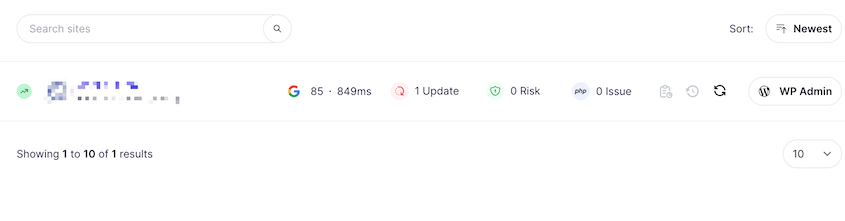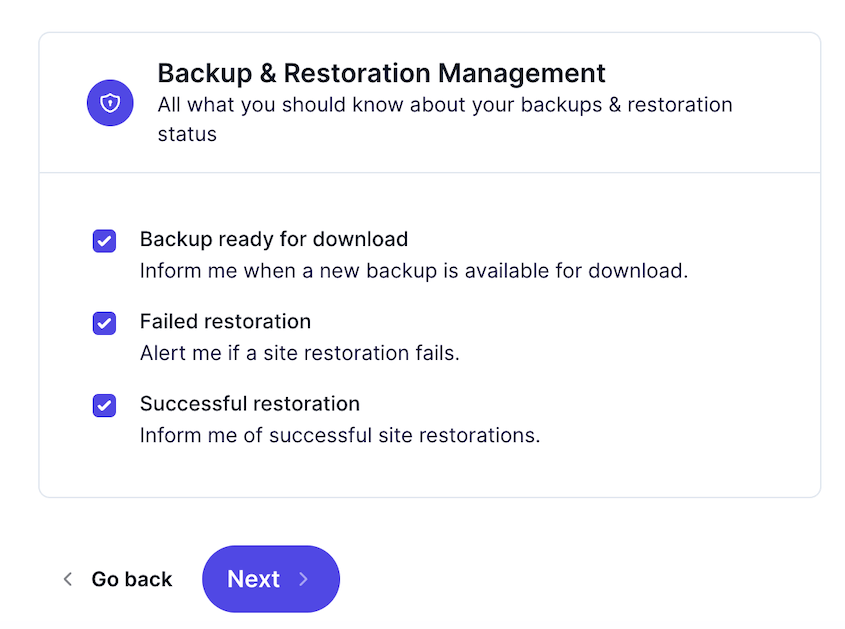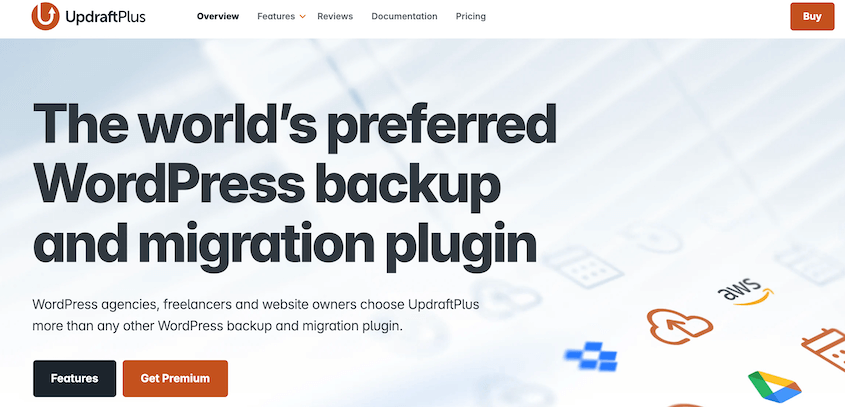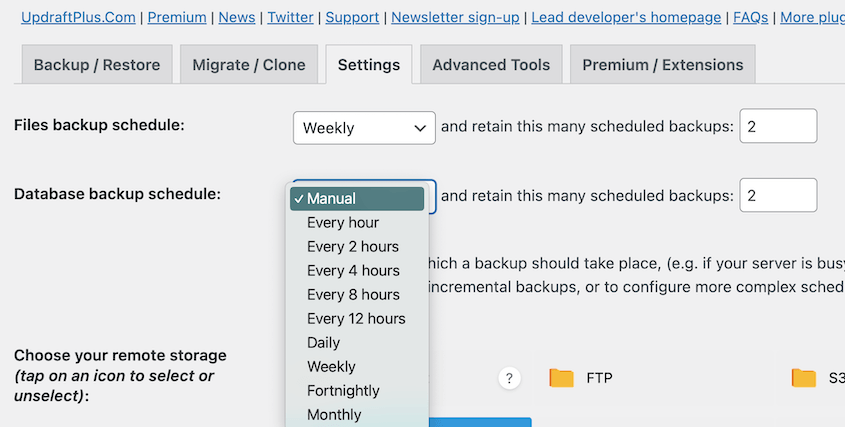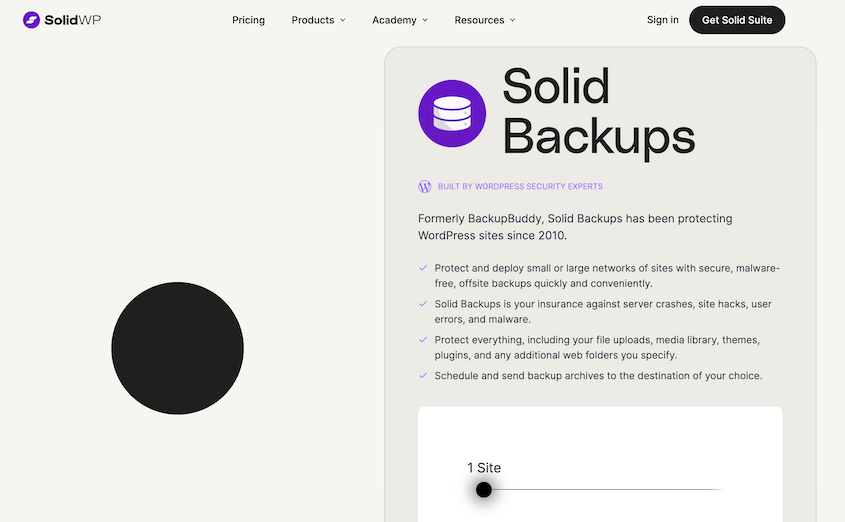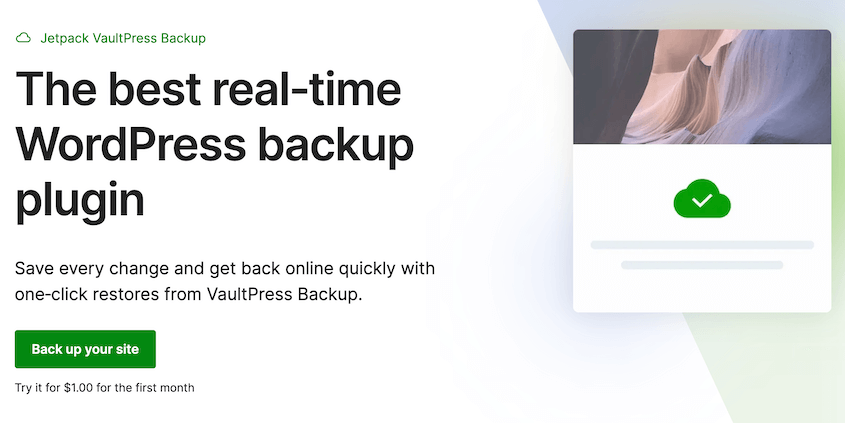Think of your website backups like a parachute. You pack it carefully, hoping you’ll never need it.
But if things go wrong – a plugin crashes your site, a server goes down, or worse – you really, really need your backups to work.
But here’s a scary thought: what if your parachute has a hole? What if your backup fails when you need it most? It happens more often than you might think.
You need to make sure your backups are actually working reliably. This is where backup monitoring comes into play.
Backup monitoring is a proactive way to ensure your website’s safety net is ready when you need it.
Over my years managing websites, I’ve learned this lesson firsthand. I’ve tested a bunch of backup solutions, and some are much better than others at backup monitoring.
In this post, I’ll share my personal, experience-based recommendations for the best backup monitoring services. You’ll get honest insights from someone who’s been in the trenches and relies on backups to sleep soundly at night!
Table of Contents
What Is a Backup Monitoring Service?
A backup monitoring service is a system that keeps an eye on your website backups. It actively checks to see if they are working correctly.
You probably schedule regular backups for your WordPress site. That’s great! But scheduling backups is only half the battle.
You also need to know if those scheduled backups are succeeding. Are they completing properly? Are they being stored in the right place? Are there any errors happening behind the scenes?
A backup monitoring service answers these questions. It goes beyond just setting up backups. It verifies that your backups are healthy and ready to be used if needed.
You know how you should test your smoke detectors regularly? Backup monitoring is kind of the same idea but for your website backups.
You’ll get alerted if there’s a problem with your backups. And you’ll know about it before you need to restore your site in a crisis. That’s a much better time to find out about a backup issue, right?
Why Use a Backup Monitoring Service?
It’s easy to fall into the “set it and forget it” trap with backups. You set up your backup plugin, choose a schedule, and think you’re all good.
“I’ll check on them later,” you tell yourself. But life gets busy. Later often turns into never.
And that’s where the danger lies. Backups can fail silently, without you realizing anything is wrong.
Maybe there’s a problem with your server. Or your storage space is full. Or a plugin conflict is messing things up. Any of these things can cause your backups to fail without you getting any obvious warning.
Without monitoring, you’re crossing your fingers and hoping for the best. But hope isn’t a good strategy when it comes to website security.
A monitoring service takes away the guesswork. It automates the checking process, saving you time and effort. Instead of manually logging in and doing backup audits (let’s be honest, who actually does that regularly?), the monitoring service does it for you.
Knowing that I’ll get an alert if a backup job fails? It means I can relax, knowing my website is being watched.
If something goes wrong with my backups, I’ll know about it right away. I can fix it before a real disaster strikes.
Best Backup Monitoring Services
So, you’re convinced about backup monitoring, right? Great! Now, which service should you choose?
Over the years, I’ve had the chance to test out quite a few different backup solutions. Some of them stand out when it comes to monitoring and overall reliability.
I’m going to share my personal experiences with some of the best ones I’ve used. Keep in mind, this isn’t just a list of features. It’s based on how these services have performed for me in real-world situations.
Duplicator is one of the most popular backup and migration plugins. It packages your entire site into a zip file, which can be saved as a backup or easily moved to another location.
For me, Duplicator is my go-to for quick backups, especially when I’m working on local development sites.
Before I start experimenting with a new theme or plugin, I’ll use Duplicator to create a quick backup of my site. It’s like taking a snapshot. If anything goes wrong with my experiments, I can easily restore that backup with one click. Fast and reliable – that’s what I need in that situation.
With Duplicator, you can set up automatic backups for your website. I consistently use the plugin to schedule database and full-site backups every month.
If any backup fails, you’ll immediately know about it. Duplicator has a built-in monitoring system that will send you an email after any failures.
You’ll also get regular email summaries of your backups. This will show you that your scheduled backups are running properly.
You can customize exactly when you receive email summaries. Duplicator will send them daily, weekly, or monthly. You’ll easily keep track of your site’s level of data protection.
One extra feature that I use all the time is the disaster recovery. One-click restores are great for quick rollbacks, but there’s another way to restore your site during large-scale errors.
Before anything happens, set a clean backup as the disaster recovery point. If anything goes wrong in the future, paste the recovery link into a new browser window.
Duplicator will instantly get your site back online. You won’t have to worry about complicated troubleshooting that wastes your time.
BlogVault is a dedicated backup and security service. And it really shines when it comes to automatic backups and, you guessed it, real-time monitoring.
If you want a hands-off approach to backup management, BlogVault is worth checking out. Once you set it up, you can pretty much forget about the daily backup tasks. It just works in the background.
What I like about BlogVault is its monitoring dashboard. It gives you a clear overview of the backup status for all your sites. If you have multiple websites, this is super helpful. Instead of checking each site individually, you can see everything in one place.
And the email alerts are fantastic. I get immediate notifications if a backup fails for any reason.
I also appreciate that BlogVault isn’t just about backups. It has security features too. It’s like getting two important website safeguards in one service.
I even tested their restore feature on a staging site once, just to see how it worked. It was impressively smooth. Overall, BlogVault gives me a lot of confidence when it comes to keeping my website backups safe and monitored.
ManageWP is not just a backup service. It’s a management tool for WordPress websites.
Think of it as a central hub for managing multiple WordPress sites all in one place. Backup monitoring is one of its really useful features, especially if you’re juggling more than one website.
If you have several WordPress sites, like client sites or a network of your own blogs, ManageWP can be a real lifesaver.
The best part for me is the centralized dashboard. I can see the backup status for all my sites at a glance. No more logging into each site individually to check backups. It’s all right there, neatly organized. This is a huge time saver.
Setting up automated backups is straightforward, and knowing that I have centralized monitoring gives me a lot of confidence. It helps me stay on top of things without constantly having to check in on each site.
Another feature I find helpful is their backup reporting. ManageWP sends out email reports when any backups fail. If there are any issues, they get flagged in the report.
Within ManageWP’s backup module itself, the monitoring is clear and easy to understand. It clearly shows the last backup time for each site and if there are any issues. It makes it easy to spot problems quickly.
For anyone managing multiple WordPress sites, ManageWP’s backup monitoring features are a definite win in terms of efficiency and peace of mind.
WP Umbrella is another WordPress management tool, similar to ManageWP in some ways, but it has its own unique focus.
I’d describe WP Umbrella as being all about user-friendliness and simplicity. They’ve focused on making things easy to use, especially when it comes to monitoring.
If you just want to quickly check the backup status of your site, WP Umbrella makes it really easy. You log in, and the important information is right there in front of you. No digging around through menus or settings.
In my experience, WP Umbrella is great for quick health checks of your backups. The visual indicators they use are really helpful. You can immediately see if your backups are working correctly. It’s all very straightforward, even if you’re not super technical.
And like the other services we’ve talked about, WP Umbrella also has email notifications. Their notifications are clear and to the point. If a backup fails, you get a simple, direct alert. This makes it easy to quickly investigate and fix the problem.
You can get alerts when your backup is ready for download. You’ll also know if a restore failed or succeeded.
Beyond backups, WP Umbrella also includes other useful monitoring software for website health (like uptime). It’s nice to have these things bundled together.
UpdraftPlus is a WordPress backup plugin, and it’s been around for a while. It’s known for being a versatile, user-friendly tool for site backups, migrations, and cloning.
One of the things I appreciate is its flexibility when it comes to scheduling backups. You can set up automatic backups to run on pretty much any schedule you want – daily, weekly, even hourly if you need super frequent backups.
Having my backups stored offsite, in the cloud, is important for me. It just adds another layer of security. UpdraftPlus integrates with tons of different remote storage options.
Now, when it comes to monitoring, UpdraftPlus has features for that too.
Even in the free version, it provides logs and notifications within the WordPress dashboard itself. You can go in and check the logs to see if your backups have been running successfully.
The premium version takes the monitoring a step further with more advanced reporting and email notifications.
UpdraftPlus provides quick ways to monitor backups and make sure everything is running as it should. The free version is fantastic for basic backups, but for really solid monitoring, the premium features give you that extra level of assurance.
Solid Backups, formerly BackupBuddy, is another comprehensive WordPress backup tool. It’s the oldest backup plugin and has a reputation for being feature-packed. If you’re looking for something with a lot of advanced options, Solid Backups is definitely one to explore.
Solid Backups offers pretty much every feature you can think of, from real-time backups to scheduled backups, and, of course, monitoring.
You can get alerts about backup completion or any errors that might occur. These email notifications are really informative, giving you specific details about what happened during the backup process.
It keeps really thorough records of your backup activity. The detailed logs are super helpful if you ever need to troubleshoot a backup issue.
Jetpack is a whole suite of tools for WordPress, created by Automattic (the company behind WordPress.com). Jetpack includes features for security, performance, marketing, and yes, backups too.
If you’re already using other Jetpack features, or if you have a site hosted on WordPress.com, Jetpack backups can be a convenient option. It’s designed to be very easy to set up and use, especially if you’re already in the WordPress.com ecosystem.
The backups are automatic and daily. You really can “set it and forget it” when it comes to the basic backup process.
If you just want reliable, automatic daily backups without a lot of fuss, Jetpack is a solid choice. It takes care of the backups in the background, and you don’t have to think about scheduling or configuring a lot of settings.
The Jetpack dashboard is integrated right into your WordPress admin area. You can easily see the status of your backups and check the activity log to ensure everything is running smoothly.
Frequently Asked Questions
What is the difference between WPvivid and Duplicator?
What is the best way to back up a WordPress site?
The best way to back up a WordPress site is to use a reliable backup plugin like Duplicator. Set up automatic backups and store them off-site in the cloud. Implement backup monitoring and reporting to catch issues early, before they become a problem.
How do I back up and restore my WordPress site for free?
To back up and restore your WordPress site for free, I’d recommend using Duplicator Lite. Create a backup and include everything on your website. Download both backup files. If you ever need to restore your site, upload both backup files back to your site with an FTP client.
Final Thoughts
If there’s one thing I want you to take away from this post, it’s this: backup monitoring is essential for website security and peace of mind.
It’s not enough to just have data backups. You need to know they are working. Backup monitoring gives you that knowledge. It’s the proactive approach that can save you from a lot of headaches down the road.
The most flexible and protective option I’ve found is Duplicator Pro. Try it out today to set up automatic backups, start monitoring your backups, enjoy one-click restores, and more!
While you’re here, I think you’ll like these other WordPress guides:
Joella is a writer with years of experience in WordPress. At Duplicator, she specializes in site maintenance — from basic backups to large-scale migrations. Her ultimate goal is to make sure your WordPress website is safe and ready for growth.