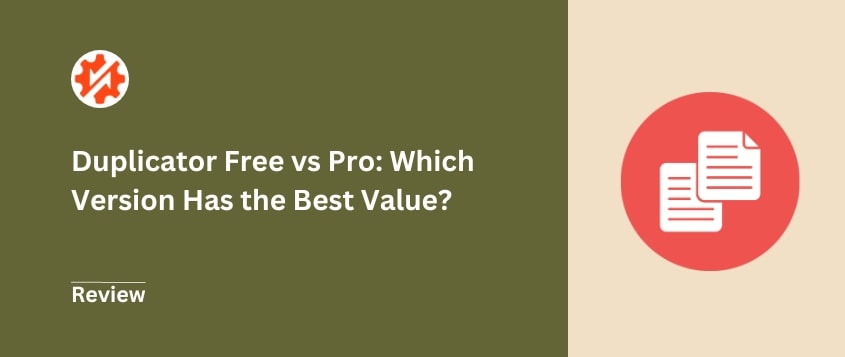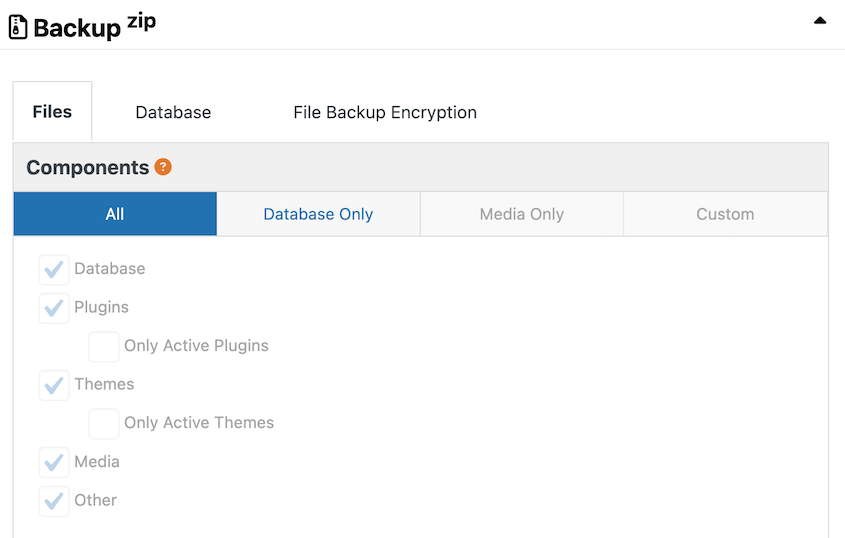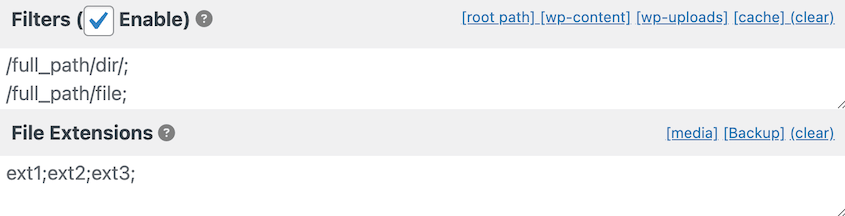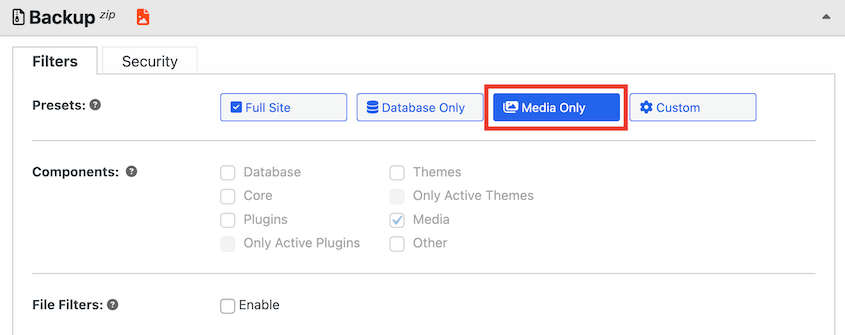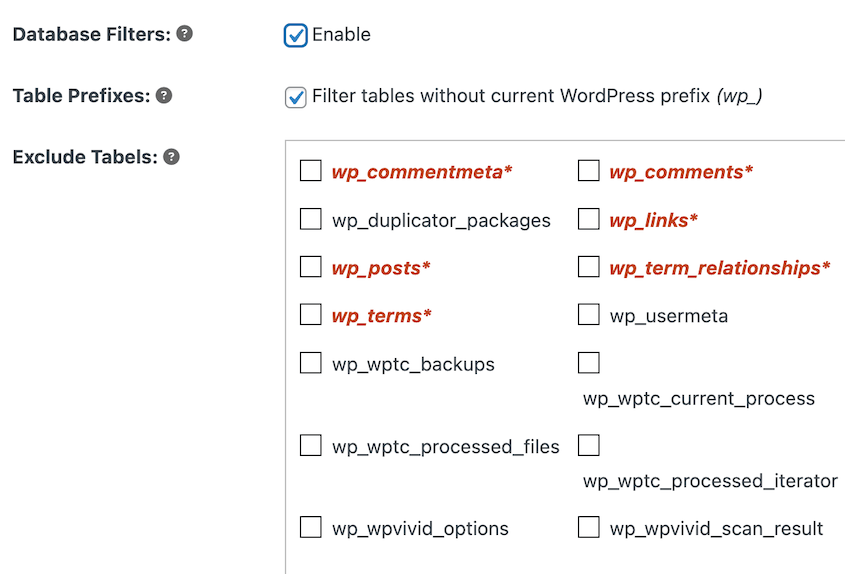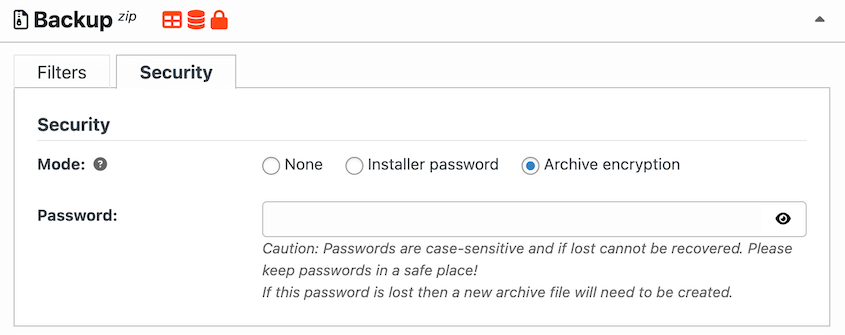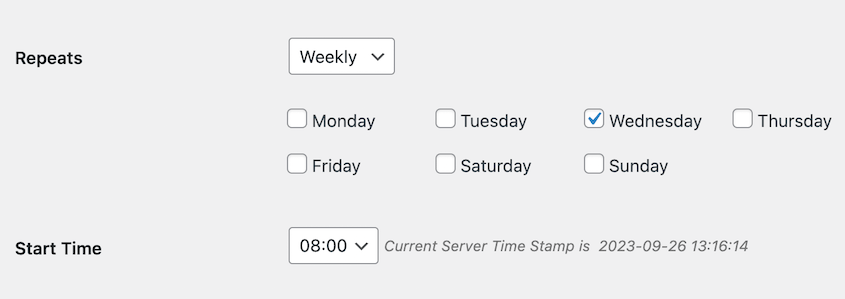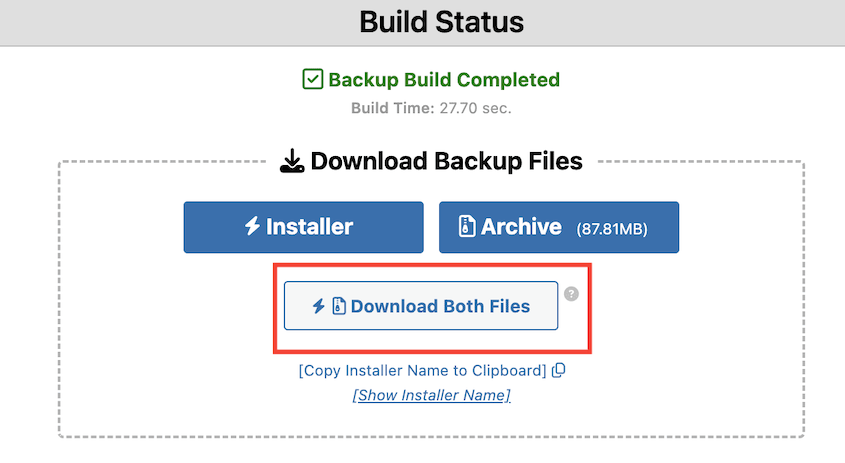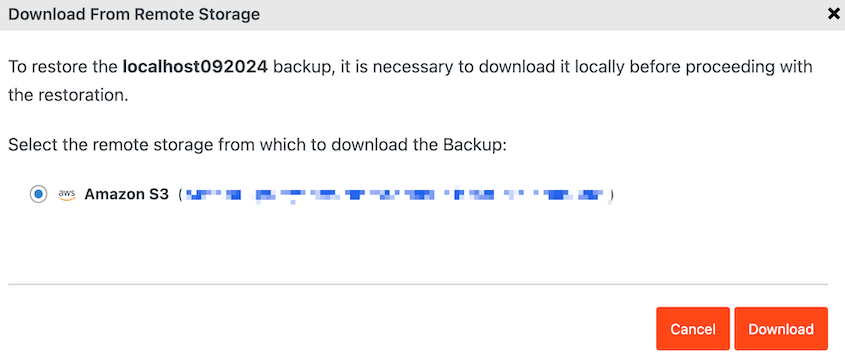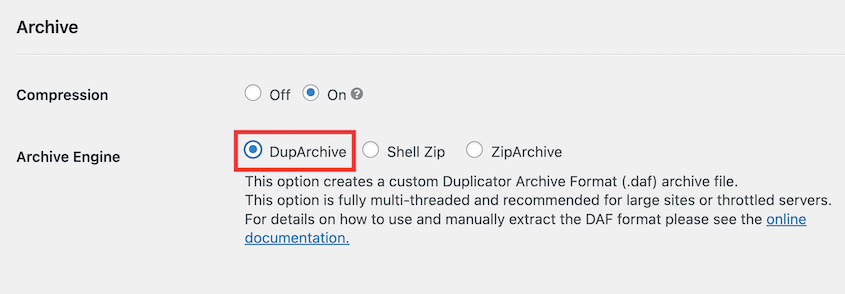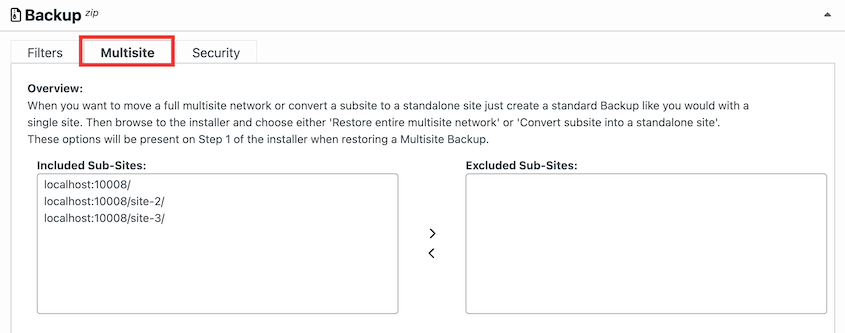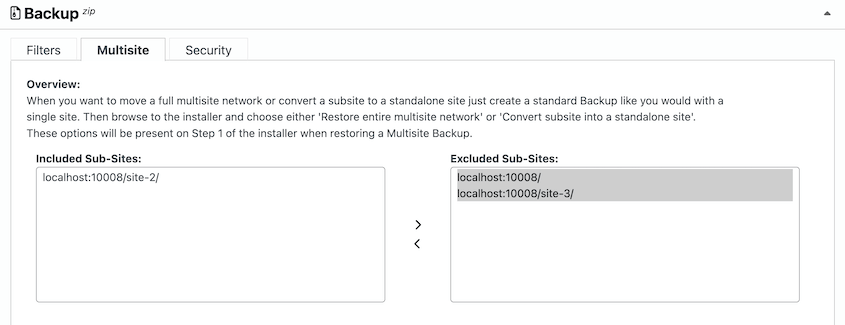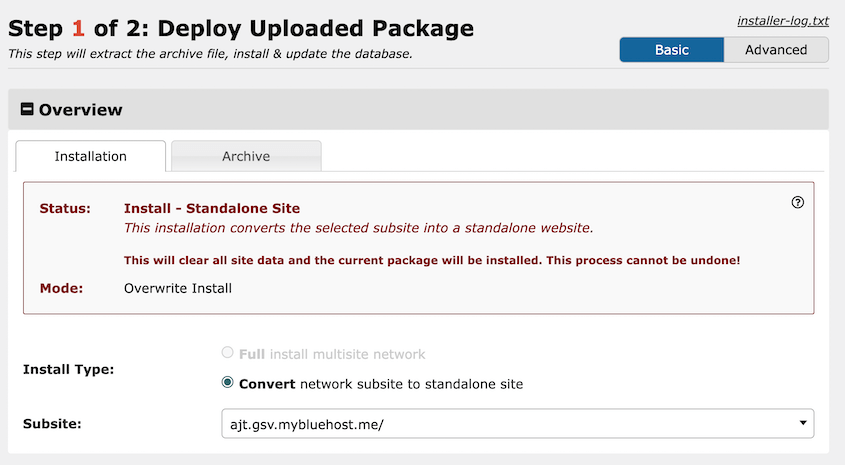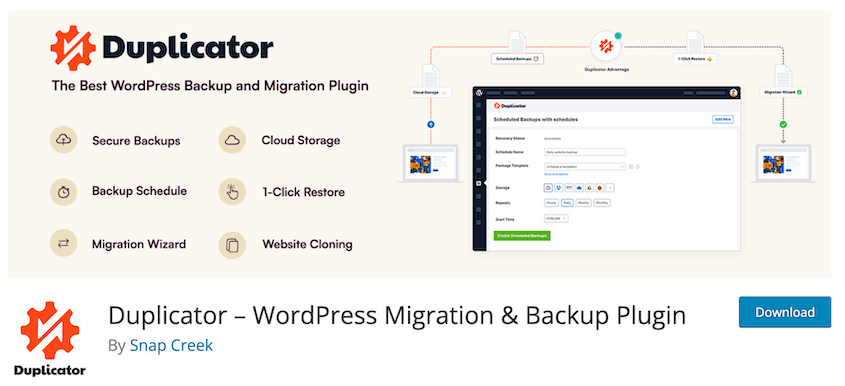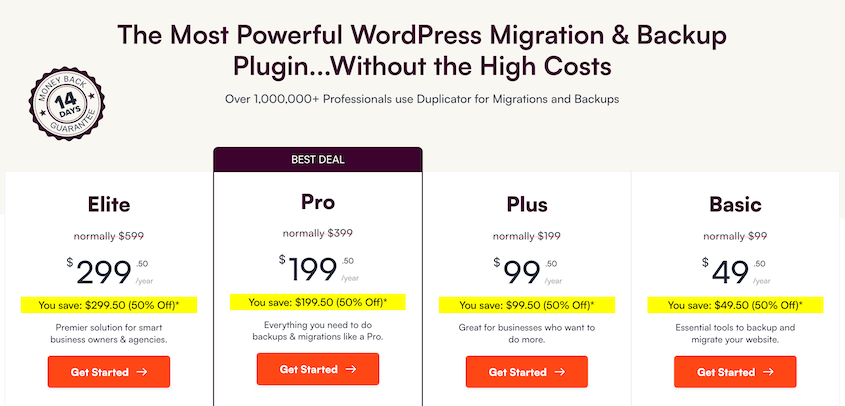Pretty much every website owner recommends having a backup plugin. Duplicator is one of the most popular options, but there are different versions to choose from.
Is the free version, Duplicator Lite, enough to protect your website from unexpected issues? Or should you upgrade to Duplicator Pro for extra peace of mind?
The answer depends on you! You’re the one who best knows your website’s needs.
I’ll compare the key features of Duplicator Pro and Lite so you know what you’re getting into. You’ll understand which features are free and the features that may be worth the upgrade.
Let’s get started!
Table of Contents
What Is the Difference Between Duplicator Lite and Duplicator Pro?
Duplicator is the best backup and migration plugin. It allows you to quickly download your entire site into a zip file, which you can save as a backup or move to another location.
If you’ve been considering using Duplicator, you’ve probably come across two versions: Duplicator Lite and Duplicator Pro.
Both offer ways to back up, migrate, and clone your website. But which one is best? We’ll explain the key differences in features and pricing to help you make an informed decision.
1. Custom Backups
Both versions of Duplicator allow you to back up your entire WordPress site.
With Duplicator Lite, you can quickly create full backups or database-only backups. If you run a basic blog or personal site, you may not need any extra customization.
You can also specify which files and database tables you want to include in your backup. This is handy if you have a specific part of your site you want to duplicate, but don’t necessarily need to back up the entire thing.
Duplicator Lite is great for basic backups, but Duplicator Pro offers much more control. Along with full backups and database-only backups, you can back up your media library.
With Duplicator Pro, you can completely customize what data is included in a backup. With one click, you can exclude inactive themes, core WordPress files, or any other unnecessary data.
Like with the free plugin, you’ll be able to filter out certain database tables if needed. Plus, you can exclude any tables without the prefix wp_.
If you’re worried about security, feel free to enable archive encryption. You can add password protection to either the installer, archive file, or both. This ensures no one overwrites your site without permission.
Both versions can handle custom backups, but Duplicator Pro gives you a lot more flexibility. If you want complete control over your backups, we’d recommend upgrading.
2. Automatic Backups
If you manually back up your site, you’ll waste a lot of time. One way to make your maintenance task list smaller is by setting up automatic backups.
Duplicator Lite allows you to back up your site at any time. But if you want to sit back and let Duplicator automate backups, you’ll need to upgrade to the Pro version.
Instead of having to remember to back up your site constantly, you can set a schedule. Whether you want to create a backup every hour, day, week, or month, Duplicator Pro has got you covered.
You can even create different schedules for specific parts of your site. For example, you could back up your database more frequently than your files. This helps you save the right data at the right time.
By having regular, automated backups, you can easily restore your site after unexpected hacks or errors. However, if you don’t mind creating on-demand backups, you might prefer the free version.
3. Migrations
Along with backups, Duplicator supports full-site migrations. You can use it to move to a new web hosting provider, domain, server, or anywhere else that supports WordPress.
However, the process varies based on whether you’re using Duplicator Lite or Pro.
With the free version of Duplicator, start by downloading a full backup of your site. You’ll get two files: the archive and the installer file.
The archive is a copy of your site’s files and database. The installer is a PHP script that will unpack your backup in a new location.
Once you have these files, upload them to the new server with an FTP/SFTP client or cPanel. You’ll need to add them to your root directory.
Then, visit this URL to launch the Duplicator migration wizard: https://your-domain/installer.php
Duplicator Lite offers a great approach if you have some basic technical experience and don’t need to move sites frequently. Although it requires you to be a little more hands-on, it does the job.
Duplicator Pro takes website migration to the next level. It offers drag and drop migrations which make the move seamless and automatic.
All you’ll need to do is install Duplicator Pro on the second site. Next, drag and drop the archive file into the Import Backups page.
This can save time and reduce potential errors. There’s no downtime, preserving your SEO ranking.
The Pro version also supports multisite migrations. If you’re managing a WordPress multisite network, you’ll appreciate this feature. Migrating sub-sites into or out of a network becomes much more streamlined.
4. Cloud Storage
One area where Duplicator Pro clearly shines over the free version is its cloud storage integrations. With Duplicator Pro, you’re not limited to locally stored backups.
Duplicator Pro allows you to save your website backups on many different third-party cloud storage services including:
Once you set up one of these new storage options, you can instantly save a backup to the cloud.
This variety of cloud storage can add an extra layer of safety to your site’s data. By securely storing your backups offsite, you’ll be better prepared for unexpected server crashes.
While the free version of Duplicator offers basic backup features, the cloud storage capabilities of Duplicator Pro are worth the upgrade.
5. Restore Options
If anything goes wrong on your site, you’ll want to restore a backup. The best backup plugin will make it easy to get your site back online and error-free.
With Duplicator Lite, you’ll need to have a backup downloaded. After re-uploading this backup to your server, launch the recovery wizard.
The Pro version, on the other hand, provides multiple restore options. These save time and the headache of manual restoration.
On the Backups page, you’ll see a Restore button next to every backup. Simply find a backup before the error and restore it.
This even works with cloud backups. Duplicator will download your data from the cloud and restore it.
If you’re ever locked out of your dashboard by a catastrophic error, you might think your website is lost. Fortunately, Duplicator Pro gives you a way to recover your data.
Before a disaster, set a backup as the disaster recovery point. It’ll need to be a full backup that’s stored locally.
Then, copy the recovery link and save it in a safe place.
To quickly restore your site, paste this link into a new browser window. Follow the simple steps to regain access to your site.
With both Duplicator Lite and Pro, you can restore your website in an emergency. However, Duplicator Pro offers easier and faster methods. Plus, it’s the only backup plugin that can restore your site even if it’s completely offline!
6. Extra Support for Large Sites and Multisite
If you have a large website or a WordPress multisite, you’ll need a backup and migration plugin with extra support. Not every tool can handle complex migrations or huge backup files.
Unlike other backup and migration plugins, Duplicator allows you to change the backup file format. It supports Shell Zip, ZipArchive, and DupArchive.
The DupArchive is a custom backup file format built to support larger sites. Both Duplicator Lite and Duplicator Pro have DupArchives, but the free version will limit archives to 500MB.
Duplicator Pro is built to handle large backups and migrations. In fact, it’s migrated sites as big as 400GB!
If you manage multiple websites, a multisite network can help you streamline management tasks. Duplicator Pro can help you back up the entire network.
With the premium version, you can also migrate sub-sites into and out of your multisite. If you’re moving a client’s site onto its own server, back up the one sub-site.
When you import this backup into a new WordPress installation, you can set it up as a standalone site.
Duplicator can clone a sub-site within the same network or transfer a sub-site to a different network. This feature broadens your control over website management and restructuring, making it useful for agencies and freelancers.
7. Pricing
Duplicator Lite is completely free. You can download it on WordPress.org.
It provides a decent range of features for a free plugin. This makes it an excellent option for those on a tight budget. It could also be useful if you don’t need extensive backup and migration features.
Duplicator Pro is a premium plugin that starts at $49.50 per year. It comes with tons of extra features like automatic backup schedules, cloud storage, and drag-and-drop migrations.
No matter if you’re a beginner or an experienced website owner, Duplicator Pro is worth the investment. It makes complex tasks easy, leaving you more time to grow your website and reach your goals.
Is Duplicator Pro Worth It?
If your website is small or medium-sized and you’re comfortable performing on-demand backups, Duplicator Lite might be a good option. But if you’re overseeing a larger site or want to streamline your workflow, Duplicator Pro is the better choice.
Here are some key features that you’ll get by upgrading:
- Automatic backups
- Cloud storage
- One-click restores
- Remote restores from the cloud
- Disaster recovery
- Drag-and-drop migrations
- Large site support
- Multisite support
- Advanced permissions
- Installer branding
- Support for managed hosts like WordPress.com and WPEngine
- And much more!
Duplicator Lite is a basic backup and migration tool, so you won’t get these advanced features. So, we’d recommend upgrading to save time, improve your security, and avoid any manual tasks.
FAQs About Duplicator Free vs Pro
What does Duplicator Pro do?
Duplicator Pro is a backup and migration plugin. It backs up your entire website into a single file.
You can automate these backups and save them in cloud storage. Duplicator also makes it easy to migrate to a new hosting provider or domain name.
How do I back up my WordPress site with Duplicator?
To back up your WordPress site with Duplicator, go to Duplicator Pro » Backups » Add New. In the Backup section, decide what data you want to include in the backup. After the backup is created, download it.
How do I upgrade to Duplicator Pro?
How do I move a website using Duplicator Pro?
To move a website with Duplicator Pro, start by backing it up. Then, download the backup archive file. Install Duplicator Pro in the new location and upload the archive to the Import page. The step-by-step migration wizard will walk you through the rest of the migration.
How do I activate Duplicator Pro?
Before you activate Duplicator Pro, make sure to install the plugin. Then, hit the Activate Plugin button.
What is the best WordPress backup plugin?
Duplicator Pro is the best WordPress backup plugin. It offers scheduled backups, cloud service integrations, easy migrations, and more.
Alternatives: UpdraftPlus, Solid Backups (formerly BackupBuddy), and All-in-One WP Migration are other popular plugins with backup and migration features.
Conclusion
We hope this guide helped you decide between Duplicator Lite and Pro!
While you’re here, you may like these extra WordPress tutorials:
Ready to start scheduling backups or seamlessly transfer to a new host? Upgrade to Duplicator Pro today!
Joella is a writer with years of experience in WordPress. At Duplicator, she specializes in site maintenance — from basic backups to large-scale migrations. Her ultimate goal is to make sure your WordPress website is safe and ready for growth.