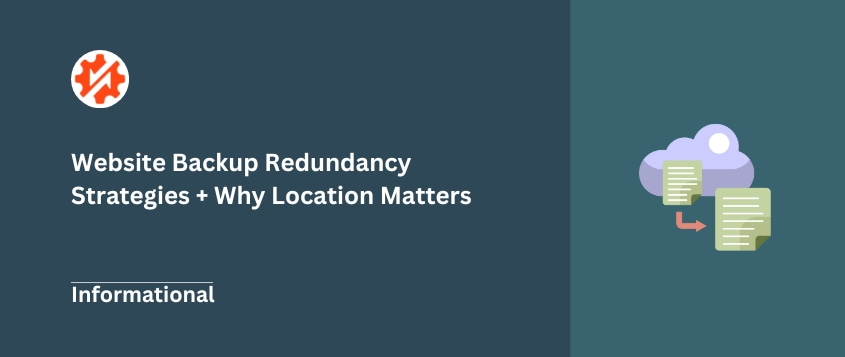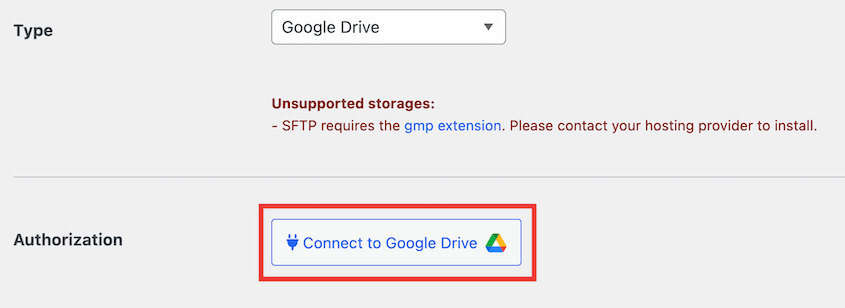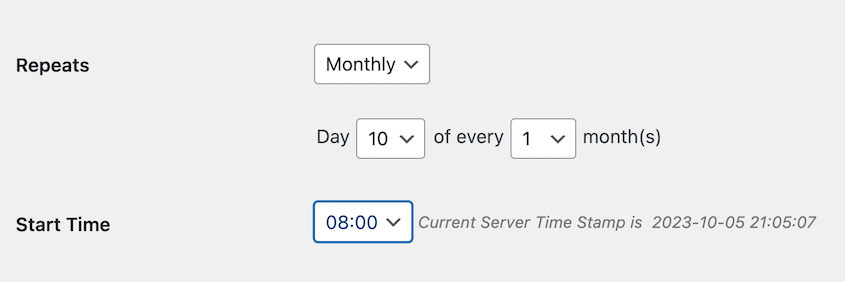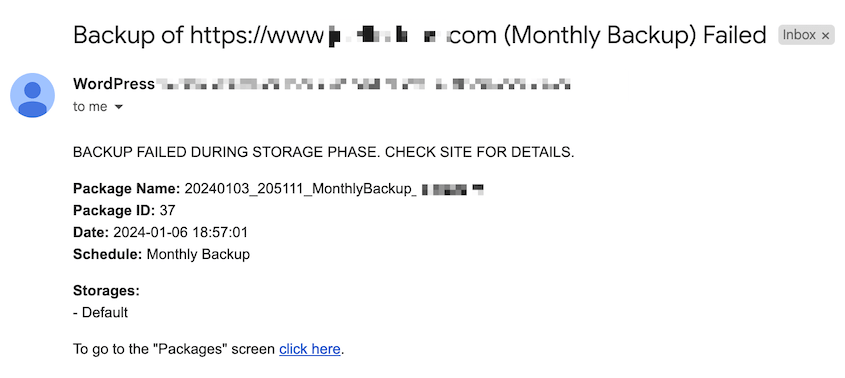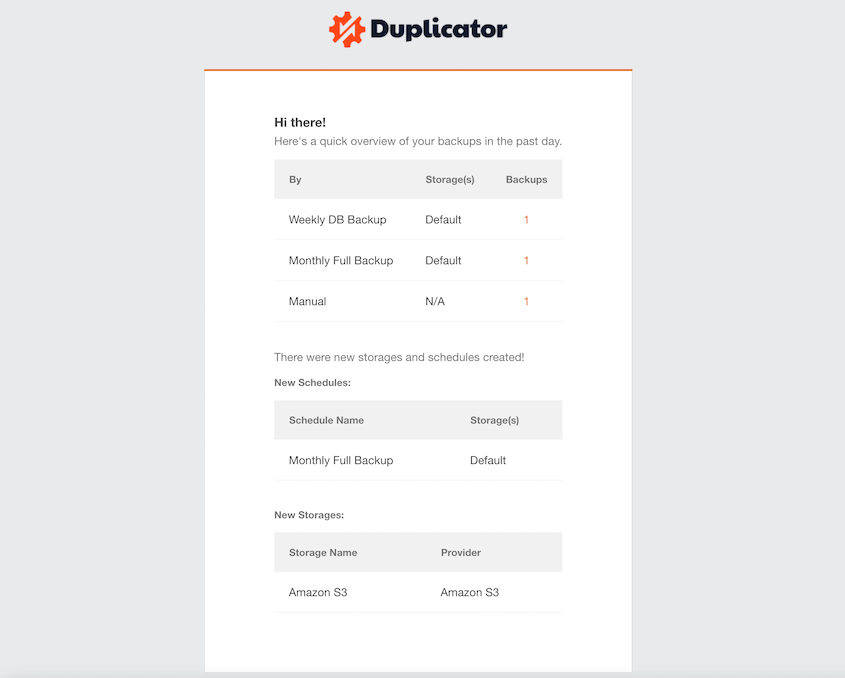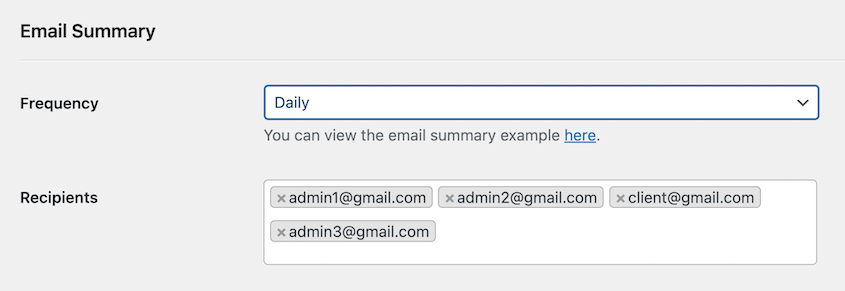What happens if your only backup was on the same server that just crashed?
This nightmare scenario is why backup redundancy exists. It’s a professional-level strategy that provides true security, not just a single backup file that could easily become corrupted.
Backup redundancy isn’t some complex enterprise concept. It’s an accessible and straightforward practice for any WordPress website owner who needs extra data protection.
In this post, you’ll learn:
- What backup redundancy is and why it’s important for WordPress sites
- The four main reasons backup redundancy prevents downtime and data loss
- Common backup failure scenarios that single backups can’t protect against
- Step-by-step instructions for setting up backup redundancy
Quick Summary
Backup redundancy means storing multiple copies of your website backups in different locations. Instead of relying on a single backup that could fail along with your server, you create a network of backup copies across your server, cloud storage services, and offline storage.
This approach protects against server failures, corrupted files, security breaches, and human error by giving you multiple recovery options when disaster strikes.
Table of Contents
What Is Backup Redundancy?
Backup redundancy is the practice of keeping multiple copies of your backups in different locations.
Most WordPress users create a backup and store it on their web server. If that server fails, both your live site and your backup disappear together.
Redundancy means keeping copies in completely separate places—your web server, a cloud storage service, and maybe even downloaded to your local computer.
It’s about creating a safety net for your data. Because when your website crashes, you don’t want to discover that all your eggs were in one very broken basket.
Why Is Backup Redundancy Important?
Four reasons make backup redundancy critical for any serious WordPress site owner.
Availability: If one backup source becomes unavailable, you can immediately access another.
Is your cloud service having an outage? You’ve got your server backup. Did your server crash? Your cloud backup is ready to go. This high availability is essential for maintaining business continuity.
Reduced downtime: Multiple accessible backups mean faster recovery times.
Instead of waiting hours for a hosting company to restore your data, you can restore your cloud backup in minutes.
Data protection: Redundancy protects against simultaneous threats.
A hacker who gains server access can delete your live site and your on-server backup. They can’t touch the backup sitting in your separate Google Drive account. This data redundancy is equally important as your primary backup strategy.
Disaster recovery: Physical disasters happen. Data centers catch fire. Regional power outages last for days. A geographically separate, off-site backup is the only protection against these worst-case scenarios.
Common Backup Failures
I’ve seen each of these backup failures destroy websites that thought they were protected.
Server Failure: Your backup sits on the same server as your live site. When that server’s hard drive dies, you lose everything at once.
File Corruption: Backups can become corrupted and unusable.
You won’t discover this until you desperately need to restore. By then, it’s too late to create a new backup because your site is already broken.
Security Breaches: Skilled hackers know to delete on-server backups to prevent easy recovery. They want to cause maximum damage and downtime. Your backup becomes their first target after compromising your site.
Storage Provider Issues: Cloud services suspend accounts. APIs go down. Services shut down entirely. Your backup access can vanish suddenly.
Human Error: People make mistakes. I’ve seen someone accidentally delete their entire Dropbox backup folder while organizing files.
What Are Some Examples of Backup Redundancy?
Let me show you two practical backup redundancy setups that actually work in the real world.
Example 1: Your live site runs on your web server (Copy 1). Every night, an automated backup saves to the same server (Copy 2). That same backup immediately uploads to Google Drive (Copy 3). If your server crashes, you restore from Google Drive.
This backup storage redundancy ensures you have multiple recovery options.
Example 2: Everything from Example 1, plus a weekly backup downloads automatically to a physical external hard drive (Copy 4). This gives you a completely offline copy that no hacker, cloud outage, or internet connection can touch.
In the second example, the geographic redundancy will protect your data against regional disasters.
How to Set Up Backup Redundancy
Building backup redundancy for your WordPress site involves four key steps that work together to create your safety net.
- Applying the 3-2-1 backup rule
- Connecting multiple cloud storage locations
- Scheduling automatic cloud backups
- Monitoring backup notifications
Apply the 3-2-1 Backup Rule
The 3-2-1 rule is an industry-standard backup strategy that’s easy to implement. Here’s how it breaks down:
Three Copies: Keep three total copies of your data. Your live site counts as one copy, plus two separate backups.
Two Media: Store your copies on different media types. Don’t keep everything on hard drives or everything in the cloud. Mix server storage, cloud storage, and physical drives.
One Off-site: Keep at least one copy in a physically separate location. If your website crashes, your off-site backup survives.
Duplicator is a WordPress backup plugin that makes it easy to implement this rule. It packages your entire site into a backup, which you can save to multiple locations.
With Duplicator, you can save backups to your server’s local storage and send other copies directly to the cloud.
This comprehensive redundancy strategy forms the foundation of effective data management. Each schedule can run at different intervals, giving you the perfect 3-2-1 setup.
Connect Multiple Cloud Storage Locations
A good backup plugin should support multiple storage destinations. This way, you can send backups to services like Google Drive or Amazon S3.
This protects you from provider-specific issues. Is Google Drive having problems? Your Amazon S3 backup is ready. Is Amazon raising prices? You can switch to Dropbox without losing your backup routine.
Duplicator connects natively to all major cloud storage providers including:
In the Storage settings, you can configure multiple destinations. Duplicator makes it easy to connect third-party providers.
You can set up as many cloud storage providers as you need!
Schedule Automatic Cloud Backups
Manual backups are unreliable and will be forgotten. I guarantee it.
Automated backups are essential for maintaining consistent data backup protection. If you haven’t already, I recommend setting up automatic schedules that match your site’s activity level.
Active sites with daily content updates need daily backups. Static sites that rarely change can get by with weekly backups. The goal is a “set it and forget it” system that works whether you remember it or not.
Not sure how often you should back up your website? Read this guide to determine your site’s activity level!
Duplicator handles automatic backups for you. You’ll simply have to configure your backup frequency, storage destination, and retention settings.
You can create multiple schedules. This is a handy feature if you back up different parts of your data at different times.
For example, you might schedule daily database backups to Google Drive and weekly full-site backups to Amazon S3.
Once set up, these schedules run automatically without any manual intervention.
Monitor Backup Notifications
Blind automation is dangerous. A backup that fails silently is worse than no backup at all because you think you’re protected when you’re not.
Proper backup monitoring helps ensure data recovery when you need it most.
Turn on email notifications for both successful and failed backups. Success emails give you confidence that your system is working. Failure emails provide an essential early warning system that something needs immediate attention.
Duplicator includes email notifications for any failed backups. You’ll immediately know if something goes wrong.
You can also get consistent email summaries of your backups. This includes information about recent backups, schedules, and storage locations.
Customize when you receive emails in Duplicator’s settings. You can choose to get daily, weekly, or monthly summaries. Add new recipients if you want your clients to get backup summaries.
Success emails become your daily confirmation that protection is working, while failure emails let you resolve problems before they become disasters.
Frequently Asked Questions (FAQs)
What does redundancy mean in data?
Redundancy means having duplicate copies of data in different places to improve reliability and prevent data loss. In backup terms, it’s the practice of storing multiple copies of your website files and database in separate locations so that if one backup fails or becomes inaccessible, you have others ready to use.
Can I use two backup plugins at the same time for redundancy?
No, using two backup plugins simultaneously is not recommended as it can cause conflicts and errors. Multiple plugins trying to back up the same files at the same time can create database locks, consume excessive server resources, and potentially corrupt your backups. You should use one reliable plugin with all the features you need to protect your data.
What are the pros and cons of backup redundancy?
The main pro of backup redundancy is superior data protection and peace of mind knowing your website can survive almost any disaster. You sleep better knowing that even if your server crashes and Google Drive gets hacked, you still have an offline backup. The cons are minor: cloud storage costs (usually a few dollars per month) and the one-time setup effort to configure multiple destinations.
Are my web host’s backups enough?
No, relying solely on host backups is risky and puts your website’s survival in someone else’s hands. Host backups are often stored on the same infrastructure as your live site, meaning both can disappear together during server failures. You also have less control over backup frequency, retention periods, and restoration timing. Host backups should be considered a bonus safety net, not your primary backup strategy.
Get Peace of Mind with Backup Redundancy
Backup redundancy moves you from a fragile position of hoping your single backup works to a strong position of knowing you’re prepared for whatever happens.
It’s the difference between crossing your fingers and actually sleeping well at night.
Ready to build your own backup redundancy system? Duplicator Pro makes this entire strategy simple with automatic scheduling and support for multiple cloud destinations including Dropbox, Google Drive, Amazon S3, and more.
Set it up once, then let it work while you focus on growing your business instead of worrying about disasters.
While you’re here, I think you’ll like these hand-picked additional resources:
Joella is a writer with years of experience in WordPress. At Duplicator, she specializes in site maintenance — from basic backups to large-scale migrations. Her ultimate goal is to make sure your WordPress website is safe and ready for growth.