Duplicator Cloud is the in-house storage solution for keeping backups safe and accessible when your website is down. Because Duplicator Cloud was developed and is being maintained by the Duplicator team, you can expect that you will get the most out of Duplicator Pro, combining it with Duplicator Cloud.
In this tutorial, we will show you how to connect to Duplicator Cloud. For this, you have two options.
Option 1 – Connect from the Settings page via Duplicator Pro license
1. Open Duplicator Pro » Settings and click on the button Connect via Duplicator Pro License
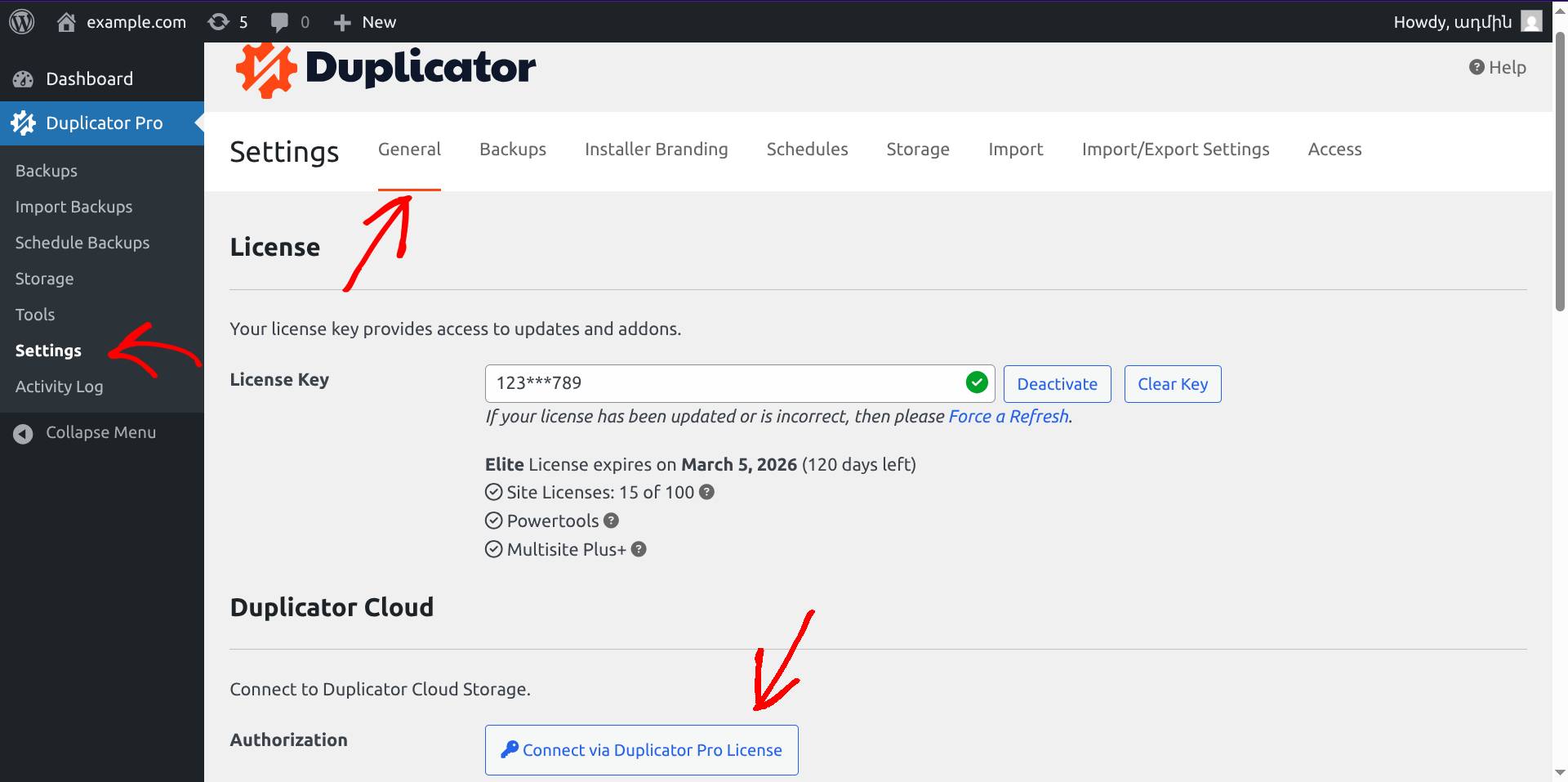
2. From the pop-up, select one of your available Duplicator Cloud storages
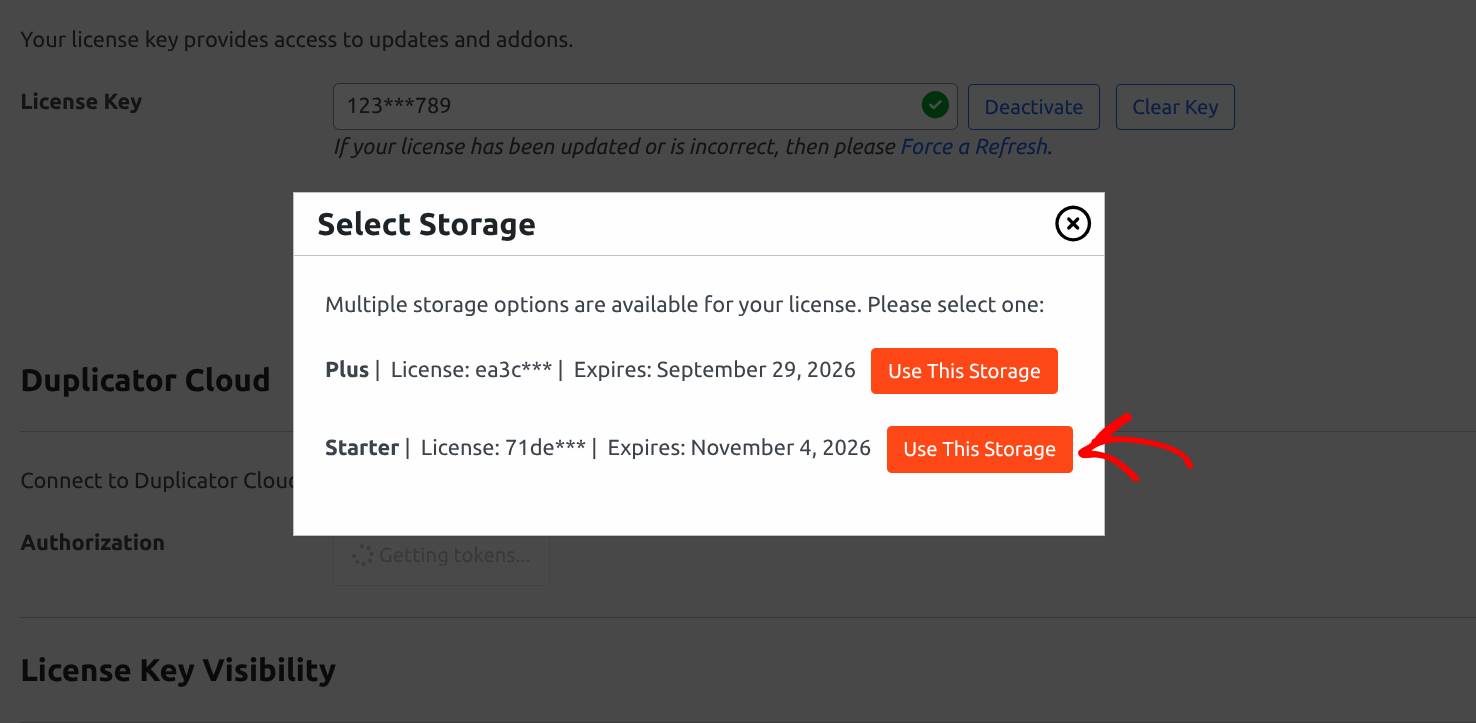
3. If you see the success message and information about your Duplicator Cloud account, congratulations, you are now successfully connected!
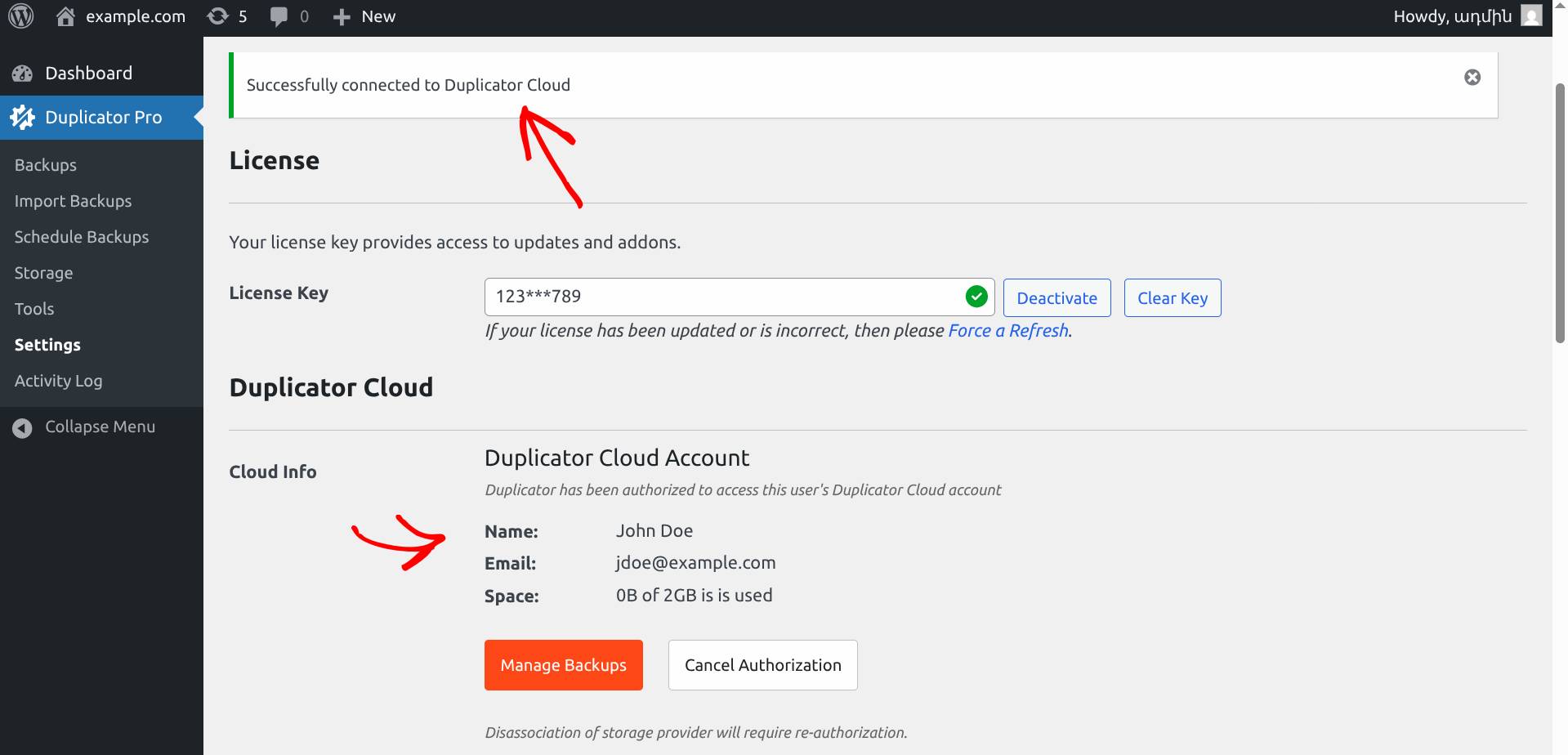
Option 2 – Connect from Storage page by creating a new storage
1. Open Duplicator Pro » Storage and click on the Add New button
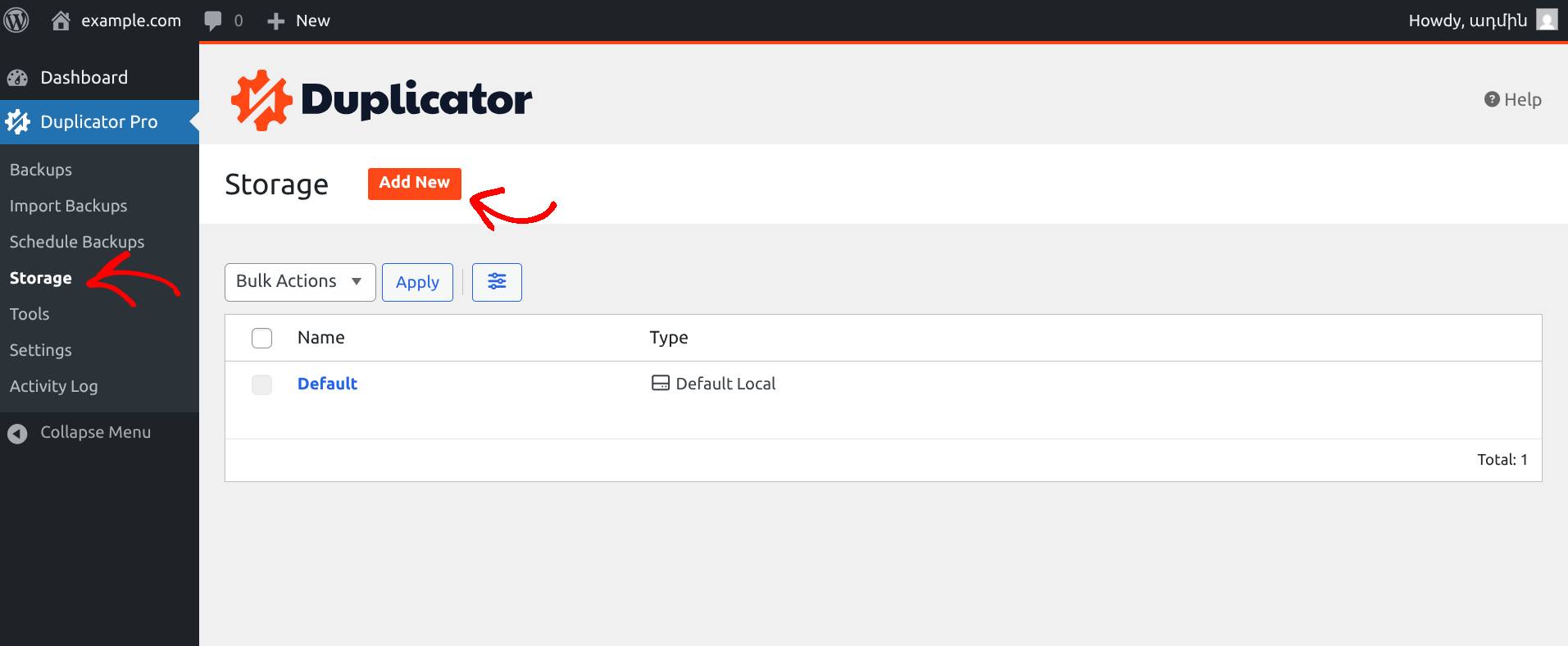
2. Enter a Name for the storage and select Duplicator Cloud from the Type dropdown
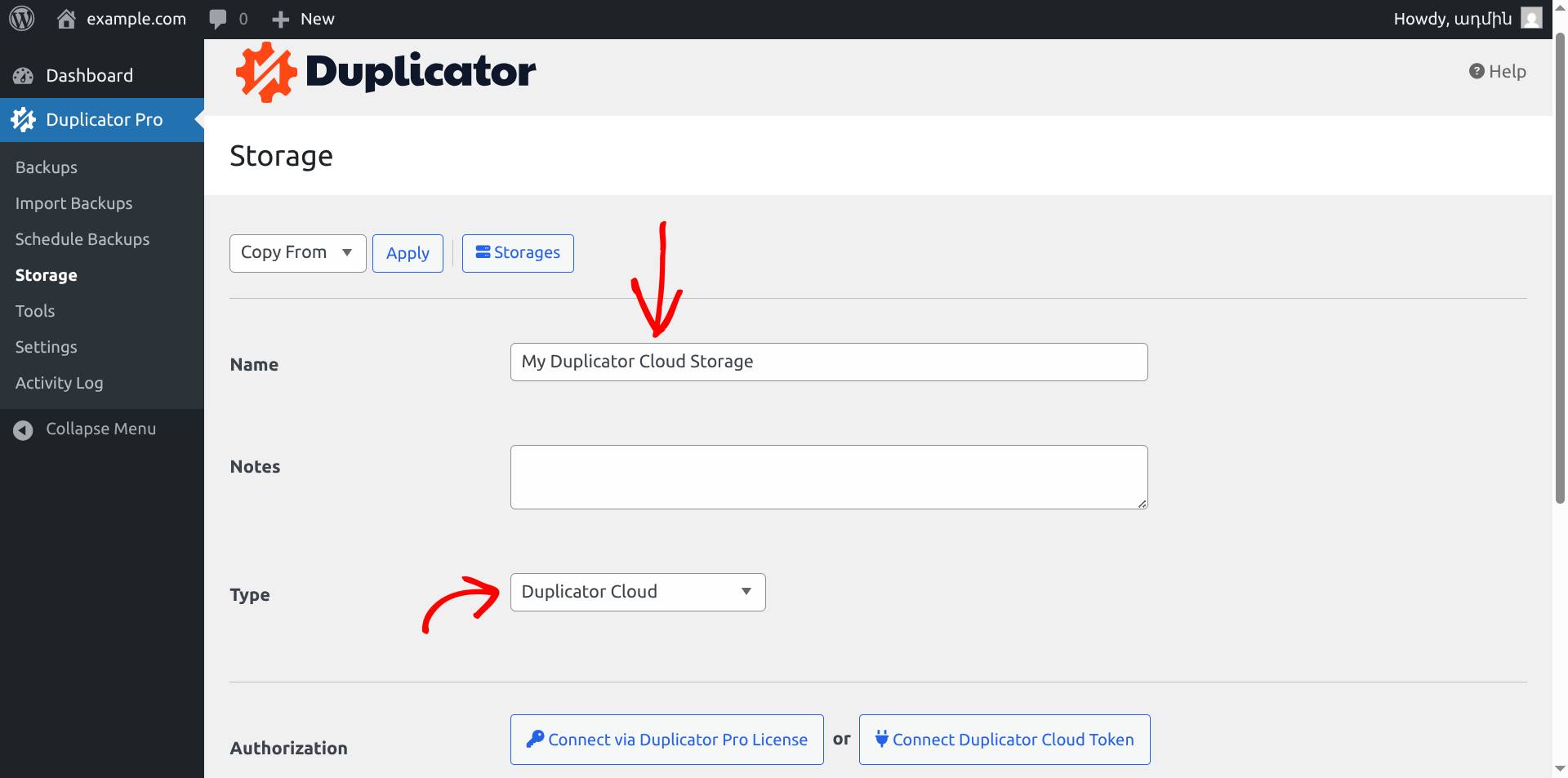
3. Click on the button Connect Duplicator Pro Token (note, if you prefer to proceed with “Connect via Duplicator Pro License”, the steps are the same as in Option 1)
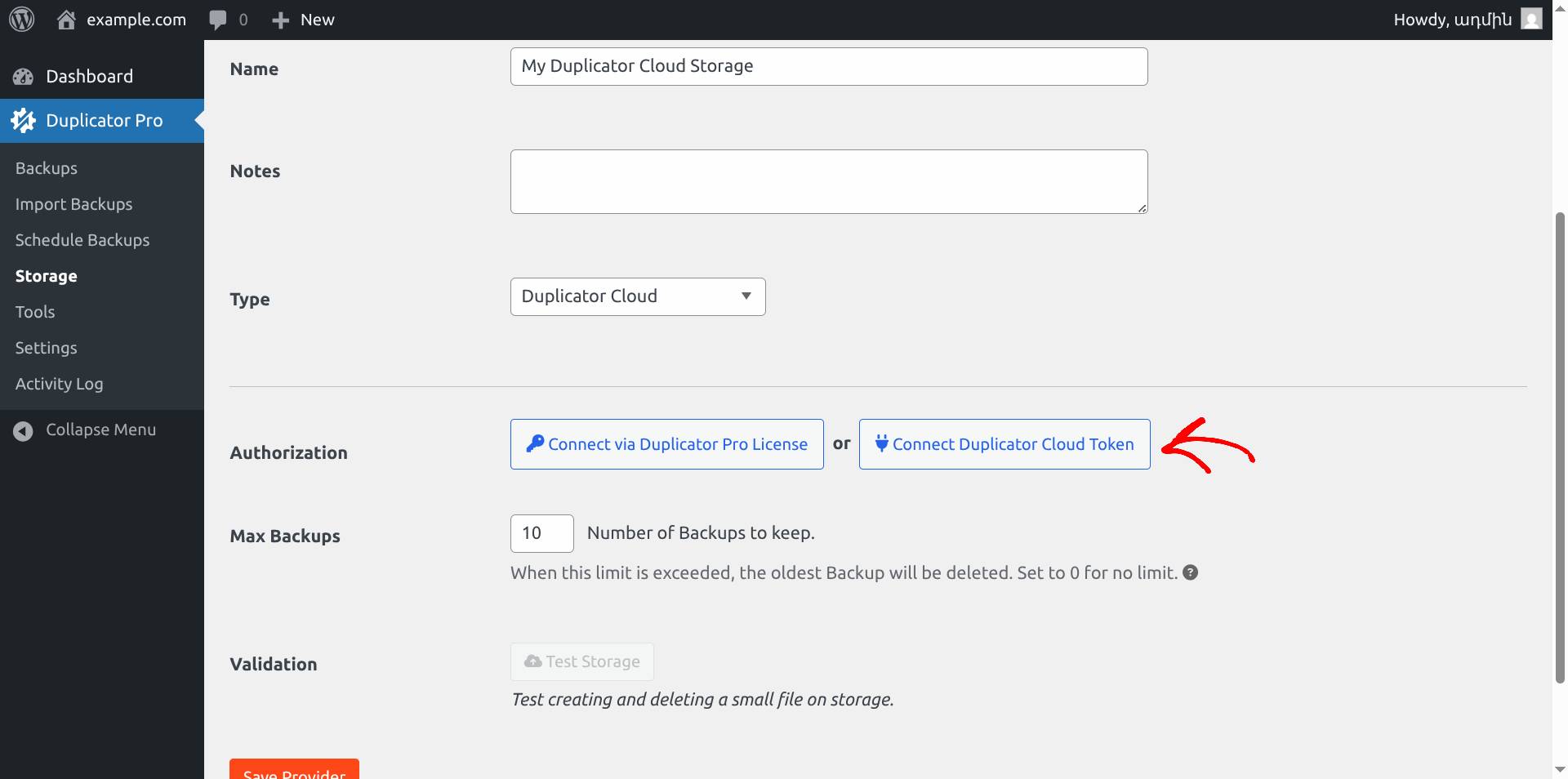
4. Click on the button Get Connection Token, this will open up duplicator.com
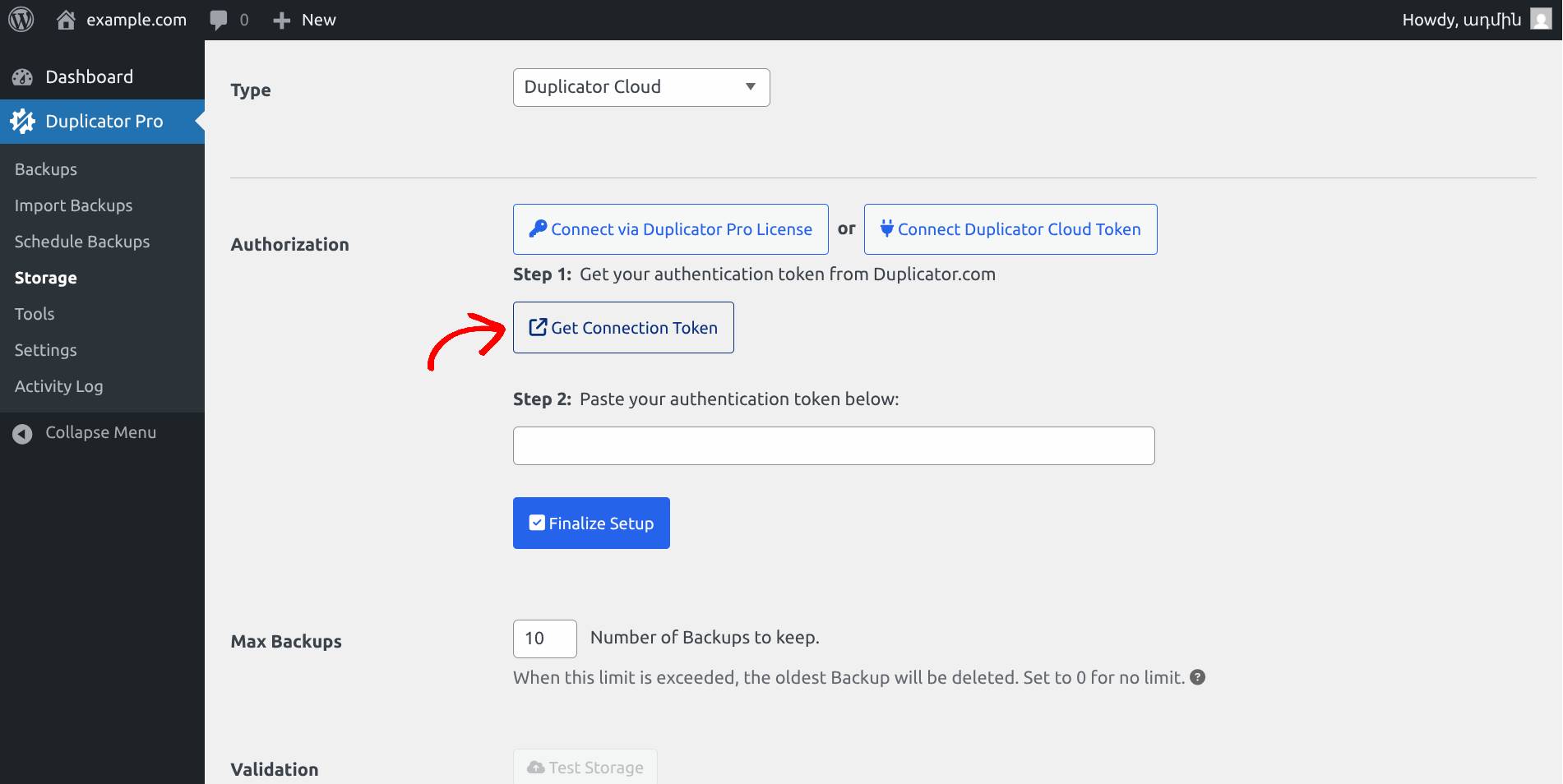
5. Locate your preferred Duplicator Cloud license type and click on Get Connection Token
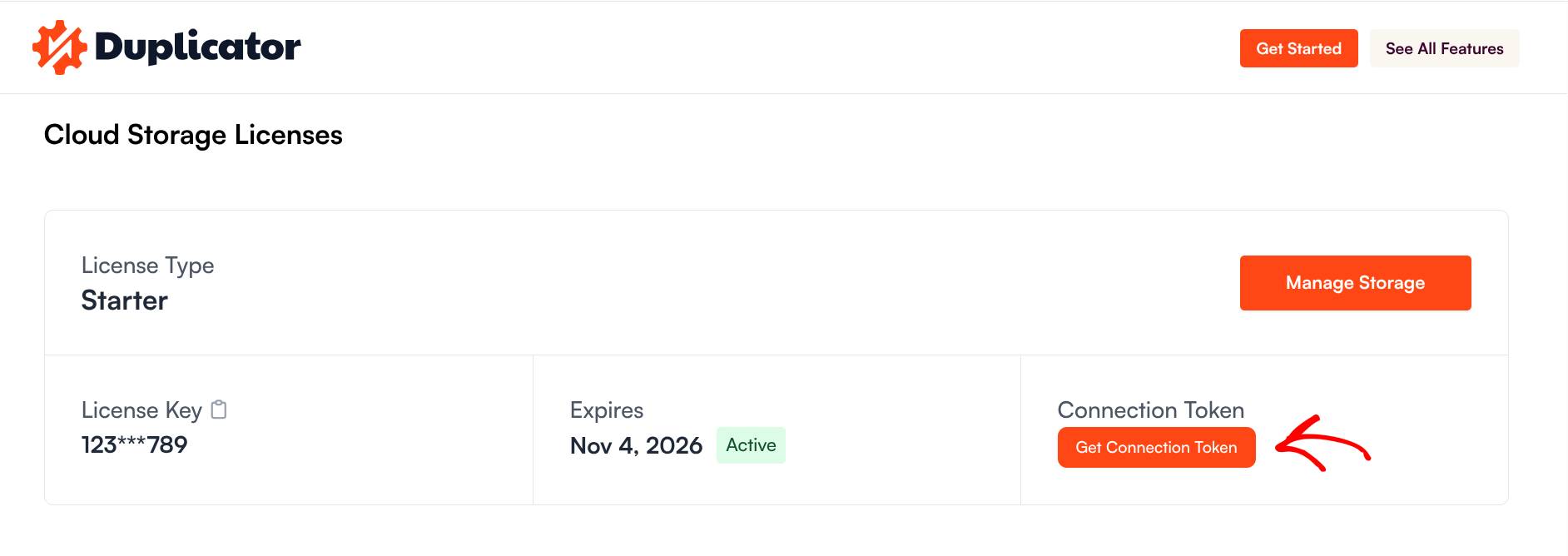
6. Copy the token
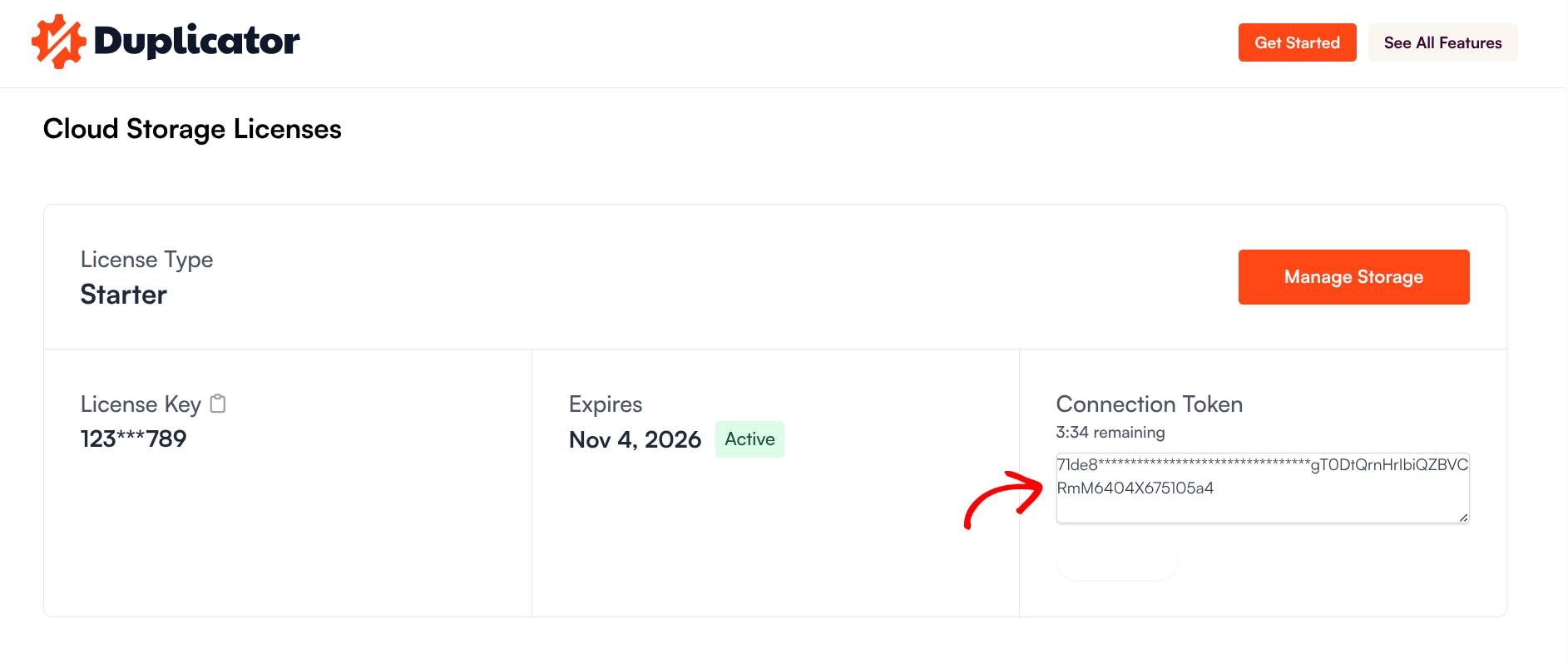
7. Paste the token into the input field for Step 2 and click the button Finalize Setup
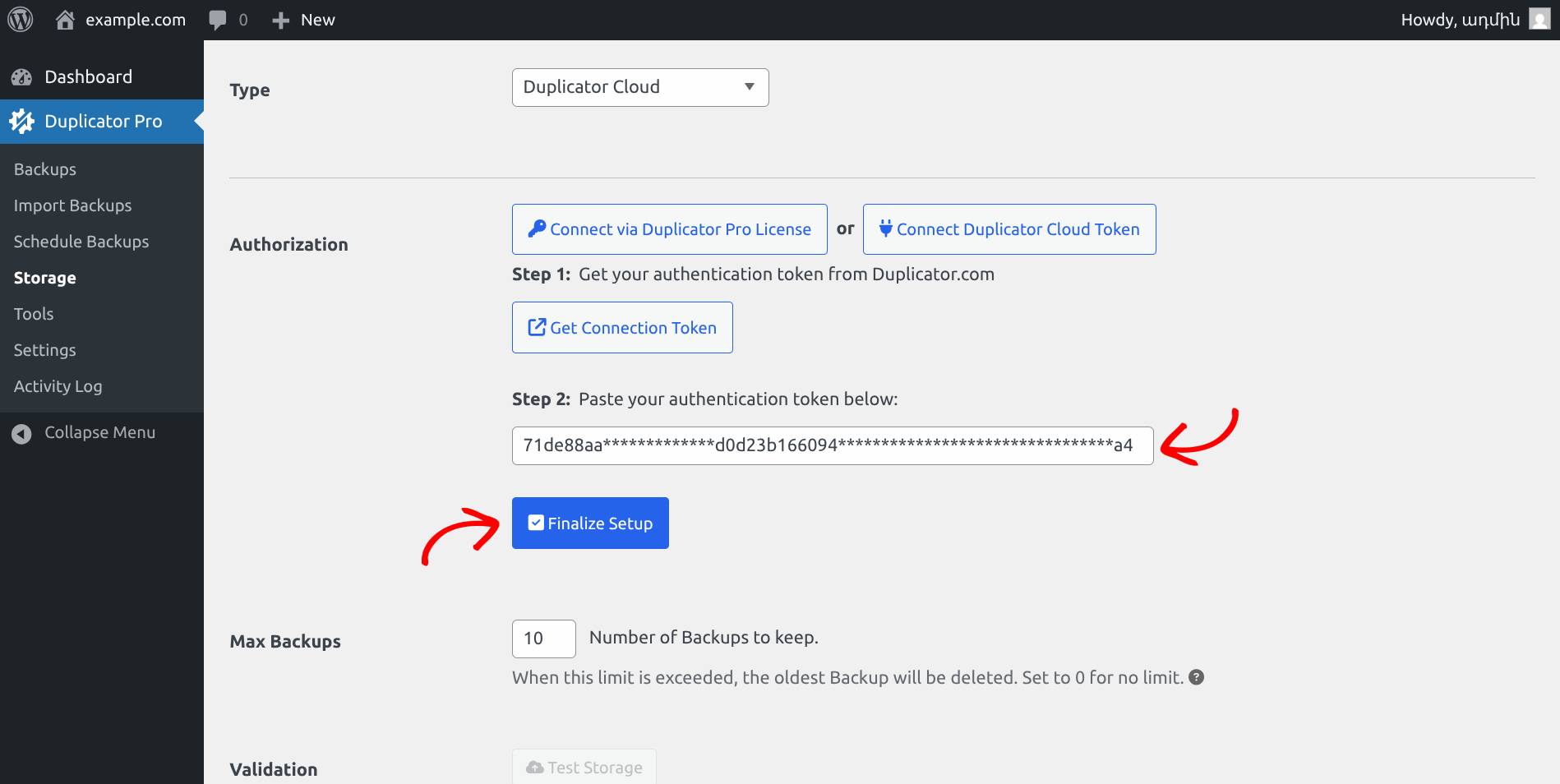
If you see the success message and information about the storage, congratulations, you successfully connected to Duplicator Cloud!
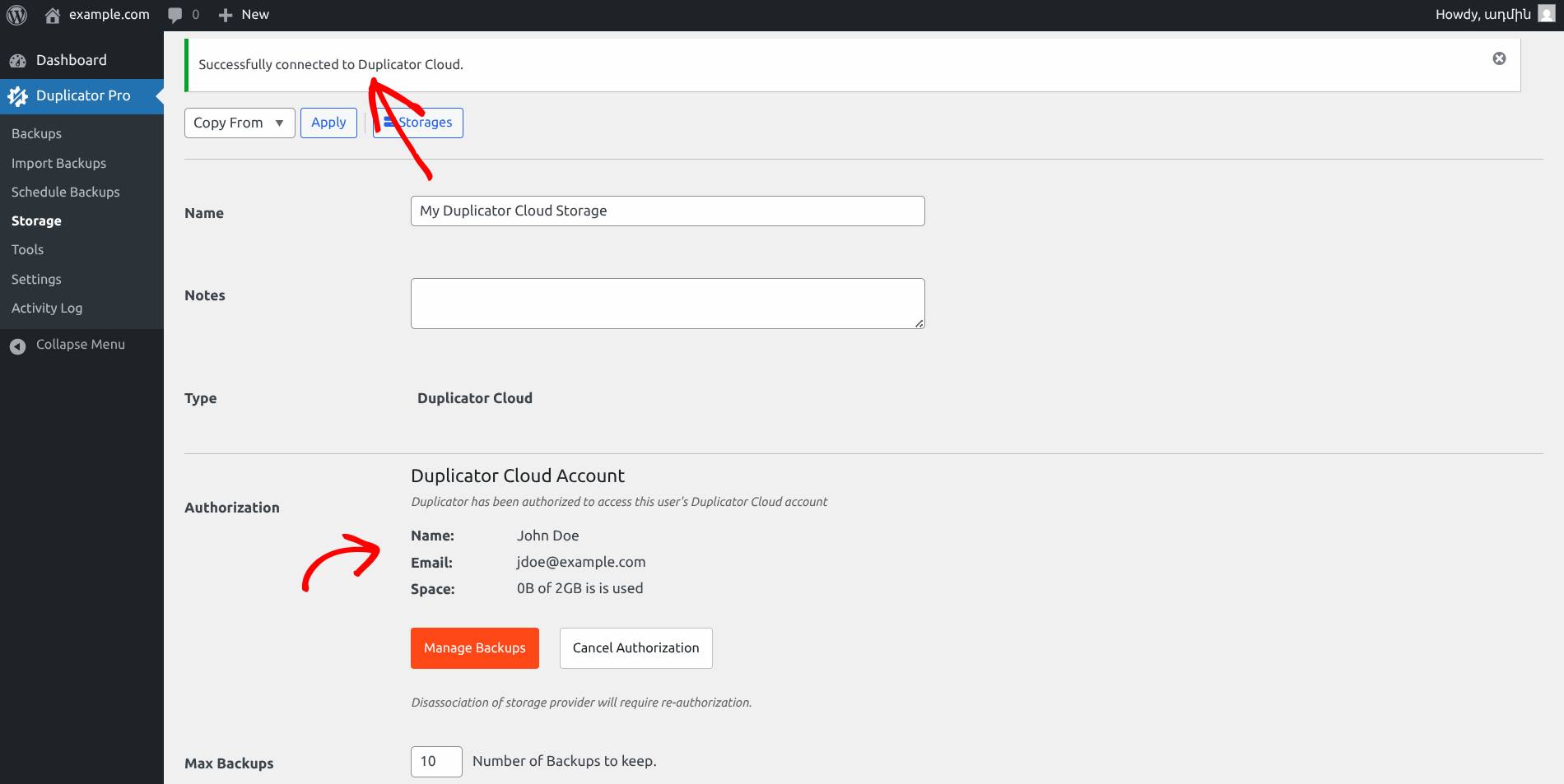
Creating Backup and Storing it to Duplicator Cloud
Begin with creating a backup and make sure to select the Storage as Duplicator Cloud.


