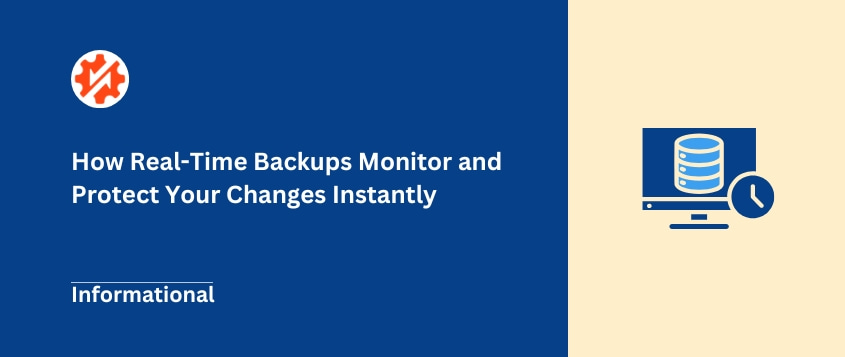Data is a big deal, right?
Think about everything you keep online. Your website, your photos, important documents.
Losing all that would be a total disaster.
Computer problems happen. Cyberattacks are real. Sometimes you might just delete something by mistake.
It happens to everyone. I’ve been there myself!
That’s why data backups are so important. They’re like safety nets for all your important online stuff.
There are different ways to back things up, but real-time backups are the fastest and most complete way to protect your data.
In this post, we’ll talk about what real-time backups are all about.
Table of Contents
What Are Real-Time Backups?
Simply put, real-time backups are backups that happen instantly.
Imagine this: every single time you make a change to a file on your computer or website, it’s automatically copied and saved somewhere safe, right as you make the change. That’s a real-time backup in action.
This is a game-changer because if something bad happens (like a server crash or a malware attack) you lose almost nothing.
Real-time backups are also known as continuous data protection, or CDP for short. It’s all about keeping your data safe, all the time.
Real-Time Backups vs Other Backups
Real-time backups are quite different from the traditional backup solutions you might already know.
Let’s take a look at some common types of backups and see how they compare.
Scheduled Backups
Scheduled backups run on a timer. You might set them to back up your website once a day or once a week.
The problem? If your website crashes just before the next scheduled backup, you could lose almost a full day’s worth of changes and work.
Think about it – if your daily backup runs at midnight, and something goes wrong at 11:55 PM, you’re at risk of losing nearly 24 hours of data.
Incremental Backups
These are a bit smarter than scheduled backups. Incremental backups only save the files that have changed since your last backup.
This makes them faster than full backups. However, they still operate on a schedule. So, if a problem occurs between backup intervals, you still have a gap where data loss is possible.
Differential Backups
Differential backups save all the changes made since the last full backup.
They are a little easier to restore than incremental backups because you only need two sets of data to recover everything: the last full backup and the latest differential backup.
But, like incremental backups, they are still scheduled backups, not real-time. This means you’re still vulnerable to data loss between backup times.
Full Backups
Full backups are exactly what they sound like: they back up everything every time.
While comprehensive, full backups take a lot of time to run and require a lot of storage space. They are definitely not real-time and are often performed less frequently due to their resource demands.
Compared to all these backup types, real-time backups offer better protection against data loss.
Instead of taking snapshots of your data every so often, real-time backups ensure you have an up-to-the-minute copy of everything important. This allows for smooth backups and recovery.
Pros of Using Real-Time Backups
So, why should you even think about using real-time backups? There are some really good reasons.
Minimal Data Loss (Near-Zero RPO)
You might see the term “RPO” thrown around. It stands for “Recovery Point Objective.”
Basically, RPO is about how much data you could potentially lose in a worst-case scenario. With real-time backups, your RPO is incredibly low – almost zero.
In my experience, this near-zero data loss can be a lifesaver for businesses. I’ve seen companies avoid major setbacks simply because they had real-time backups in place.
Faster Recovery Times (Lower RTO)
Another important term is “RTO,” or “Recovery Time Objective.” This is how long it takes to get your data back after something goes wrong.
Real-time backups can drastically reduce your RTO. Because your data is constantly being backed up, real-time recovery is much faster. That speed can make a massive difference to your website or business.
Continuous Protection
With real-time backups, your data is always protected. It’s not just protected at certain times of the day or week. It’s constant, around-the-clock protection.
This is especially valuable if your website has frequent updates or if you’re working with data that changes a lot.
Improved Business Continuity
Less data loss and faster recovery mean less downtime if something goes wrong.
This translates directly to better business continuity. Your website stays online, your services remain available, and your business keeps running smoothly.
Peace of Mind
Honestly, one of the biggest benefits is simply the peace of mind that comes with real-time backups. Knowing that your important data is constantly and automatically being backed up is a huge stress reliever.
Cons of Using Real-Time Backups
Okay, so real-time backups sound pretty amazing, right? And they are!
But it’s important to be aware of the potential downsides too. Nothing is perfect, and real-time backups are no exception.
Resource Intensive
Real-time backups can consume a lot of resources. They are constantly working in the background, watching for changes and making copies.
This can use processing power, storage space, and even internet bandwidth.
However, for website backup services like BlogVault, the real-time backups usually run on the company’s servers. You won’t have to worry about it slowing your site down.
Higher Storage Requirements
Because you are backing up data so frequently, you’ll likely need more storage space compared to less frequent backup methods. Especially if you keep multiple versions of your files (version history), the storage can add up.
Complexity of Setup and Management
Setting up real-time backups can be a bit more complex than a simple scheduled backup.
You often need specialized software to handle continuous data protection. Managing this software and making sure it’s running correctly can also require some technical know-how.
Because backups happen instantly, if you accidentally save a corrupted file or introduce an error, the bad version gets backed up right away too!
This is why a version history is really important with real-time backups, so you can go back to a version before the error.
These cons aren’t necessarily deal-breakers, but keep them in mind when you’re deciding if real-time backups are the right choice for you. Think about your website’s needs and your technical comfort level.
How to Set Up Real-Time Backups
Ready to get started with real-time backups? Here’s a general guide to how it works. Keep in mind the exact steps might vary depending on the software you choose.
Choose the Right Real-Time Backup Software
First, you need to pick the right tool. There are many options for real-time backup software.
Think about what you need. How easy is it to use? What’s the cost? Does it work with your computer or website setup? These are all important questions.
I’ve tested a lot of backup software over the years, and finding one that fits your needs is key. Here are some of the best real-time backup programs for WordPress sites:
For more general computer backups, solutions like Acronis True Image or EaseUS Todo Backup provide excellent protection for all your files.
Set Up Backups
Do you want to back up everything on your computer? Just your website files? Or specific folders?
For WordPress websites, you should definitely back up your website files and your database.
Where will your backups be saved? You have a few options. You could back up to an external hard drive connected to your computer or you could use cloud storage.
The cloud is great for offsite backups, which protect you even if something happens to your server backups. Ideally, using both a local drive and the cloud is the best approach for extra safety (remember the 3-2-1 rule we’ll talk about later!).
After setting everything up, start the first backup. This first run will be a full backup, meaning it copies everything for the first time.
This can take a while, especially if you have a lot of data. Let it run and be patient.
Test and Verify Backups
This is a crucial step! Don’t just assume your backups are working; actually test them.
Try restoring your backup to make sure the process works and that you can get your data back. This is essential for reliable data recovery when you need it most.
I always recommend doing test restores regularly to confirm everything is set up correctly. It’s better to find out there’s a problem during a test than during a real data emergency!
Frequently Asked Questions (FAQs)
What’s the best real-time backup software?
One of the best options for real-time WordPress backups is BlogVault. BlogVault offers real-time backups, one-click restores, offsite storage, and staging environments. It runs independently of WordPress, ensuring backups even during site crashes. It supports WooCommerce, making it ideal for ecommerce sites requiring continuous protection.
If you need real-time backups for your computer, you should try Acronis True Image (formerly Cyber Protect Home Office).
It offers continuous data protection and ransomware defense. Acronis monitors changes in real time and creates instant file backups, making it ideal for both personal and professional use.
How do I create a cloud backup?
Create a cloud backup by choosing a cloud storage provider like Google Drive, Dropbox, or Amazon S3. Install a compatible plugin like Duplicator on your WordPress site. Set up the new storage location, create a new backup, and select your cloud storage.
What is the 3-2-1 rule for backups?
The 3-2-1 rule for backups means keeping 3 copies of your data, storing them on 2 different types of media, and keeping 1 copy offsite. This strategy ensures data protection against hardware failure, cyberattacks, and natural disasters by diversifying storage locations and formats.
Should I back up every day?
You should back up every day if your data changes frequently or is critical to your work. Daily backups reduce the risk of data loss from system failures, cyberattacks, or accidental deletions.
For businesses and active websites, daily backups ensure recent changes are always protected. Many backup services offer automated daily backups, making this process hassle-free.
Final Thoughts
Real-time backups are really about one thing: preventing data loss and getting back online fast.
Backups in general are essential. But if you want to be as safe as possible, real-time is the way to go.
Yes, there are a few things to consider, like needing more resources. But for data that really matters, it’s usually worth it.
The most important thing? Make sure you have some kind of backup plan in place.
With Duplicator Pro, you can set up automatic backups and never worry about them again! Plus, it comes with disaster recovery options so you never lose your data. Try it out today!
While you’re here, I think you’ll like these other WordPress guides:
Joella is a writer with years of experience in WordPress. At Duplicator, she specializes in site maintenance — from basic backups to large-scale migrations. Her ultimate goal is to make sure your WordPress website is safe and ready for growth.