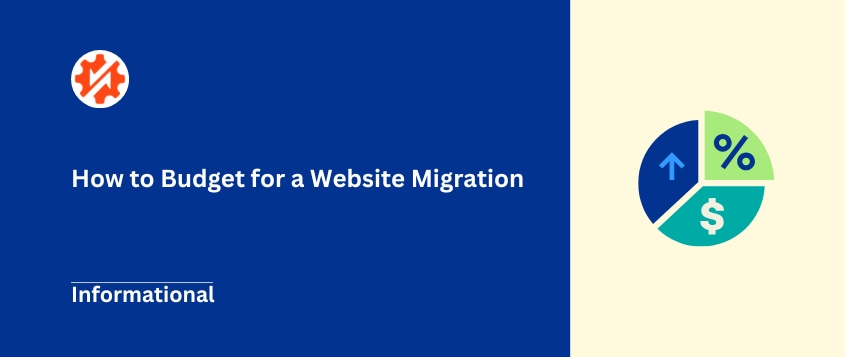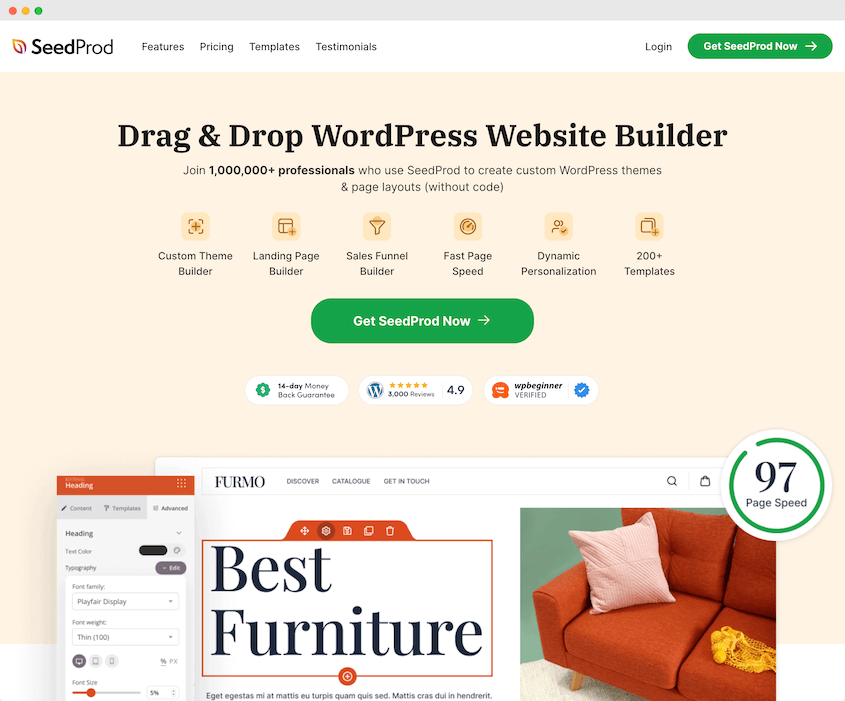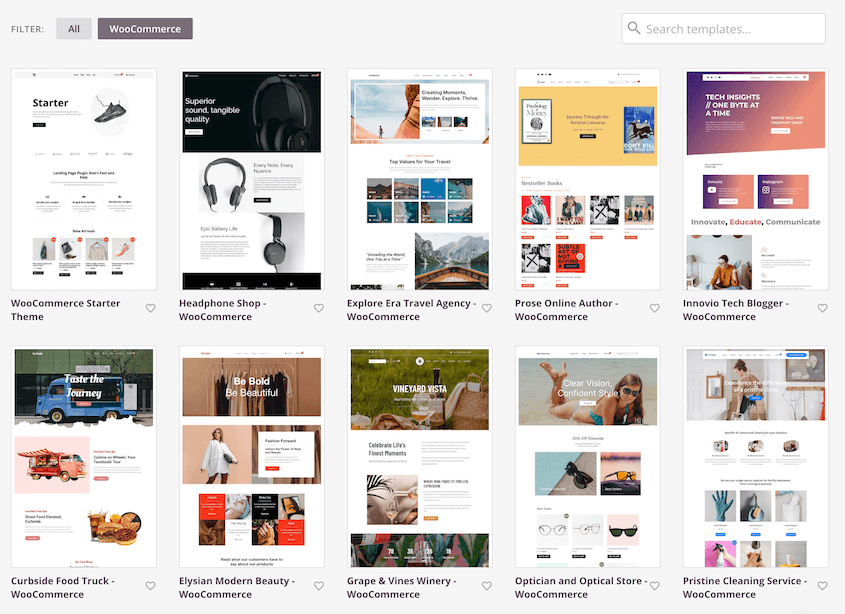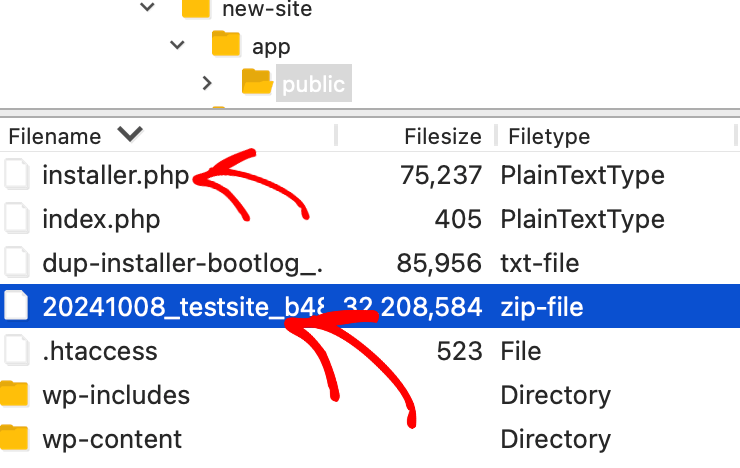When most people plan a website migration, they dive straight into the technical details. Which hosting provider should I choose? What’s the best migration plugin? How do I preserve my SEO rankings?
But the question that keeps people up at night isn’t “how” to migrate, it’s “how much will this cost me?”
I’ve seen too many projects that started as simple moves turn into budget-busting nightmares because nobody planned for the real website migration cost up front.
That’s exactly why you need a detailed site migration budget before you touch a single file.
This guide will walk you through every cost factor you need to consider, from obvious expenses like hosting to sneaky hidden costs that catch most people off guard.
Because when you know what you’re spending and why, migration stress drops to nearly zero.
In this post, you’ll learn:
- Why every migration needs a detailed budget (even DIY projects)
- The key factors that impact your migration budget
- Hidden expenses that catch most people off guard
- Proven strategies to reduce your migration costs without cutting corners
Table of Contents
Do You Need a Site Migration Budget?
In my opinion, you absolutely need a site migration budget.
Even if you’re planning to do everything yourself, even if your site is “just a simple blog,” even if you think you can wing it, you need a budget.
A budget gives you a plan that prevents your project from spiraling out of control. I’ve watched countless DIY migrations turn into month-long ordeals that cost more than professional migration services would have.
When you budget for your own time in a DIY project, you’re forced to be realistic about what you’re taking on.
That Saturday afternoon you planned to spend migrating? It might turn into three full weekends once you factor in testing, troubleshooting, and fixing the inevitable issues that pop up.
A site migration budget also serves as your safety net. When you set aside money for contingencies (and you absolutely should), you’re not caught off guard when you discover your contact forms aren’t working or your SSL certificate needs special handling.
Think of your budget as risk management. Every dollar you plan to spend is a potential problem you’ve already solved.
How to Budget for a Site Migration: Key Factors to Consider
Creating a realistic site migration budget means understanding every component that could affect your costs.
I’ve broken this down into the key factors that determine whether you’ll spend $200 or $20,000 on your project. Here’s a quick overview:
- Labor Costs: DIY time investment vs. freelancer ($50-150/hr) vs. agency ($1,500-15,000+)
- Migration Tools & Services: Plugins ($50-200/yr), SEO tools, project management software
- Hosting & Infrastructure: New hosting plans ($2-20/mo), domain transfers ($10-15), SSL certificates
- Website Size & Complexity: Larger sites and e-commerce stores require more time and resources
- SEO Preservation: 301 redirects, audits, and specialist consultation
- Design & Development: Simple migration vs. redesign projects (can double/triple costs)
- Integrations & Customization: Third-party services, APIs, custom code requirements
- Choice of CMS/Platform: WordPress-to-WordPress is cheapest and easiest
- Timeline: Rush jobs cost 25-50% more in premium rates
- Post-Migration Testing: Quality assurance across devices, browsers, and functionality
- Disaster Recovery: 15-20% contingency fund for unexpected complications, unless your migration plugin doubles as a recovery tool
Labor Costs
This is usually your biggest expense, so let’s start here.
You have three main options, each with different cost structures:
DIY Approach: Your cost is time—specifically, your time valued at what you could earn doing other work. If you bill clients at $75/hour, that “free” weekend migration actually costs you $600-1,200 in opportunity cost. Be honest about how much time this will really take.
Freelancer: Expect to pay $50-150 per hour, depending on experience and complexity. A straightforward WordPress-to-WordPress migration might run $300-800, while complex moves with custom code can hit $2,000-5,000.
Agency: The most expensive option, but agencies handle everything from planning to post-migration support. Budget $1,500-15,000+, depending on your site’s complexity. You’re paying for expertise, project management, and accountability.
Don’t forget the software and tools that make migrations possible.
Migration plugins typically cost $50-200 annually but can save you hundreds in labor costs by automating the heavy lifting.
For example, Duplicator Pro is a migration plugin that starts at just $49.50 per year. It supports drag-and-drop migrations, so you can use it to easily migrate your data. You won’t have any other migration service costs.
Many migration tools, like Duplicator, also offer free versions. It involves a few extra migration steps, but it’s doable with all the available resources like the Duplicator blog and email onboarding guide.
Want to migrate your website for free? See our comprehensive guide!
You should also factor in SEO tools like AIOSEO (free or Pro for $49.60/yr), Screaming Frog (free or Pro for $279/year), or Ahrefs ($129/month) if you’re serious about preserving your search rankings.
Project management tools like Asana or Trello might seem optional, but they often prevent costly miscommunication when working with freelancers or teams. Consider adding these tools to your budget plan.
Hosting & Infrastructure
If you’re migrating to a new host, budget for your web hosting plan. This will depend on the hosting provider you choose. Plans cost anywhere from $2/month for shared hosting to $20/month for managed hosting.
Domain transfers cost around $10-15 and include a one-year renewal. Renewals after that often increase in price, so factor that into your annual domain budget.
SSL certificates are likely included with your hosting plan. However, if you need specific SSL types or have multiple domains, you might need to budget $50-200 per certificate.
Need to cut down on migration costs? Here’s the best way to get a free SSL certificate.
Website Size & Complexity
Your site’s size and complexity directly impact migration costs. A 10-page brochure site moves differently than a 10,000-product e-commerce store.
Larger sites take longer to back up, transfer, and test. If you have thousands of images, videos, or documents, expect longer transfer times and potentially higher hosting costs for the bandwidth.
But complexity is the real cost driver. E-commerce sites with customer accounts, order histories, and payment integrations require careful data handling.
Membership sites need user role preservation. Sites with custom code, advanced plugins, or unique functionality often need developer intervention.
Before budgeting, count your pages, posts, and media files. Then audit your plugins, custom fields, and any special features. Each complex element adds time and potential complications.
SEO Preservation
This is where I see people make expensive mistakes. Poor SEO handling during migrations can cost you months of organic traffic recovery.
Budget for proper 301 redirect mapping. Every old URL needs to point to its new equivalent. For large sites, this might require specialized tools or SEO expertise.
Plan for pre-migration SEO audits to benchmark your current performance and post-migration audits to catch any issues quickly. Tools like AIOSEO give you insurance against traffic losses.
Consider hiring an SEO specialist if your site gets significant organic traffic. The $1,000-3,000 investment typically pays for itself by preventing ranking drops that could cost you far more in lost revenue.
Design & Development
Clarify upfront whether you’re doing a simple migration or planning design changes.
A straight migration with no design changes is your cheapest option, but even these need a small budget for fixing minor display issues. Different hosting environments can cause styling problems, broken layouts, or functionality hiccups.
If you’re combining a migration with a redesign, budget separately for design work. This dramatically increases both timeline and cost, often doubling or tripling your total budget.
The cheapest option is to use a WordPress theme builder. A plugin like SeedProd only costs $39.50 per year and will give you full control over your new website design.
Even if you’re not a designer, you can use SeedProd to build your theme from scratch. It has fully designed website templates that make this process easy.
Otherwise, you may need to hire a designer. The cost of this will depend on your website’s complexity and how much work will be required for the redesign.
Freelance designers charge vastly different fees. A WordPress redesign can range anywhere from a few hundred dollars to tens of thousands, significantly affecting the overall cost of a website migration.
Integrations & Customization
Before you start, make a complete list of every third-party service your site uses. CRMs, email marketing tools, payment gateways, analytics, chat widgets—everything.
Each integration needs testing in the new environment. Some might require reconfiguration; others might need different API keys or webhook URLs. A few might not work at all and require alternatives.
Budget time to test every form, every automated email, and every payment process. If you use a freelancer or agency, this testing time is often underestimated in initial quotes.
Complex integrations with custom code might need developer time to rebuild or adapt for the new environment.
The platforms you’re moving between significantly impact complexity and cost.
WordPress-to-WordPress migrations are typically the most straightforward and affordable. The content structure, plugins, and functionality translate more easily.
If you’re using a WordPress migration plugin, it’ll handle this transition flawlessly. You won’t need to factor in any extra costs.
Moving from platforms like Wix or Squarespace to WordPress requires content migration and often means rebuilding functionality. Budget extra time for recreating features that were built-in to your old platform.
Platform changes also mean learning curves. Factor in time to understand new interfaces, content management workflows, and admin processes.
Timeline
Rush jobs cost more.
If you need your migration completed in a few days instead of a few weeks, expect to pay premium rates. Freelancers and agencies charge 25-50% more for urgent projects because they’re rearranging their schedules and working overtime.
Planning ahead will save you money. Give yourself (and your team) enough time to handle each step properly without emergency stress.
Post-Migration Testing & Quality Assurance
Testing is when you’ll catch problems before your visitors do.
Budget time to check every page on multiple devices and browsers. Test all forms, download links, search functionality, and user account processes. If you have e-commerce features, test the entire purchase flow multiple times.
This testing phase often reveals issues that need fixing, so factor in additional development time. It’s better to find and resolve problems during testing than after launch when they affect real users and revenue.
You’ll also need to consider the cost to build a staging area. This is often free with local development environments like LocalWP, MAMP, or WAMP. If you build one with your web host, you might need to upgrade your plan.
Possible Disaster Recovery
When you don’t properly prepare, the risks of website migrations are high.
Set aside 15-20% of your total budget as a contingency fund. This covers unexpected complications like corrupted files, compatibility issues, or discovering features that need rebuilding.
However, keep in mind that some migration plugins also function as recovery tools. Duplicator, for example, will give you the backup files you need to migrate (and even recover) your website.
To migrate your site, you’ll upload these backup files to a new server. If you have to start over, you can re-upload these files.
It also has one-click restores and emergency disaster recovery. If you’re already using it to migrate your website, you don’t need to include disaster recovery in your budget!
Hidden Costs to Watch Out for
The costs that derail budgets are the ones nobody sees coming.
If you don’t properly audit your site before starting, you might find unexpected complexity. Your blog might have 15 active plugins, custom post types, and integrations you forgot about. Each one adds time and potential complications.
Rushing through a migration or cutting corners often means paying twice—once for the quick fix and again to do it properly. I’ve seen botched migrations cost $5,000 to repair when the original budget was $500.
Poor SEO migration can cost you thousands in lost traffic. If your migration breaks your search rankings, you’re paying to fix the technical issues and losing revenue while your organic traffic recovers.
Emergency fixes from inadequate testing always happen at the worst possible moment. Weekend emergency rates can double your labor costs, and that’s assuming you can find someone available.
Team training costs add up if you’re moving to a new platform. Budget time (and potentially money) for getting your team comfortable with different interfaces, workflows, or content management approaches.
Tips for Reducing Your Site Migration Budget
You don’t have to break the bank for a successful migration. Here are proven ways to keep costs down without cutting important corners.
Clean your website before you move.
Delete unused plugins, themes, and media files. Remove draft posts and spam comments. The smaller your site, the faster and cheaper your migration.
Do your own prep work. Even if you hire professionals, you can save money by handling the research yourself.
Create lists of your integrations, document your current workflows, and gather login credentials. This prep work can save hours of billable time.
Use reliable tools to prevent expensive mistakes. A quality migration plugin like Duplicator Pro costs less than an hour of developer time to fix migration errors.
Plan ahead to avoid rush fees. Give yourself plenty of time. Rush jobs cost 25-50% more, and stressed decisions often lead to expensive mistakes.
Right-size your hosting resources. Don’t pay for server capacity you don’t need, but don’t go so cheap that performance suffers. Poor hosting can create problems that cost more to fix than upgrading would have cost.
Handle testing yourself when possible. You know your site better than anyone. Professional testers are thorough, but you can catch many issues by systematically checking your own content and functionality.
Frequently Asked Questions (FAQs)
How much does it cost to migrate a website to WordPress?
Moving from another WordPress site runs $100-2,500, while migrating from platforms like Wix or Squarespace typically costs $500-5,000 because content and functionality need rebuilding. Complex sites with custom features or critical integrations require professional help and larger budgets.
How long does it take to migrate a WordPress site?
A simple blog might take a weekend DIY or a few hours professionally, while business sites need 1-3 weeks for proper planning and testing. E-commerce sites and complex migrations can take 4-8 weeks or longer.
Why does it cost money to transfer domains?
The $15-20 transfer fee includes a one-year renewal of your domain registration, so you’re prepaying next year’s renewal while switching registrars. You’re not paying extra; you’re paying ahead of schedule.
How much should I pay for someone to migrate my website?
Expect $300-800 from freelancers for basic WordPress migrations, $800-3,000 for business sites with integrations, and $1,500-5,000+ for e-commerce migrations. Get detailed quotes that specify exactly what’s included—cheaper isn’t better if it means cutting corners on testing or SEO preservation.
Budgeting for a Successful Migration
A detailed site migration budget transforms an uncertain, stressful project into a predictable, manageable process. When you know what you’re spending and why, you can make informed decisions about where to invest and where to save.
The key is preparation. Audit your current site, understand your requirements, and plan ahead. Consider all the factors influencing your migration costs, from technical complexity to timeline constraints.
Don’t let cost uncertainty keep you stuck on inadequate hosting or an outdated platform. With proper budgeting, your migration becomes an investment in your site’s future rather than a financial gamble.
Ready to take control of your migration and eliminate the guesswork? Duplicator Pro provides a rock-solid framework for moving your WordPress site. With features designed to handle large sites, cloud backups, and streamlined installation, it’s the professional’s choice for reducing manual work and minimizing risk.
Make your next migration your smoothest one yet. Get Duplicator Pro today!
While you’re here, I think you’ll like these hand-picked resources:
Joella is a writer with years of experience in WordPress. At Duplicator, she specializes in site maintenance — from basic backups to large-scale migrations. Her ultimate goal is to make sure your WordPress website is safe and ready for growth.