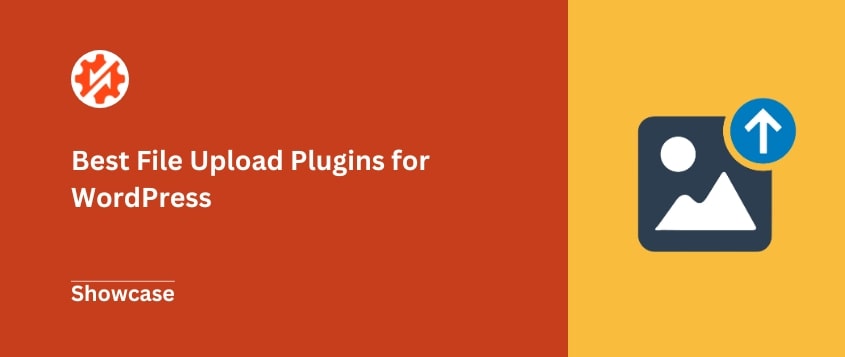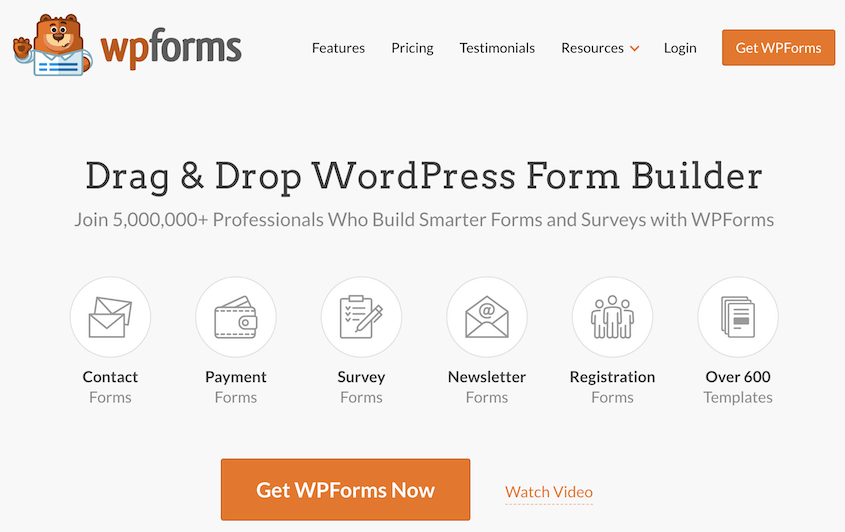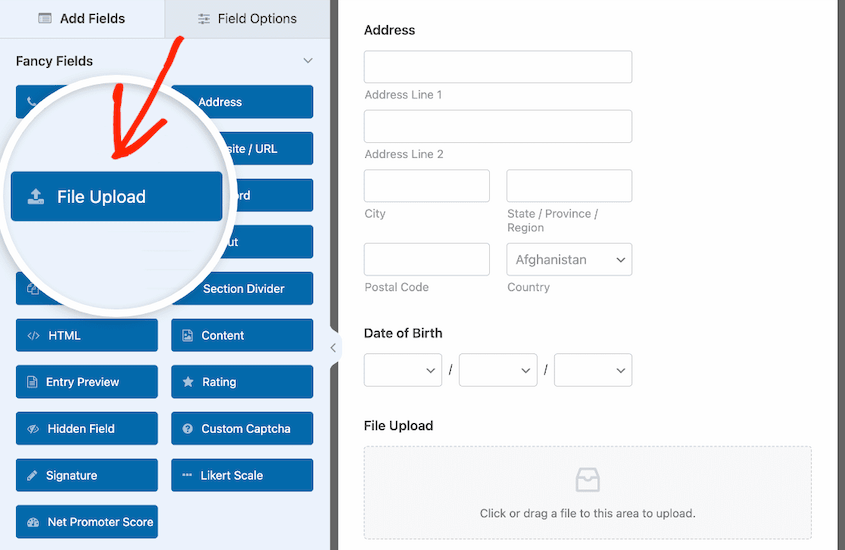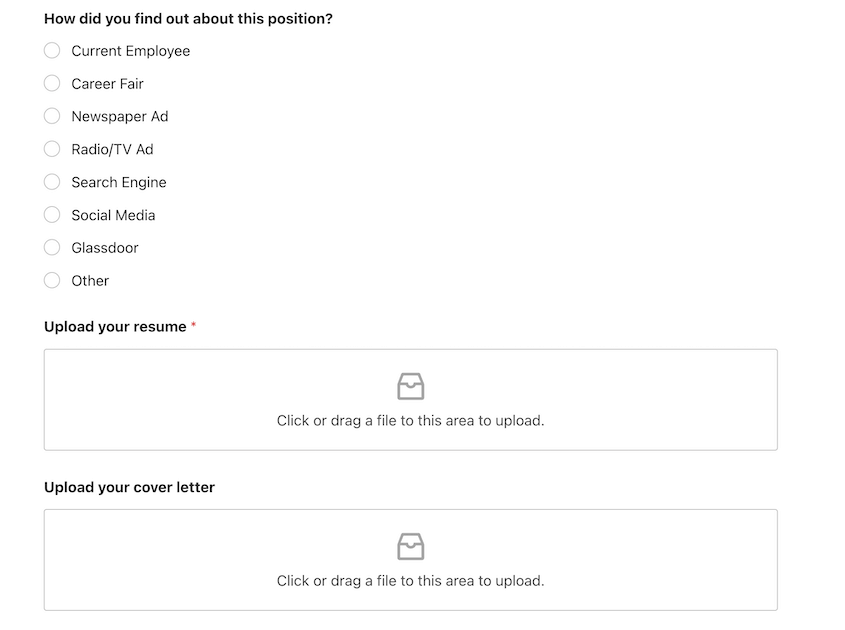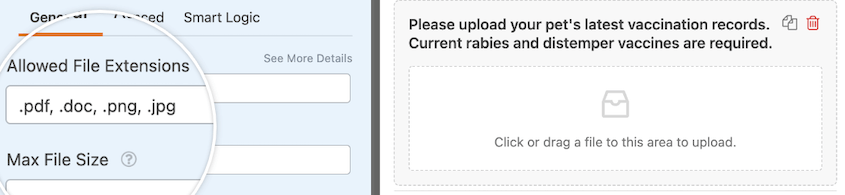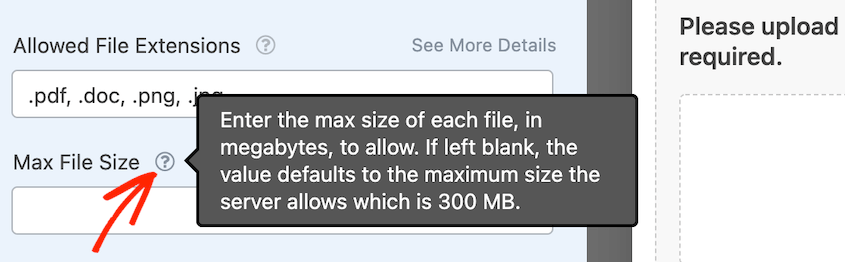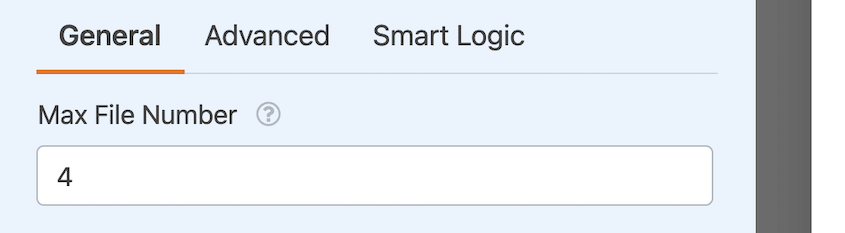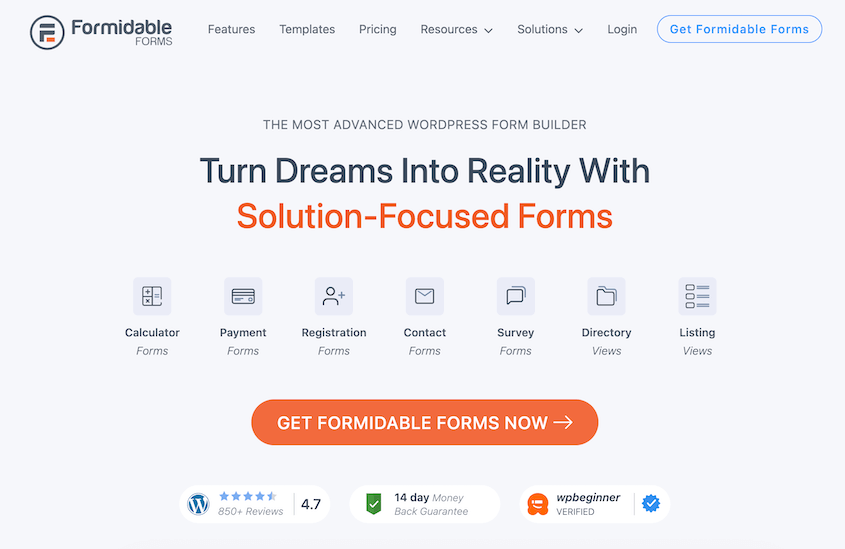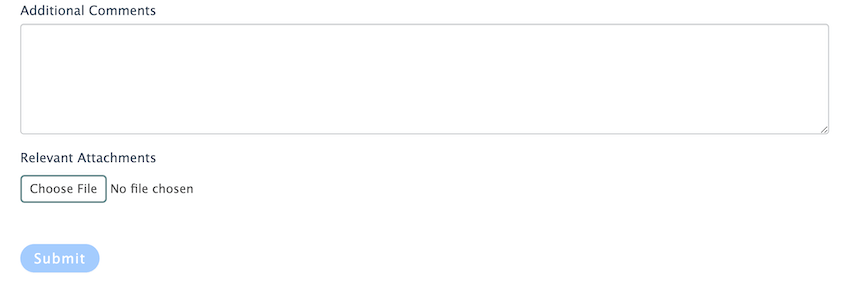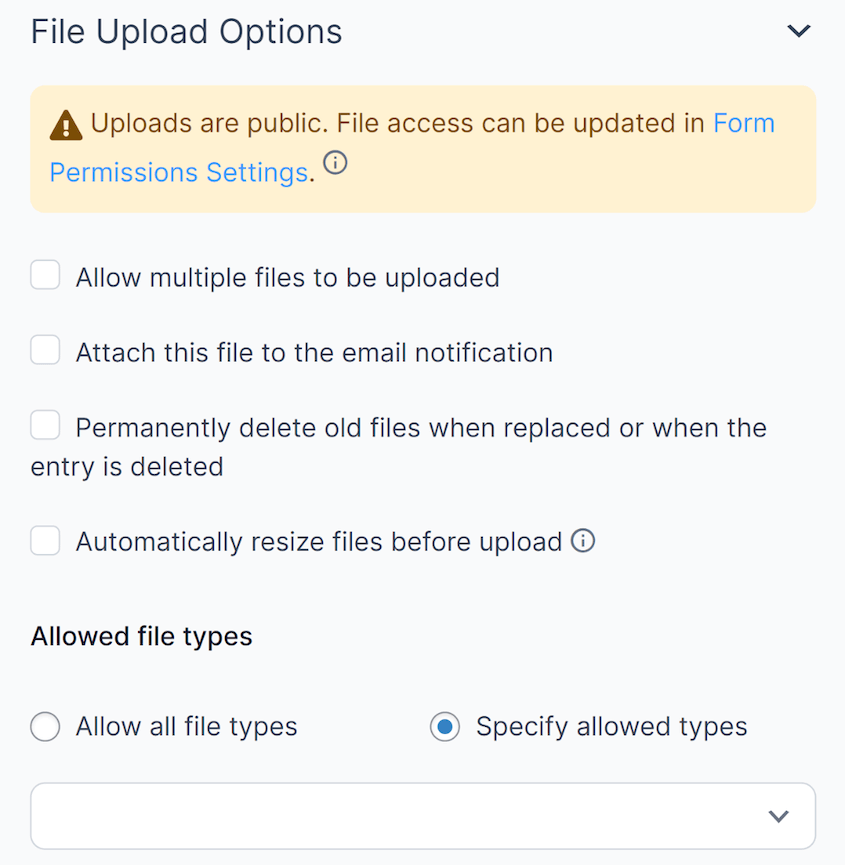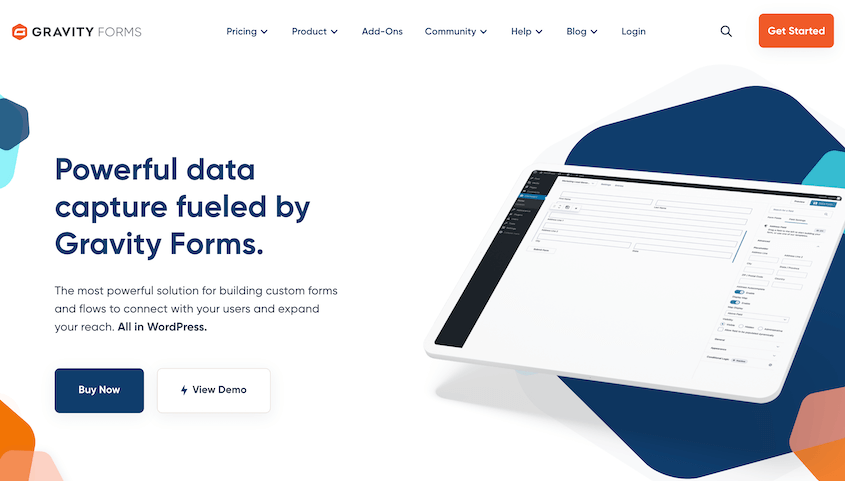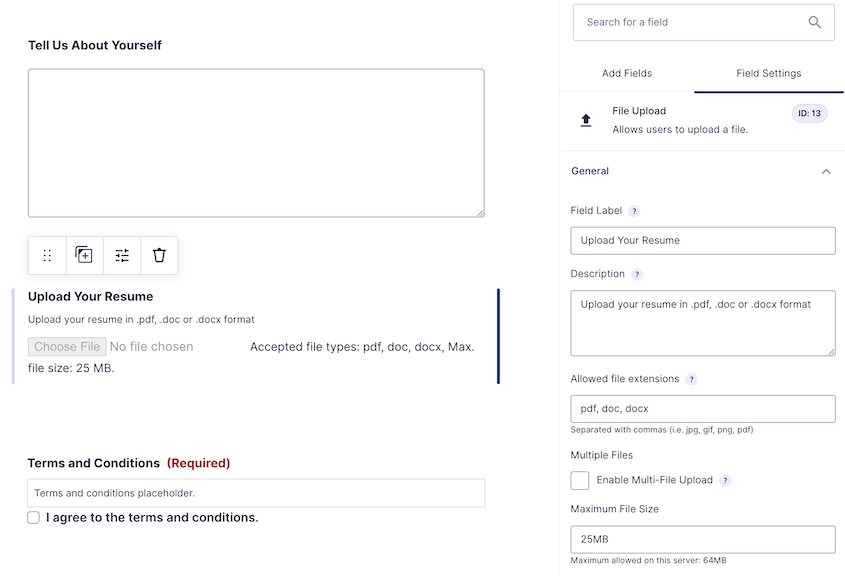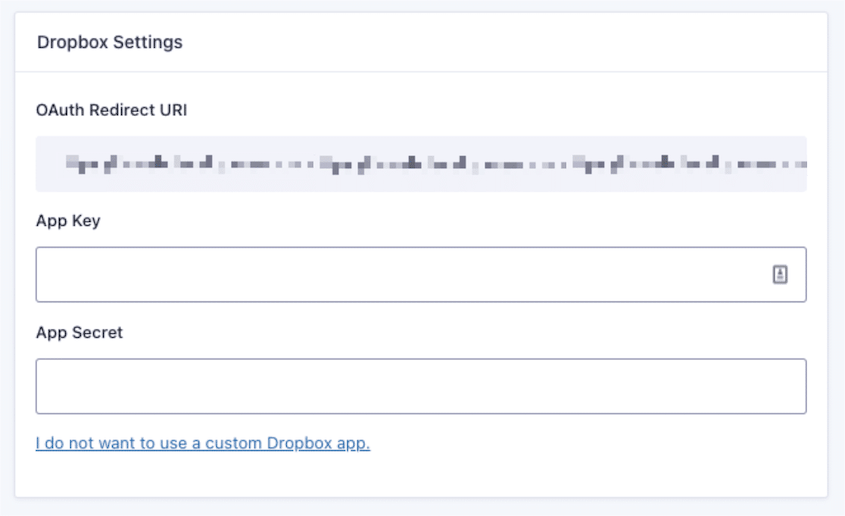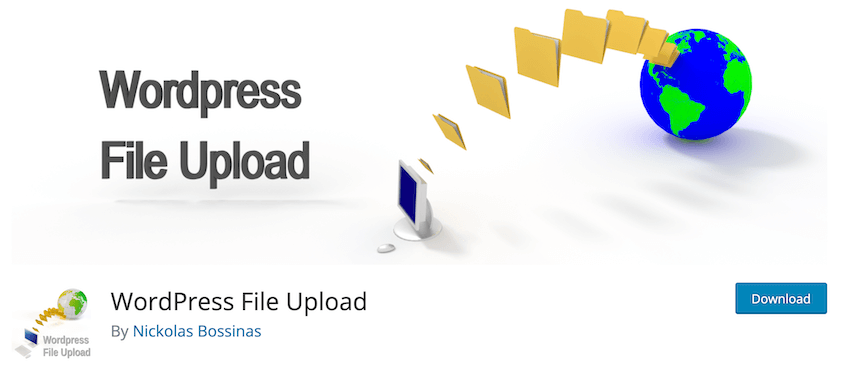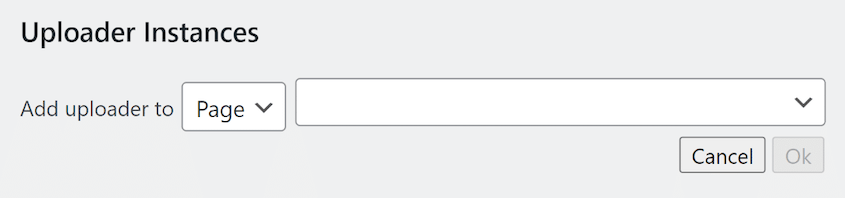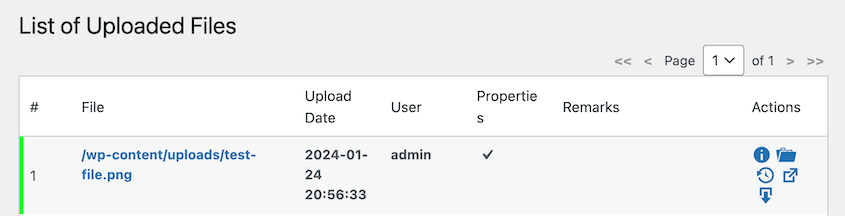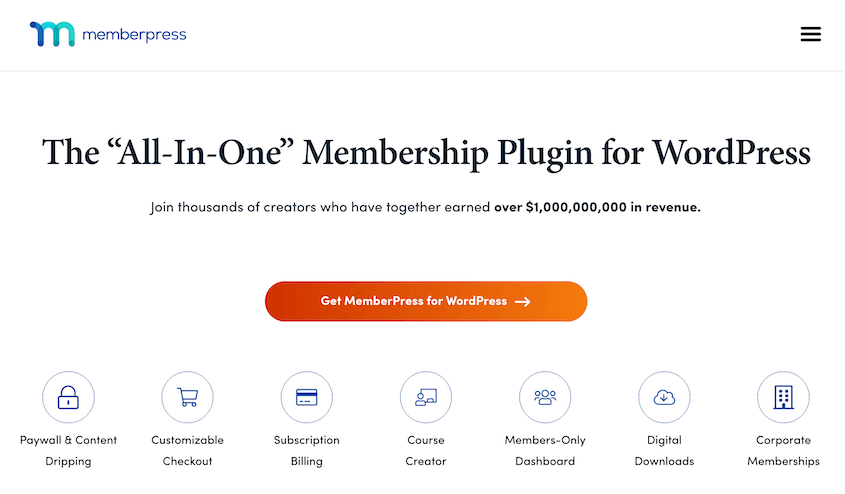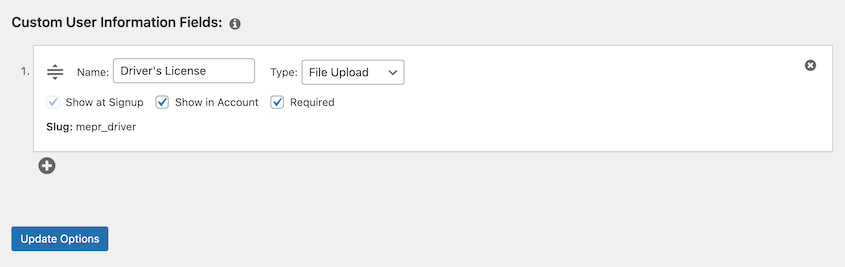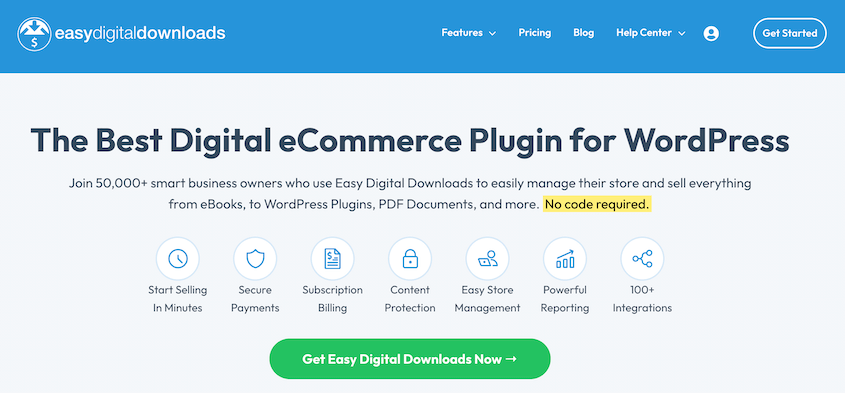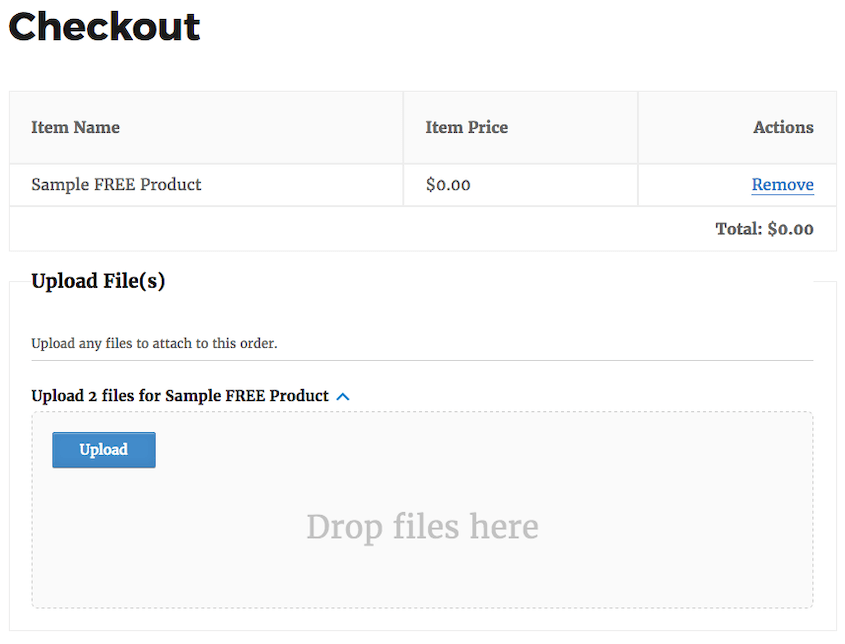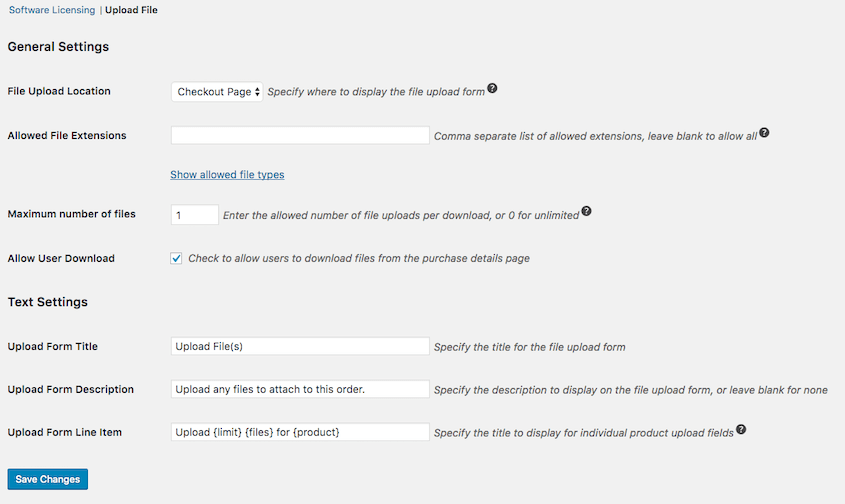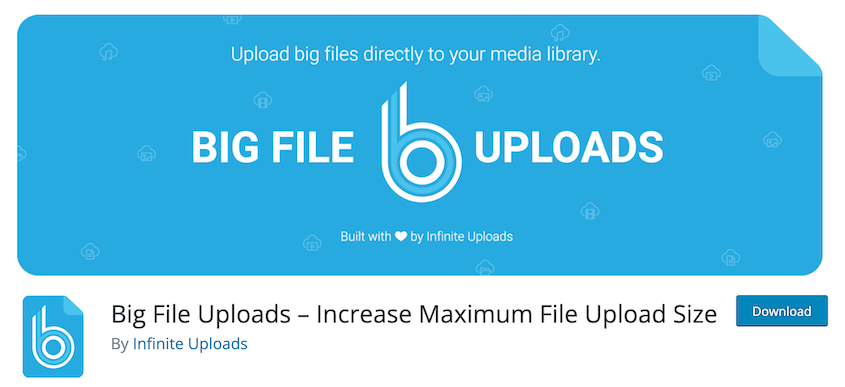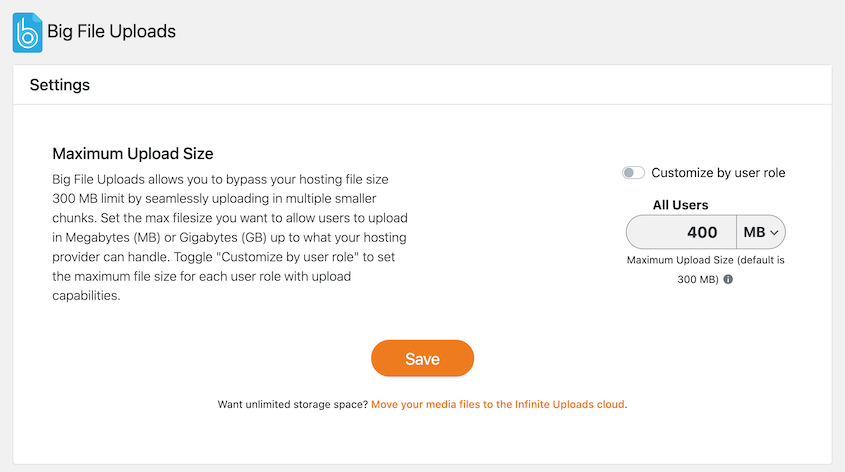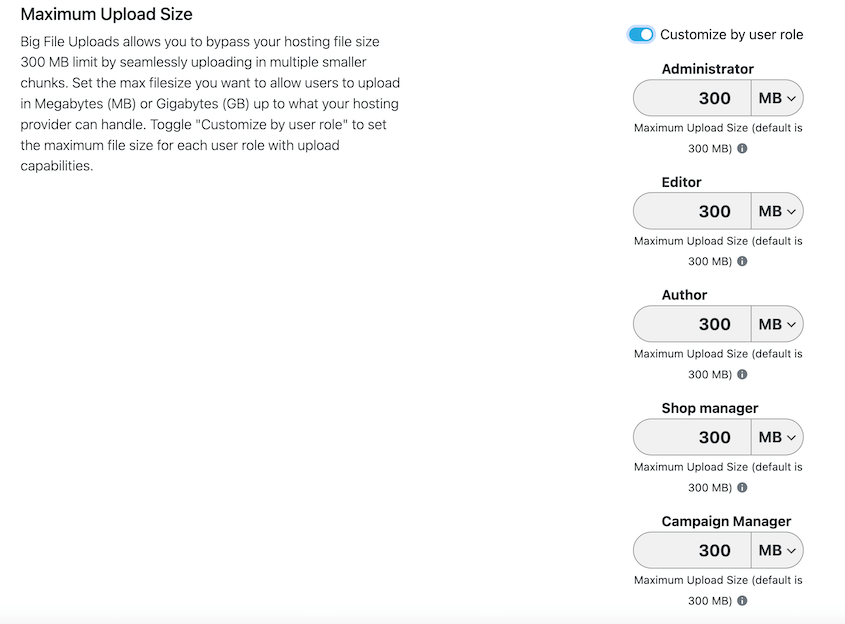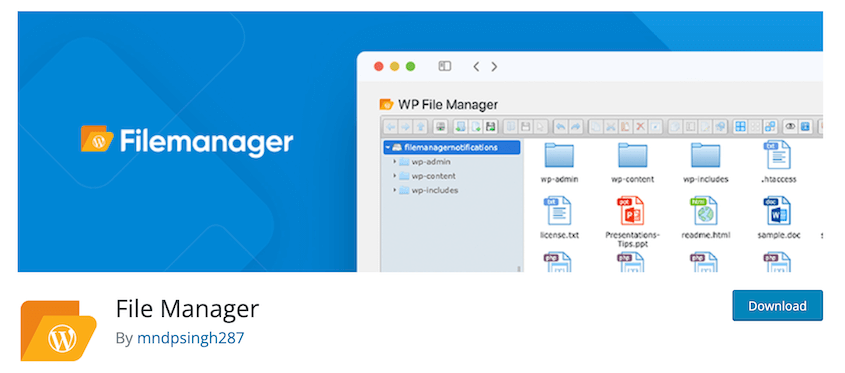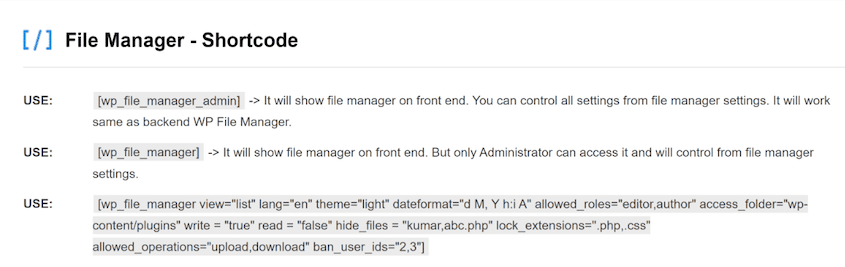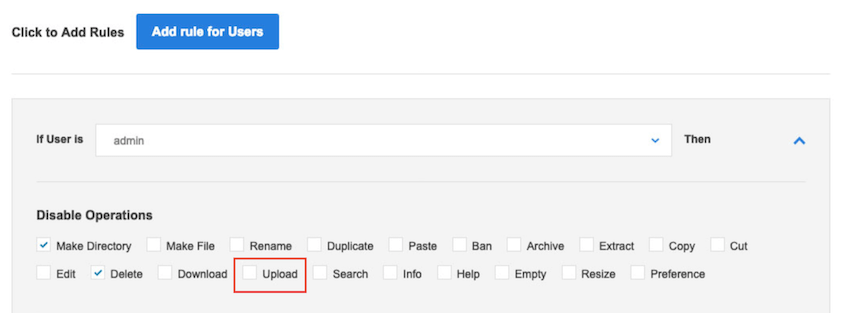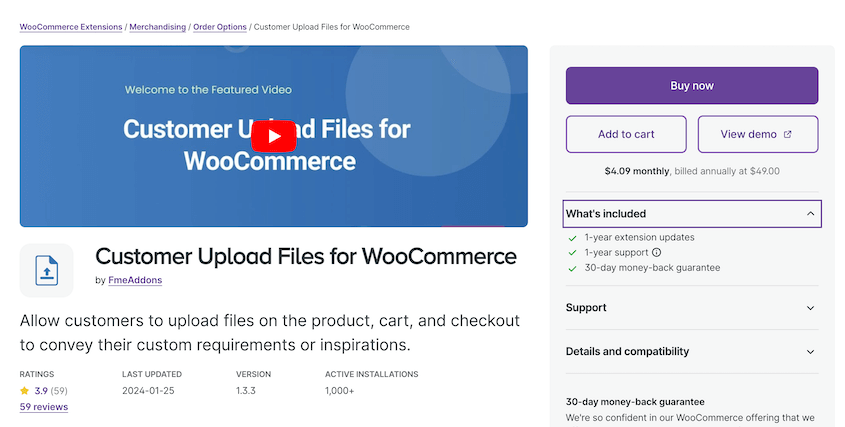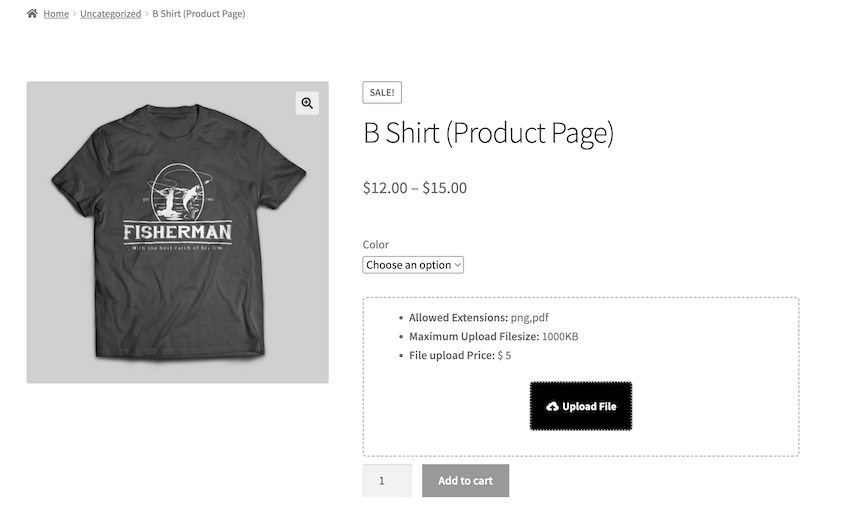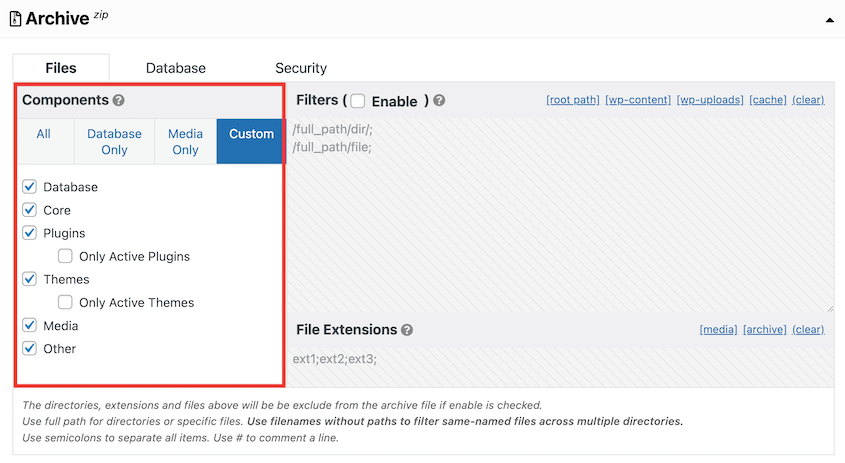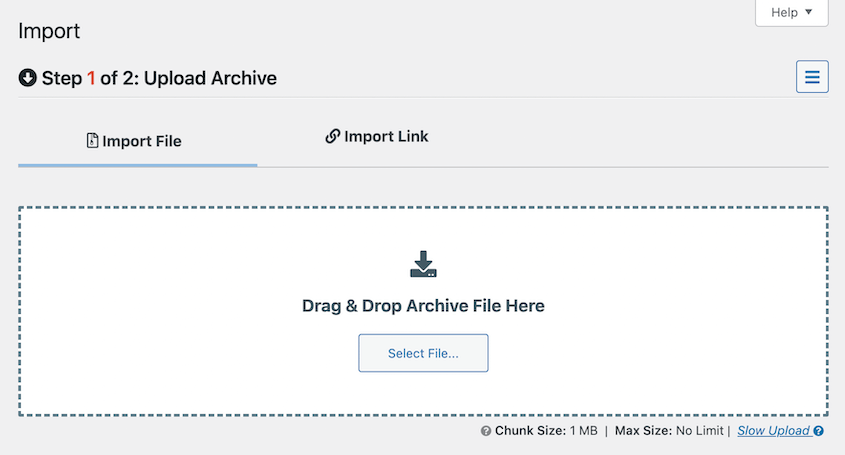Need to find the best file upload plugin for your WordPress site?
Online forms are a great way to collect feedback from your audience. But what if you want users to upload images, documents, and even spreadsheets? In this case, you’ll need a file upload plugin.
In this post, we’ve reviewed the best WordPress file upload plugins for you!
Why You Should Use a File Upload Plugin
By default, you can only upload files to your WordPress site by logging into the admin dashboard. However, you might want your audience to upload files without having to create new user accounts.
With a file upload plugin, you can start accepting file uploads from front-end visitors. Since you won’t have to create new users, your dashboard will stay secure.
Once you add file upload functionality to your contact forms, users can send you images, documents, videos, documents, and more.
Here are some ways to use a file upload plugin:
- Accept medical forms
- Add images to identify new members
- Review resumes for job applications
- Verify identification with ID uploads
- Collect essays for a scholarship application
- Review guest posts submissions
- And more!
Key Features to Consider in a WordPress File Upload Plugin
1. Easy to Use
You should be able to add file upload functionality without complex configurations. The goal is for you, as a beginner, to quickly familiarize yourself with the plugin and use it regularly without stumbling over techie hurdles.
2. Multi-File Uploads
You won’t want users to have to submit the form multiple times. With the right plugin, they can upload several files at the same time, saving time and improving user experience.
3. Extensive File Support
The best file upload plugin should support many types of files. This includes popular ones such as MP3, MP4, JPG, PNG, GIF, and PDF, to less-known types like SVG and WEBM.
4. File Size Limit
Ideally, the best file upload plugin should allow you to upload large files. If a plugin has a low file size limit, it could be a hassle when users need to share large files.
5. Security
Last, but by no means least, consider the security of the plugin. Since files may contain sensitive information, choose a plugin that encrypts the files during upload and also stores them securely.
9 Best File Upload Plugins for WordPress
By now, you know what to look for in a file upload plugin. But, there are still countless options to choose from.
To help you, we’ll review the best file upload plugins for WordPress. Each plugin has been screened by our in-house WordPress experts, so you can find the perfect fit for your requirements.
From all the tools we looked at, we found WPForms to be the best file upload plugin. It stood out because of its user-friendly drag-and-drop builder that required no coding skills to use.
When you need to add file upload functionality to a form, simply drag and drop the File Upload field onto the page.
WPForms also has pre-made templates with built-in file upload fields. For example, the Job Application template allows users to add their resume and cover letters. Since this is automatically set up, it can save you valuable time.
The file upload field can have a variety of uses. Here are the file types it supports:
- Image files including .png, .gif, and .jpg
- Audio files including .wav, .mp3, and .mp4
- Video files including .mpg, .mov, and .wmv
- Documents like .doc, .xls, .ppt, and .pdf
You can easily restrict what file types you’re accepting in a form submission.
If you need extra options, we’d recommend the File Upload Types plugin by WPForms! This add-on lets you use file types like .csv, .ai, .zip, and more.
Your web host will have a maximum file upload limit for your site. To avoid going over this value, feel free to set a maximum file size in WPForms.
You can also allow users to add multiple files in one form.
This makes it easy for your online visitors to give all their information in one entry. Plus, your entry management will become much more efficient.
- User-friendly interface
- Wide range of form templates
- Easy-to-use file upload fields
- Two file upload formats: modern and classic
- Supports a variety of file types
- Flexible maximum file upload limit
- Supports multiple file uploads
- Set file type restrictions
- Automatically store files in the media library
- Easy entry management
- Email notifications for new entries
- Supports conditional logic, so only the right users see file upload fields
- The file upload field is a premium feature
WPForms is the best file upload plugin for WordPress because it has pre-made templates with already integrated file upload functionality. But, you’ll have the option of adding a file upload field to any form. This is flexible, ensuring you only get the best responses.
Need to see more before making a decision? Read our in-depth review of WPForms!
Similar to WPForms, Formidable Forms is a drag-and-drop WordPress form builder with a file upload field. It comes with templates for everything from business operations to user registrations.
When you need users to upload files, add the file upload field. New file submissions will then be stored in your media library.
With Formidable Forms, you can allow multiple files to be uploaded. One unique feature is that it can delete old files when you delete an entry, which declutters your media library.
Formidable Forms allows all form types that are supported by WordPress. However, it will automatically only support images by default. This is to prevent possible security risks from public uploads.
- Drag-and-drop form builder
- Hundreds of form templates
- Supports all file types supported by WordPress
- Option to restrict file sizes
- Accepts multiple file uploads
- Can resize images automatically
- You’ll need to upgrade to the premium version to access the file upload option.
- Automatically restricts file upload types to images (although this is for security reasons)
- Only one upload field style
Formidable Forms gives you everything you need to start accepting file uploads from your site. It’s flexible and supports unique features like auto image resizing.
Another form builder with file upload features is Gravity Forms. It allows you to create new forms and easily add a file upload field.
You can customize the field label and description so that users know exactly what you’re asking for. Additionally, you’ll be able to limit the file type and maximum upload size.
Gravity Forms can also send any file submissions to the cloud. It integrates with cloud services like Dropbox and Google Drive so you never lose any data.
- Drag-and-drop form builder
- Custom maximum file size
- Multiple file upload capability
- Integrates with cloud storage
- Gravity Forms is a premium plugin, so there’s no free version
- High premium pricing
Gravity Forms’ solid file upload management features make it a compelling choice.
WordPress File Upload offers a free and simple way to upload files to your site. It quickly adds file upload functionality to any post, page, or sidebar.
We gave this plugin a try, and we were not disappointed. All you’ll need to do is customize where the uploader is located.
Once users upload files, they’ll appear on the Uploaded Files page. From here, you can download them or view the file details.
What We Liked About WordPress File Upload
- Easy to use
- Free plugin on WordPress.org
- Adds file upload fields to any post, page, or sidebar as a widget
- Supports extra form fields like checkboxes and dropdown lists
- Customizable settings
- Add custom fields
What We Didn’t Like About WordPress File Upload
- Although it’s fairly easy to add simple file upload menus, customizing the plugin can be tricky.
- Outdated interface
Why We Chose WordPress File Upload
If you need a basic file upload plugin that’s also free, WordPress File Upload could be for you. However, we’d recommend trying a plugin with easier customization options.
MemberPress is a WordPress membership plugin. On top of managing subscriptions and content access, it also offers a file upload feature.
This allows users to easily upload files to registration forms. You might find this useful if you need a new member’s identification or other documents before onboarding them.
You can easily do this in the Fields settings. Simply select the File Upload type and have it show up as they’re registering.
What We Liked About MemberPress
- Adds file upload functionality to membership sites
- File access restriction
- Upload files and track how many members download them
- Extra membership features to create paywalls, recurring subscriptions, and more
What We Didn’t Like About MemberPress
- It’s best suited for a membership website.
- There’s no free version.
Why We Chose MemberPress
MemberPress is a great choice for membership sites that need to request documents from users during the registration process. Plus, it helps you restrict files so that only the right users can access them.
Easy Digital Downloads is the ultimate plugin if you’re selling digital products on your WordPress website. We found it extremely user-friendly and loved that it’s tailor-made for the e-commerce space.
Along with selling digital products, you can use EDD to request files as customers check out. You might need this, for example, to use someone’s business logo on a custom t-shirt.
With EDD’s Upload File extension, the file upload field can be set to any location on your e-commerce site. You can also lower the maximum number of files uploaded or customize the allowed file extensions.
What We Liked About Easy Digital Downloads
- File upload fields for checkout pages or other locations
- Enable upload file functionality for each product
- Allow users to re-download uploaded files
- Attaches uploaded files to specific products
- Access files on the Purchase History page
What We Didn’t Like About Easy Digital Downloads
- Requires a premium EDD license.
Why We Chose Easy Digital Downloads
Easy Digital Downloads is perfect for businesses that need users to upload files so that they can create custom orders.
Can your users not upload files to your site because they’re too large? You might want to try the Big File Uploads plugin.
With Big File Uploads, you’ll increase your site’s maximum upload size. It bypasses server timeout errors using file chunking.
As long as you have enough disk space, the plugin will upload large media files directly to your media library. You can even customize the maximum file upload size for each user role.
What We Liked About Big File Uploads
- Flexible maximum file upload size, since the only limit is your host’s available storage
- Upload large media files without having to use an FTP or SFTP client
- Compatible with any hosting provider or server
- Custom maximum upload sizes for user roles
- Maximum upload size in MB or GB
What We Didn’t Like About Big File Uploads
- It has a simple configuration, but not many extended features.
Why We Chose Big File Uploads
If you only need a plugin to increase your upload size, Big File Uploads can help. It allows you to start accepting larger file submissions from your audience.
File Manager is a WordPress plugin that lives up to its name. It allows you to edit, download, and upload files without using a File Transfer Protocol (FTP) client. Essentially, you’ll get a more user-friendly file manager right in your WordPress dashboard.
This plugin can help you edit code on the back end, but it can also be displayed on the front end of your site. With a shortcode, you can embed a file manager anywhere on your site.
Don’t worry about unauthorized users editing your site files. You can add rules that disable certain operations. For example, you could only enable the upload functionality.
What We Liked About File Manager
- Use many operations on files and folders within your admin dashboard
- Drag and drop files to move them
- Control permissions for what files can be uploaded or downloaded
- Integrated development environment
- Share files by email
- Preview media files
- Backup and restore functionality
What We Didn’t Like About File Manager
- User restriction settings are limited to the pro version.
- More complicated process for front-end file uploads.
Why We Chose File Manager
You should use File Manager if you want an easier way to control site files without a separate control panel or FTP client. Since it works on the front end, it can also be a file upload plugin.
If you run a WooCommerce store, there is a compatible extension for file uploads. Customer Upload Files for WooCommerce allows customers to upload attachments to customize their orders.
What We Liked About Customer Upload Files
- Add file upload functionality to product, cart, or checkout pages
- Customers can review or delete files after uploading
- Charge customers for file uploads
- Allows multiple file uploads
- Supports custom file extensions
- Compatible with WooCommerce
What We Didn’t Like About Customer Upload Files
- No free version
- No drag-and-drop functionality
Why We Chose Customer Upload Files
This plugin is ideal for WooCommerce store owners who create custom orders for new customers.
Bonus File Upload Plugin: Duplicator
So far, we’ve mentioned plugins that add file upload fields to the front end of your website. But what if you want an easier way to upload files to your dashboard?
Unfortunately, the native WordPress importer isn’t a great tool for transferring a custom theme or existing media library into your site. It only supports XML or WXR files. So, when you’re planning on importing your old content into a new website, you’ll need a better tool.
That’s where Duplicator comes in. Duplicator is a WordPress backup and migration plugin that simplifies file imports and exports.
With Duplicator, you can create a downloadable zip file with all of the files you want to export. The plugin makes it easy to download active themes, plugins, WordPress files, and database tables.
Once you download this backup, you can easily upload it to another WordPress site. All you’ll need to do is install Duplicator and find the Import page.
This gives you the flexibility to migrate your site to a new host, server, or domain name. If you re-upload a backup to your own site, Duplicator can also help restore your data after crashes or other errors.
FAQs About File Upload Plugins
What is the best big file uploads plugin?
WPForms is the best big file uploads plugin. You can easily add a file upload field to any contact form and adjust its max file size. Big File Uploads is another tool that helps your users upload large files to your website.
What is the best front end upload file plugin for WordPress?
The best front-end upload file plugin for WordPress is WPForms. With this tool, you can create any type of form that you want front-end visitors to use. Since it has a variety of fields, you’ll be able to add file upload functionality without any effort.
What is the best WordPress plugin for multiple file uploads?
For multiple file uploads, we’d recommend WPForms. If you want users to add multiple files to your forms, all you’ll need to do is customize the maximum file number.
Conclusion
That’s it! We hope you found a file upload plugin that meets your needs.
While you’re here, you may enjoy these extra WordPress tutorials:
Do you want to start protecting your website’s data? Download Duplicator Pro to automatically back up your site to the cloud!
Joella is a writer with years of experience in WordPress. At Duplicator, she specializes in site maintenance — from basic backups to large-scale migrations. Her ultimate goal is to make sure your WordPress website is safe and ready for growth.