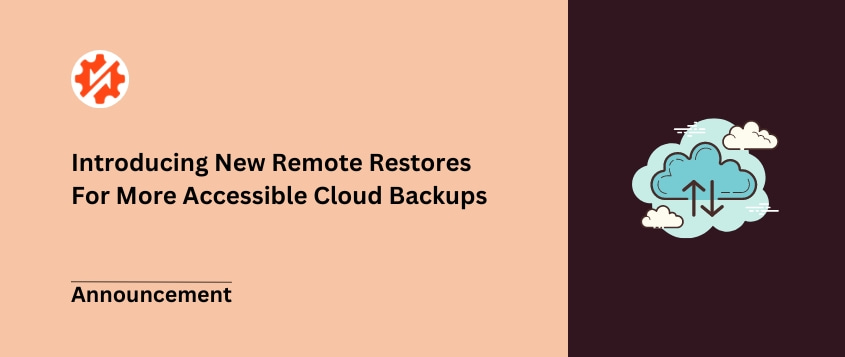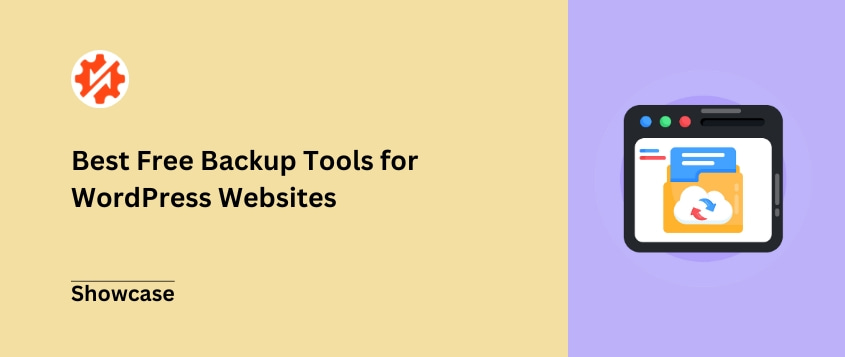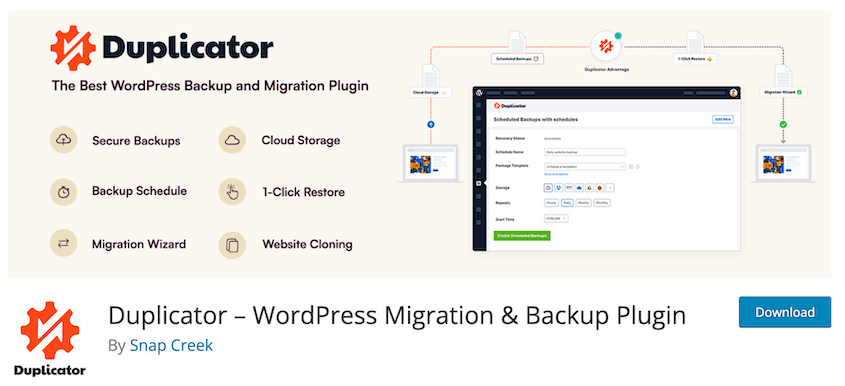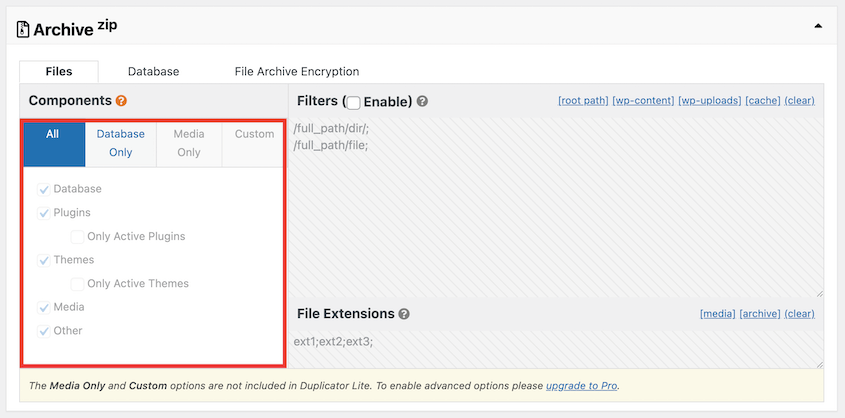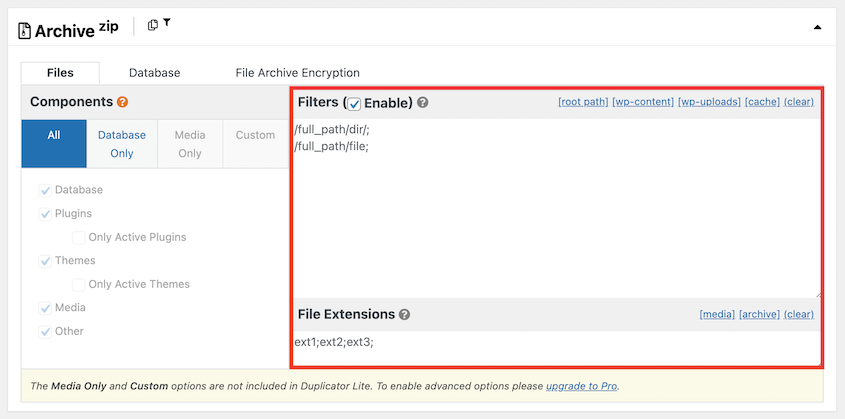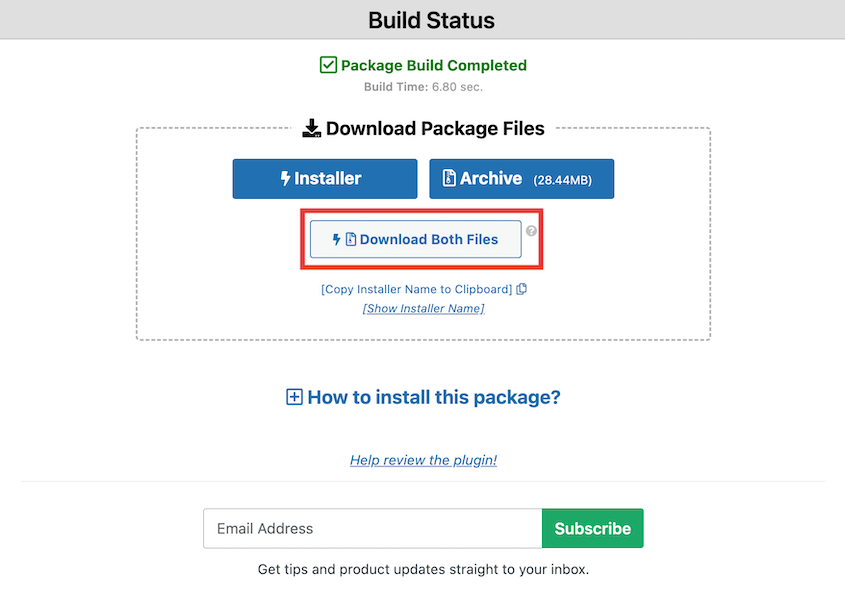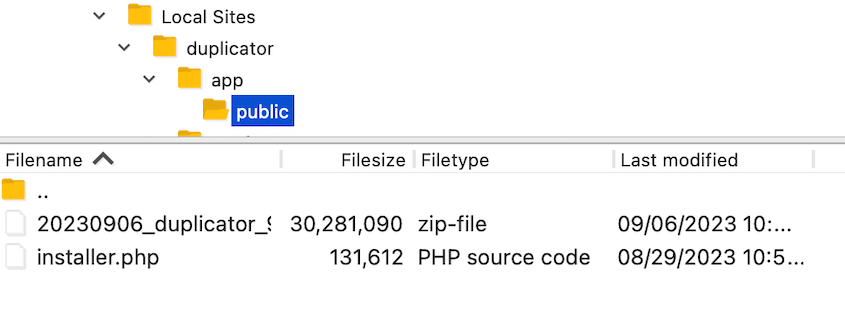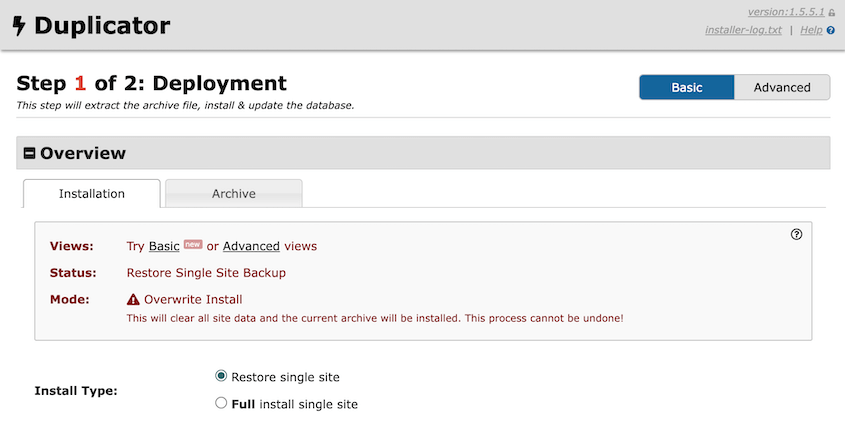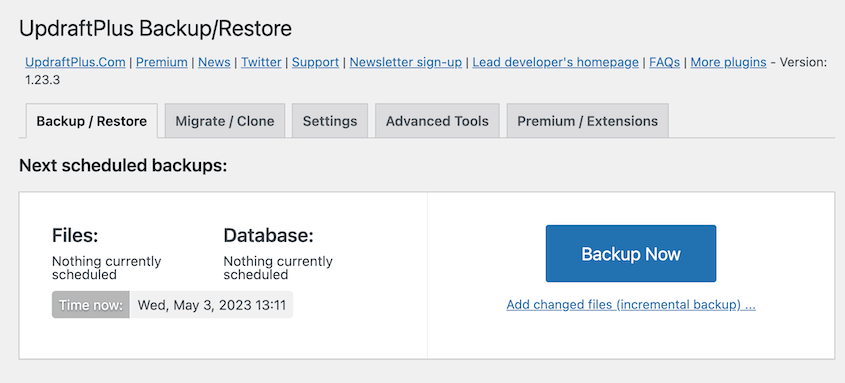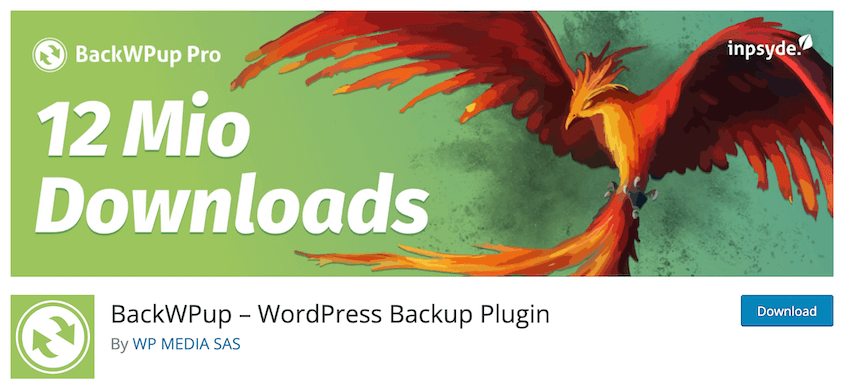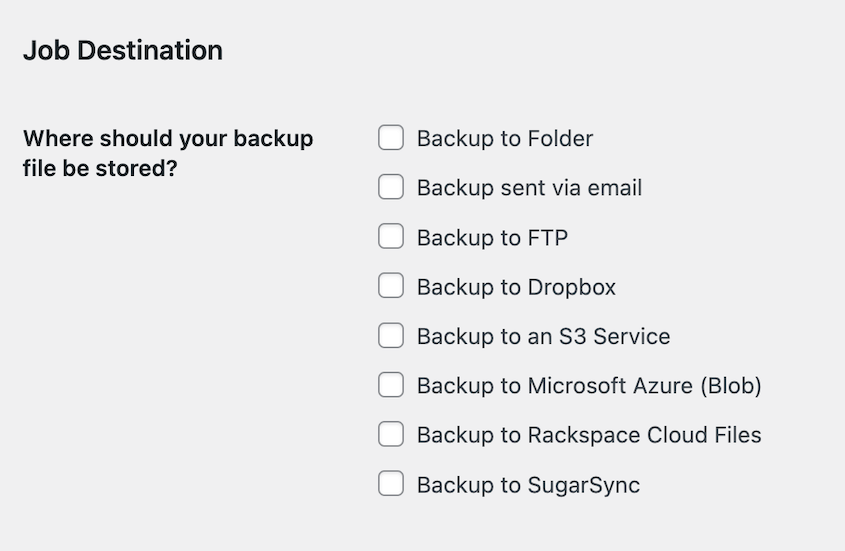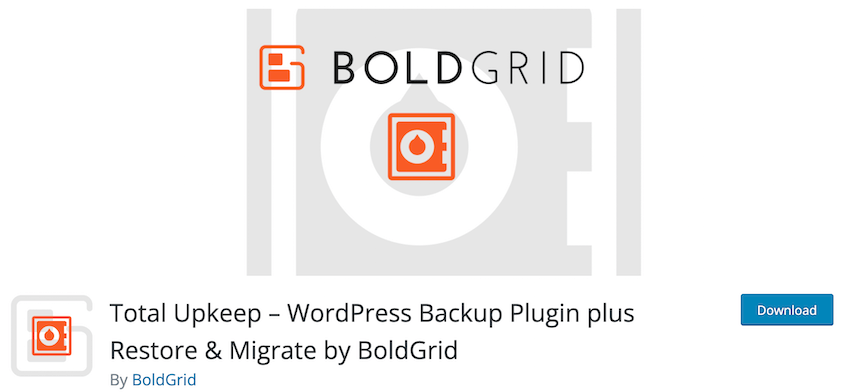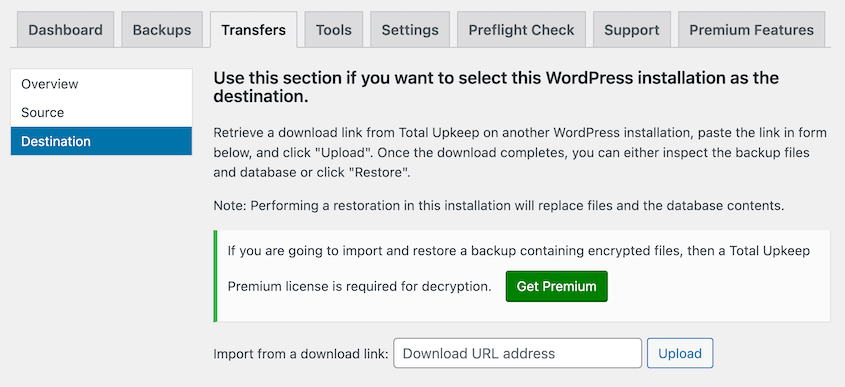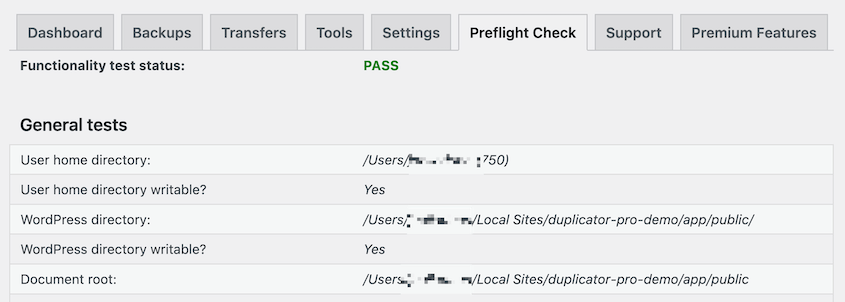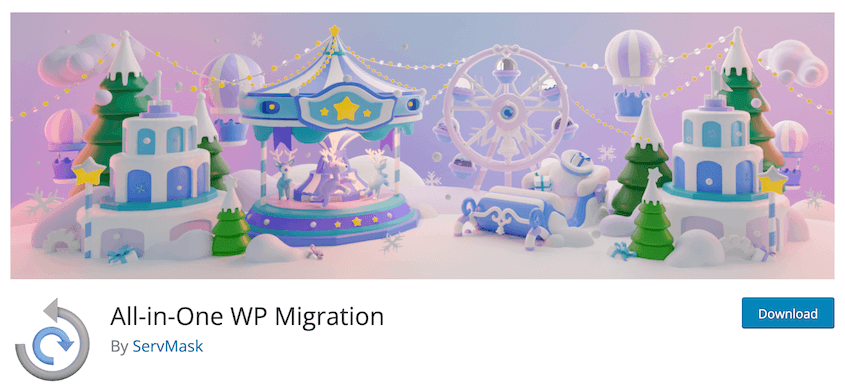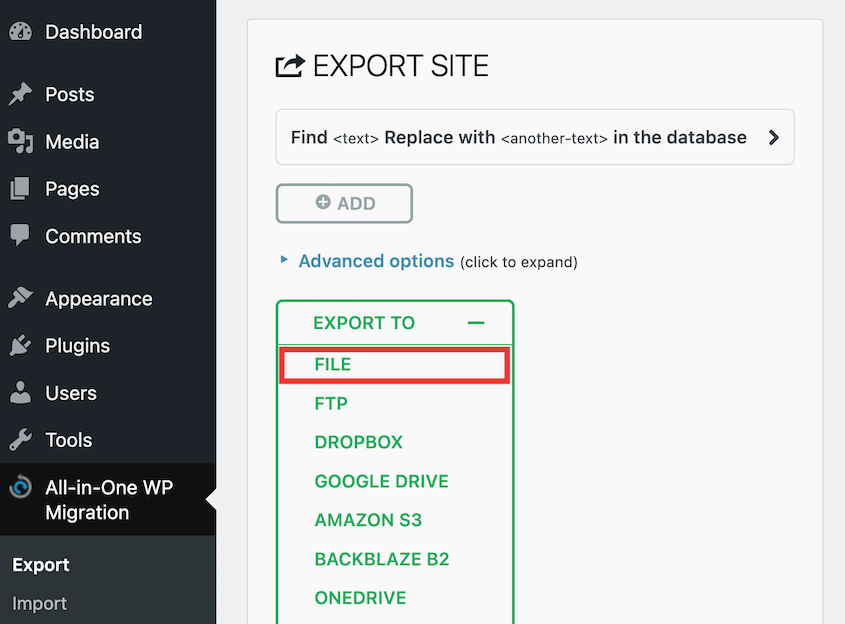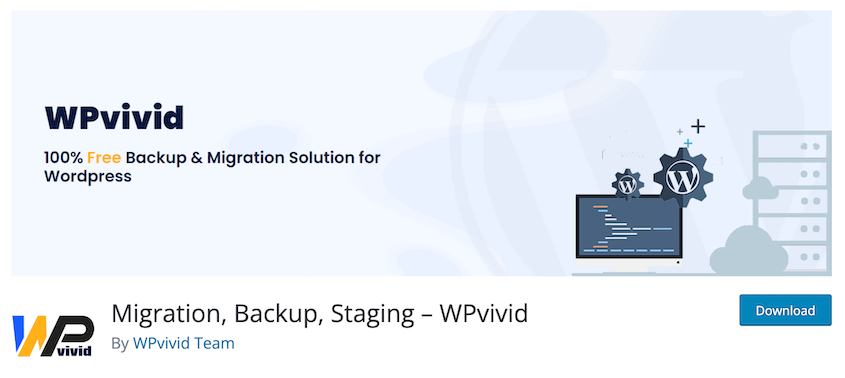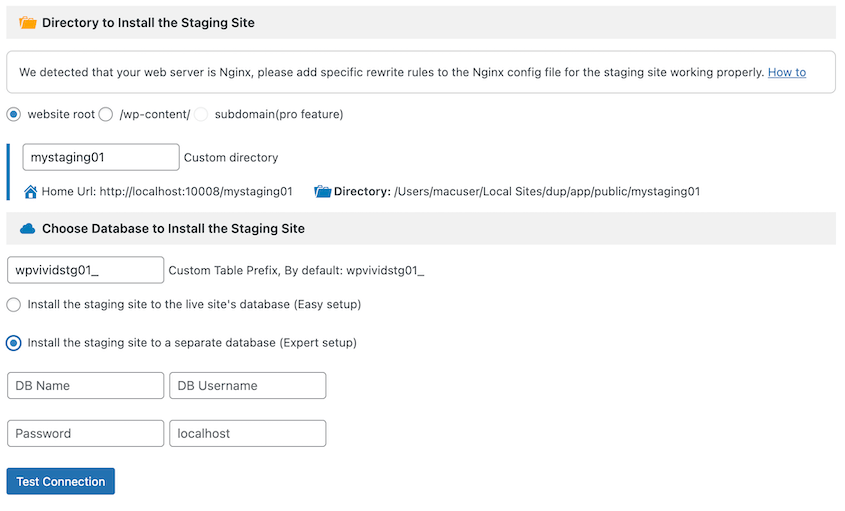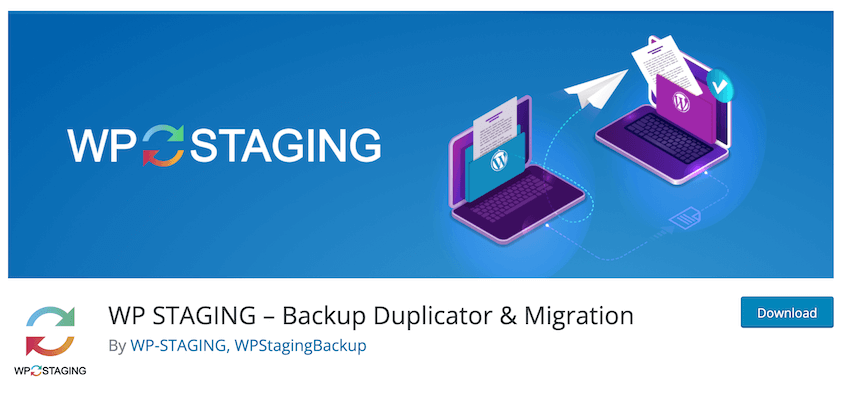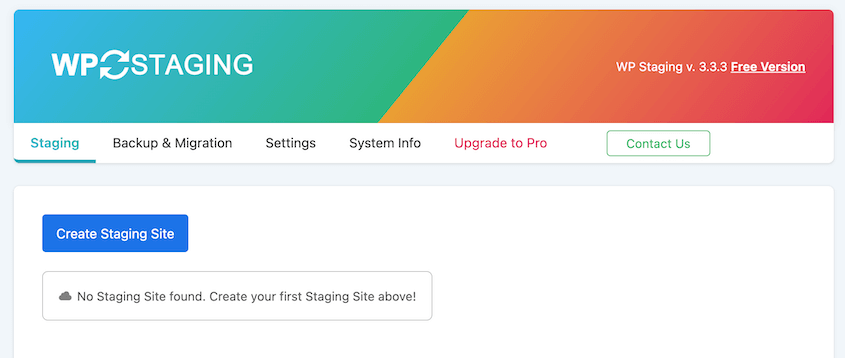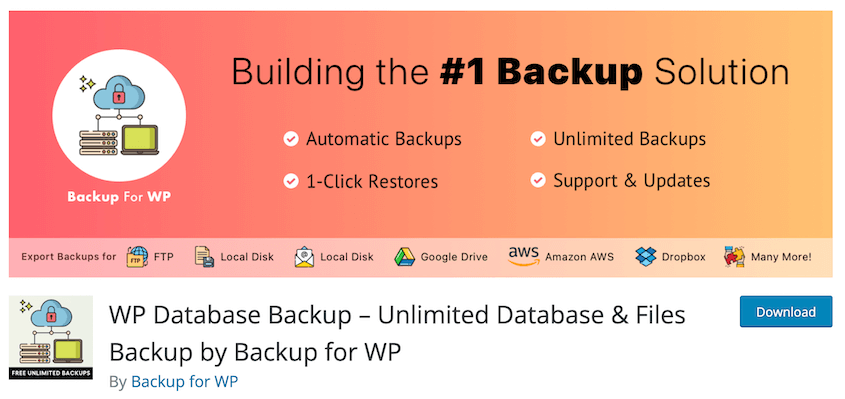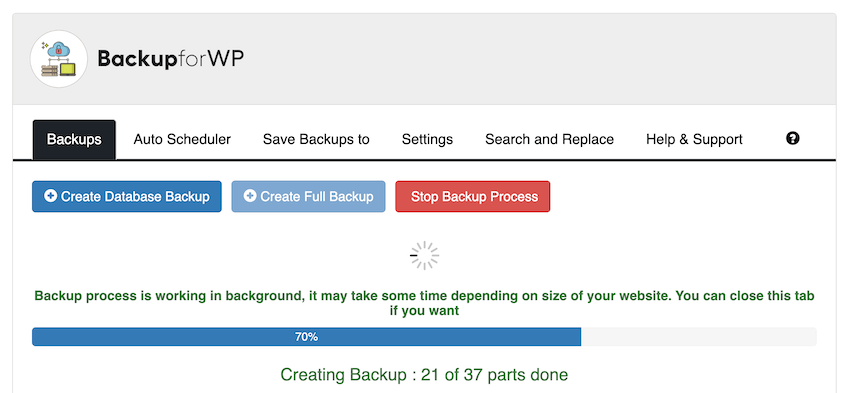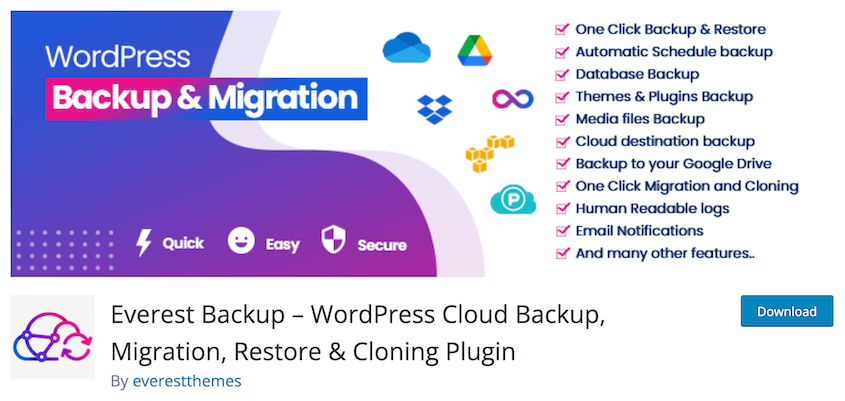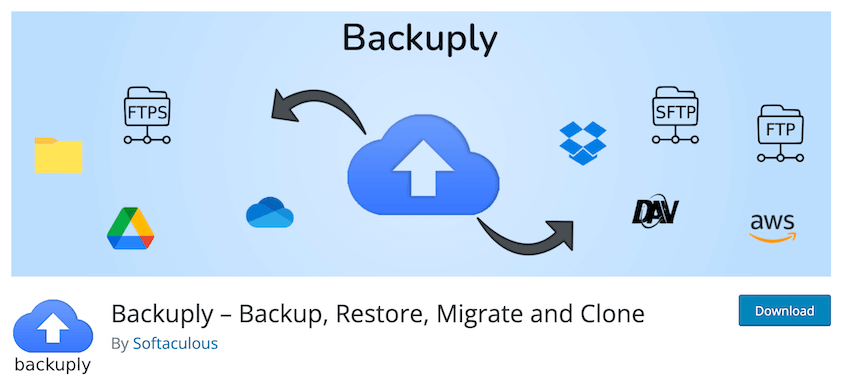Do you want to find a free WordPress backup tool?
Backups are an essential part of keeping your WordPress website safe from hacks and critical errors. However, you may not be able to find an affordable backup plugin for your needs.
Fortunately, there are many free WordPress backup options available, so you don’t need to buy a premium tool. You can easily protect your data without overspending your budget.
In this post, we’ll show you the best free WordPress backup tools!
Quick Summary: Best Free WordPress Backup Tools
🥇 Duplicator
Duplicator is our top choice for free WordPress backups. It gives you two backup files: the archive and the installer. Re-upload these files to restore your site or upload them to another server to streamline migrations.
🥈 UpdraftPlus
UpdraftPlus has beginner-friendly backup and restore options. Unlike other options, it allows you to schedule backups and send them to the cloud for free.
🥉 BackWPup
BackWPup is another popular free WordPress backup plugin. It supports cloud storage integrations and automatic backups.
How We Test & Review WordPress Plugins
- Real-World Use: Our team members actively use the plugin during the review process, and for personal projects. This provides first-hand experience of the plugin in a practical setting.
- Review Core Functionality: We thoroughly test the core functionalities advertised by the plugin. This ensures the plugin delivers what it promises.
- Usability Tests: We evaluate how user-friendly the plugin is, including its interface design and overall user experience.
- Identify the Target Audience: We consider the ideal website type or user that would benefit most from the plugin’s features.
Does WordPress Have a Free Backup?
By itself, WordPress doesn’t come with a built-in backup solution. However, many free WordPress plugins come with backup functionality.
WordPress is known for its extensive library of plugins. When it comes to backups, there’s no shortage of options to safeguard your website. Most of these plugins offer free versions that are perfect for beginners looking to dip their toes into the world of WordPress backups.
Some WordPress hosting providers also include free backups as part of their packages. It’s worth checking with your host to see if they provide automated backups and how frequently they perform them. While these backups may not be as customizable as dedicated plugins, they can serve as an additional layer of protection.
10 Best Free WordPress Backup Tools
Since your WordPress site isn’t automatically backed up, you’ll want to either manually back up your website or install a WordPress backup plugin. Although it’s free to manually download your site files and database, a plugin is much more beginner-friendly and leaves no room for human error.
If you’re looking for a free WordPress backup plugin, there are plenty available on WordPress.org! Let’s show you some of the most popular options, so you can find the most cost-effective tool for your site.
With over 1 million active installations, Duplicator is a popular free WordPress backup plugin. It can not only back up your site, but clone or migrate it to a new location. This makes Duplicator a flexible option for any type of website owner.
Duplicator works by packaging your entire site into a single zip file. Every backup you create will also come with a standalone installer. With both of these files, you can easily restore a backup, migrate to a new host, change your domain, and more.
With Duplicator, back up your WordPress site by creating a package. The free version will allow you to build full backups or database-only backups by simply checking a box.
To customize your backup even more, you can use filters. You’ll be able to filter out file extensions or paths that you don’t want to include in the backup. You can do the same with database tables.
Once you build the backup, download the archive and installer files. The archive has the full copy of your website, while the installer will help you unpack the archive in a new location.
If you ever need to restore your website, open your site files and upload these backup files to your root directory.
Then, visit https://your-domain/installer.php and the Duplicator installer will pop up! This allows you to easily restore your original website.
You can use this same process to migrate your website. After creating a complete backup, upload it to a new host, server, or domain name. Duplicator will automatically unpack the archive file, import your database, perform a search and replace, and any other complicated migration tasks!
What We Liked About Duplicator
- Customizable backups
- Cloning to a staging site
- Migrations to a new host, server, or domain name
- Standalone installer to import backups even if WordPress isn’t installed
- Easy backup restores
- Step-by-step migration wizard
- Affordable premium version
- Email notifications with backup summaries
- Backup/migrate ecommerce stores running on WooCommerce
What We Didn’t Like About Duplicator
Why We Chose Duplicator
Duplicator is the all-around best choice for WordPress backups. With just the free version, you can back up your entire site and migrate it anywhere that supports WordPress. If you upgrade, you can unlock support for WordPress multisite, large sites, developer hooks, and other helpful features.
Pricing: Duplicator Lite is completely free to use. It supports full and database backups, migrations, and cloning. If you want to use cloud storage, drag-and-drop migrations, or scheduled backups, upgrade to Duplicator Pro for only $49.50 per year.
Not sure if you should upgrade? Read this comprehensive guide on Duplicator Lite vs Pro!
UpdraftPlus is another free WordPress backup plugin. It is a go-to choice for many due to its user-friendly interface and comprehensive backup options.
With UpdraftPlus, you can effortlessly create complete backups of your site or specific elements like the database, plugins, themes, and uploads. It supports automated backups on a schedule that suits you best.
What We Liked About UpdraftPlus
- Backup and restore options
- Automate backups
- Remote storage to UpdraftVault, Dropbox, Google Drive, DreamObjects, and more
- Premium version supports incremental backups and pre-update backups which conserve server resources
What We Didn’t Like About UpdraftPlus
- Separate backup files for database, plugins, themes, uploads, and other files
- No off-site restore options, leaving your site vulnerable to errors that lock you out of the dashboard
- Need UpdraftClone tokens to clone your website
- Requires Migrator add-on
Why We Chose UpdraftPlus
If you’re looking for a free WordPress backup tool that supports cloud storage and automatic backups, UpdraftPlus could be right for you. However, the free version does not have cloning and migration features.
Pricing: The basic version of UpdraftPlus is free. You can upgrade to the premium version starting at $70 yearly. Alternatively, UpdraftPlus sells individual add-ons for specific features like multisite support, backup scheduling, and migrations.
Are you struggling to choose between our two top picks? Check out our comprehensive comparison between UpdraftPlus vs Duplicator!
With BackWPup, you can create full backups of your WordPress site, including the database and files. It allows you to store backups on off-site storage locations such as Dropbox, Amazon S3, FTP, and more.
BackWPup can compress all of your WordPress files into a zip file. You can customize this file to only include necessary database tables and files, optimizing your backups.
What We Liked About BackWPup
- Full site backups and database backups
- Scheduled backups
- Cloud storage integrations like Dropbox, Amazon S3, Microsoft Azure, Rackspace Cloud, and SugarSync
What We Didn’t Like About BackWPup
- No easy backup restores
- The interface may seem complex for beginners
Why We Chose BackWPup
BackWPup stands out for its extensive backup destination options, making it suitable for users who prefer specific cloud storage services.
Pricing: Like the other options on this list, BackWPup is free. If you’d like to use emergency restores, multisite backups, or an extra cloud service provider, upgrade to the pro version starting at $69.
Total Upkeep by Boldgrid is a reliable free WordPress backup plugin that offers comprehensive backup and restoration features. It allows you to back up, restore, and migrate your website for free.
As a website owner, a bad update could accidentally cause software conflicts that lead to crashes. With Total Upkeep, you can automatically back up your site before updates and roll it back to this backup if anything goes wrong.
To migrate your site to another server, all you’ll need to do is install Total Upkeep on the new site. Create a download link on the old site and paste it into the new dashboard.
Before and after the migration, Total Upkeep will perform Site Checks to make sure your site isn’t experiencing any errors.
What We Liked About Total Upkeep
- Remote backups to FTP/SFTP
- Automated and manual backups
- Restore entire backups or single site files
- Site Check to monitor for catastrophic errors
- Auto rollback
- No size limitations
What We Didn’t Like About Total Upkeep
- Limited remote storage options
- Restoring a backup requires using a script, rather than a built-in feature
Why We Chose Total Upkeep
Since Total Upkeep has no size limitations, it can help you migrate a large site better than other free backup plugins. Even with the free version, you’ll have everything you need to manage backups, migrations, updates, and other WordPress maintenance tasks.
Pricing: Total Upkeep is free, and the premium version costs $2.50 per month.
All-in-One WP Migration is a powerful free WordPress plugin that specializes in site migrations. With over 3 million active installations, it has gained a reputation for its ease of use and reliable migration capabilities.
This plugin simplifies the process of moving your WordPress site to a new host or domain. It allows you to export your entire site in one click. Then, you can import this data into a new WordPress website.
What We Liked About All-in-One WP Migration
- Backup and migration features
- Compatible with mobile devices
- One-click backups
- Export and import data from backup files
What We Didn’t Like About All-in-One WP Migration
- May need premium extensions to access full range of features
- File import size is limited to 300 MB
- Requires WordPress to be installed
Why We Chose All-in-One WP Migration
All-in-One WP Migration is a free backup tool that is ideal for beginners. The easy-to-use interface makes it simple to back up your website and restore old backups whenever you need to.
Pricing: The core plugin is free. There are also premium extensions to add cloud storage, increase the file upload limit, and add multisite support. These start at $69 and are priced individually.
Not sure how to decide between All-in-One WP Migration and Duplicator? Check out our review of All-in-One WP Migration vs Duplicator!
WPvivid offers backup, migration, and optimization tools in one package. With extensive backup options and an image cleaner, it caters to a wide range of user needs.
With WPvivid, you can back up your entire website, just the core files, or just the database. You’ll be able to send them to a local server or a staging site.
One defining feature of WPvivid is its image cleaner. Along with backups, migrations, and cloning, WPvivd can scan your media library for unused images. This helps you clean up your WordPress site.
What We Liked About WPvivid
- Full backups, file backups, or database backups
- Cloud storage to Dropbox, Microsoft OneDrive, Google Drive, Amazon S3, and DigitalOcean Spaces
- Auto migration to a new domain or server
- Scheduled backups
- One-click restores
What We Didn’t Like About WPvivid
- Some advanced features like incremental backups and auto-backups before updates are limited to premium plans
Why We Chose WPvivid
WPvivid is a powerful all-in-one solution for WordPress backups, migrations, and even site optimization.
Pricing: WPvivid has a completely free version. The premium plans start at $39.20 per year.
WP Staging is a WordPress plugin that creates a cloned copy of your website and stores it in a sub-folder on your WordPress installation. You can then use this as a staging site, pushing changes to and from your live website.
Along with staging, WP Staging has backup features. You’ll be able to customize manual backups or schedule them to run in the future. Additionally, you can upload a backup in a new location to migrate your website.
What We Liked About WP Staging
- Cloning, migration, and backup features
- Create staging sites
- Hide staging site with custom login prompts and meta tag no-index
- One-click restores
- No server timeouts
What We Didn’t Like About WP Staging
- You’ll need to upgrade to access remote cloud storage options, one-click pushes to production, or staging sites on a subdomain
Why We Chose WP Staging
If you want to create a staging site in one click, WP Staging could be the right backup plugin for you. While it offers backup and migration features, its primary strength lies in staging capabilities.
Pricing: WP Staging is free to use. To upgrade, plans start at $7.92 monthly.
As the name suggests, WP Database Backup specializes in backing up your WordPress database. It allows you to create database backups manually or on a schedule.
While it primarily focuses on the database, it is a valuable tool for users who want to ensure their critical data is protected. It supports full backups and cloud storage. Unlike other options on this list, it has a built-in search and replace function to update your database URLs after a migration.
What We Liked About WP Database Backup
- Full, files-only, and database-only backups
- Automatic weekly, monthly, and daily backups
- Storage to FTP/SFTP, Google Drive, Amazon S3, and Dropbox
- Search and replace
What We Didn’t Like About WP Database Backup
- Features like pre-update backups and exact backup scheduling are restricted to the Pro version
Why We Chose WP Database Backup
WP Database Backup is a simple backup plugin with an easy-to-use interface. It makes it easy to back up not only your database but your entire website.
Pricing: WP Database Backup is free. The Pro version starts at $9 for a single site license.
Another plugin for backups, migrations, and cloning is Everest Backup. This free WordPress backup tool quickly backs up your database, plugins, themes, media library, and other files. Once you create a backup, you can download and restore it.
Backups can also be used to migrate or clone your entire website. Everest Backup will generate a migration key, which you can paste into a second WordPress installation. This starts transferring your data to the new location.
What We Liked About Everest Backup
- Manual and automatic backups
- Cloud storage to Google Drive
- Migration and cloning features
- Supports multisite
What We Didn’t Like About Everest Backup
- The free version only supports Google Drive as cloud storage. For more integrations, you’ll have to upgrade.
Why We Chose Everest Backup
Everest Backup is an affordable backup and migration plugin that will give you peace of mind that your data is secure. It simplifies WordPress migrations and serves as a reliable backup tool.
Pricing: You can use Everest Backup for free, but the premium version starts at $59 per year.
If you’re looking for a simple, fast, and free way to create website backups, Backuply can help. From your WordPress dashboard, you can use Backuply to back up your site’s directories and database to your local server.
Along with a basic backup service, Backuply can migrate your website. You’ll need to add your new web host’s FTP as a backup storage location. Then, you can automatically store the backup archive in the new location and restore it when you’re ready to move your data.
What We Liked About Backuply
- Remote storage to Google Drive and FTP
- Customize backups with just the directories or database
- Easy backup restore process
- Migration features
What We Didn’t Like About Backuply
- Many cloud storage services like OneDrive, S3, and WebDAV are limited to Backuply Pro
Why We Chose Backuply
Since Backuply allows you to back up and restore your website in one click, it is extremely easy to use. However, keep in mind that the free version is a basic backup tool, and many important features require a paid subscription.
Pricing: Backuply is free. The premium version starts at $18 yearly. This supports up to 10GB Backuply cloud storage.
FAQs About Free WordPress Backups
What is the best free backup for WordPress?
Alternatives: BlogVault, BackupBuddy, and Jetpack Backup are popular backup plugins that support real-time backups and other useful features, but they aren’t free. You’ll have to purchase a premium subscription to start using them.
How do I backup my WordPress site for free?
You can back up your WordPress site for free by installing Duplicator Lite, a free WordPress backup plugin. Simply create a new package (or backup). Then, download it so it’s available whenever you need to restore your site.
How do I backup my WordPress site without plugins?
To back up your WordPress site without plugins, you’ll need to download both your WordPress files and database. You can use either an FTP client or cPanel to download a copy of your files. Then, export your database as a SQL file in phpMyAdmin.
Conclusion
We hope this comprehensive list helped you find the best free WordPress backup solution for your needs!
While you’re here, I think you’ll like these extra WordPress guides:
Are you ready to extend your free WordPress backup options? Download Duplicator Pro to set up automatic backups, drag-and-drop migrations, and cloud backup storage at an affordable price!
Joella is a writer with years of experience in WordPress. At Duplicator, she specializes in site maintenance — from basic backups to large-scale migrations. Her ultimate goal is to make sure your WordPress website is safe and ready for growth.