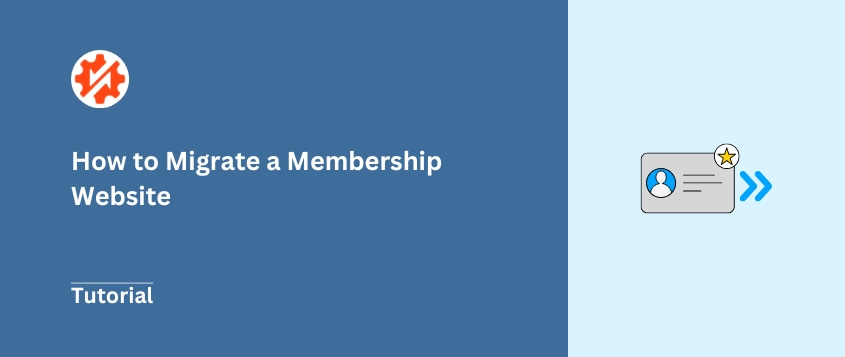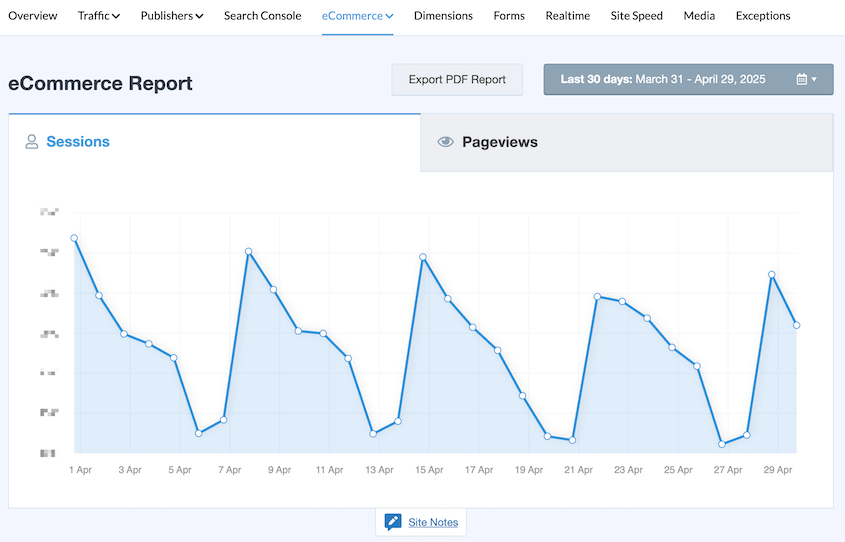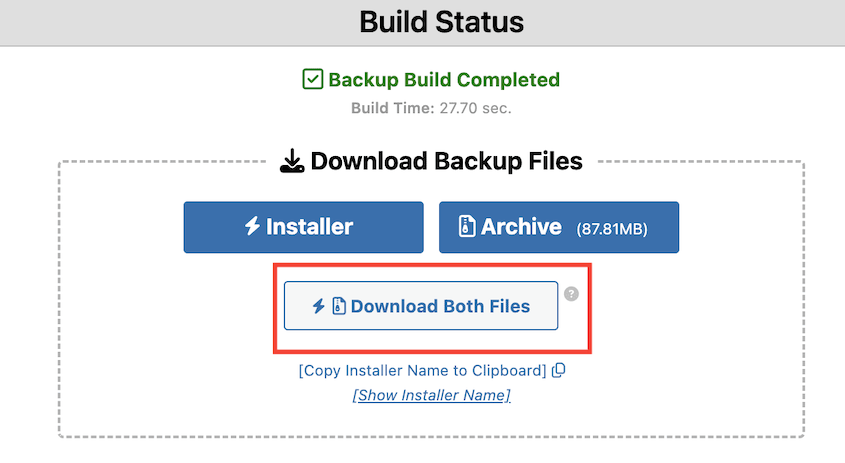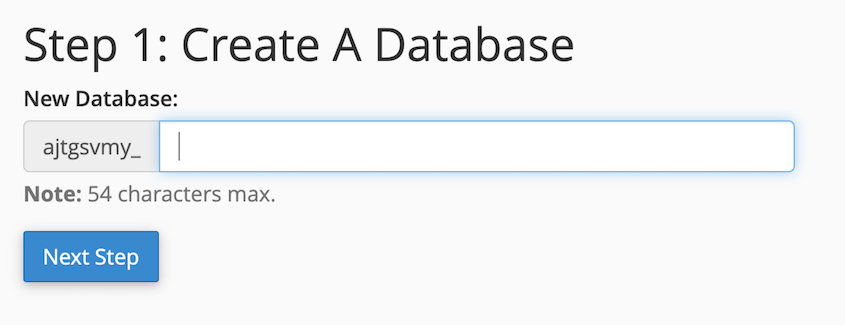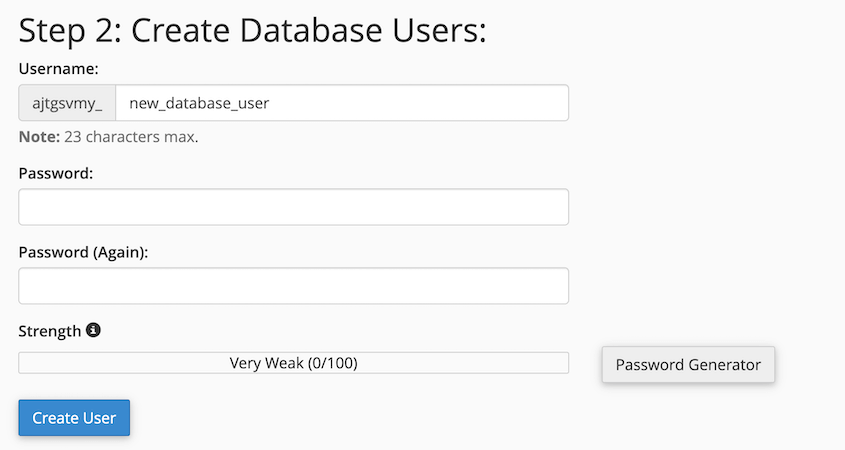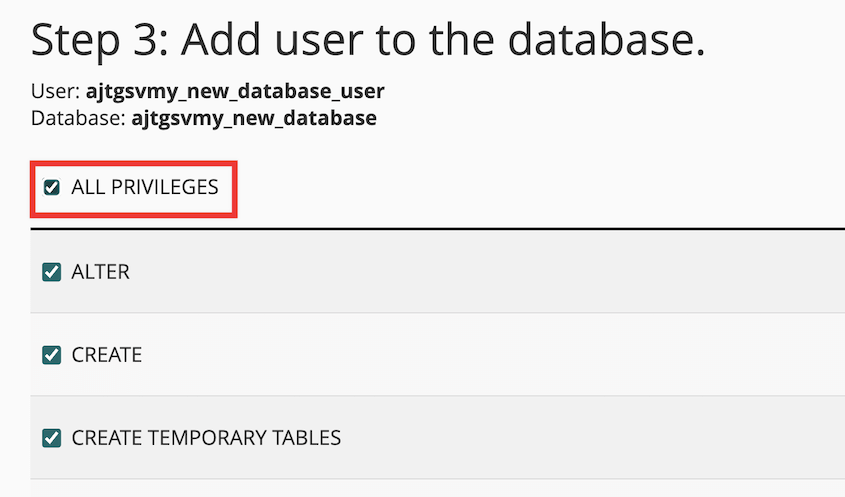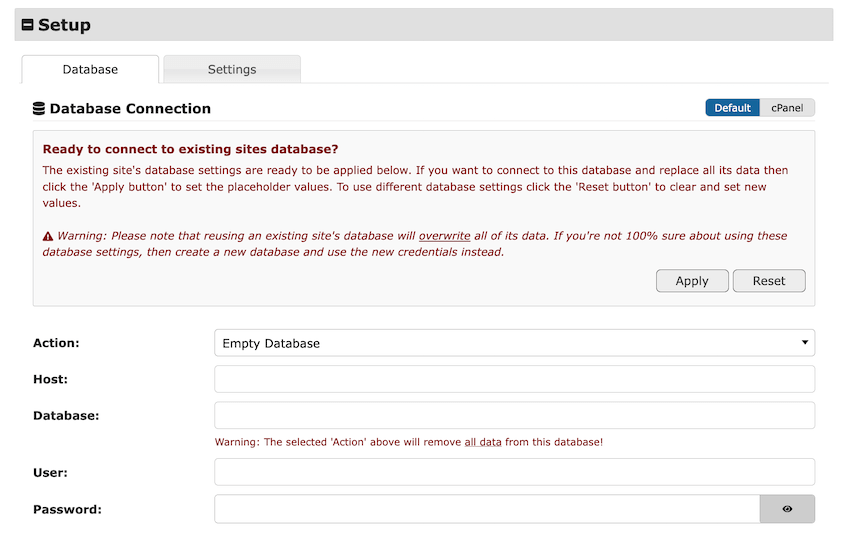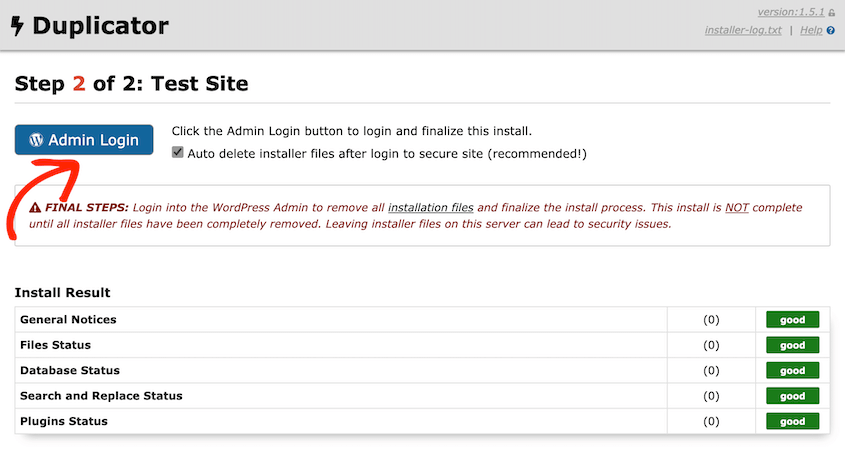Moving a membership site to a new host feels different from migrating a regular WordPress blog.
It should. The stakes are higher.
With a standard site, you’re mainly worried about broken links or missing images. Annoying, sure—but fixable.
With a membership site, you’re handling active subscriptions, payment records, and user accounts that people paid for.
One mistake here, and you’re dealing with members who can’t log in, payments that fail, or worse—chargebacks because someone got locked out of content they purchased.
Your database is managing user relationships, membership levels, subscription start dates, payment tokens, and access rules. All of that data needs to transfer cleanly and continue working exactly as it did before.
In this guide, I’ll walk you through migrating your membership site, from choosing the right migration tool to testing every critical function on your new host.
Let’s get your site moved safely!
Here are the key takeaways:
- Use a migration plugin designed for large databases like Duplicator Pro, because generic plugins often fail on membership sites due to size and complexity
- Test your site thoroughly on the new server using a hosts file before switching DNS to avoid disrupting active members
- Update payment gateway webhook URLs immediately after migration to prevent subscription billing failures
- Verify all membership access rules, user logins, and payment processing with test accounts before going live
- Expect minimal downtime when done correctly; the old site stays live while you build and test the new one
Table of Contents
Why Migrate Your Membership Site?
You’re migrating your membership website because something about your current hosting situation isn’t working anymore.
Maybe it’s technical. Maybe it’s financial. Either way, you’ve reached the point where staying costs more than the risk of moving.
A slow membership site frustrates visitors and breaks functionality.
When your server struggles to keep up, payment processing slows down. Members experience timeouts during checkout. Recurring billing attempts fail because the webhook from Stripe or PayPal can’t reach your overloaded server in time.
Page load times above three seconds start affecting conversion rates. Above five seconds, you’re losing members before they even see what you’re selling.
Outgrowing Your Host
Fifty members on a shared hosting plan? That usually works fine.
Five hundred members? You’re pushing it.
As membership grows, so does database size. Every login, every page view, and every subscription update writes to the database. Your wp_users and wp_usermeta tables balloon.
Queries that once took milliseconds now take full seconds. The cheap hosting plan that worked perfectly at launch becomes a bottleneck.
You need more CPU allocation, more RAM, and probably a dedicated server or managed WordPress host that actually knows how to tune MySQL for performance.
Lack of Features or Support
Some hosts just don’t care about WordPress sites.
They’ll sell you the space, but when your membership plugin conflicts with their server configuration, you’re on your own.
No staging environment to test updates. No server-level caching. Support tickets answered by someone reading from a script who’s never heard of MemberPress.
Better hosts offer staging sites where you can test plugin updates before pushing them live. They provide expert support teams who understand WordPress architecture.
They give you tools like WP-CLI access, Redis caching, and CDN integration. These are requirements when you’re running a business.
Cost Savings
Sometimes the math is simple.
You’re paying $200/month for mediocre hosting when you could get better performance and features for $80/month elsewhere.
Over a year, that’s $1,440 back in your pocket. The website migration might take a weekend and some careful testing, but the ROI is immediate.
Just make sure you’re not chasing price alone. Cheap hosting that can’t handle your traffic will cost you more in lost revenue than you save on the monthly bill.
How to Migrate a Membership Site
Here’s the process I follow to migrate a WordPress membership site. It’s methodical and deliberately cautious—which is exactly what you want when you’re moving a site that generates revenue.
- Install a migration plugin built for large sites: Use Duplicator Pro to handle databases over 1GB that time out with generic plugins
- Back up your membership site: Create the backup during low-traffic hours to avoid missing new signups or transactions
- Prepare the new destination: Create a MySQL database and user with full privileges on your new host
- Update your hosts file: Point your domain to the new server’s IP for testing while keeping the old site live for members
- Upload the backup files to the new server: Transfer the archive and installer.php via FTP, then run the installer
- Test your membership site after migration: Verify user logins, payment webhooks, content restrictions, and all critical functions before switching DNS
Install a Migration Plugin Built for Large Sites
Generic migration plugins tend to fail on membership sites.
The problem is database size. A typical blog might have 50MB in the database. A membership site with a few thousand users? Try 500MB or more.
Add in transaction history, subscription records, and user metadata from your membership plugin, and you’re easily over 1GB.
Most shared hosting environments have execution time limits—usually 30 to 60 seconds. When a migration plugin tries to package your entire database in one go, it hits that limit and times out.
Duplicator Pro handles backups differently. It has a custom backup file (DupArchive) that processes your site in smaller chunks, working around those timeout restrictions.
It breaks the database export into manageable pieces, then reassembles everything on the other end. This is essential when you’re dealing with member data you can’t afford to lose.
The plugin creates two important backup files: a compressed archive of your entire site (either .zip or .daf format) and an installer script called installer.php.
Together, these files contain everything needed to rebuild your site on a new server.
Back Up Your Membership Site
This backup serves two purposes. First, it’s your safety net if something goes wrong. Second, it’s the actual migration package you’ll use to rebuild the site.
Before you create the backup, check your site’s traffic patterns. If you have a Google Analytics plugin like MonsterInsights, find your slowest traffic period—usually early morning hours in your timezone.
Create the backup then. This minimizes the chance of missing new signups or transactions that happen while the backup is running.
In Duplicator Pro, the backup process is straightforward. Go to Backups » Add New.
Choose the Local storage location. To migrate your full membership site, make sure to select the Full Site backup preset.
Let it run through its scan, then build the backup.
Once the backup completes, download both files to your local computer: the archive file and installer.php.
Prepare the New Destination
If you’re migrating to a new hosting provider, there’s no need to install WordPress. When you migrate your site, Duplicator will install WordPress for you.
What you do need is a database. Log into your hosting control panel and create a new MySQL database. Give it a name you’ll remember.
Create a database user with a strong password.
Assign that user to the database you just created, and give them all privileges.
Write down three things: the database name, the database username, and the password. You’ll need these in a few minutes.
Also note the database host—it’s usually localhost, but some hosts use a different address.
Update Your Hosts File
The hosts file on your computer lets you override DNS for testing purposes. You can point your domain to the new server’s IP address without actually changing your domain’s nameservers.
This means you can fully test your new site while the old site stays live and serving your members.
The hosts file location depends on your operating system:
- Windows: C:\Windows\System32\drivers\etc\hosts
- Mac/Linux: /etc/hosts
Open it with administrator privileges (you’ll need them to save changes). Add a new line at the bottom:
123.456.789.101 yourdomain.com
Replace that IP address with your new server’s IP. Your host will provide this, usually in the welcome email or control panel. Replace yourdomain.com with your actual domain.
Save the file. Now when you type your domain into a browser on that computer, it goes to the new server instead of the old one.
Don’t worry, everyone else in the world still sees the old site, so your members won’t be disrupted.
Upload the Backup Files to the New Server
Connect to your new server using an FTP client like FileZilla. You’ll need the FTP credentials from your host—usually an FTP username, password, and hostname.
Navigate to the empty directory where your site will live. Upload both files: the archive and installer.php.
Once the upload finishes, open a browser and go to yourdomain.com/installer.php. If you updated your hosts file correctly, you’ll see the Duplicator installer interface.
It’ll ask for your database credentials. Use the ones you wrote down in the last step.
Let the installer finish. Don’t close the browser or interrupt it.
When it’s finished, use the WP Admin button to log back into your newly migrated site!
How to Test Your Membership Site After a Migration
Set aside at least two hours for this. Rushing through testing is how you end up with members emailing at midnight saying they can’t access the course they paid for.
Test User Accounts and Logins
Start with a test account—not your admin account. Create one if you don’t have it already, and give it an active membership.
Log out of WordPress completely. Open an incognito or private browsing window. Try logging in with that test account’s credentials.
Did it work on the first try? Good. Now check the account page. Look at the membership level displayed.
Check the membership expiration date or renewal date. Compare these to what you see in your admin panel. They should match exactly.
You should also test the password reset flow. Click Forgot Password and request a reset link.
Check if the email arrives (look in spam if it doesn’t appear within a minute). Click the link. Does it take you to a password reset page on the new server? Can you actually reset the password and log back in?
This tests two critical things: your mail server configuration and your membership plugin’s session handling. If password resets fail, your members won’t be able to recover their accounts. That’s a support nightmare waiting to happen.
Test Subscriptions and Payment Gateways
Log into your WordPress admin and go to wherever your membership plugin displays subscription data. In MemberPress, that’s MemberPress » Subscriptions.
Look at a few active subscriptions. Check the status, billing date, and payment method. Everything should look exactly like it did on the old server.
Now here’s the critical part most people miss: webhook URLs.
Your payment gateway (Stripe, PayPal, etc.) sends notifications to your site when events happen—successful payments, failed payments, subscription cancellations. These notifications go to a specific URL on your server. That URL probably still points to your old server.
Log into your Stripe or PayPal dashboard. Find the webhook settings. You’re looking for URLs that contain your domain name. If you see URLs with your old server’s IP address or a temporary domain, update them to your actual domain.
In MemberPress, the webhook URL usually looks like yourdomain.com/?webhook=stripe or similar.
Run a test transaction. Most payment gateways have a test mode. If yours doesn’t, use a 100% off coupon code to process a free transaction.
Sign up for a membership using your test account. Check if the subscription appears correctly in your membership plugin. Check if the user’s access level updates.
If webhooks aren’t configured correctly, your members’ cards get charged successfully by Stripe or PayPal, but your site never receives the notification. Their membership appears expired even though they paid.
Test Content Access and Restriction Rules
Log in as your test member—the one with an active subscription.
Navigate to a piece of content that should be accessible to that membership level. A blog post, a course lesson, a download page—whatever you’re restricting.
Can you see it? Can you download files or view videos?
Now log out completely. Open a new incognito window. Try to access that same content as a logged-out visitor. You should hit a paywall, login prompt, or message saying the content is for members only.
If you see the content without logging in, your membership rules didn’t transfer correctly. It means anyone can access your paid content for free.
Check another membership level if you have multiple tiers. Log in as a user with a basic membership and try to access premium content. They should be blocked. The restriction rules need to work in both directions—allowing access where appropriate and blocking it where not.
Test your membership registration page too. Can new users sign up? Does the payment form load? You don’t need to complete a real purchase, but the form should at least appear and function.
General Housekeeping
Go to Settings » Permalinks. Don’t change anything. Just click the Save Changes button at the bottom. This regenerates your .htaccess file and rewrite rules for the new server.
Skip this step, and you could get 404 errors on everything except the homepage.
Click through your main navigation. Look for broken images—these usually mean the URL wasn’t updated correctly during migration. Look for broken links as well.
Submit your contact form if you have one. If the form submits but you never receive the email, your mail configuration needs work. Many hosts require SMTP plugins to send email reliably.
Check for PHP errors. Add ?debug=true to the end of a URL and see if any warnings appear.
Better yet, enable WP_DEBUG temporarily in your wp-config.php file. Fix any errors you find.
Verify your SSL certificate is active. Your URL should show https:// with a padlock icon in the browser. If you see a Not Secure warning, you need to install or activate an SSL certificate on the new host.
Run a final check on page load speed using a tool like GTmetrix or Pingdom. Your new host should perform at least as well as the old one, preferably better. If the site is noticeably slower, something is misconfigured—likely caching or database optimization.
Once everything checks out, you’re ready to go live. Here’s what to do:
- Remove the hosts file entry from your computer.
- Update your domain’s DNS settings.
DNS propagation takes time—anywhere from a few minutes to 48 hours.
Consider putting the old site in maintenance mode once you switch DNS. This prevents new signups or content changes from happening on the old server after you’ve moved.
Let it sit for a week, just in case you need to roll back. Then you can shut it down.
Frequently Asked Questions (FAQs)
Will my members’ recurring subscriptions break after migration?
Not if you do it correctly. The subscription itself lives at your payment gateway, not on your WordPress site. As long as your payment gateway can reach your new server via the webhook URL, recurring billing continues without interruption.
How much downtime should I expect?
Close to zero. The hosts file method lets you build and test the entire new site while your old site stays live. The only unavoidable downtime is DNS propagation, and even then both sites work—it’s just a gradual shift from old to new.
Can I migrate my membership site to a new domain name?
What’s the biggest mistake to avoid when migrating a membership site?
Inadequate testing. Test every critical function of your membership site with test accounts before you switch DNS, or you may discover problems later.
Migrating your membership website can give your members a better experience.
Faster page loads mean they stick around longer. Reliable payment processing means fewer failed transactions and less churn. Better hosting infrastructure means you spend less time fighting technical issues.
Your existing members trust you with their payment information and their access to content they value. That trust breaks fast when login pages don’t load or subscription renewals fail silently.
The tools matter here. A migration plugin that chokes on large databases or mangles serialized data is a risk to your business.
Duplicator Pro handles the complexity of membership sites specifically because it was built for migrations like this. Large databases, membership plugins, payment integrations—it processes everything reliably and gives you the control you need to test before going live.
Ready to move? Get Duplicator Pro and start the migration with confidence. Your members deserve a site that works as hard as you do.
While you’re here, I think you’ll like these other hand-picked WordPress resources:
Joella is a writer with years of experience in WordPress. At Duplicator, she specializes in site maintenance — from basic backups to large-scale migrations. Her ultimate goal is to make sure your WordPress website is safe and ready for growth.